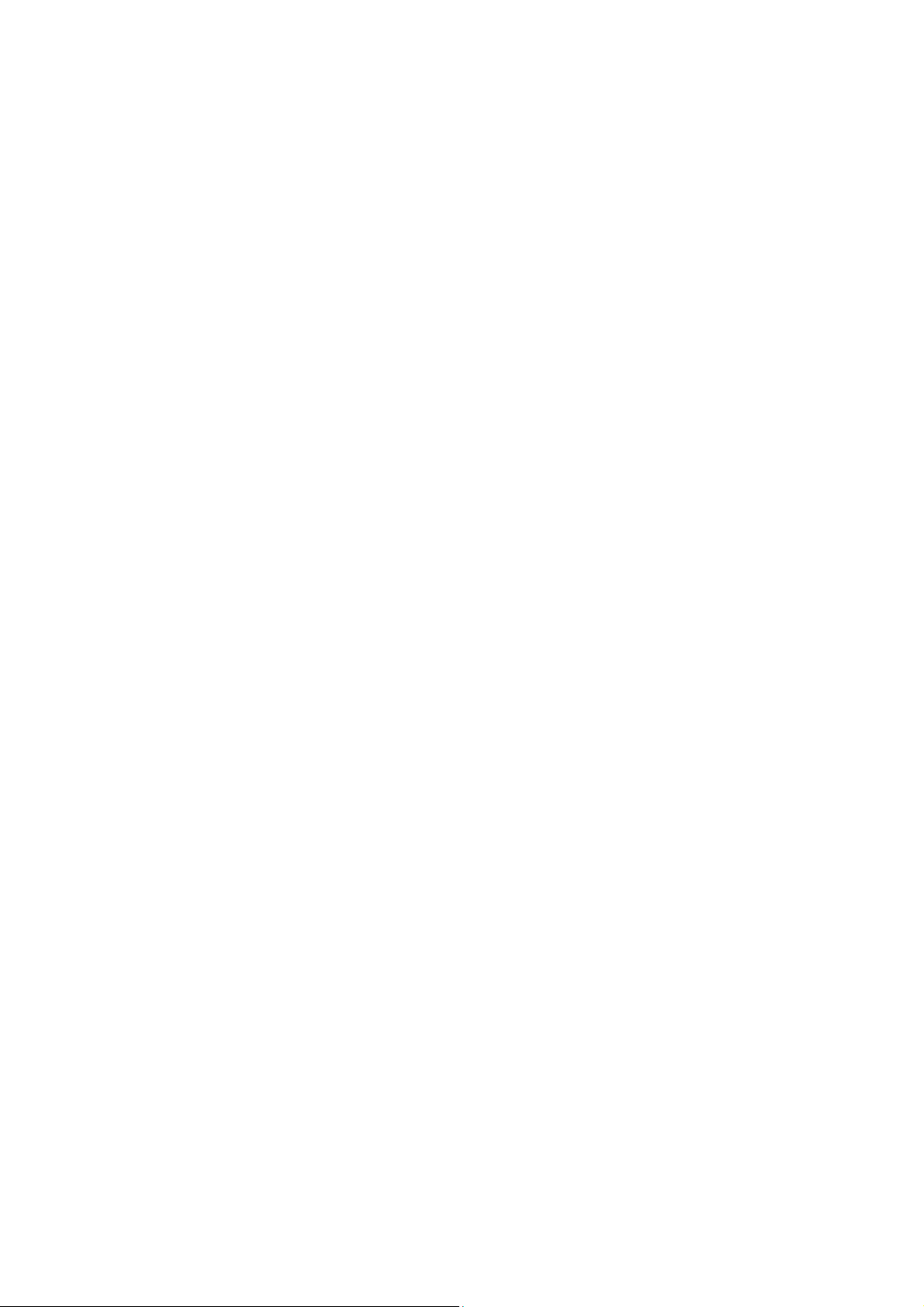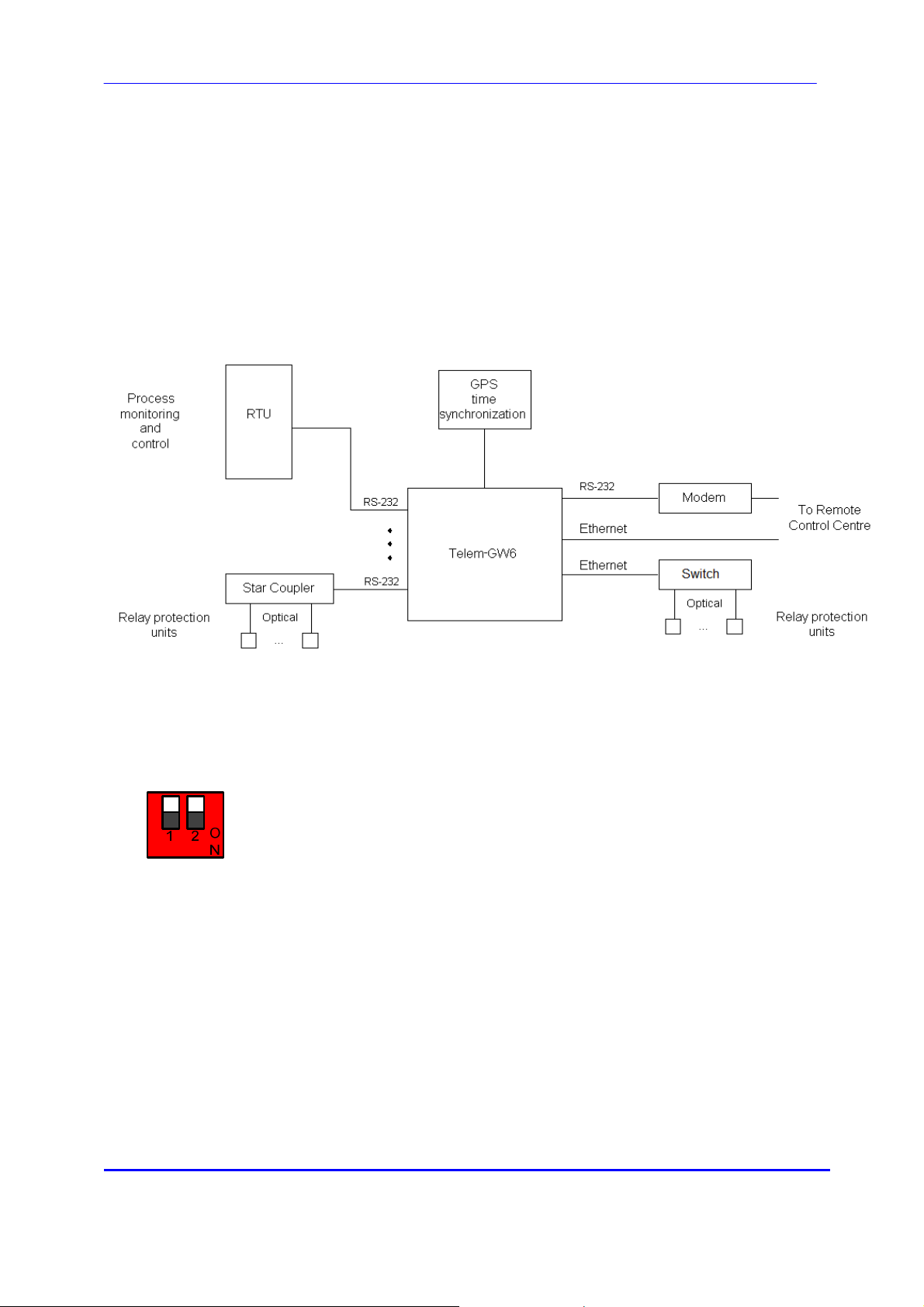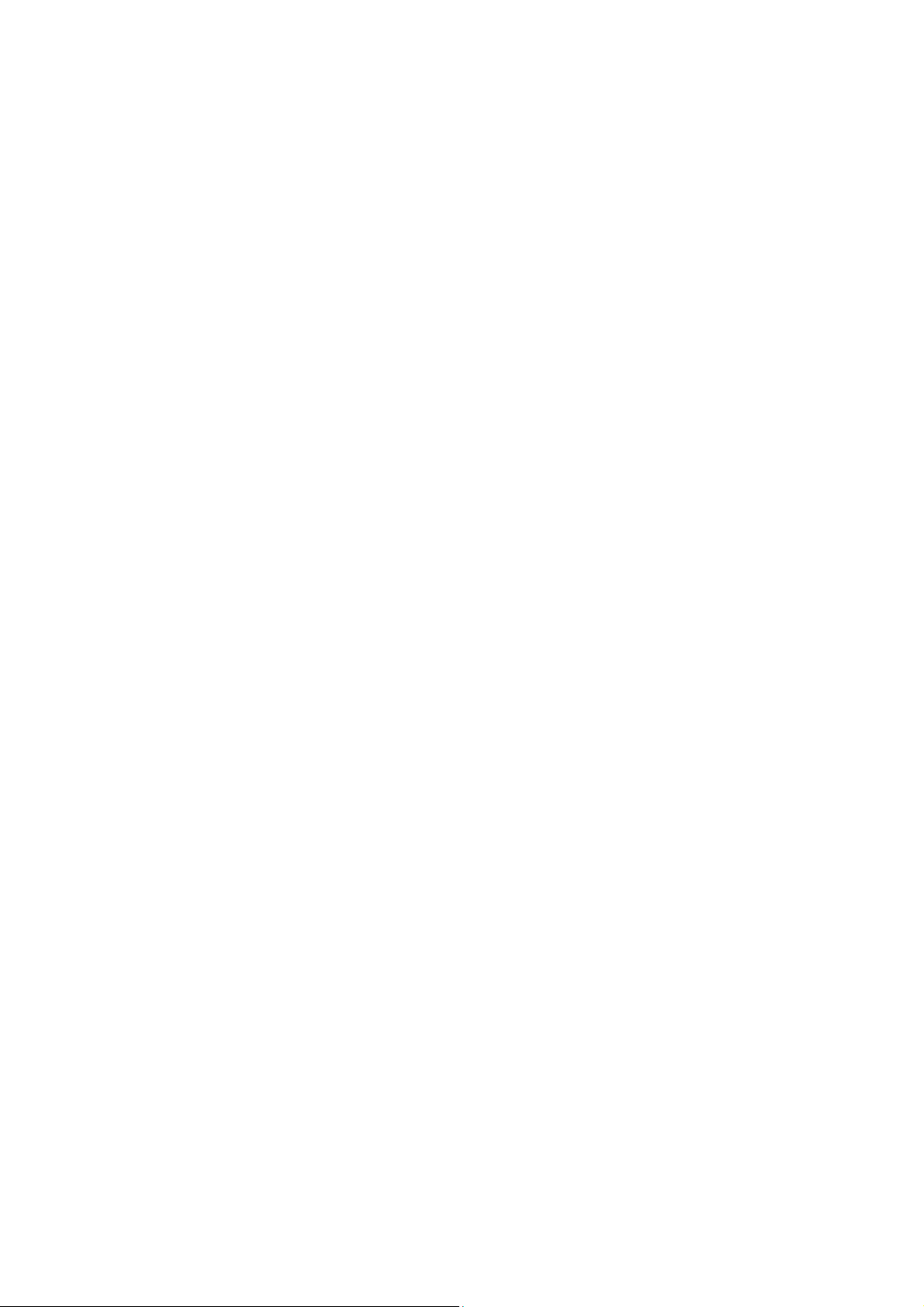
Contents
1. MAIN TASKS ........................................................................................................................ 3
2. POSSIBLE APPLICATIONS................................................................................................. 3
3. FEATURES ........................................................................................................................... 3
4. VIEW...................................................................................................................................... 4
5. TECHNICAL DATA............................................................................................................... 5
6. TYPICAL APPLICATION FOR ELECTRIC POWER STATION .......................................... 6
7. SWITCHES............................................................................................................................ 6
9. REMOTE MONITORING OF OPERATION .......................................................................... 7
9.1 Status log ........................................................................................................................................ 7
9.2 Events archiving ........................................................................................................................... 7
10. GW6E CONFIGURATION TOOL........................................................................................ 8
10.1 Getting Started ............................................................................................................................ 8
10.2 GW6e Configuration Window ................................................................................................ 10
10.3 Tab Cards in the Configuration Window............................................................................. 11
10.3.1 Ports Tab Card ................................................................................................................... 12
10.3.2 Devices Tab Card .............................................................................................................. 15
10.3.3 Objects Tab Card ............................................................................................................... 17
10.3.4 Formulas Tab Card............................................................................................................ 21
10.3.5 Conf tab card ...................................................................................................................... 23
10.3.5.18 IPSec configuration..................................................................................................... 40
10.3.5.19 L2TP configuration ...................................................................................................... 42
10.3.6 Status Tab Card ................................................................................................................. 43
10.4 Common menu item................................................................................................................. 44
10.4.1 TCP/IP Settings .................................................................................................................. 44
10.4.2 Time Settings...................................................................................................................... 45
10.4.3 Time zone customization................................................................................................. 45
10.4.4 Redundant connections................................................................................................... 46
10.4.5 Direct IEC-101 to IEC-104 Translation .......................................................................... 47
10.4.6 OpenVPN ............................................................................................................................. 48
10.4.7 IPSec ..................................................................................................................................... 49
10.4.8 L2TP ...................................................................................................................................... 50
10.4.9 Static Routing..................................................................................................................... 50
10.4.10 Options............................................................................................................................... 51
11. COMMUNICATION CABLES ........................................................................................... 52
12. FIRMWARE UPDATE ....................................................................................................... 54
12.1 Loading firmware through Secure Digital (SD) Memory Card slot .............................. 54
12. NOTES ............................................................................................................................. 54