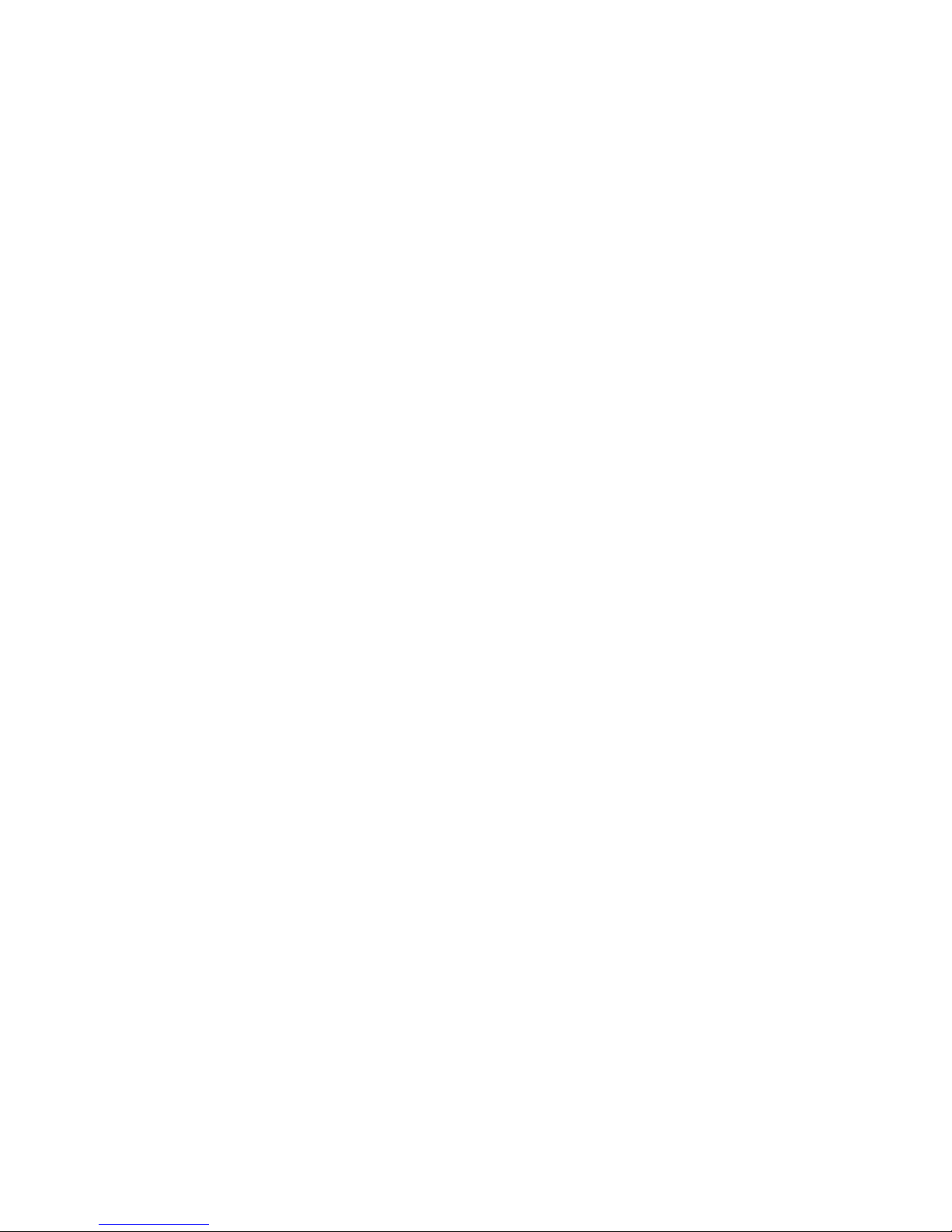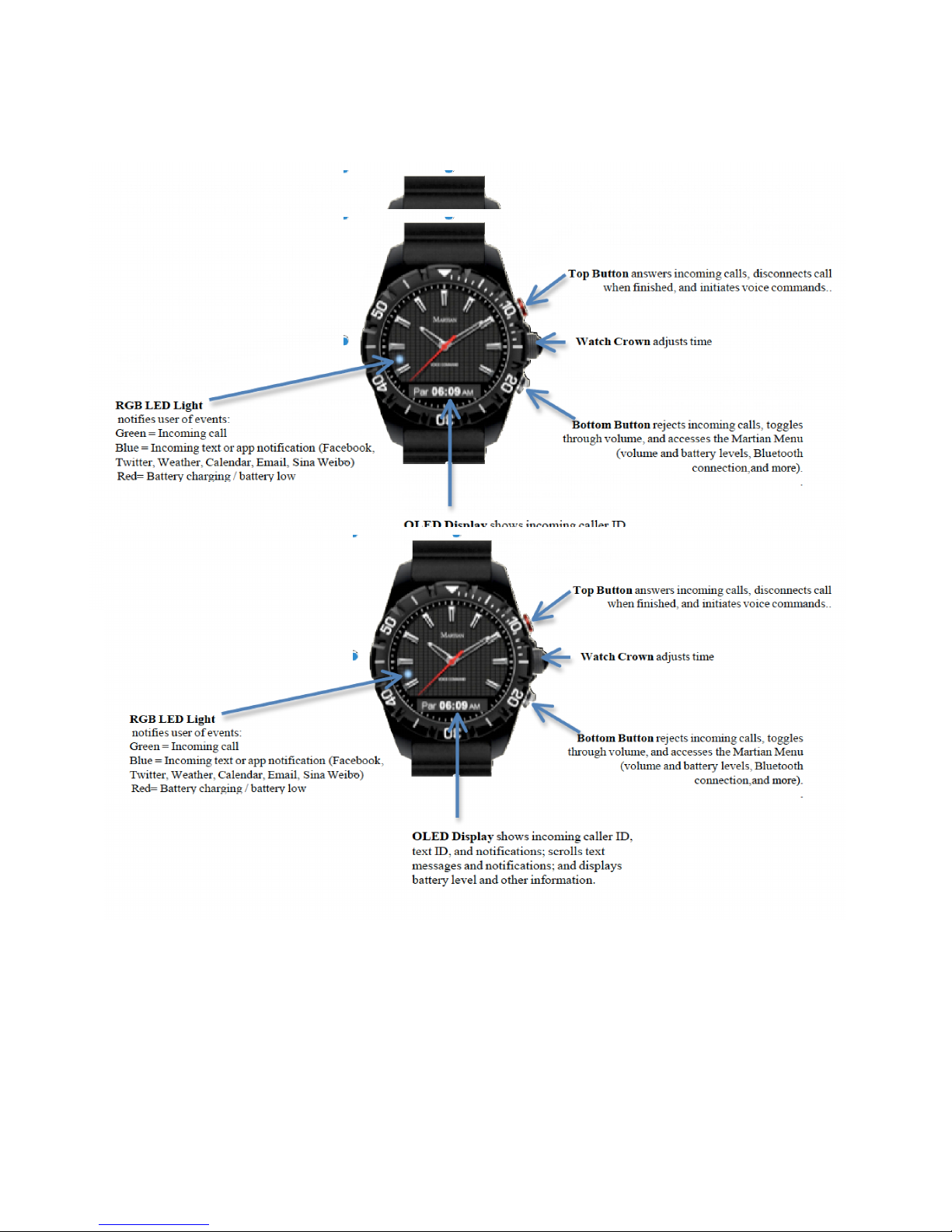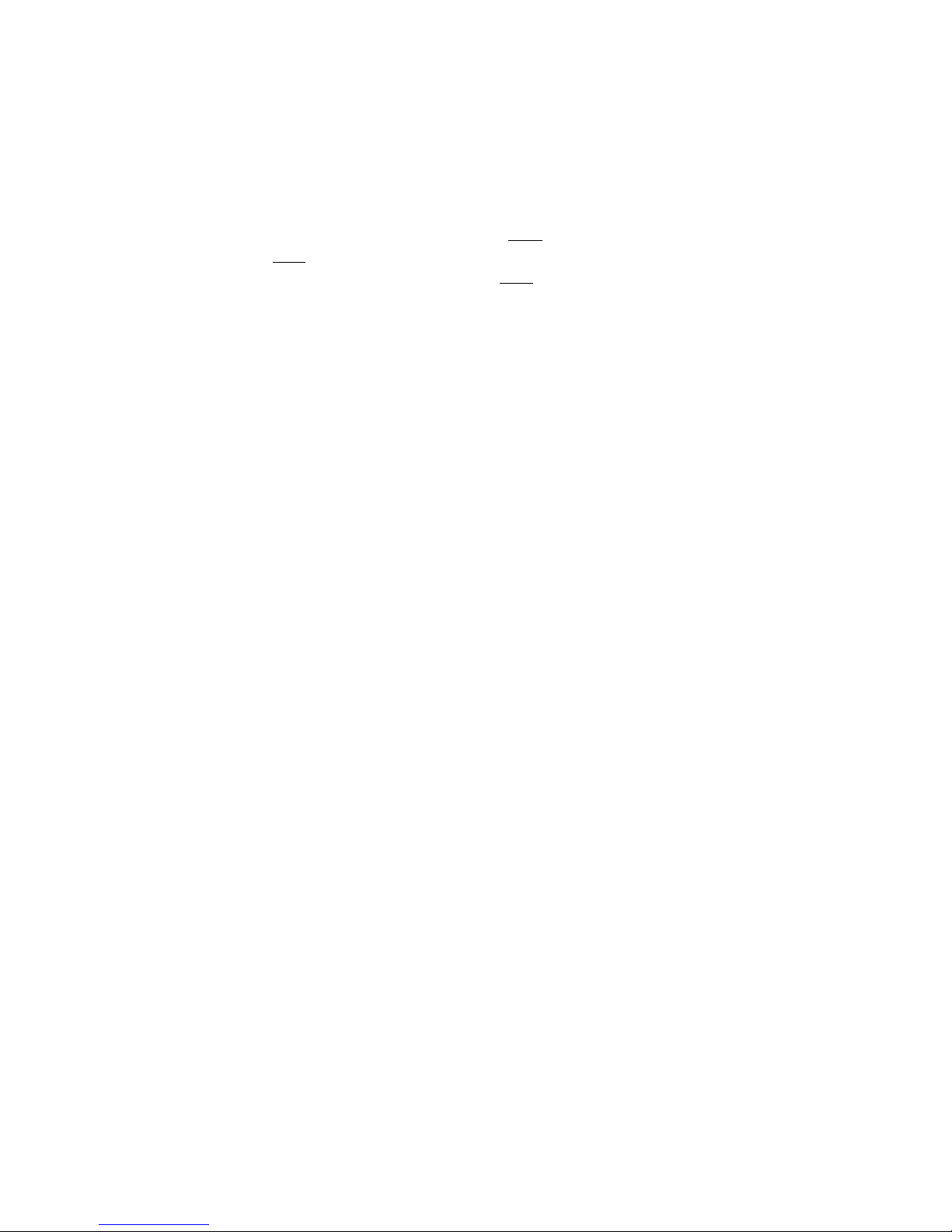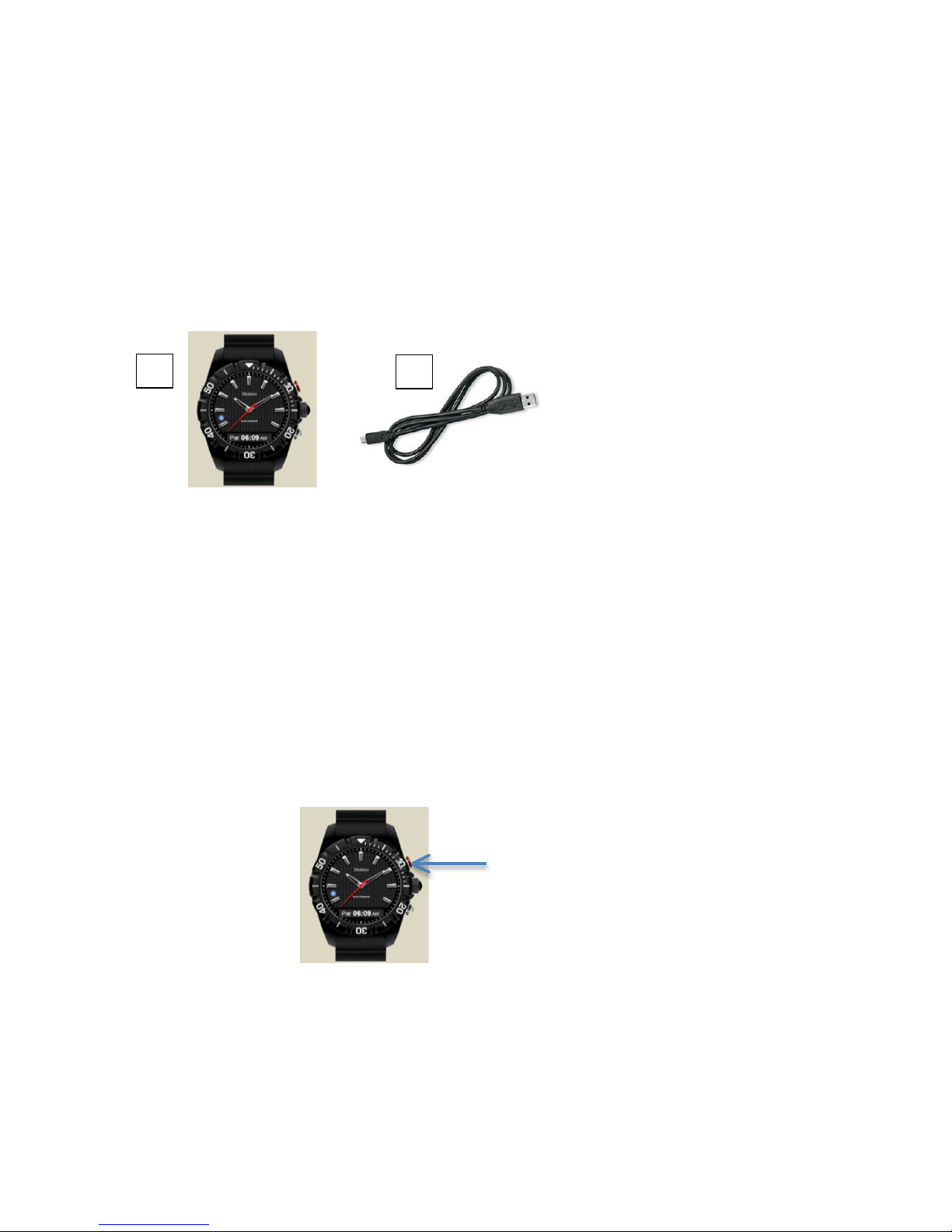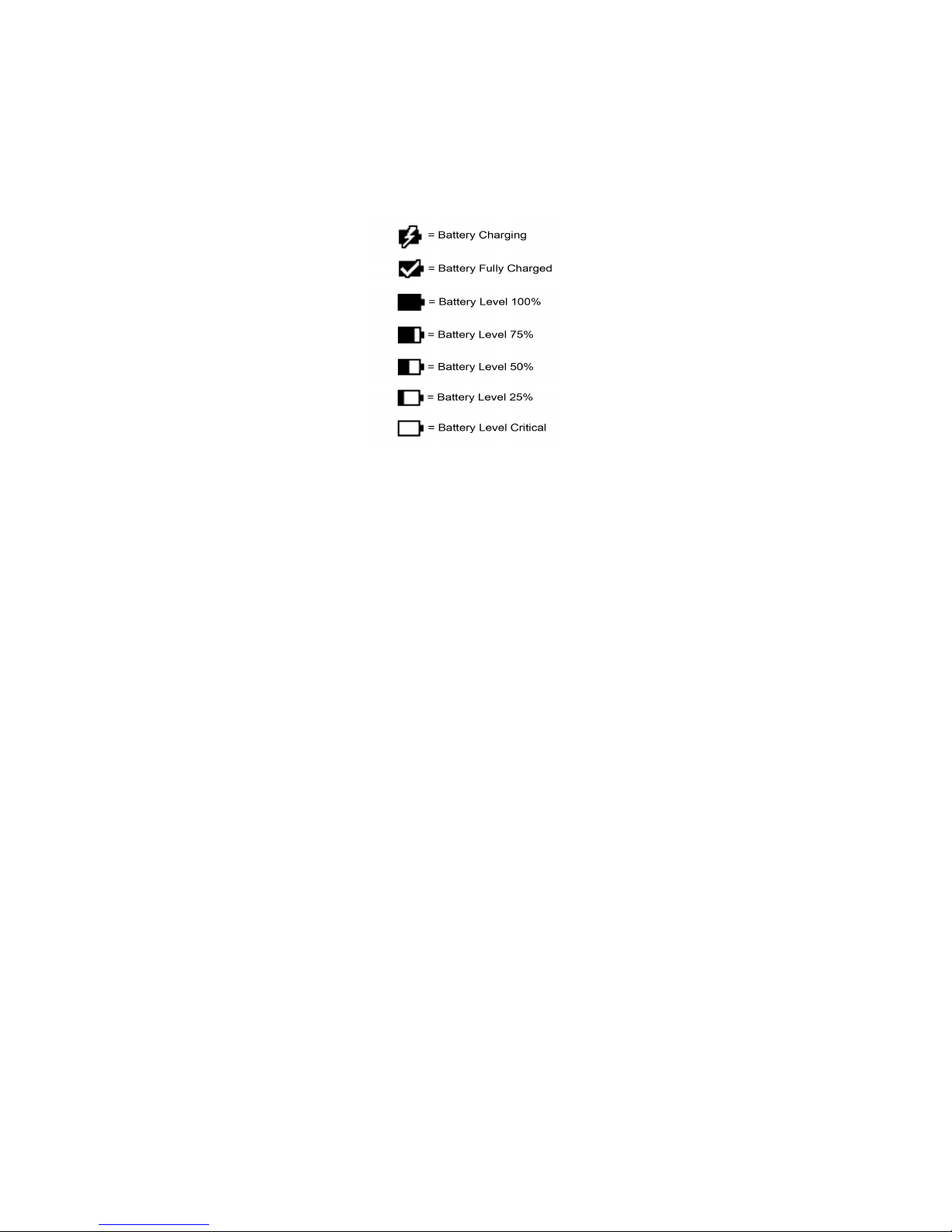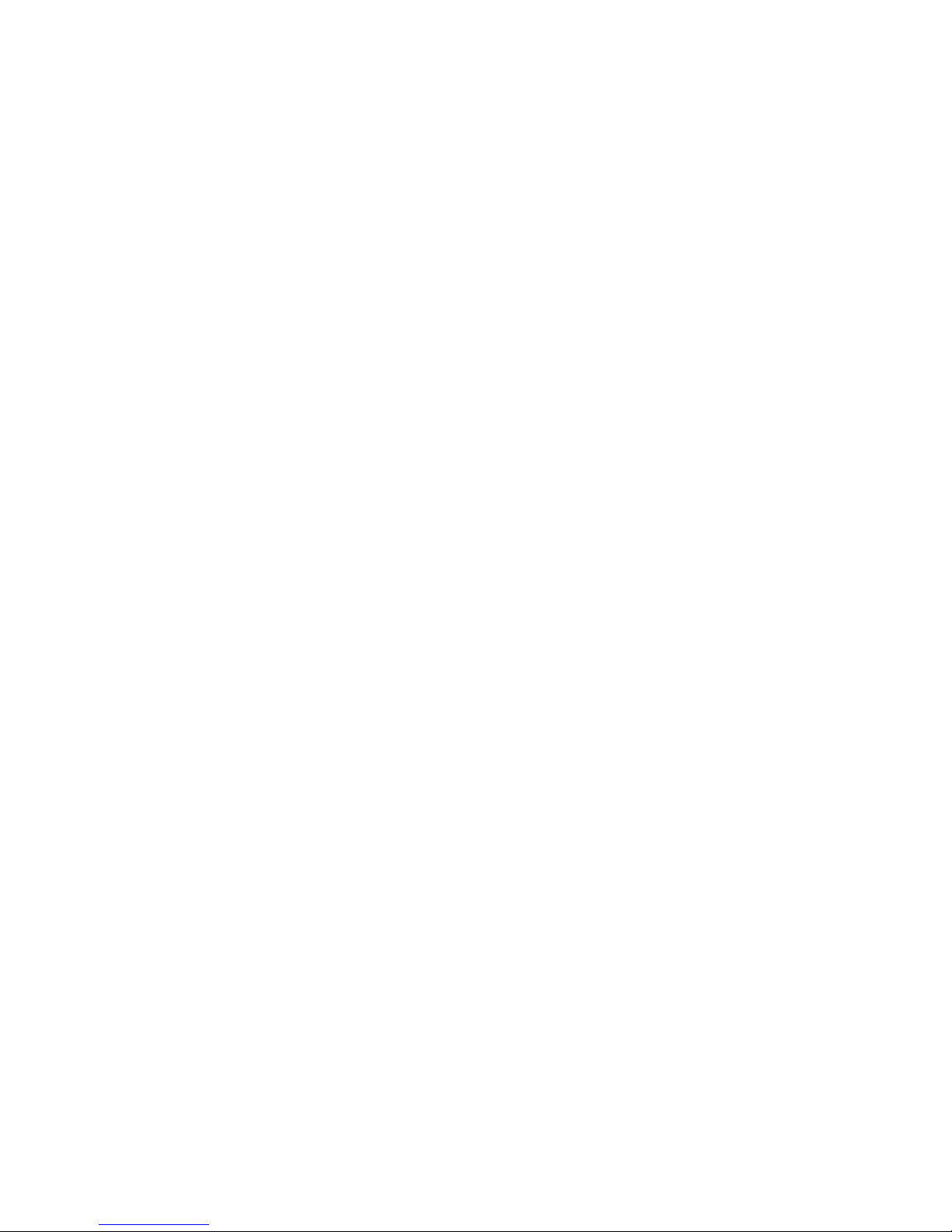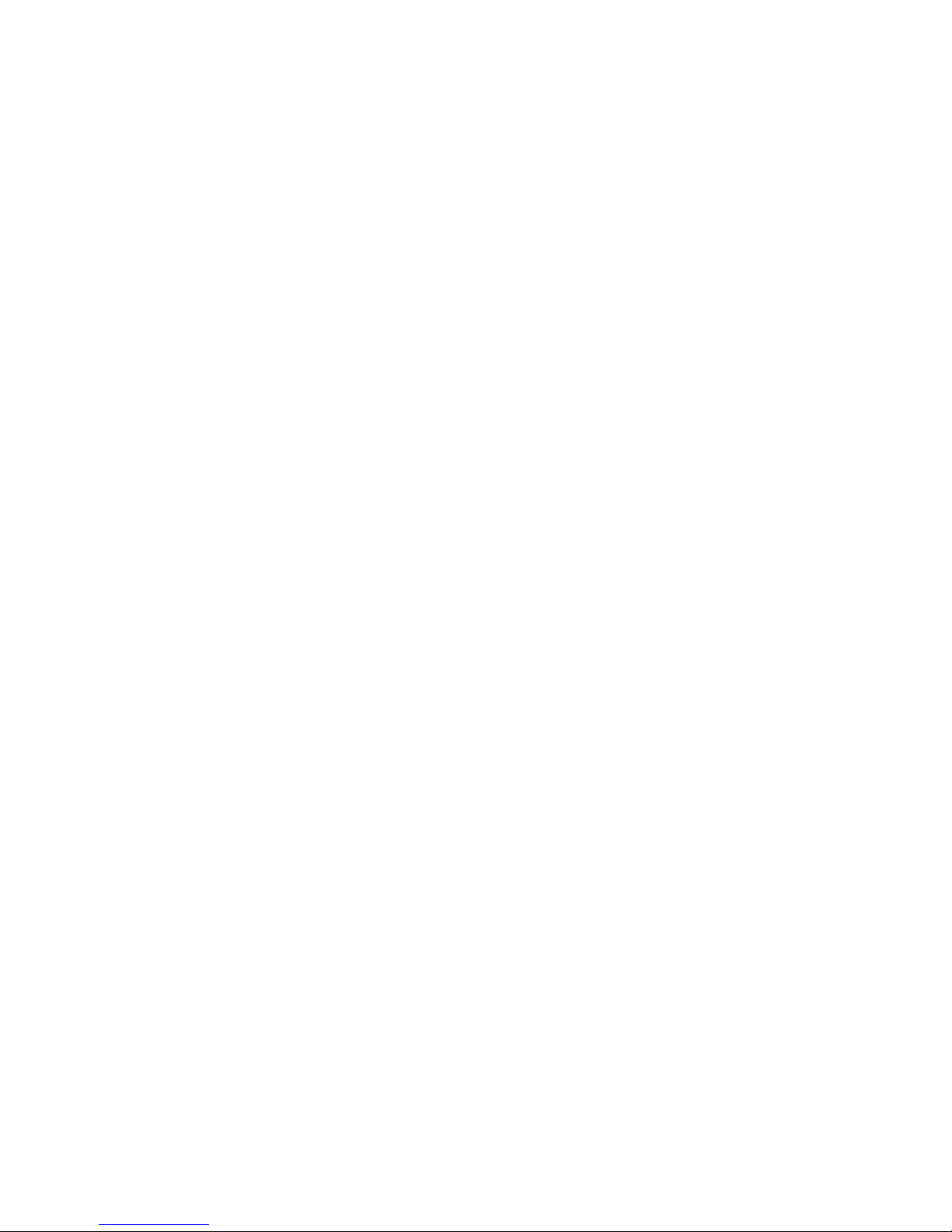through the available menu items, and press the top button to enter that item.
Once inside a menu, use the top button to scroll to the option you would like, then either press
the bottom button to keep that selection and move on to the next menu item, or it will exit
automatically and save your changes after 3 seconds. To exit the Menu, use the bottom button to
scroll to “Exit”, then press the top button; or it will exit automatically after 3 seconds.
Sound Profiles:
Options are High (3), Medium (2), and Low (1). You will see the volume setting your
Watch is currently set on – to change it, press the top button repeatedly and it will scroll
through the volumes. You can then press the bottom button to go back to the main menu
items, or it will exit automatically after 3 seconds. This will be your “default” sound
profile. During an active call, you can change the volume by pressing the bottom button
repeatedly, and it will return to your default setting after you hang up.
LED On/Off:
This controls the red/green/blue light that notifies you of calls, texts, low battery, etc.
Options are On and Off. If LED shows “Off”, press top button to switch to “On”, and
vice versa.
Martian Leash:
See “Martian Leash” section for details on usage. Options are On and Off. If Leash shows
“Off”, press top button to switch to “On”, and vice versa.
Gestures On/Off:
See “Gesture Controls” section for details on usage. Options are On and Off. If Gestures
shows “Off”, press top button to switch to “On”, and vice versa.
Setup:
Languages: Use the top button to scroll through the languages – English, Spanish,
French, German, Japanese, Chinese and Korean. When you reach the language you
would like to use as the default language, either press the bottom button to keep that
selection and move on to the next menu item, or it will exit automatically and save your
changes after 3 seconds.
Date layout: You can choose to view your date as mm/dd or dd/mm. Use the top button to
scroll between mm/dd and dd/mm. When you reach the layout you prefer, either press the
bottom button to keep that selection and move on to the next menu item, or it will exit
automatically and save your changes after 3 seconds.
A2DP controls whether your music comes through your cell phone or Bluetooth® device
(MARTIAN WATCH, headset, etc.). If A2DP is off, music will play through your phone; if it
is on, it will play through your Watch (please note that this will affect battery life). If
A2DP shows “Off”, press top button to switch to “On”, and vice versa.