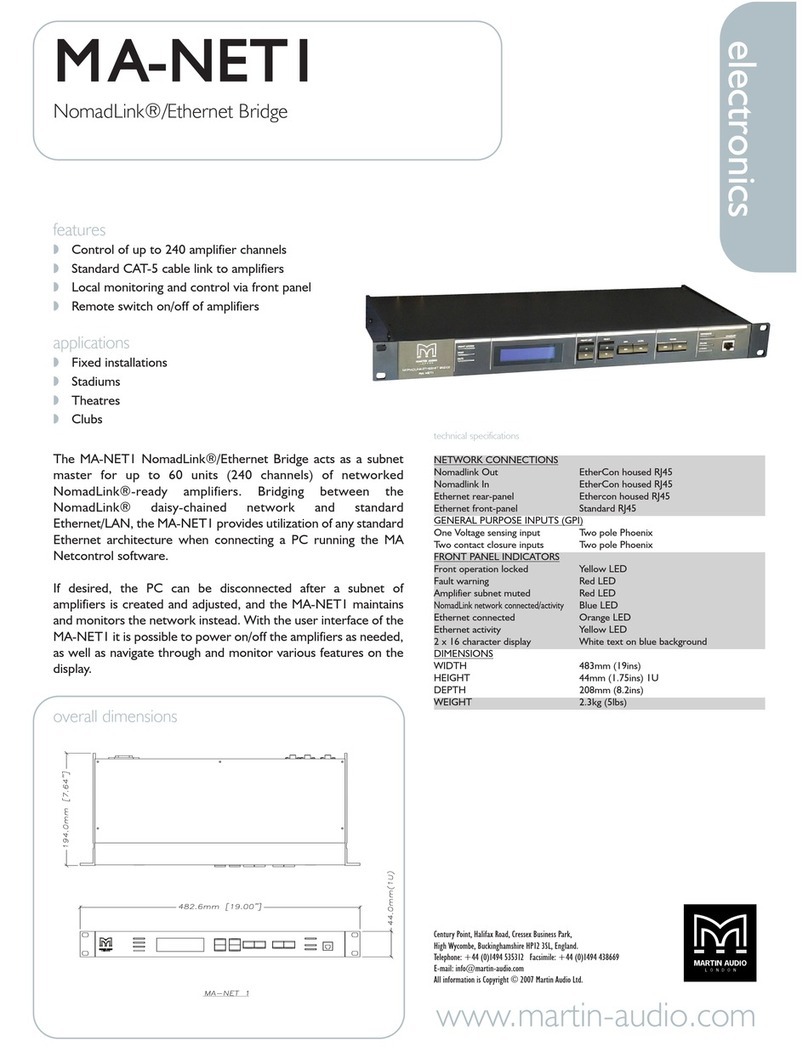4
1 Warnings
The lightning symbol within a triangle is intended to alert the user to the presence of un-insulated
“dangerous voltage” within the amplifier’s enclosure that may be of sufficient magnitude to constitute a risk of
electric shock to humans.
The exclamation point within a triangle is intended to alert the user to presence of important
operating and service instructions in the literature accompanying the product.
To reduce risk of fire or electric shock, do not expose this apparatus to rain or moisture.
To reduce the risk of fire or electric shock, do not remove screws. No user-serviceable
parts inside. Refer servicing to qualified service personnel.
1. Keep this manual for future reference.
2. Heed all warnings.
3. Follow all instructions.
4. Do not use this unit near water.
5. Do not spill water or other liquids into or on the unit. Do not operate the amplifier while wet or
standing in liquid.
6. Clean only with dry cloth.
7. Do not block the air intake or exhaust ports. Install the unit in accordance with the instructions.
8. Do not operate the amplifier near heat producing devices such as radiators, heat registers, stoves or
other apparatus that produce heat. Always operate the unit with the chassis ground wire connected
to the electrical safety earth. Do not defeat the safety purpose of a grounding-type plug. A grounding
type plug has two pins and a third grounding prong. The third prong is provided for your safety. If the
provided plug does not fit into your outlet, consult an electrician for replacement of the obsolete
outlet.
9. Connect only to AC power outlets rated 100-120 V or 200-240 V, 50-60 Hz.
10. Do not use this amplifier if the power cord is broken or frayed. Protect the power cord from being
walked upon or pinched particularly at the plugs and the point where it exits from the apparatus.
11. Only use accessories specified by the manufacturer.
12. The unit is intended to use in a 19” rack. Follow the mounting instructions. When a rack on wheels is
used, use caution when moving the loaded rack to avoid injury from tipping over.
13. Unplug this apparatus during lightning storms or when unused for long periods of time.
14. Do not connect an amplifier output in parallel or series with any other amplifier’s output. Do not
connect the amplifier output to any other voltage source, such as battery, mains source, or power
supply, regardless of whether the amplifier is turned on or off.
15. Do not run the output of any amplifier back into another channel’s input.
16. Refer all servicing to qualified service personnel. Servicing is required when the apparatus has been
damaged in any way such as:
Power-supply cord or plug is damaged.
Liquid has been spilled into the unit
An object has fallen into the unit
The unit has been exposed to rain or moisture
The unit does not operate normally
The unit was dropped or the enclosure is damaged
17. Do not remove top or bottom covers. Removal of the covers will expose hazardous voltages. There
are no user serviceable parts inside and removal may void the warranty.
18. An experienced user shall always supervise this professional audio equipment, especially if
inexperienced adults or minors are using the equipment.
19. The mains plug is used as the disconnect device and shall remain readily operable. If mounted in a
19" rack causing the mains plug not being readily operable, the mains plug for the entire rack must
be readily operable.
20. The US National Differencescl.16.3 requires that NomadLinknetwork cables must be flame rated VW-1.