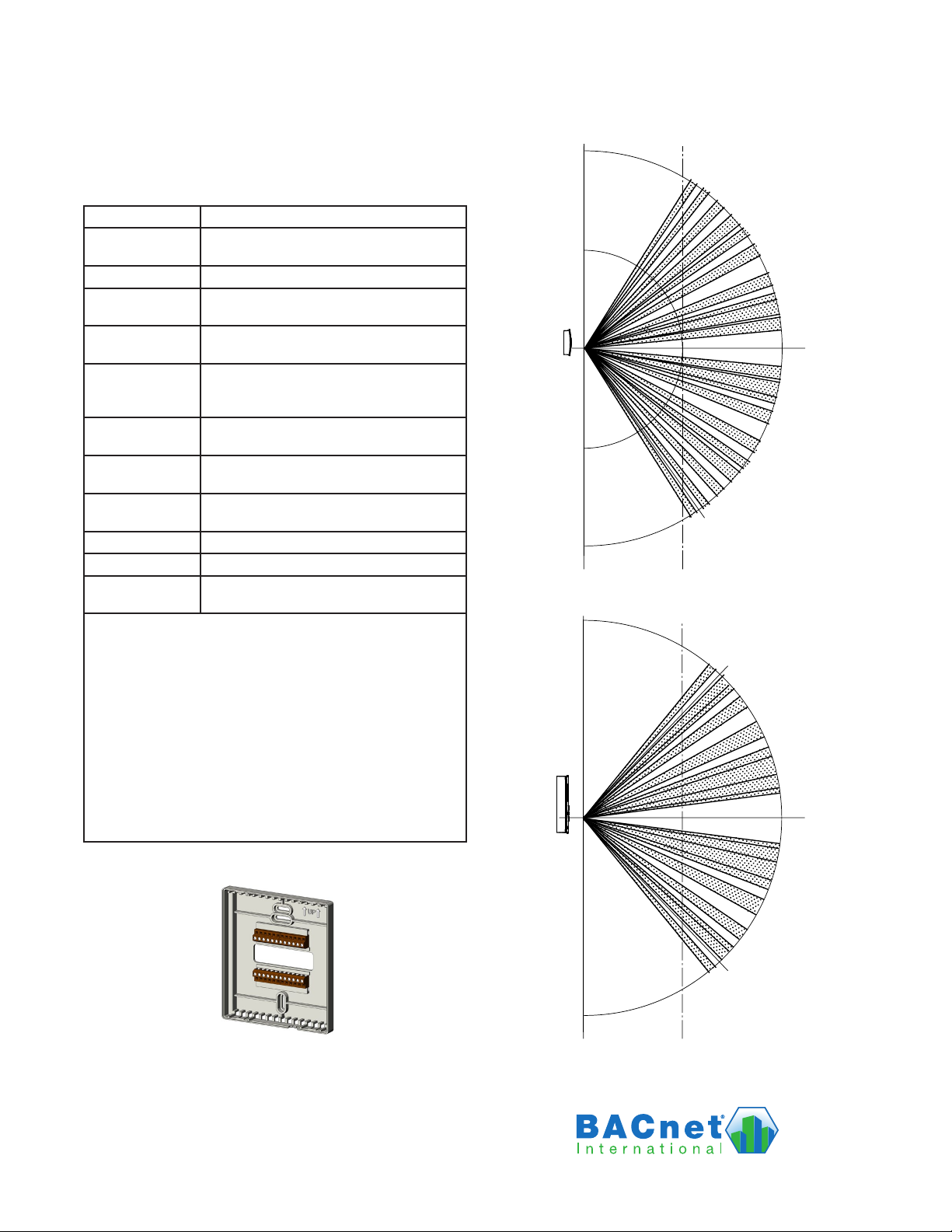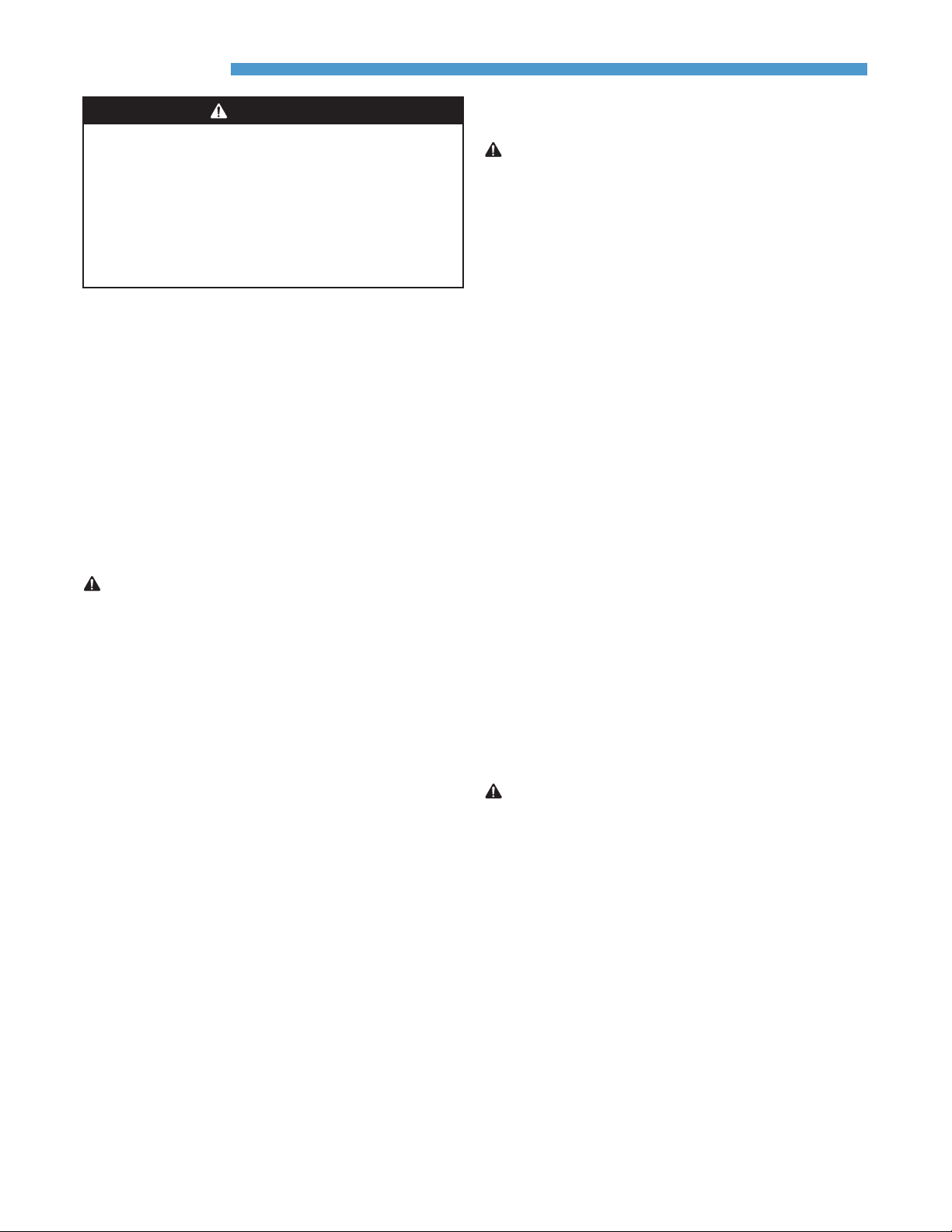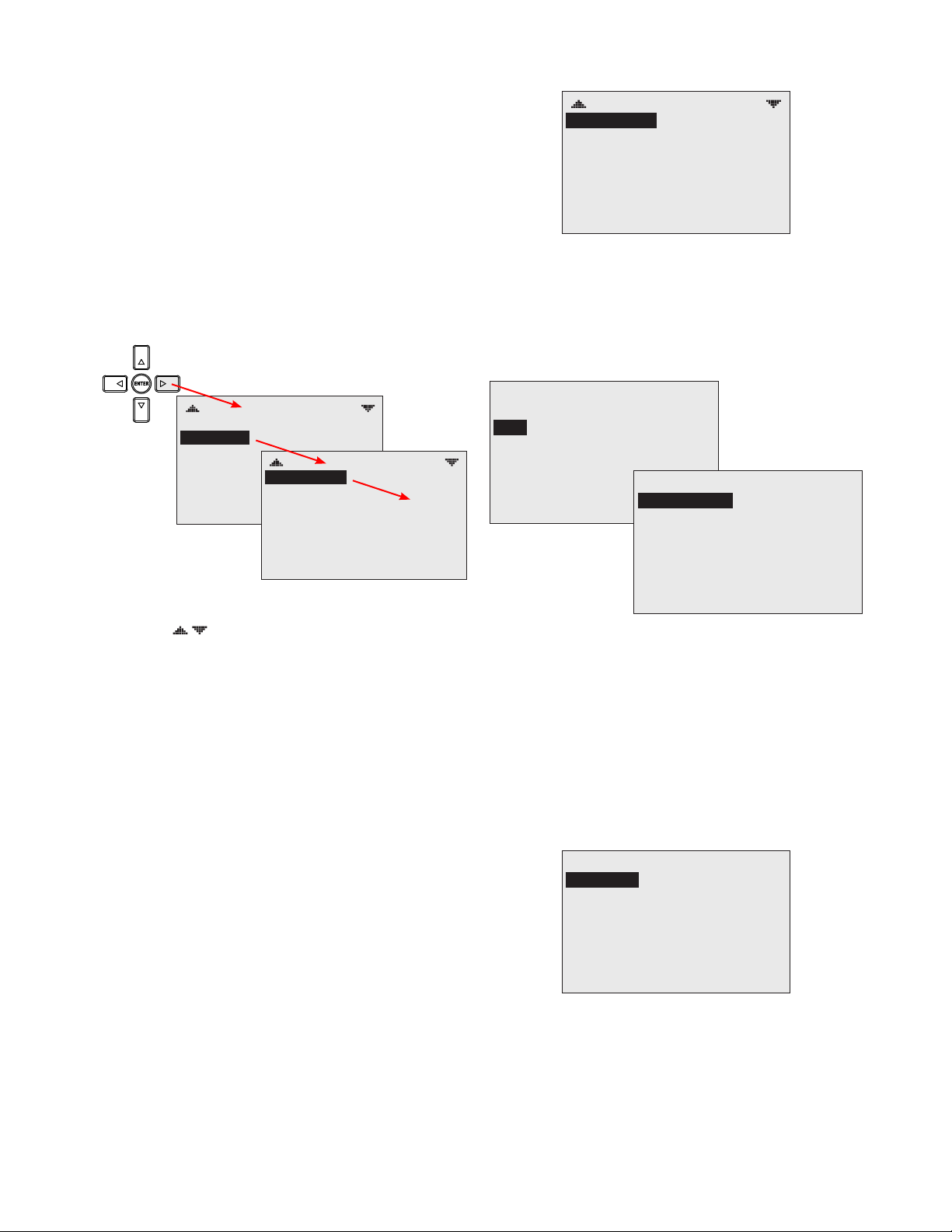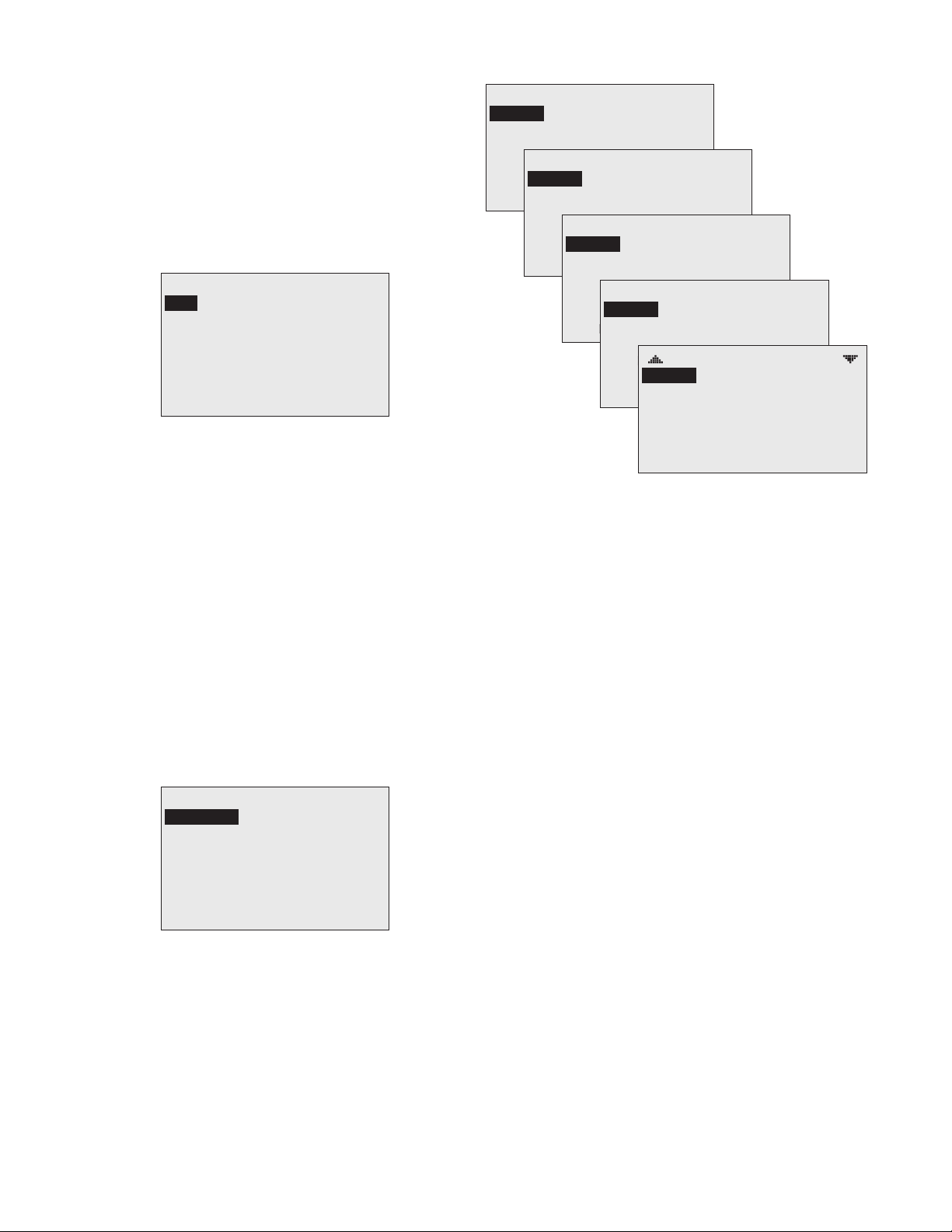MAR7000 4 1/2013, P/N 01757 Rev. B
Connections and Wiring
Wiring Considerations
• Because of the many connections (power,
network, inputs, outputs, and their respective
grounds or switched commons), be sure
wiring is well planned before installation of
conduit!
• Make sure that conduit for all wiring has
adequate diameter for all necessary wiring.
Using 1-inch conduit and junction boxes is
recommended! Use external junction boxes
above the ceiling or in another convenient
location as needed to make connections that
run to the MAR7000’s junction box.
• To prevent excessive voltage drop, use a
conductor size that is adequate for the wiring
length! Allow plenty of “cushion” to allow
for transient peaks during startup.
• Using multiple conductor wires for all inputs
(e.g., six conductor) and outputs (e.g., 12
conductor) is recommended. Grounds for all
the inputs can be combined on one wire.
CAUTION
To avoid damage from ground loops and
other communication issues in networked
MAR7000s, correct phasing on MS/TP
network and power connections on ALL the
networked controllers is critically important.
CAUTION
• This thermostat is for 24 VAC applications only.
Do not use on voltages over 30 VAC.
• All installation and wiring must conform to local
and national electrical and building codes.
• Use this thermostat only as described in this
manual.
Mounting
For optimum temperature sensor performance,
the MAR7000 must be mounted on an interior
wall and away from heat sources, sunlight,
windows, air vents, and air circulation
obstructions (e.g., curtains or furniture). Install it
where the motion sensor will have unobstructed
view of the most typical trac area.
If replacing an existing thermostat, label wires as
needed for reference when removing the existing
thermostat.
CAUTION
Installing a 6-input model on a (powered) 3-in-
put backplate (see page 5) will permanently
damage the controller.
To prevent mounting screw heads from touching
the circuit board in the thermostat, use only the
supplied mounting screws. Using screws other
than the type supplied may damage the controller.
1. Complete rough-in wiring at each location
prior to thermostat installation. Cable
insulation must meet local building codes.
2. Push in on the tabs (two on top and boom),
and pull the cover away from the backplate
(mounting base).
3. Route the wiring through the backplate.
4. With the embossed UP toward the ceiling,
fasten the backplate directly to a vertical 2 x 4
inch wall handy-box.
5. Make the appropriate connections to the
terminal blocks. (See Connections and Wiring
on page 4.)
6. Seal the hole for wires behind the mounting
base with non-ammable insulation or puy.
7. Snap the MAR7000 cover over the backplate
while being careful not to pinch or dislodge
any wiring.
Installation
WARNING
ALWAYS TURN OFF POWER AT THE MAIN
POWER SUPPLY BEFORE INSTALLING,
CLEANING, OR REMOVING THE MAR7000.
TURN OFF POWER AT THE MAIN SERVICE PANEL
BY REMOVING THE FUSE OR SWITCHING THE
APPROPRIATE CIRCUIT BREAKER TO THE OFF
POSITION BEFORE REMOVING AN EXISTING
THERMOSTAT OR INSTALLING A NEW ONE.