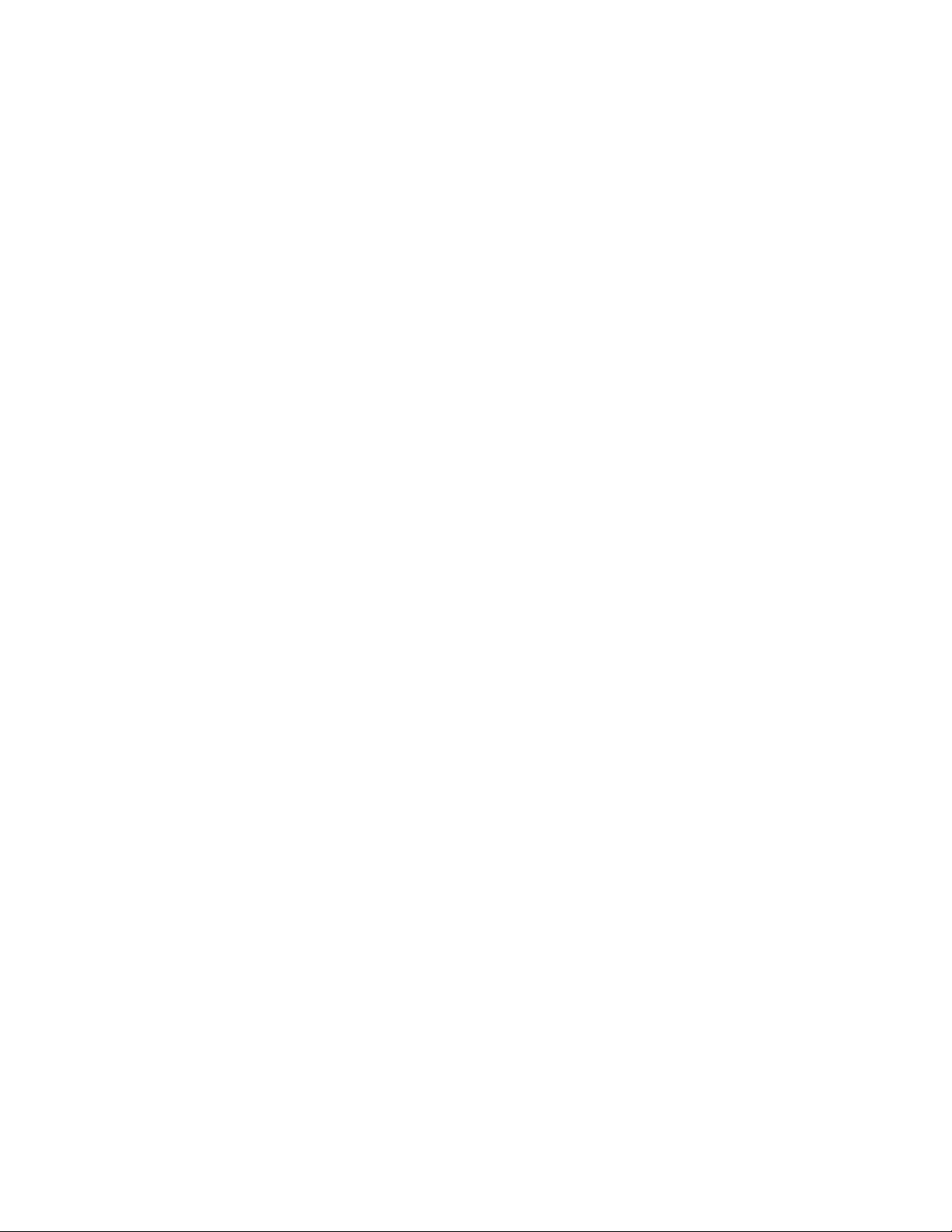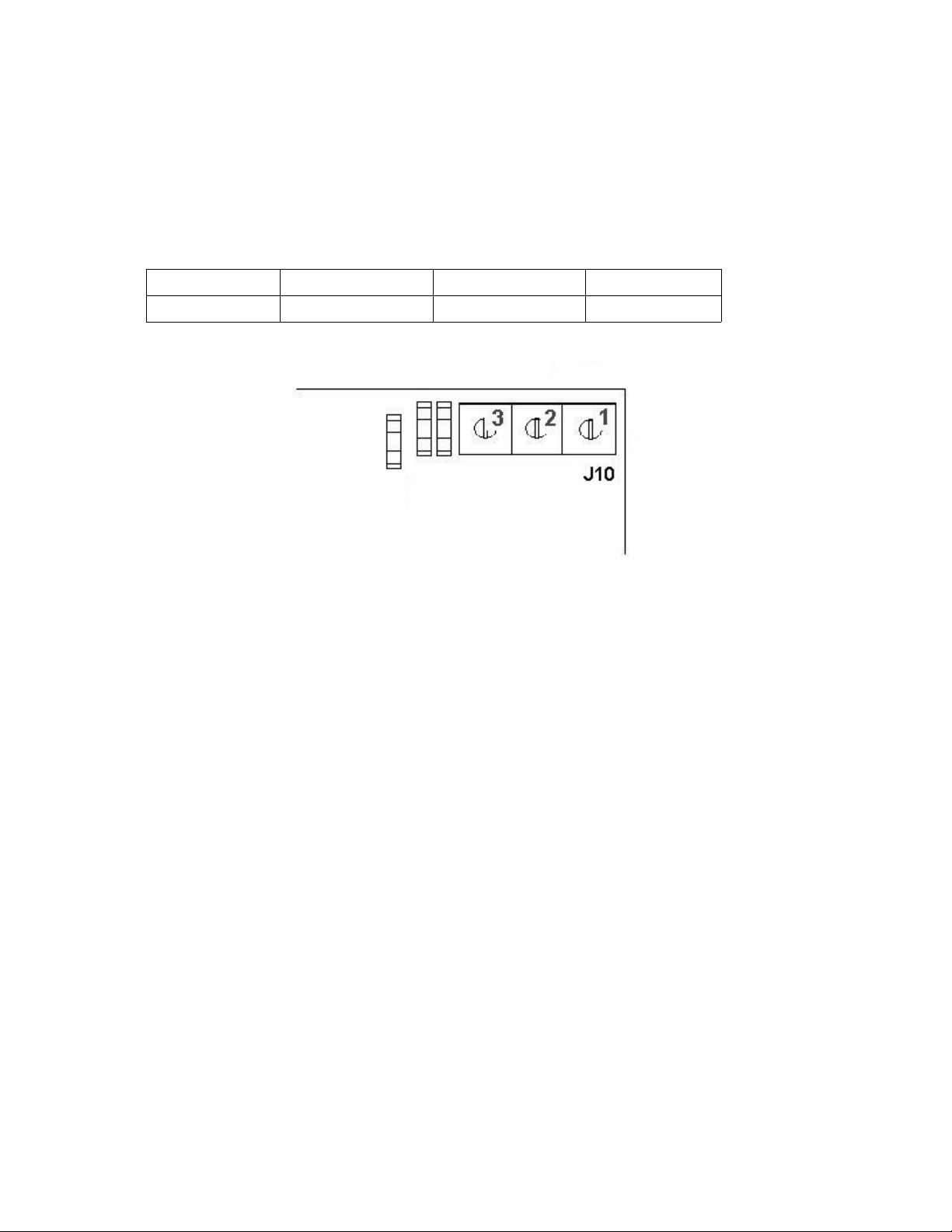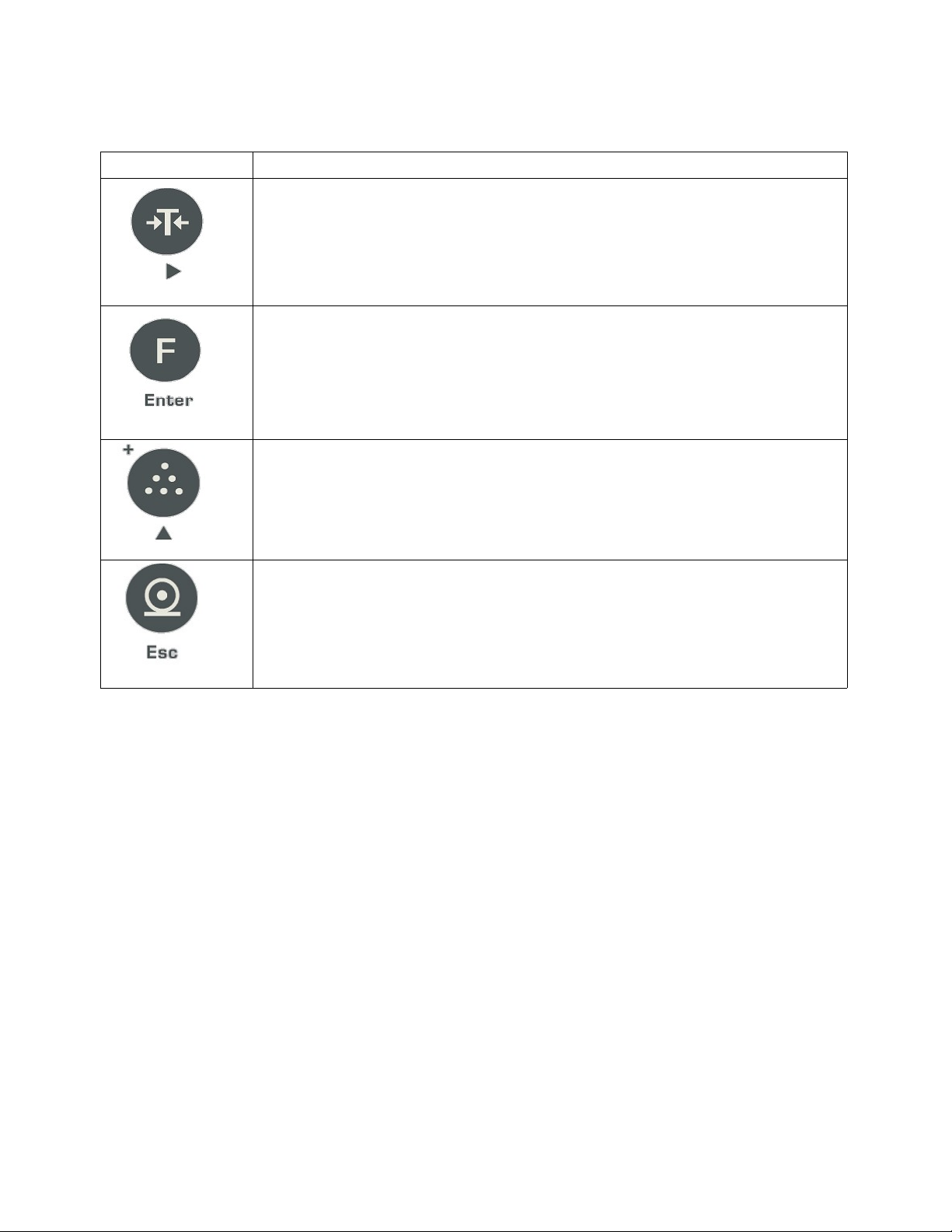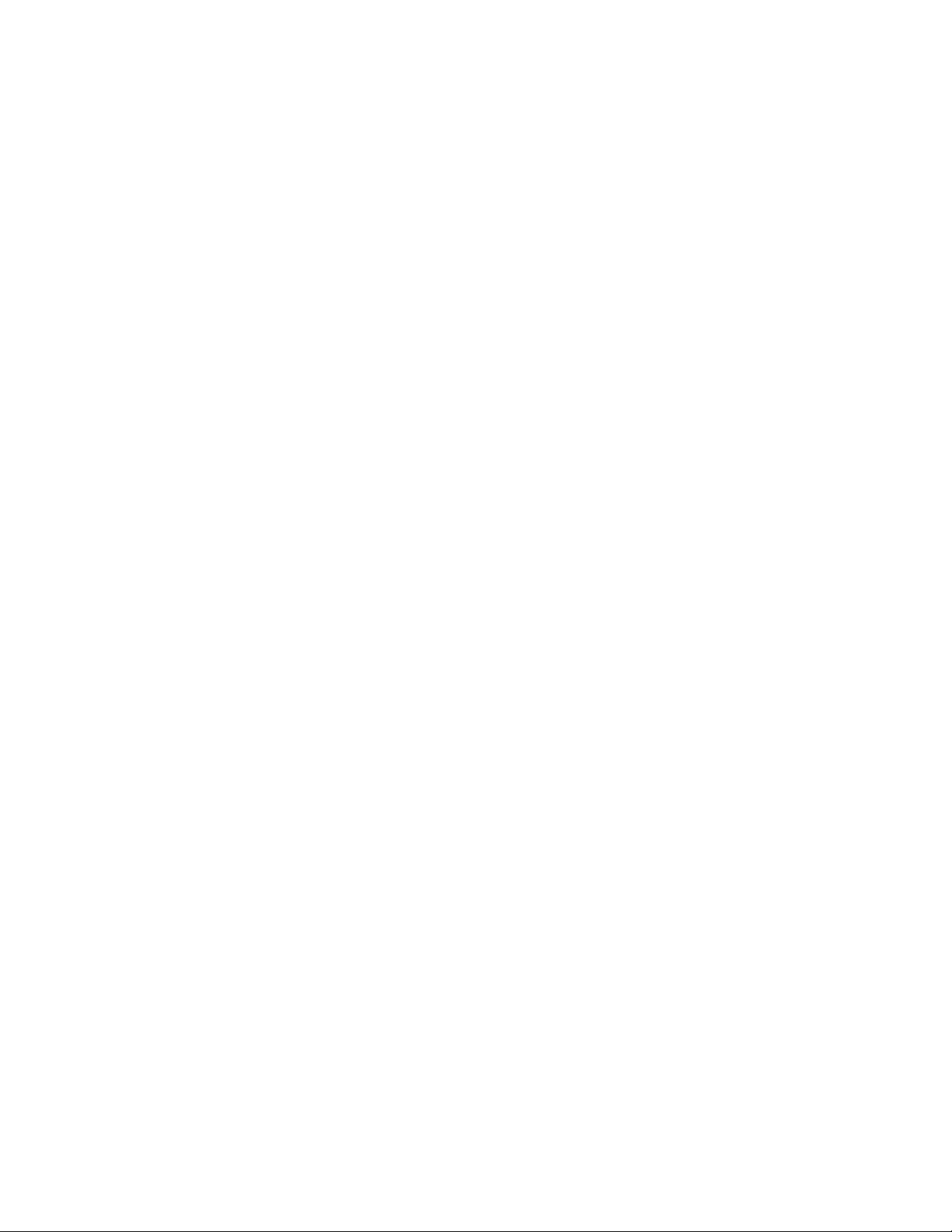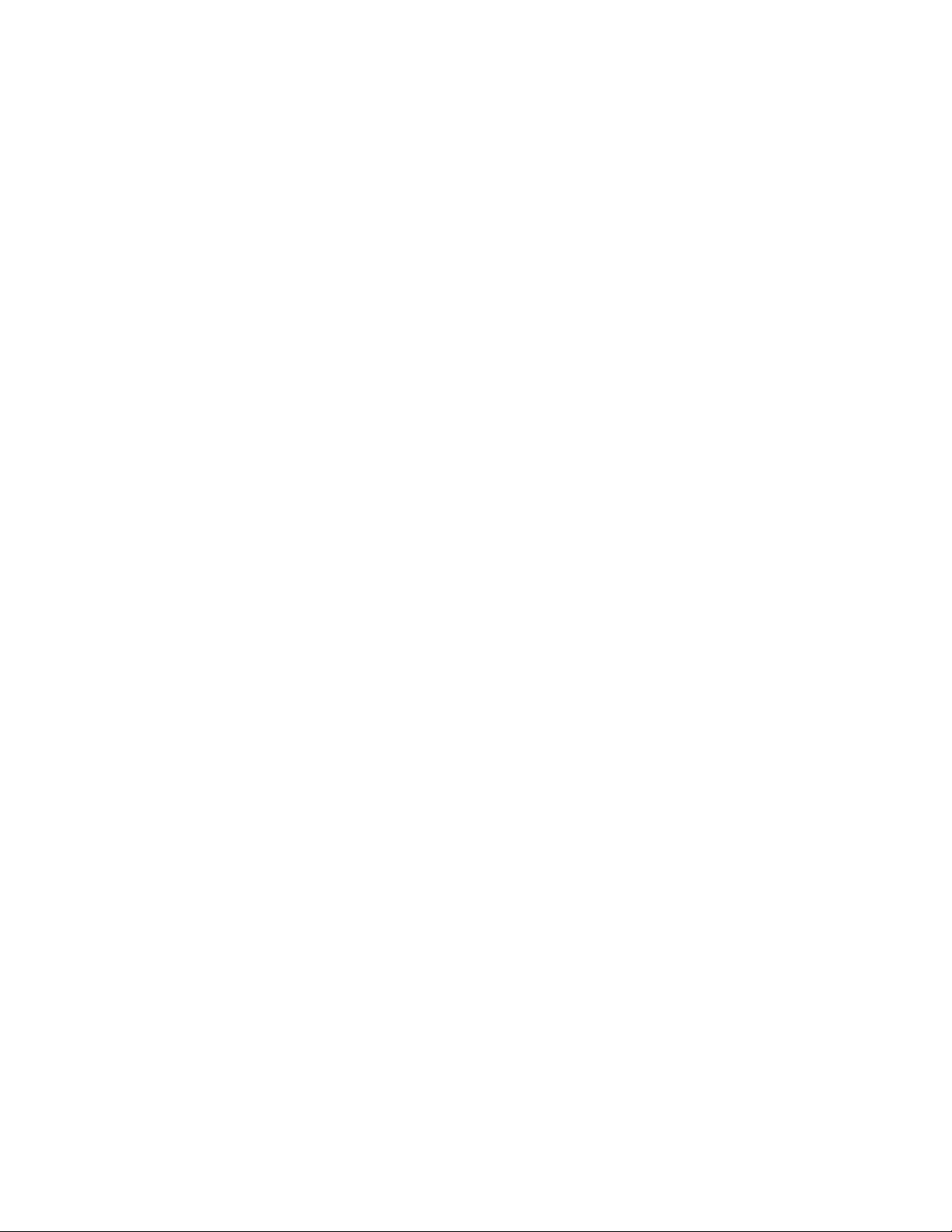
MAS 640 Instruction Manual Rev. 0A
Table of Contents
1. Introduction........................................................................................................................................................3
2. Specification.......................................................................................................................................................3
2.1. General Technical Data ...................................................................................................................3
Figure 2: Mounting holes distance in mm ....................................................................................................
2.2. Applications.............................................................................................................................................
2.3. Technical Data A/D Converter...................................................................................................................
3. Putting Into Operation........................................................................................................................................5
3.1. Opening the Instrument..............................................................................................................................5
3.2. Connecting a Weighing Platform...............................................................................................................5
3.3. Connecting to the Serial Interface .............................................................................................................6
. Basic Functions..................................................................................................................................................7
.1. User Interface............................................................................................................................................7
.2. Operation Keys .........................................................................................................................................7
.3. Note on Stability ........................................................................................................................................8
. . Front Panel Annunciators (LEDs)..............................................................................................................9
.5. Switching the Instrument On and Off.........................................................................................................9
.6. Zeroing.......................................................................................................................................................9
.7. Simple Weighing........................................................................................................................................9
.8. Weighing with Tare..................................................................................................................................10
.9. Printing/transferring data..........................................................................................................................10
5. Special Functions.............................................................................................................................................10
5.1. Special Function Keys..............................................................................................................................10
5.2. Counting...................................................................................................................................................10
5.3. Setting a Filtering Level...........................................................................................................................11
5. . Accumulate Weighing..............................................................................................................................11
5.5. Printout Select....................................................................................................................................11
5.5.1. Printout Select Options....................................................................................................................12
5.6.1. Autozero/Zero Tracking Options...........................................................................................................13
6. Setup................................................................................................................................................................13
6.1. Entering the Setup Mode.........................................................................................................................13
6.2. Main Menu Setup Functions....................................................................................................................1
6.2.1. Switching Between the Setup Functions from Main Menu..............................................................1
6.2.2. Editing Function Content..................................................................................................................15
6.2.3. Accepting or Canceling Changes ....................................................................................................15
6.3. Example Setup Table for Single Interval Weight Measurements............................................................16
6. . Example Setup Table for Two Interval Weight Measurements................................................................16
7. Calibration Routines ........................................................................................................................................17
7.1. Zero Calibration.......................................................................................................................................17
7.2. Span Calibration......................................................................................................................................18
8. Saving Changes...............................................................................................................................................19
9. Leaving Setup mode .....................................................................................................................................19
10. Error Messages Table....................................................................................................................................19
-2-