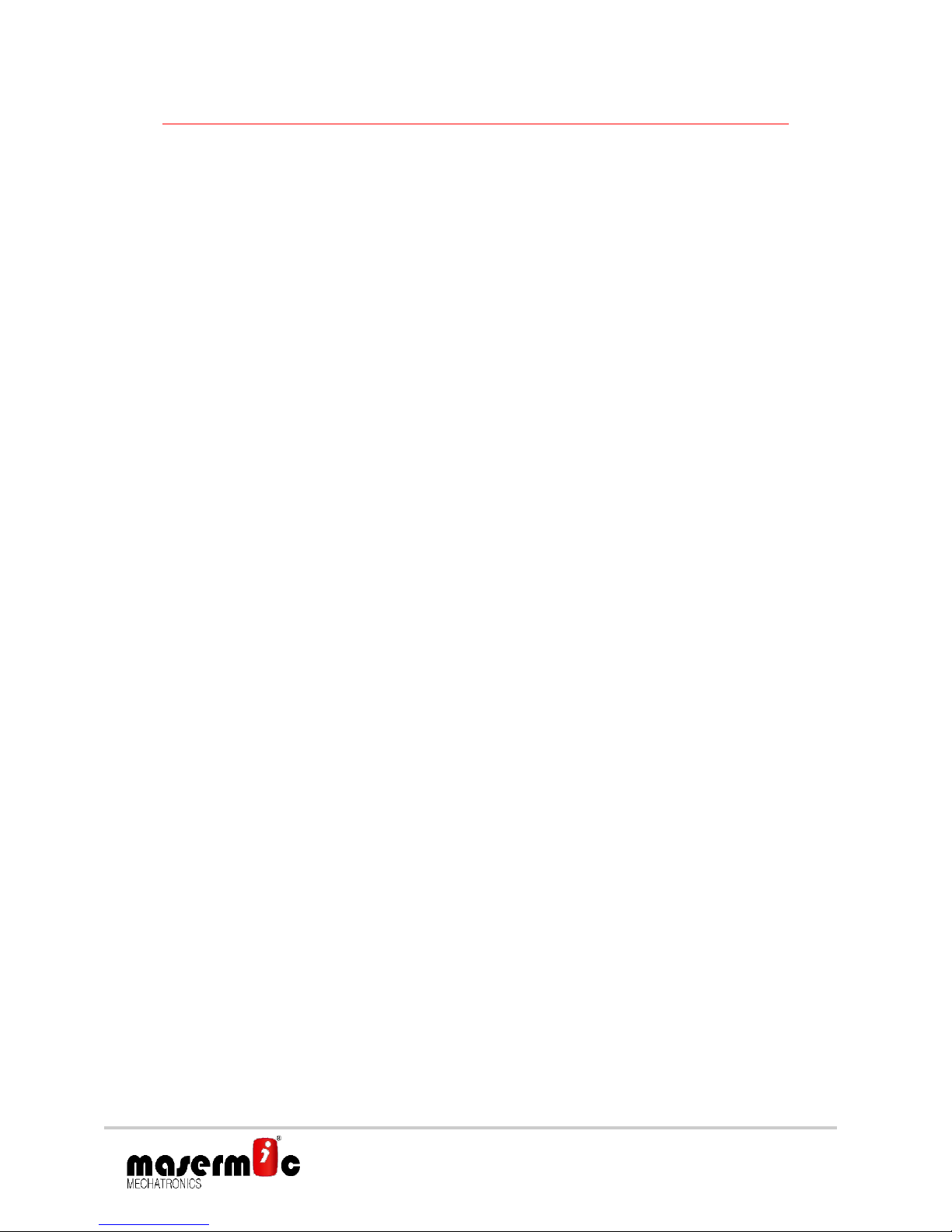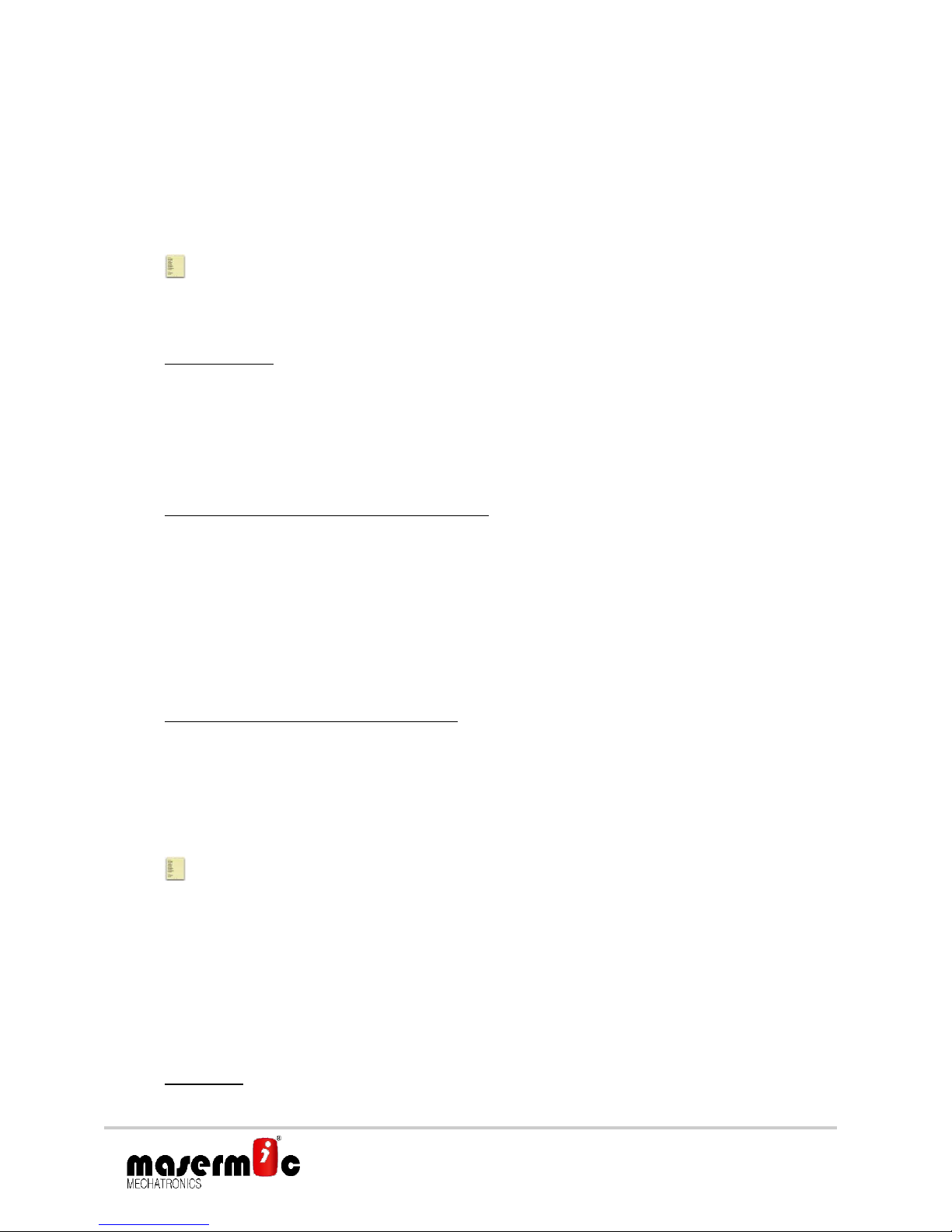5. SMS COMMUNICATION
All the events, notifications and configurations are made by SMS commands. It is available an
App for the automation of such commands, allowing an easier configuration method.
Events and notifications from a iFALL device can additionally be made via GPRS.
5.1. SMS notifications from iFALL
Next are listed the notifications and alarms sent by the iFALL device. The received message
contains the following parameters:
DEVICE_ID, GSM COVERAGE, ALARM/NOTIFICATION, DATE/TIME, POSITION: link Google
Maps(*)
I.e. 1: GEA359551037573036, Fall ALARM. Date: 15/02/2015
14:37:00.,Position:http://maps.google.com/maps?&z=17&t=h&q=43.24954,-
02.39148%28Dia:%2018.06.2014%20Hora:%2010h44%29
(*): The position is only included in emergency alarms.
I.e.2: GEA359551037573036,15,Date:15/02/04-11:26:54.FW VERSION, V6.5
Where:
DEVICE_ID (Ex: GEA359551037573036): Is the ID of the iFALL device, consisting of the
IMEI number preceded by the text GEA.
GSM COVERAGE: Indicates the GSM coverage level.(0…31)
ALARM/NOTIFICATION (Exj.: FALL alarm): Is the descriptor of the alarm/notification sent
from iFALL. It can be one of the following:
FALL alarm.Automatic alarm generated by the fall detection algorithm. See Note1.
PANIC alarm. Alarm generated by pressing the panic button. See Note1.
Battery low. Low battery level alarm. First threshold has been reached. Only 8 hours left
with a standard use.
Battery very low. Very low battery level alarm. Second threshold has been reached.
Only 1 hour left with a standard use.
Battery depleted. Depleted battery level alarm. Third threshold has been reached. Not
possible to continue in operation.
Security perimeter alarm. Secure area limit crossed. See note 2.
Device clipped. Notification of user wearing the device.
Device unclipped. Notification of the user not wearing the device.
Location info. Notification of the GPS position of the user. It is not sent automatically,
but by request. See Note 2.
Battery charge started. Notification of device being connected to mains. See Note 3.
Battery charger unplugged. Notification of device being disconnected from mains. See
Note 3.
Battery charger full. Notification of the end of the charging process. See Note 3.
Device turned OFF. Notifies that the device has been turned OFF. See Note 4.
Firmware
FW VERSION. Notification of firmware’s version of the device. Sent by request.
DATE&TIME: is the date and hour of the notification.