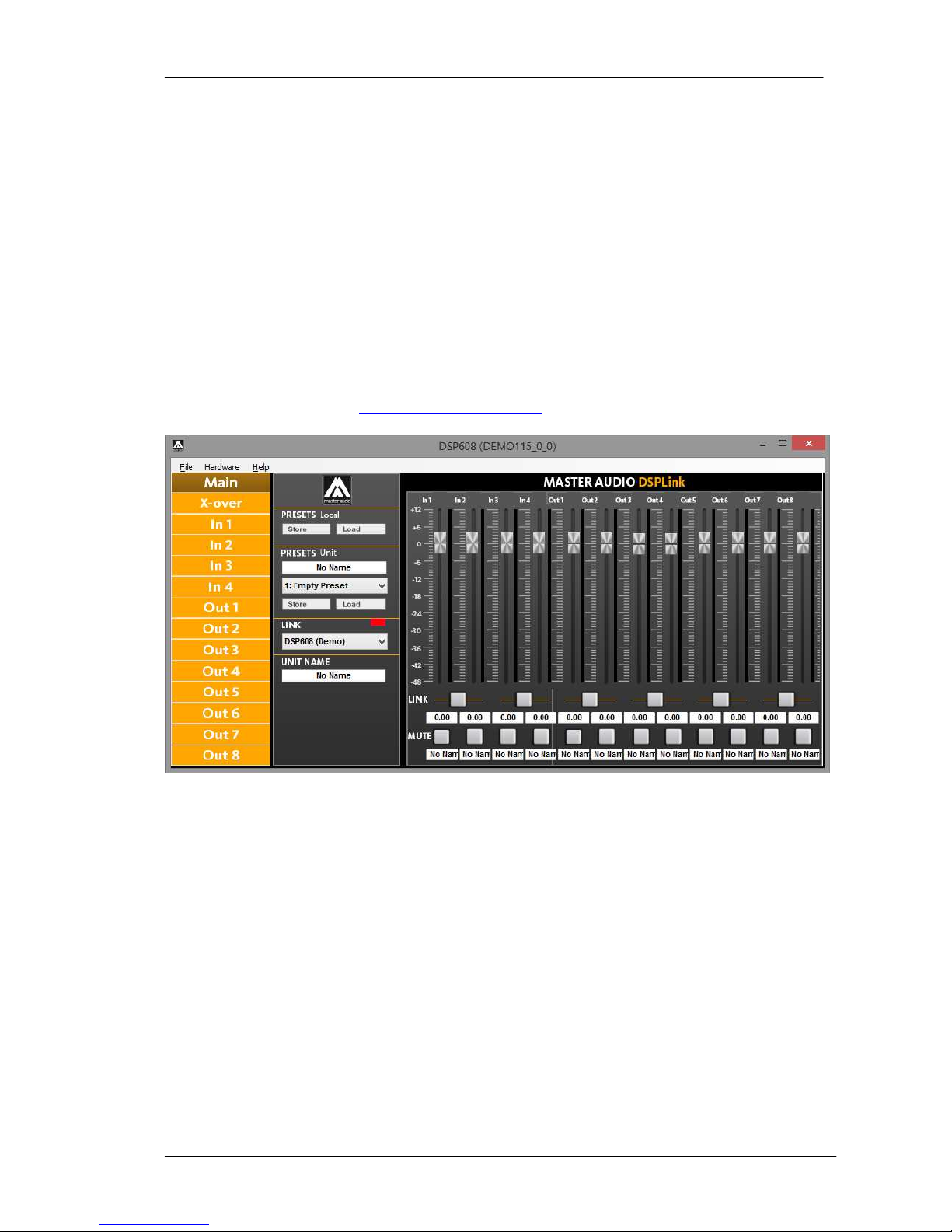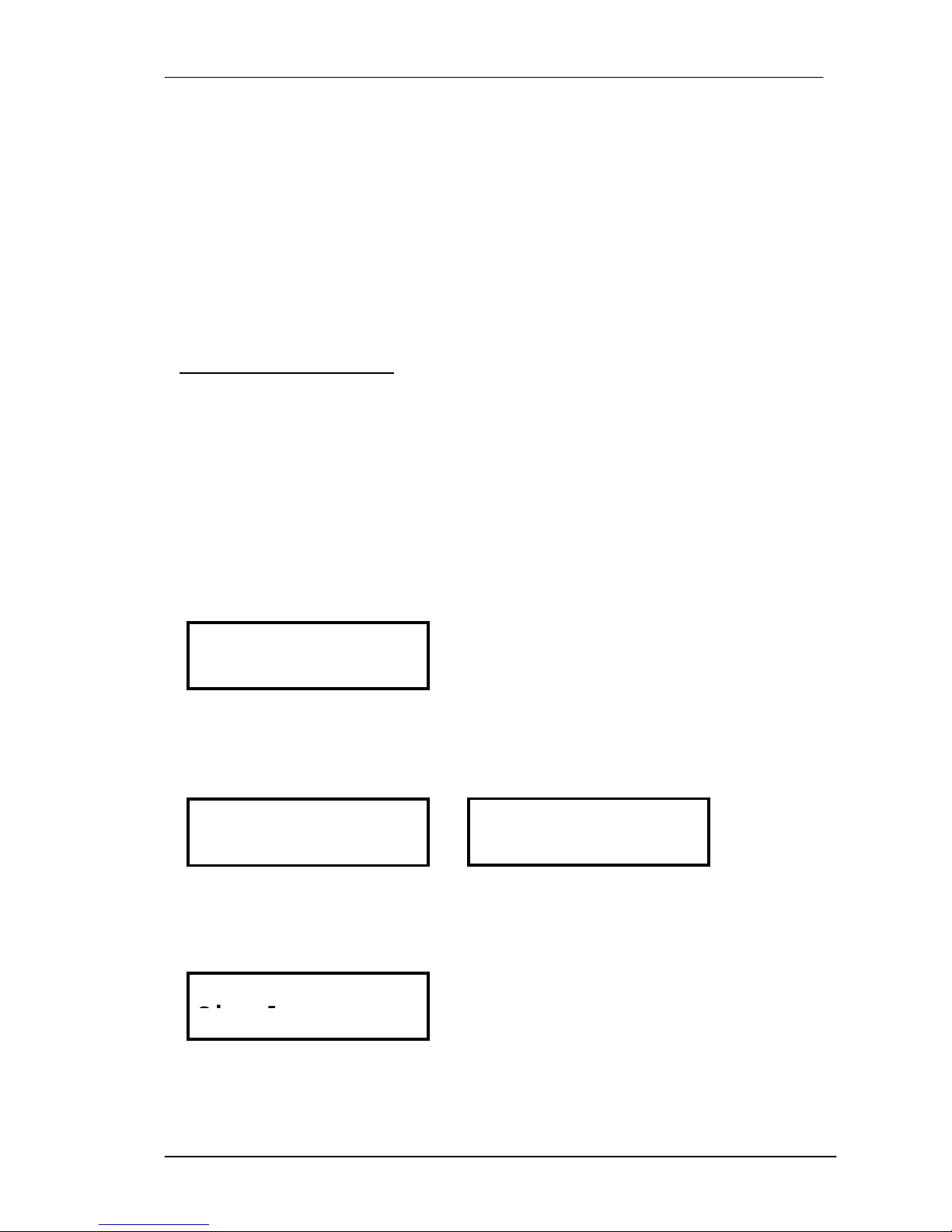Master Audio
DSP206-608. Version 1.2 Apr 14 9
Then select the .mkpg file with CONTROL+Click and select “Open”. Then follow the
on-screen instructions.
4.4 Connecting the device to a computer
4.4.1 USB
WARNING: Always install the software package DSPLink before connecting your unit
to the computer. See previous section for details.
After installing DSPLink, please use the provided USB cable to connect the unit to
your computer. The first time you connect a device, the system will ask you to look for
the driver. Choose the option “do not look for updates and to automatically select the
best driver”.
Run DSPLink and the unit will be automatically detected.
Click on the arrow next to the detected unit to open the window for parameter edition.
4.4.2 Ethernet (DSP608 only)
Use a standard CAT5 or CAT6 cable with RJ45 connectors (not supplied) to connect
the unit to your Local Area Network. The most convenient way is to connect it to a
router that provides automatic IP addresses (DHCP enabled), and that is sharing the
same network with the computer in which you are running DSPLink. In this case the
unit will be detected and configured automatically.
For direct connection with a computer, or through a switch not supporting DHCP, then
you can either let your computer get an automatic IP of the ZeroConfig range, or
assign a fixed IP to it:
To obtain an automatic IP in the ZeroConfig range:
1. Connect the unit to the switch or computer. The computer network card’s
settings must specify “Obtain an automatic IP” (by default)
2. DSPLink will detect the unit through its MAC address.
3. After some time (it may take a couple of minutes), the system will assign the
address and notify the message “This connection has limited or no
connectivity”.
To set a fixed IP in the ZeroConfig range:
1. Open your Network Connection settings and edit TCP/IP address
2. Set the IP in the ZeroConfig Range (169.254.0.0 – 169.254.255.255)
3. Set a Subnet Mask as 255.255.0.0.
4. Other parameters such as Gateway or DNS Servers may be left blank.
5. Connect the unit to the network where your computer is connected to.
6. DSPLink will detect the unit
4.5 System Optimization
In order to have a proper start of your system and an optimized configuration, follow
these steps by the first configuration:
1. Play a signal at the nominal level from your mixing desk, and set the input gain
of your processor to 0dB (Default Preset setting)
2. Set the crossovers that you want to use, while keeping the output gains also at
0dB.