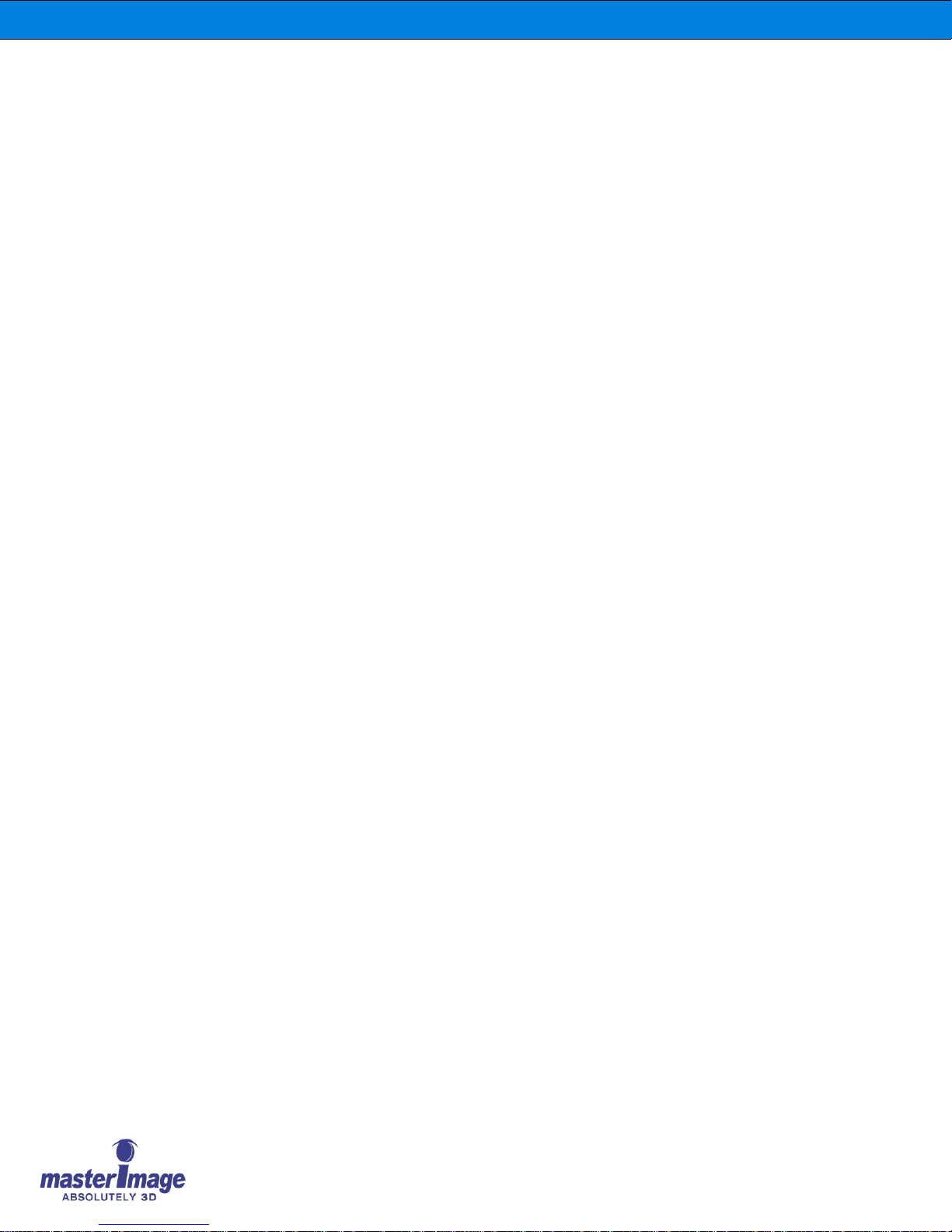Installation & Operation Manual | HORIZON3D
7.2. Series II Projectors......................................................................................................32
7.2.1. NEC Series II File Settings for External Server Playback...................................32
7.2.2. Christie Series II File Settings for External Server Playback ..............................33
7.2.3. Barco Series II File Settings for External Server Playback .................................33
7.2.4. IMB Configuration Settings ................................................................................34
8. System Setup Using the Monitor Application .......................................................35
8.1. Initial Configuration .....................................................................................................35
8.2. Execute the Monitor Application using a Web Browser ...............................................35
8.2.1. Changing the User Password ............................................................................36
8.3. System Operation via the Monitor Application.............................................................37
8.4. Position Movement via the Monitor Application ...........................................................38
8.4.1. 3D Position ........................................................................................................38
8.4.2. 2D Position ........................................................................................................39
8.5. Sync Polarity via the Monitor Application.....................................................................40
8.6. Setting 3D Position via the Monitor Application ...........................................................41
8.7. Automation Source via the Monitor Application ...........................................................42
8.8. Sync Pulse Automation Reference Frequency via the Monitor Application..................43
8.9. 2D Delay Time via the Monitor Application..................................................................44
8.10. Ethernet Automation Port Number Allocation..............................................................45
8.11. Network Configuration via the Monitor Application ......................................................46
8.12. Sync Source via the Monitor Application .....................................................................47
8.13. Log File via the Monitor Application.............................................................................48
8.14. Factory Default via the Monitor Application .................................................................50
9. HORIZON3D Troubleshooting..............................................................................51
9.1. Error Code Table.........................................................................................................52
10. Appendix A –Firmware Upgrade for HORIZON3D..............................................53
10.1. Prerequisites for Upgrading Firmware.........................................................................53
10.1.1. System Firmware Upgrade ................................................................................53
10.1.2. Web Server (MPFS) Upgrade............................................................................53
10.1.3. Lifting Column Firmware Upgrade......................................................................53
10.2. Web Server (MPFS) Upgrade Procedure....................................................................54
10.3. System Firmware Upgrade Procedure ........................................................................55
10.4. Lifting Column Firmware Upgrade Procedure..............................................................58
11. Appendix B –HORIZON3D Automation...............................................................61
11.1. Ethernet Automation ...................................................................................................63
11.1.1. Doremi Server....................................................................................................63