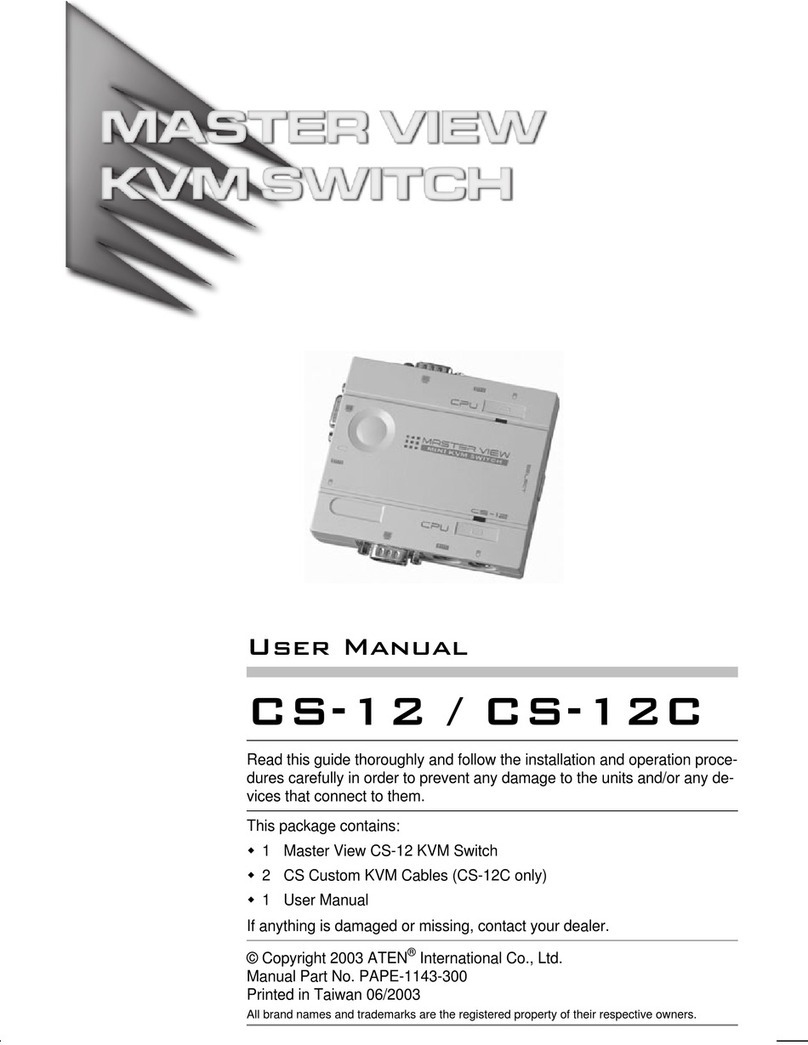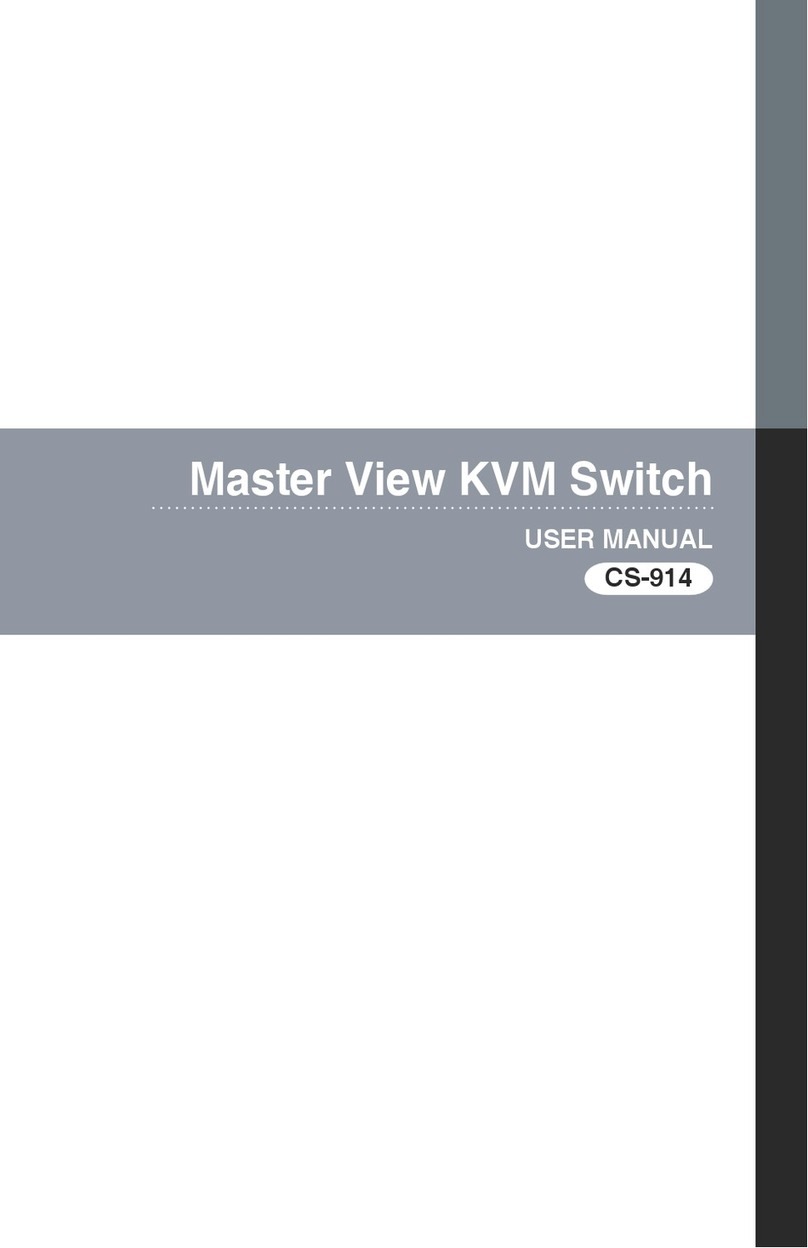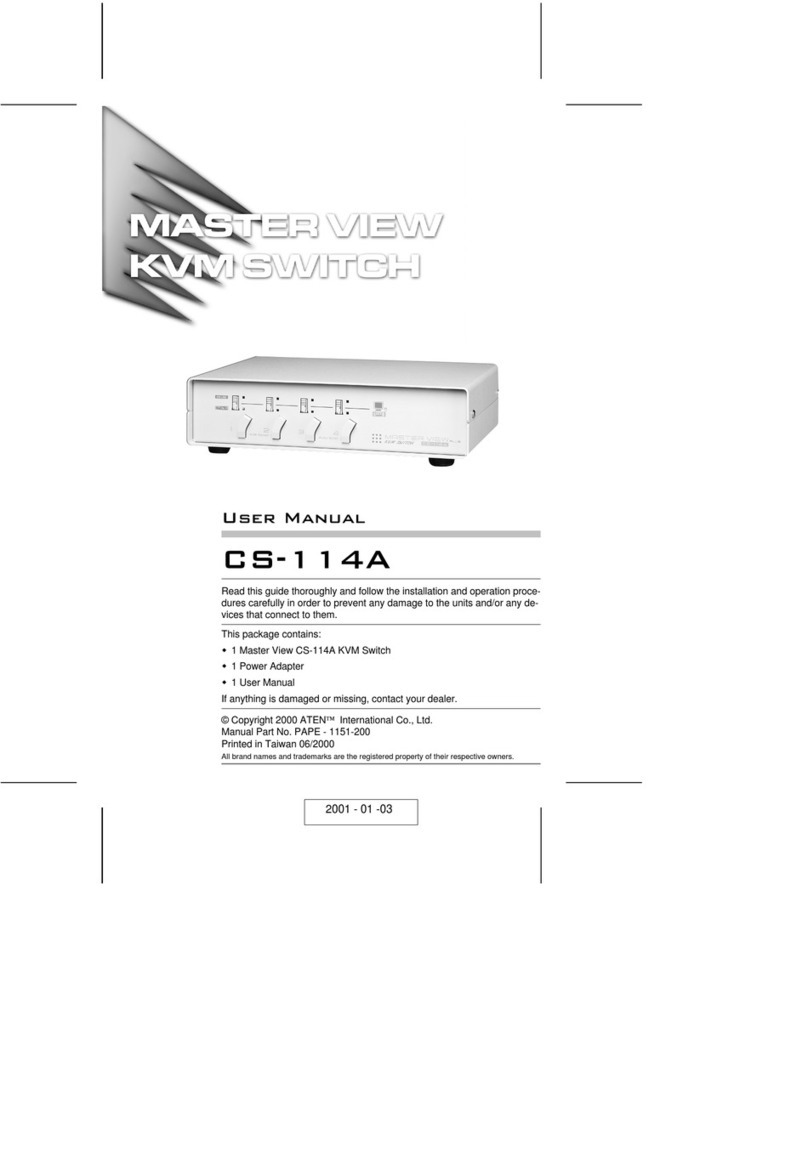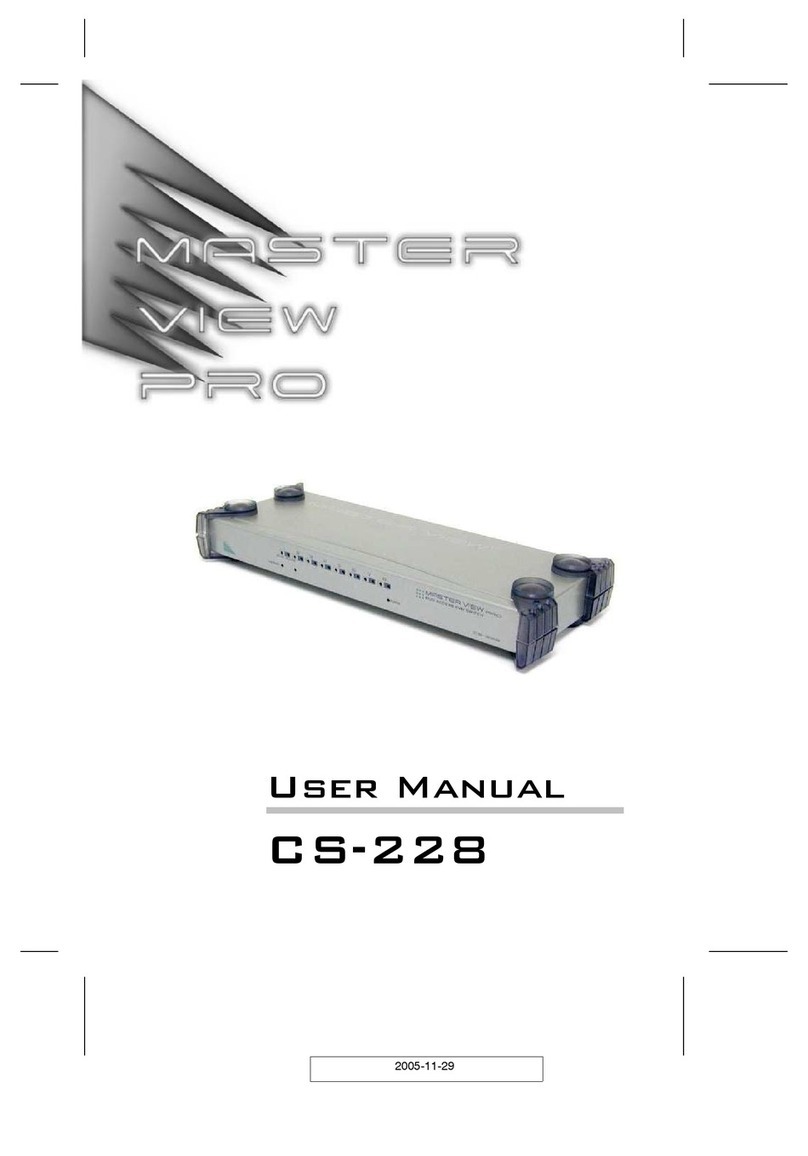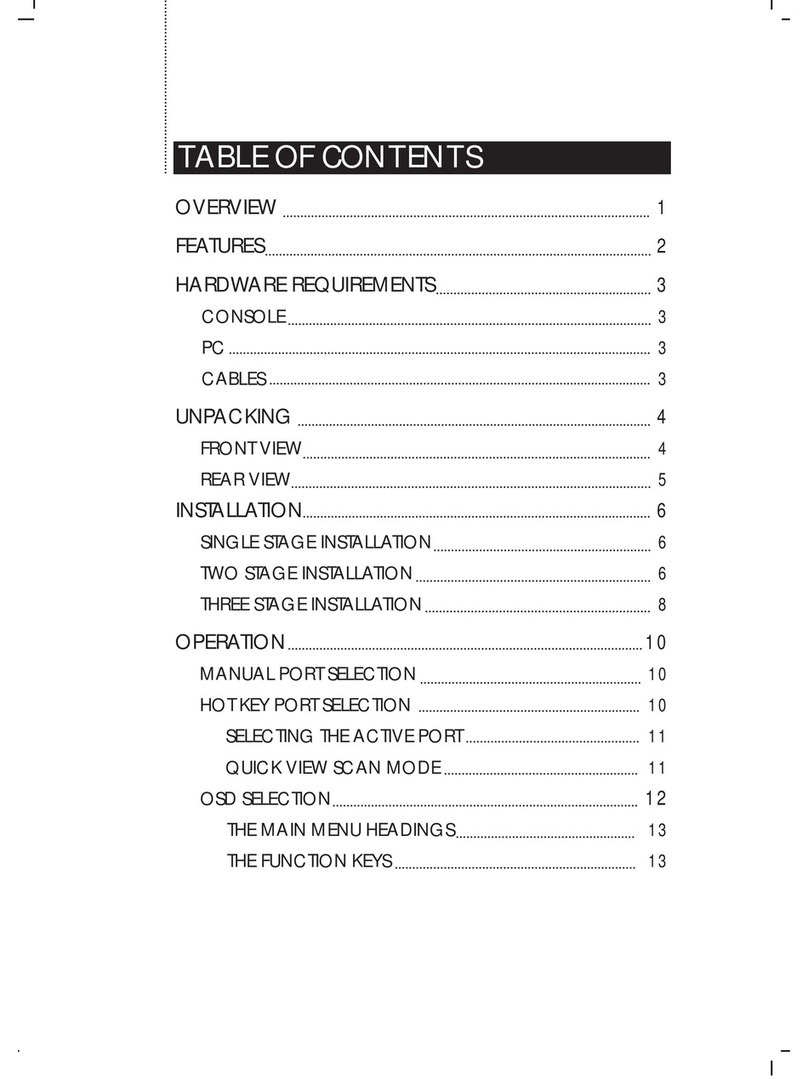Overview
The CS-1754 and CS-1758 USB KVM (Keyboard, Video, Mouse)
Switches are control units that allow access and control of up to 4
(CS-1754) or 8 (CS-1758) computers from a single USB keyboard, USB
mouse, and monitor console. Since units can be cascaded to three
levels, in a complete three stage installation, up to 21 CS-1754s can
control up to 64 computers, and up to 73 CS-1758s can control up to
512 computers - all from the original single console.
Although the switches use a USB keyboard and mouse for the console,
they support both PS/2 and USB computers. Users have the choice of
connecting the switch to a computer with PS/2 connectors or USB
connectors depending on the cable used to link the switch to the
computers. See the Cables section, p. 3 for more details.
The CS-1754 / CS-1758 provides Multimedia keyboard support (volume
up/down, mute and pulse), and is audio enabled. A single microphone
can provide audio input to each of the computers, and you can listen to
the audio output of each computer on a single set of speakers (on a
one-at-a-time basis).
There are three convenient methods to access any computer connected
to the installation: (1) using the push button port selection switches
located on each unit’s front panel; (2) entering Hotkey combinations
from the keyboard; and (3) selecting from menus provided by the On
Screen Display (OSD). An Auto Scan feature also permits automatic
scanning and monitoring of the activities of all computers running on the
installation one by one.
Setup is fast and easy; simply plug cables into their appropriate ports.
There is no software to configure, no installation routines, and no
incompatibility problems. Since the CS-1754 / CS-1758 intercepts
keyboard input directly, it works on multiple operating platforms (PC
compatible, Mac*, Sun*, etc.).
There is no better way to save time and money than with a CS-1754 /
CS-1758 installation. Since a single console manages all of the
computers, the CS-1754 / CS-1758 setup: (1) eliminates the expense of
having to purchase a separate keyboard, monitor, and mouse for each
computer; (2) saves all the space those extra components would take
up; (3) saves on energy costs; and (4) eliminates the inconvenience and
wasted effort involved in constantly moving from one computer to
another.
*Mac and Sun computers must use the USB cable connection (see p. 3).
2005-01-26
CS-1754 / CS-1758 User Manual 1