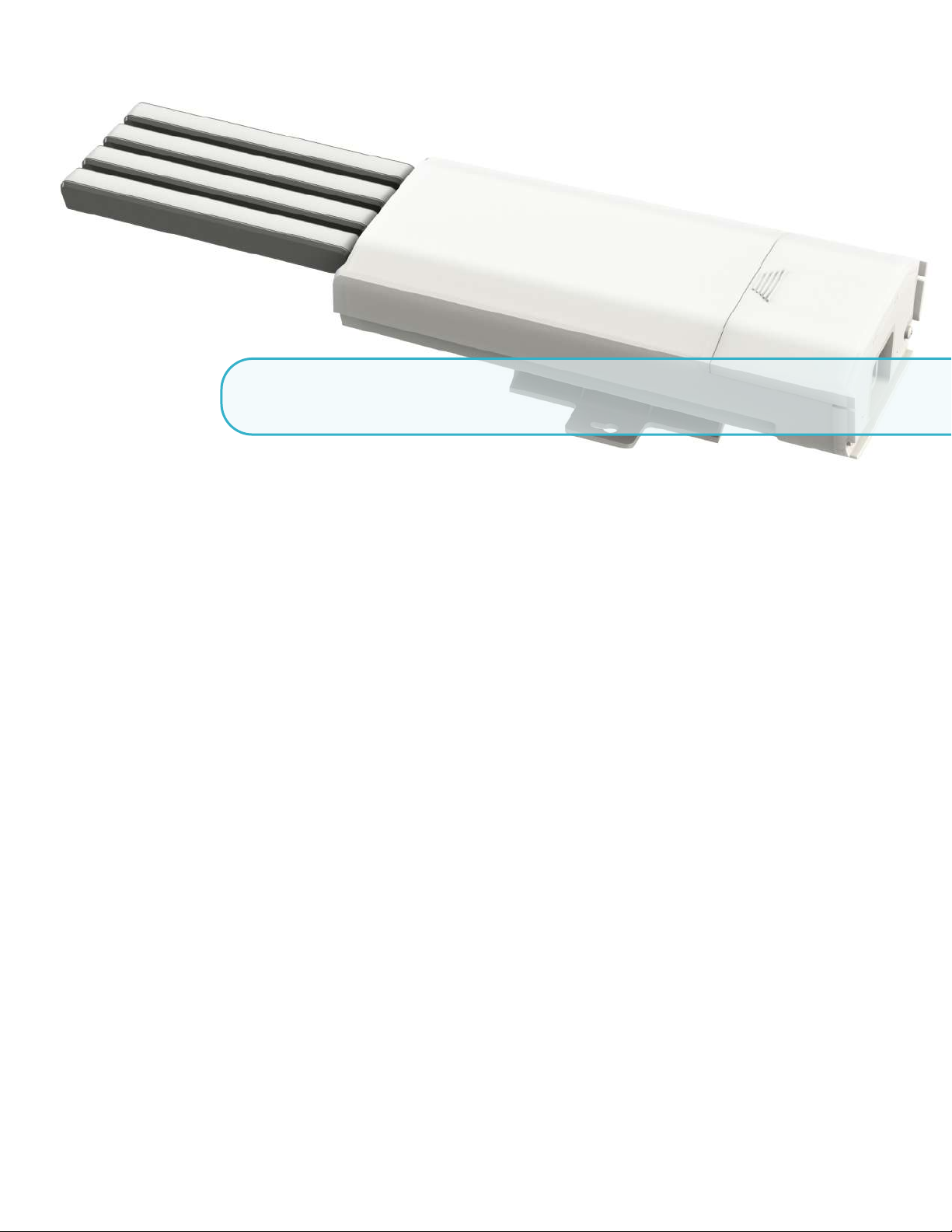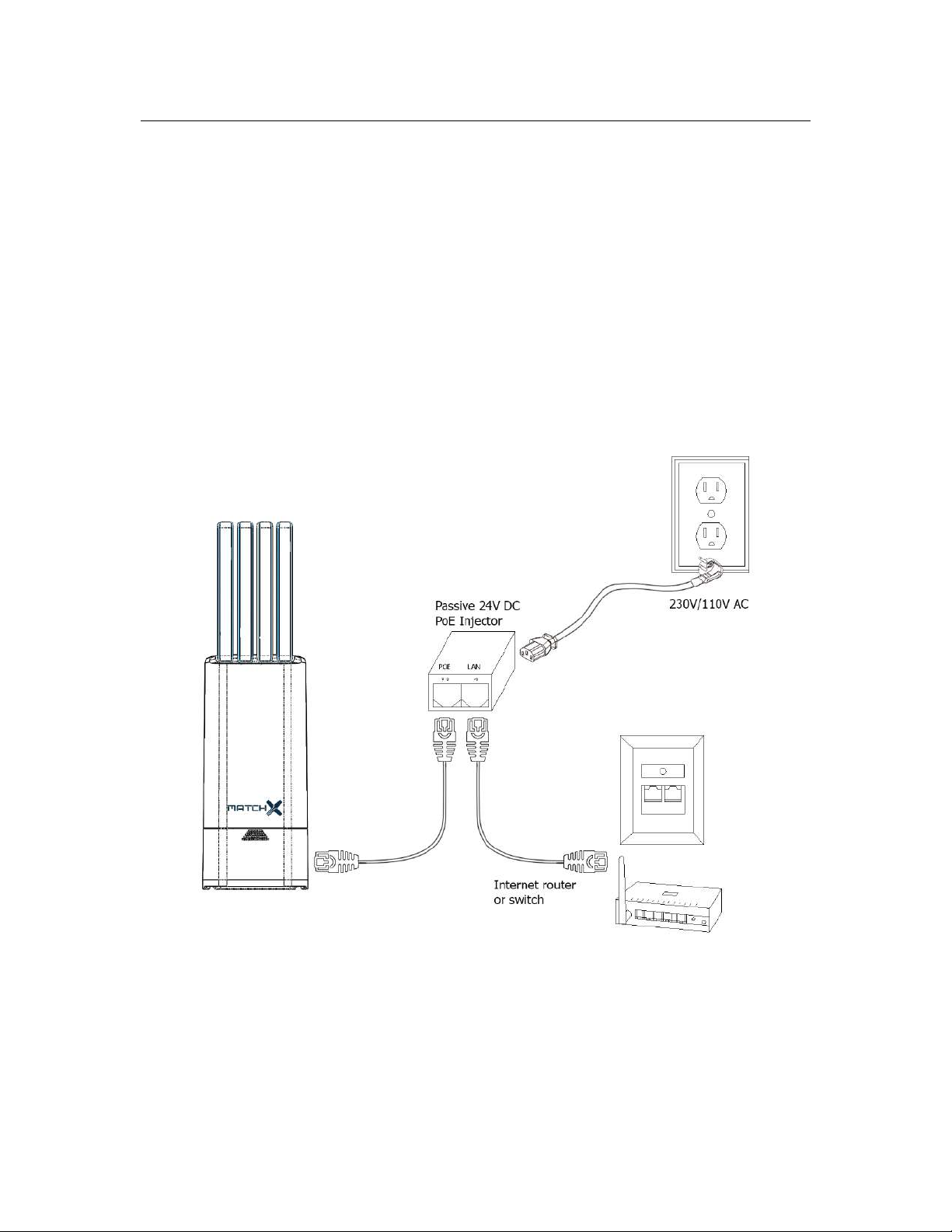6Chapter 1. Introduction
1.2 Product overview
•Dual LoRa radio with 16 Rx channels
•Half duplex LoRa communication with 2 Tx paths
•2 LoRa antenna connectors
•Build in GNSS receiver with GNSS engine for GPS/QZSS, GLONASS
•Build in WiFi module with full function of 802.11b/g/n over 2.4GHz
•100Mbase Ethernet connection with passive PoE 24V power supply
•USB-C interface for debug with Power Delivery capability for power supply
•USB-A general purpose interface
•Internal storage on SD-Card or optional flash SSD
•Secure element for key storage, secure boot and provisioning
•Accelerometer and pressure sensor for temper detection
•Auto diagnostic functions
•IP66, outdoor enclosure
•Industrial temperature range -40◦C to +85◦C
1.2.1 LoRa
The MatchX M2 Pro fully supports LoRaWAN protocol, covering a massive vicinity of up to 20km+
in open spaces. Thanks to 16 frequencies channels and Spreading Factors as low as SF5 this gateway
provides exceptionally good coverage in places with huge number of sensor devices. Based on the
newest LoRa chipset SX1302 the Gateway is able to simultaneously demodulated more data packets
then it was possible before reducing data collision and allowing for more dense sensor deployment
in applications like smart farming, home automation or asset tracking.
1.2.2 WiFi
The MX1901/2 Gateways provide build in WiFi connectivity according to 2.4GHz 802.11b/g/n
specification. Thanks to build in antenna no extra installation is needed. WiFi connection can be
used to provide internet connection to the Gateway or to access the Web UI configuration page to
manage the Gateway. If WiFi connection is not needed it can be disabled to save power.
1.2.3 GPS
The Gateway is equipped with Ublox MAX-7Q GNSS receiver with additional LNA to improve
sensitivity and lower time to fix. The GNSS is not only used for location finding of the Gateway but
also for time synchronization and precise time stamping of the received LoRa packets.
1.2.4 Processor Subsystem
MatchX M2 Pro gateways are based on the industry standard i.MX6 MCIMX6G2CVM05AB
processor from NXP equipped with 256MB of DDR3 RAM and 256MB of Flash memory and
it is rated for extended temperature range. The low power consumption, high reliability and
security options make this processor ideal for industrial application where those features are at most
importance.