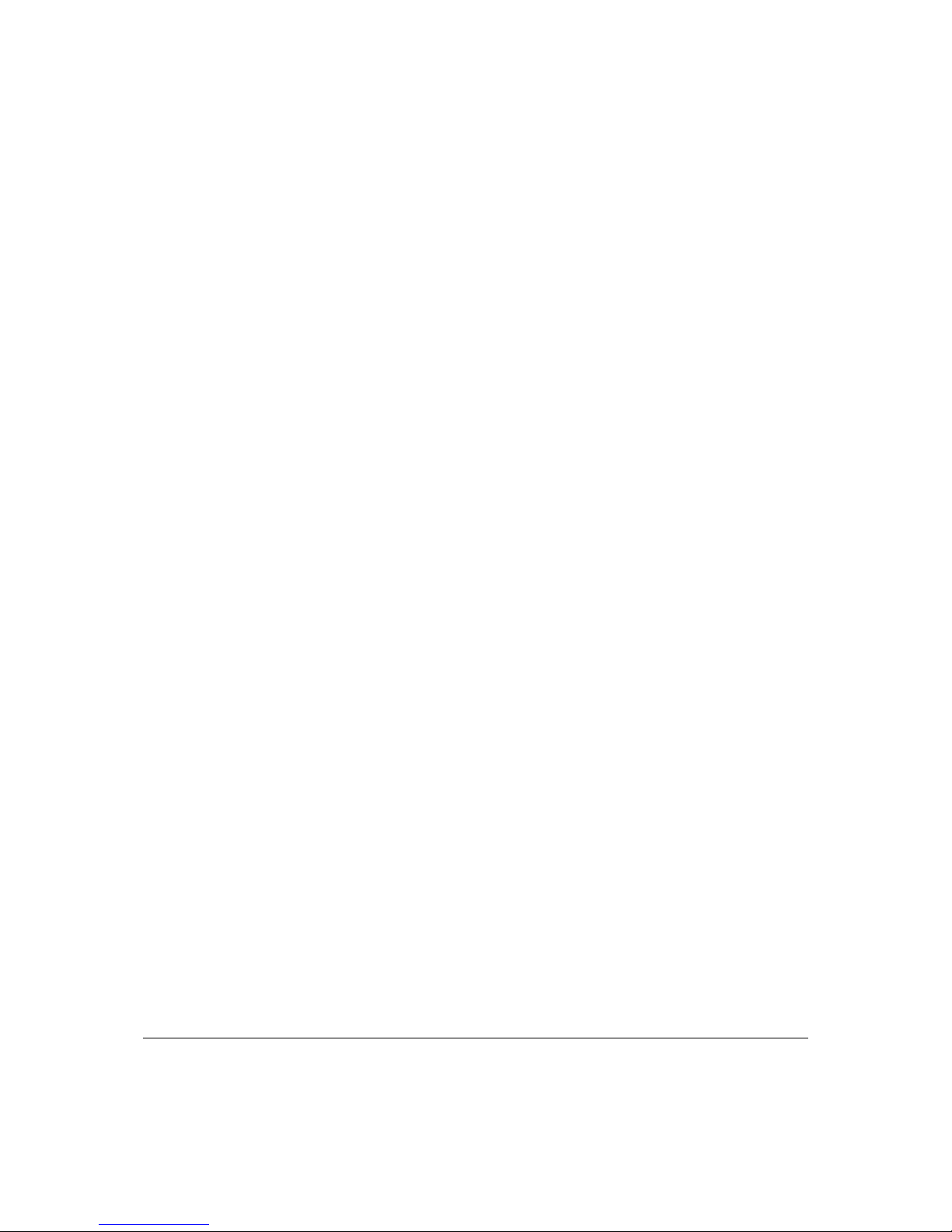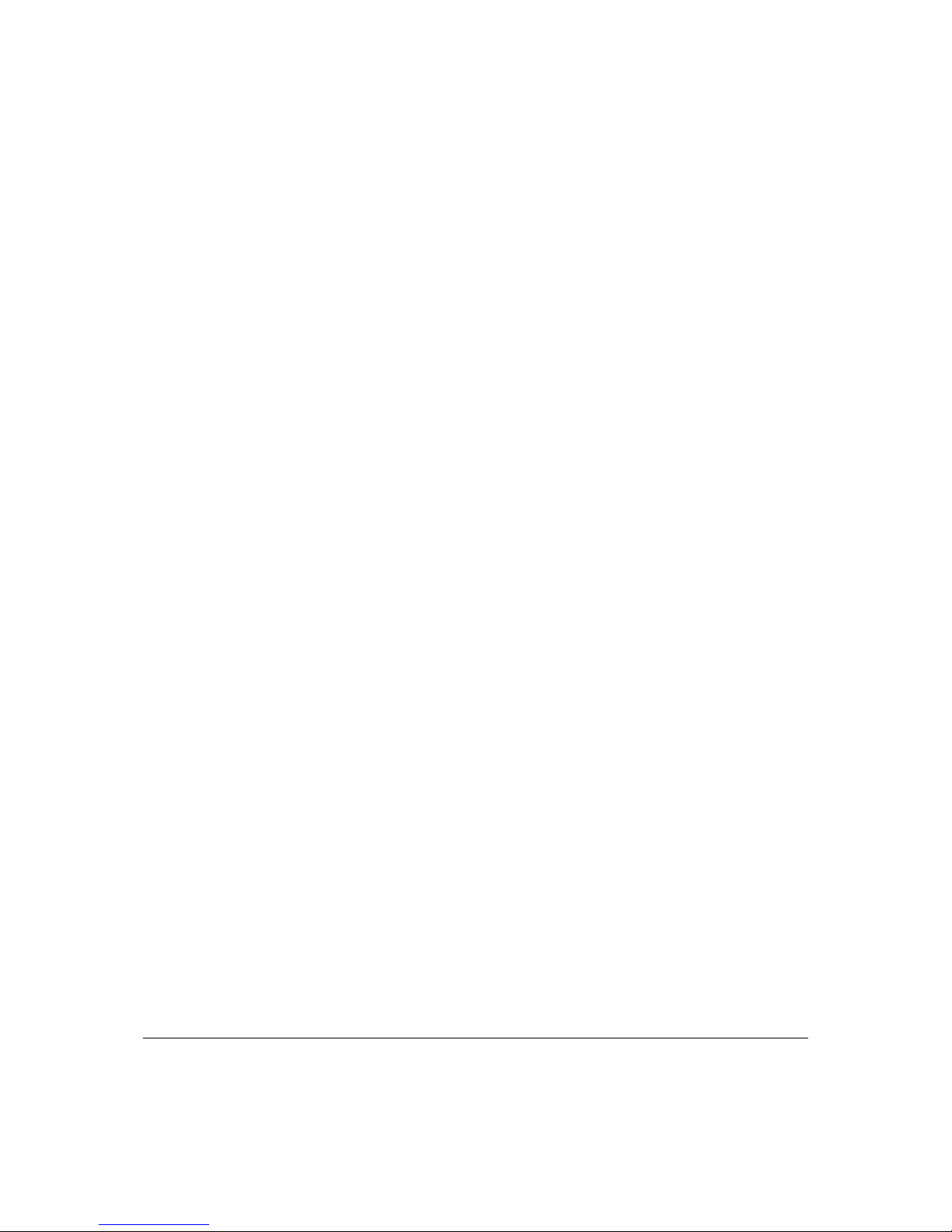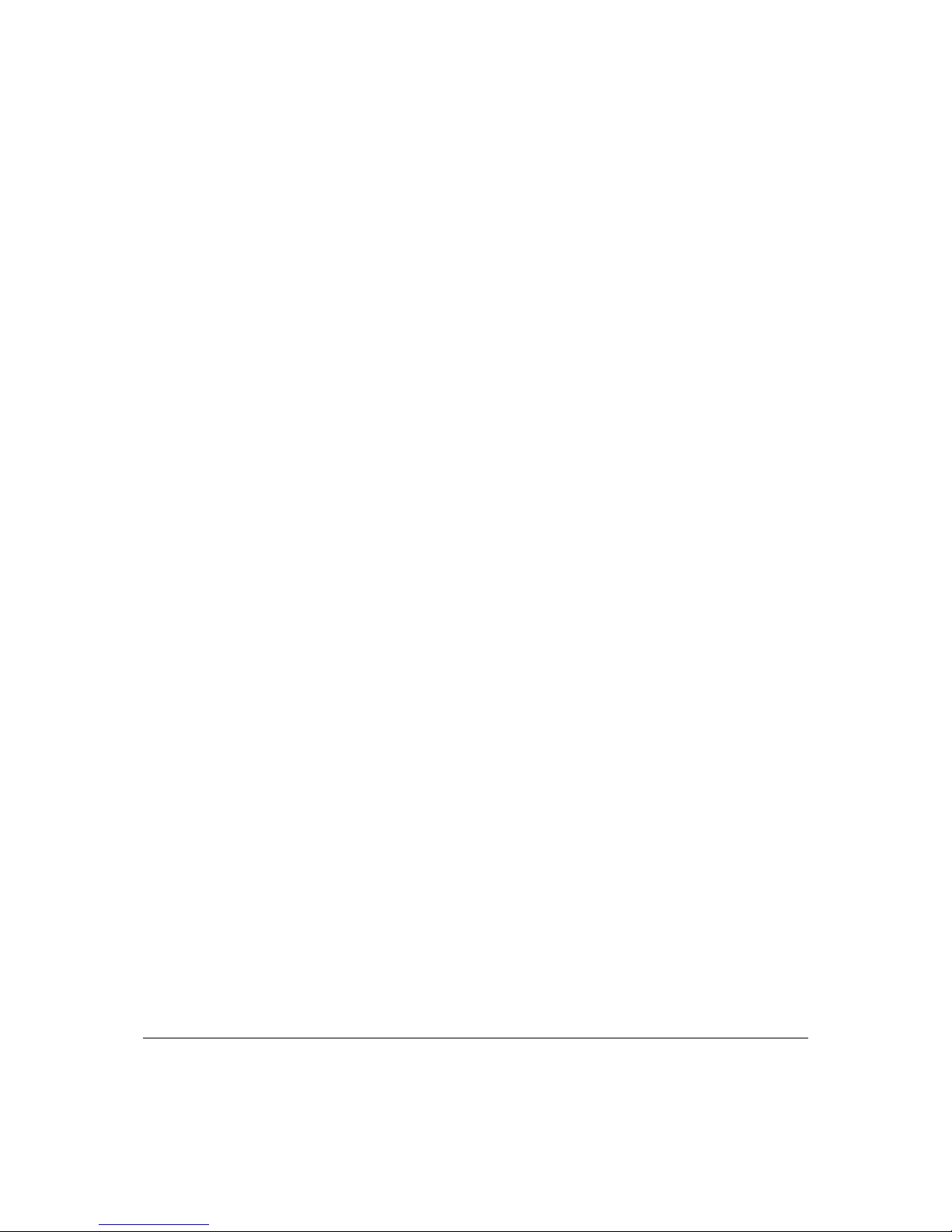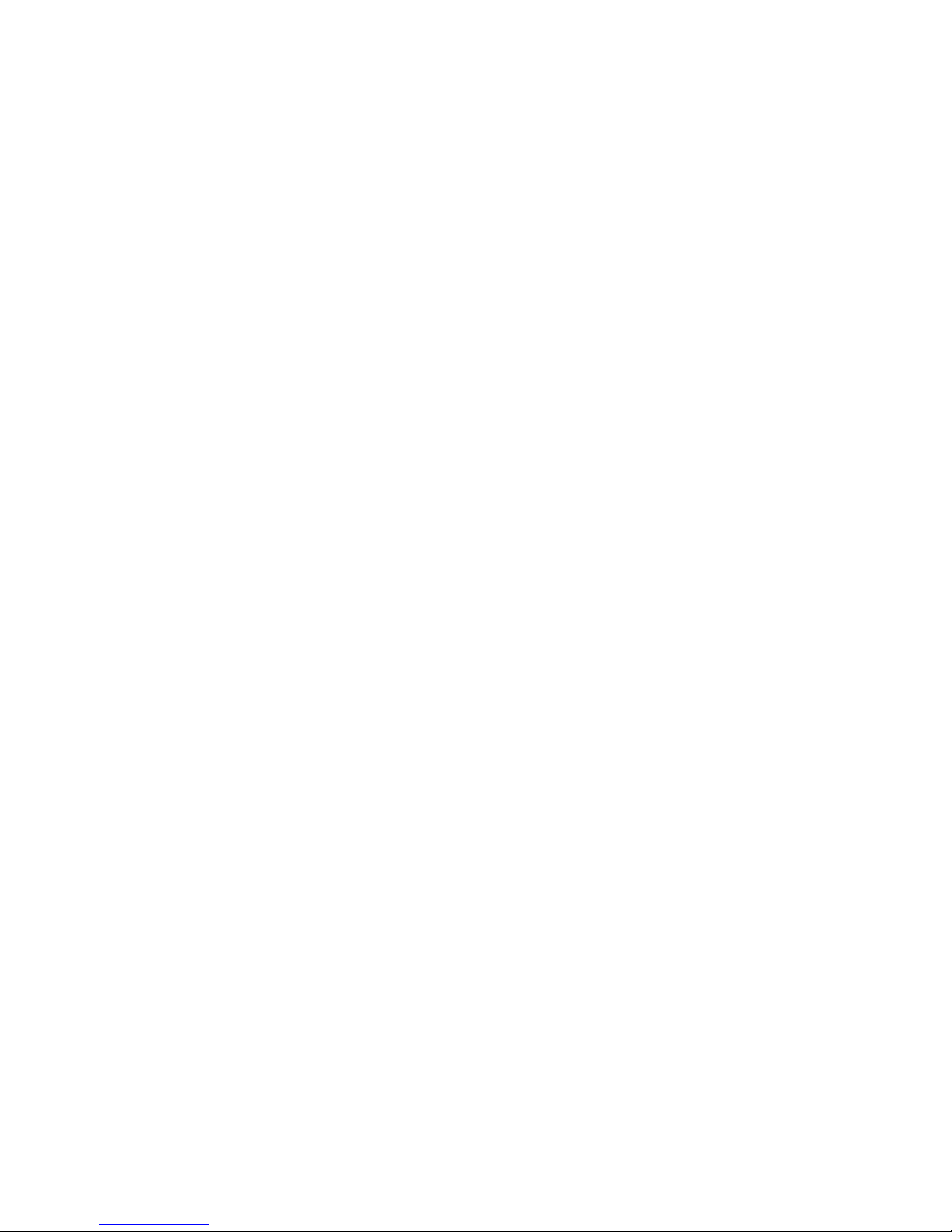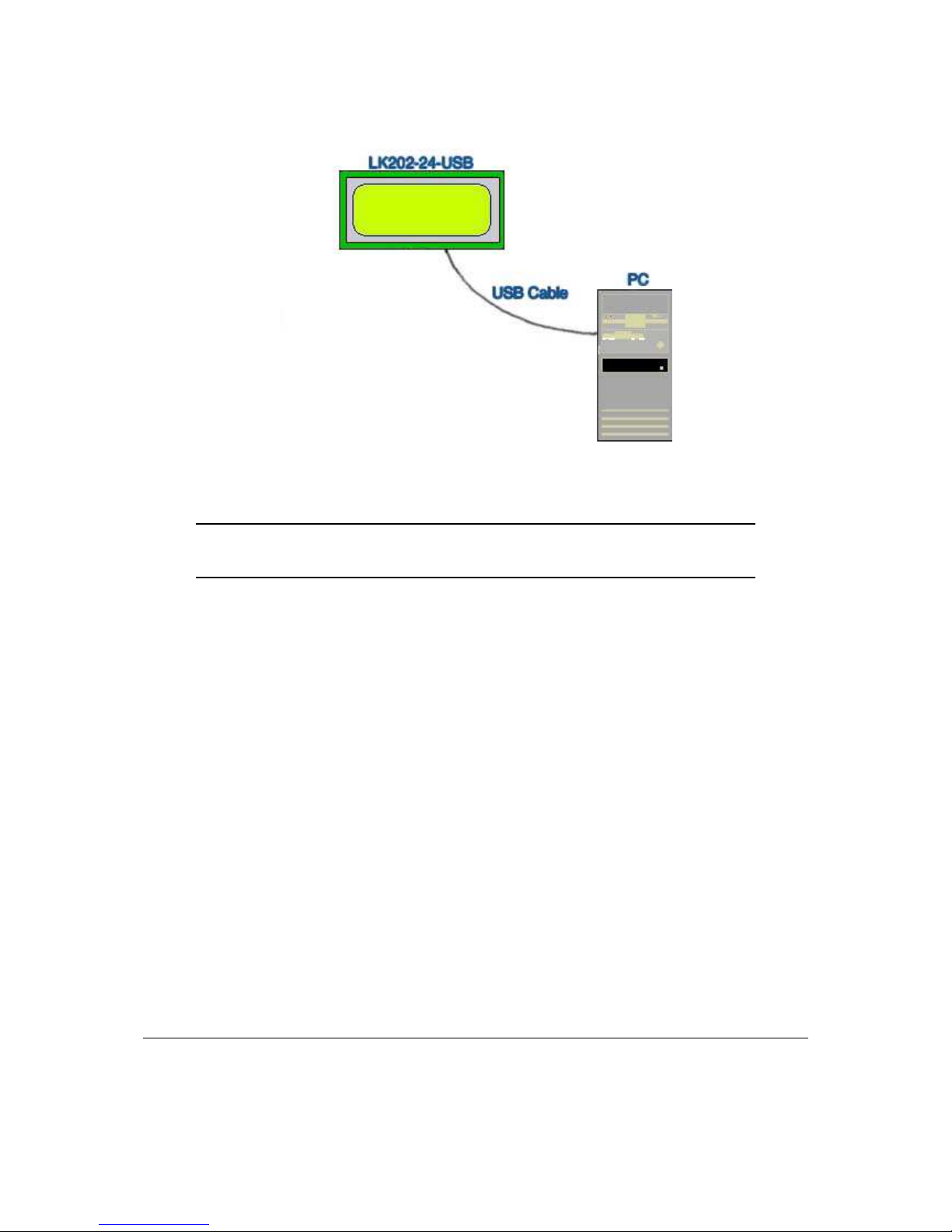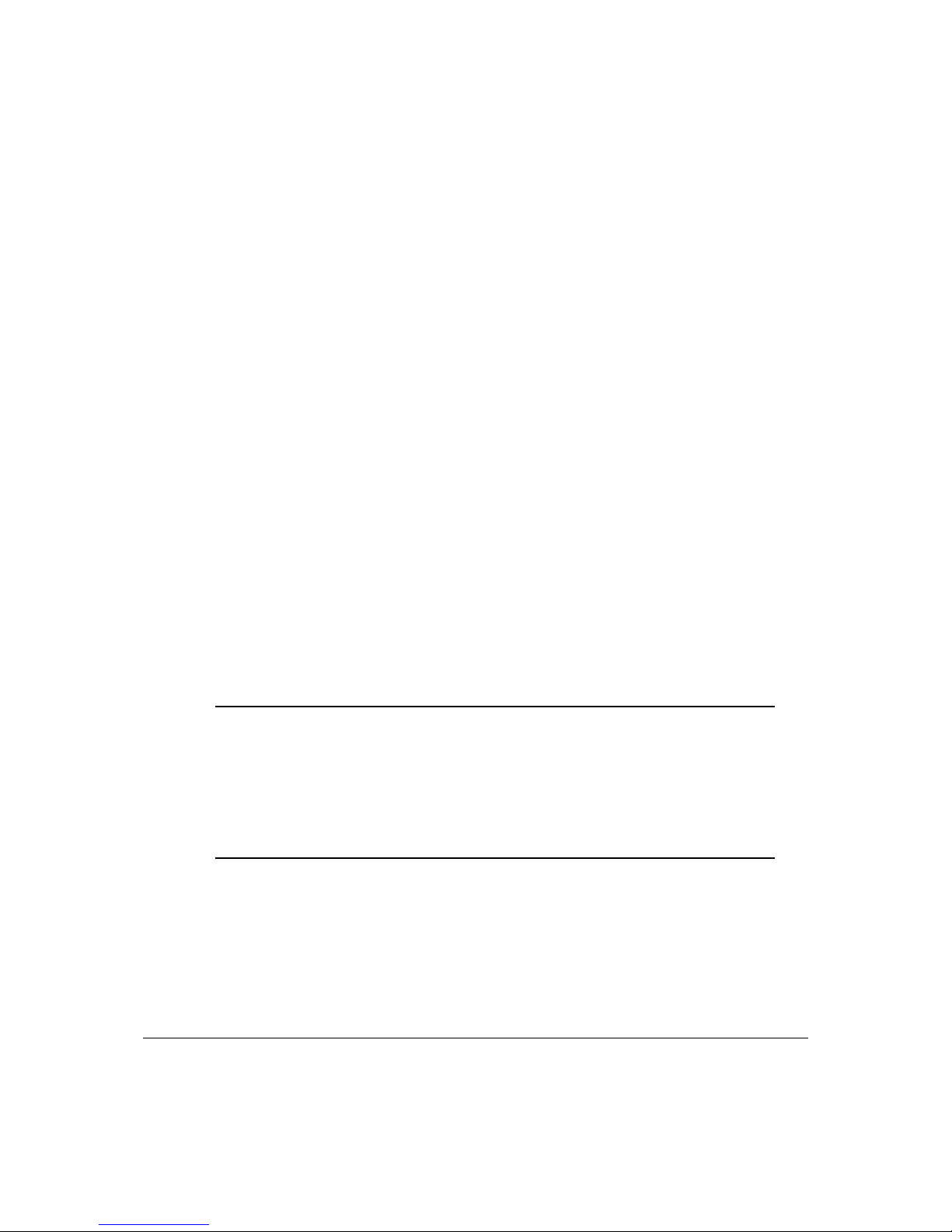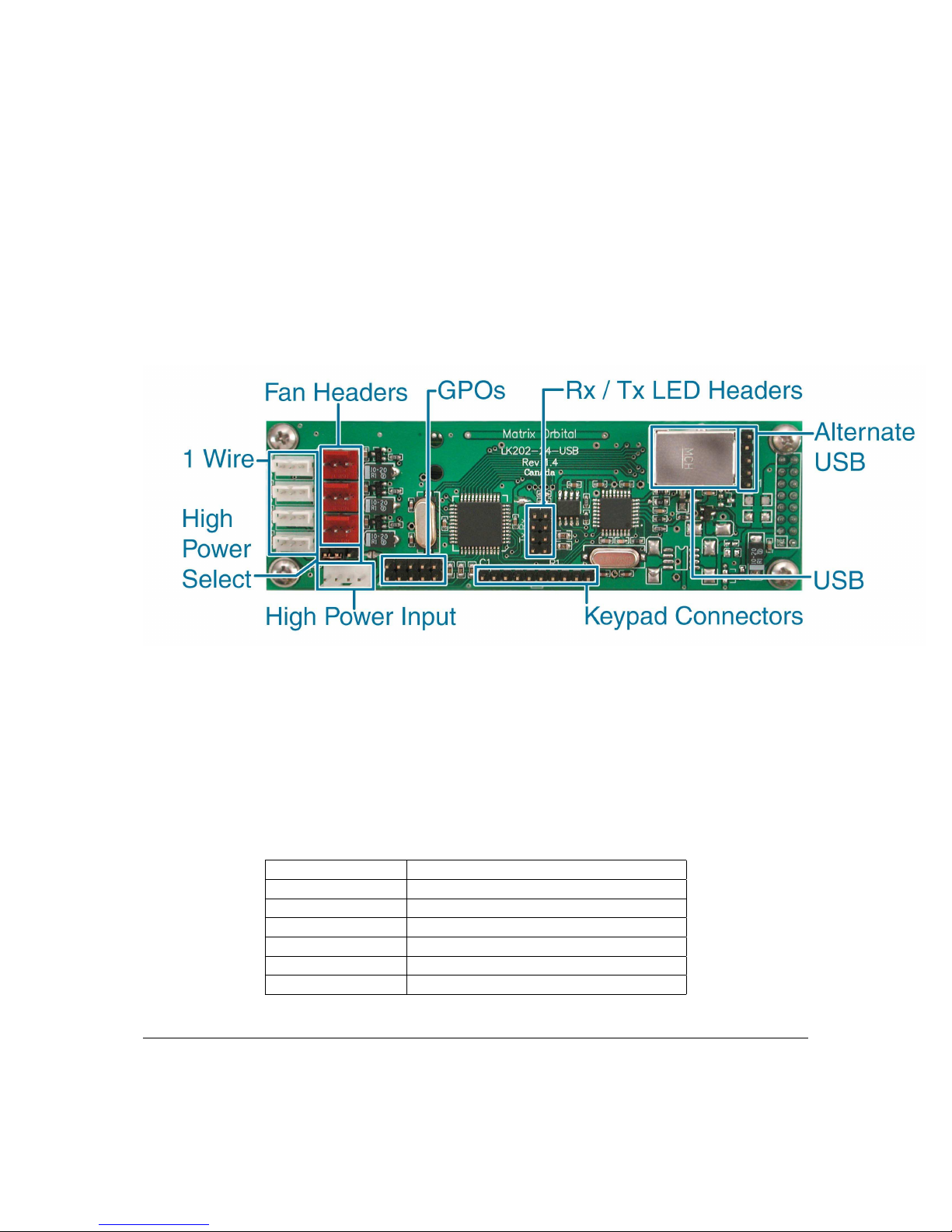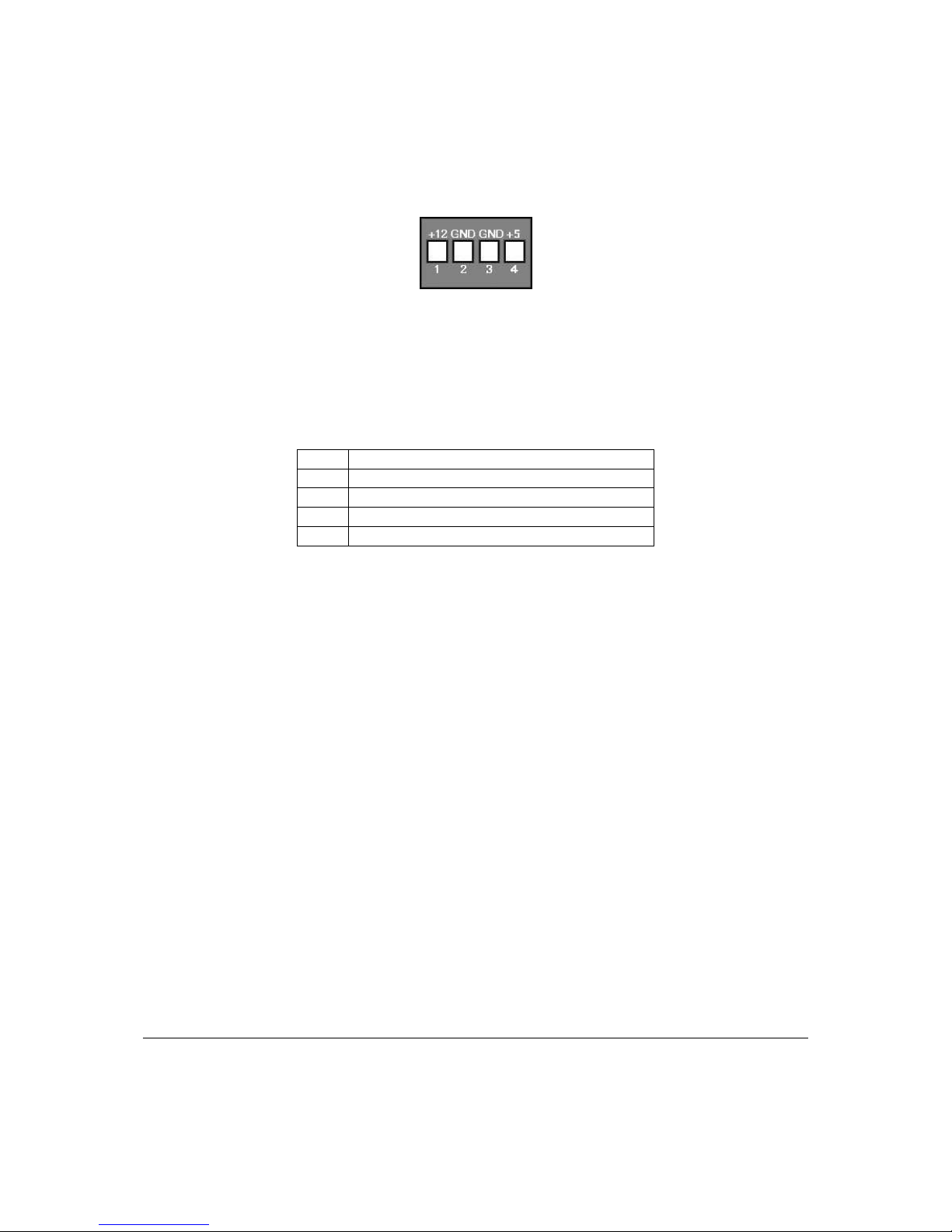3 Keypad Interface 15
3.1 General ............................................. 15
3.2 Connections........................................... 15
3.3 KeypadCommands....................................... 16
3.3.1 Auto Repeat Mode On (254 126[mode])(R) . . . . . . . . . . . . . . . . . . . . . . 16
3.3.2 Auto Repeat Mode Off (254 96)(R) . . . . . . . . . . . . . . . . . . . . . . . . . . 17
3.3.3 Auto Transmit Keypresses On (254 65)(R) . . . . . . . . . . . . . . . . . . . . . . 17
3.3.4 Auto Transmit Keypresses Off (254 79)(R) . . . . . . . . . . . . . . . . . . . . . . 17
3.3.5 Clear Key Buffer (254 69) . . . . . . . . . . . . . . . . . . . . . . . . . . . . . . . 17
3.3.6 PollKeypad(25438).................................. 17
3.3.7 Set Debounce Time (254 85 [time])(R) . . . . . . . . . . . . . . . . . . . . . . . . 18
4 Bar Graphs and Special Characters 18
4.1 CommandList ......................................... 18
4.1.1 Initialize Wide Vertical Bar Graph (254 118) . . . . . . . . . . . . . . . . . . . . . 18
4.1.2 Initialize Narrow Vertical Bar Graph (254 115) . . . . . . . . . . . . . . . . . . . . 18
4.1.3 Draw Vertical Bar Graph (254 61 [column][height]) . . . . . . . . . . . . . . . . . 18
4.1.4 Initialize Horizontal Bar Graph (254 104) . . . . . . . . . . . . . . . . . . . . . . . 19
4.1.5 Draw Horizontal Bar Graph (254 124 [column][row][dir][length]) . . . . . . . . . . 19
4.1.6 Define Custom Character (254 78 [c][8 bytes]) . . . . . . . . . . . . . . . . . . . . 19
4.1.7 Remember Custom Character (254 194 [c][8 bytes]) . . . . . . . . . . . . . . . . . 20
5 Fan and GPO Commands 20
5.1 DisplayReturnProtocol .................................... 20
5.2 FanandGPOCommands.................................... 22
5.2.1 General Purpose Output Off (254 86 [gpo #]) . . . . . . . . . . . . . . . . . . . . . 22
5.2.2 General Purpose Output On (254 87 [gpo #]) . . . . . . . . . . . . . . . . . . . . . 22
5.2.3 PWM Value (254 192 [fan #] [PWM value]) . . . . . . . . . . . . . . . . . . . . . . 22
5.2.4 Return Fan RPM (254 193 [fan #]) . . . . . . . . . . . . . . . . . . . . . . . . . . . 22
5.2.5 Remember GPO / PWM State (254 195 [fan #] [PWM value]) . . . . . . . . . . . . 23
5.2.6 Set PWM Base Frequency (254 196 [index]) . . . . . . . . . . . . . . . . . . . . . 23
5.2.7 Remember PWM Base Frequency (254 197 [index]) . . . . . . . . . . . . . . . . . 24
6 1-Wire Commands 24
6.1 DeviceIdentification ...................................... 24
6.2 Protocol............................................. 24
6.3 ROMCommands ........................................ 25
6.4 Display1-Wirefunctions.................................... 25
6.4.1 Transaction command (254 C8 1 [flags] [Send Bits] [Recieve bits] [Send data]) . . . 26
6.4.2 Search command (254 C8 2) . . . . . . . . . . . . . . . . . . . . . . . . . . . . . . 27
7 Miscellaneous Commands 27
7.1 CommandList ......................................... 27
7.1.1 Remember (254 147 [0|1]) . . . . . . . . . . . . . . . . . . . . . . . . . . . . . . . 28
7.1.2 Cleardisplay(25488) ................................. 28
7.1.3 Set Contrast (254 80 [contrast]) . . . . . . . . . . . . . . . . . . . . . . . . . . . . 28
7.1.4 Set Contrast and save (254 145[contrast]) . . . . . . . . . . . . . . . . . . . . . . . 29
Matrix Orbital LK202-24-USB iii