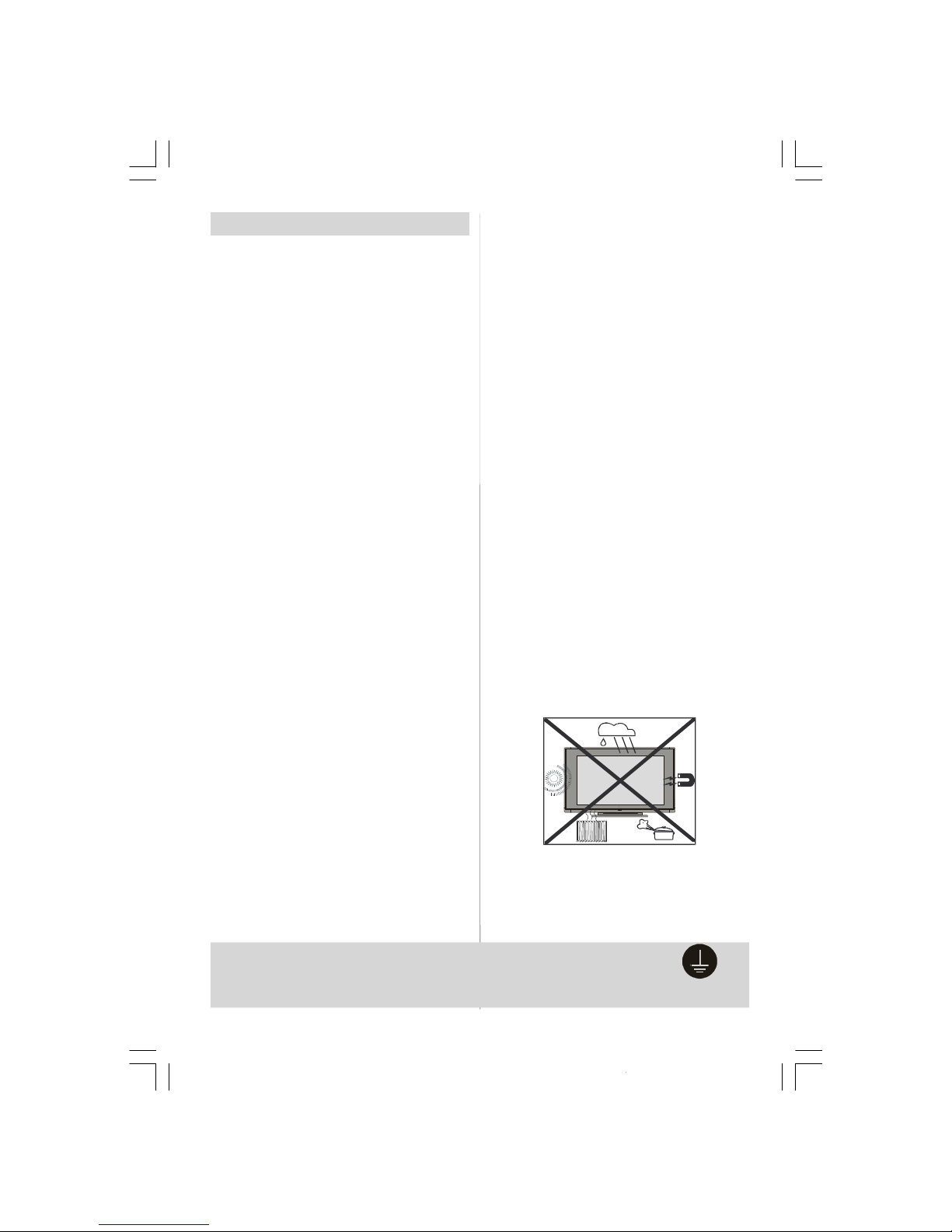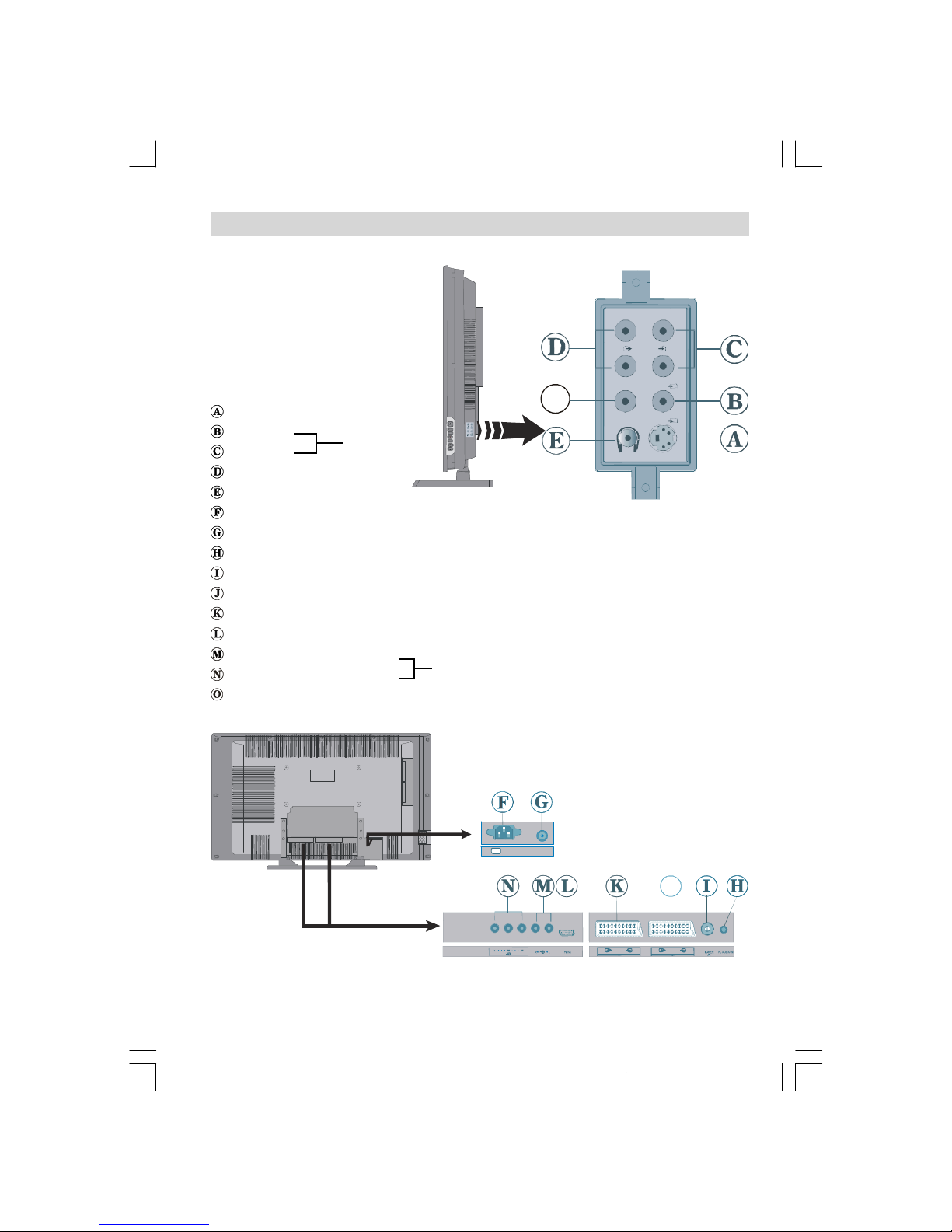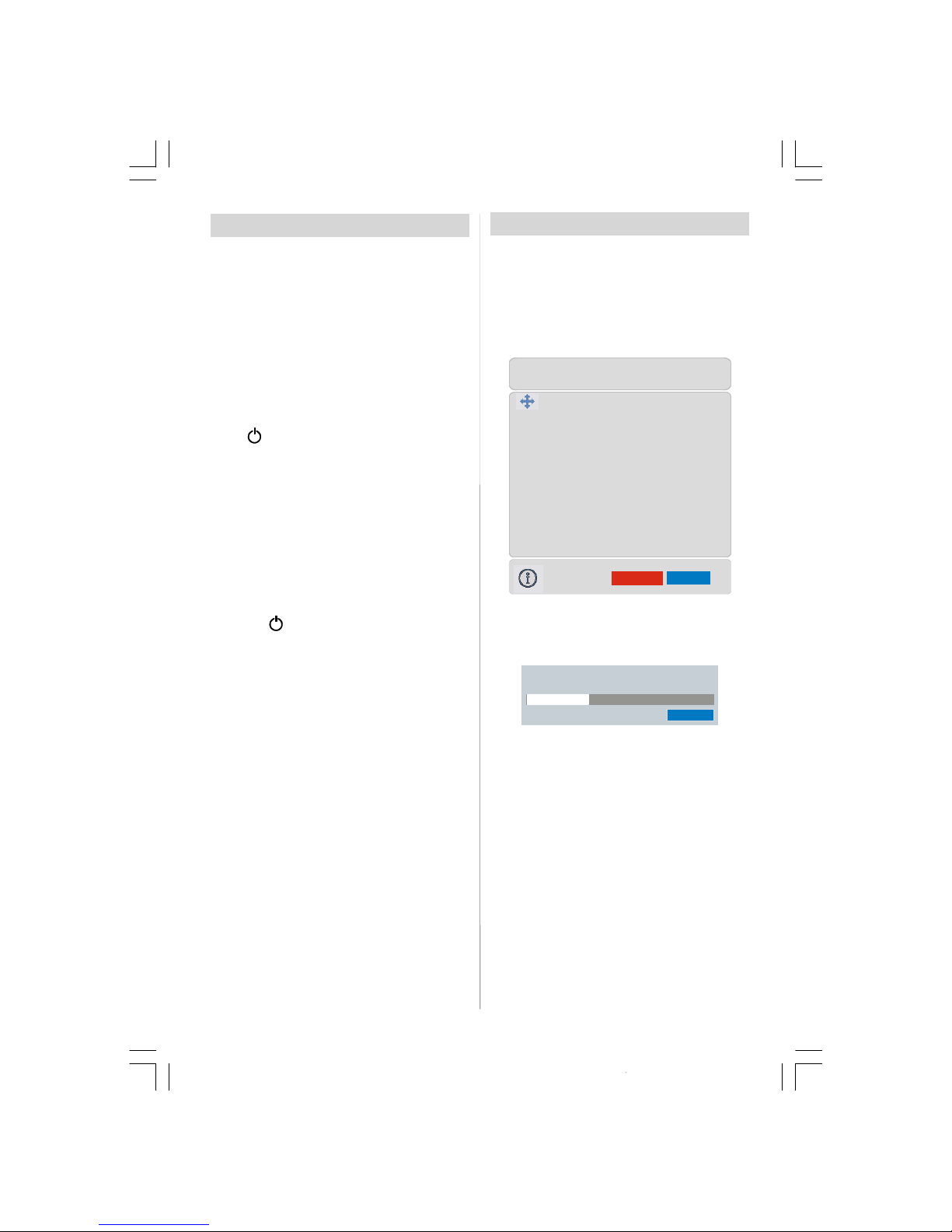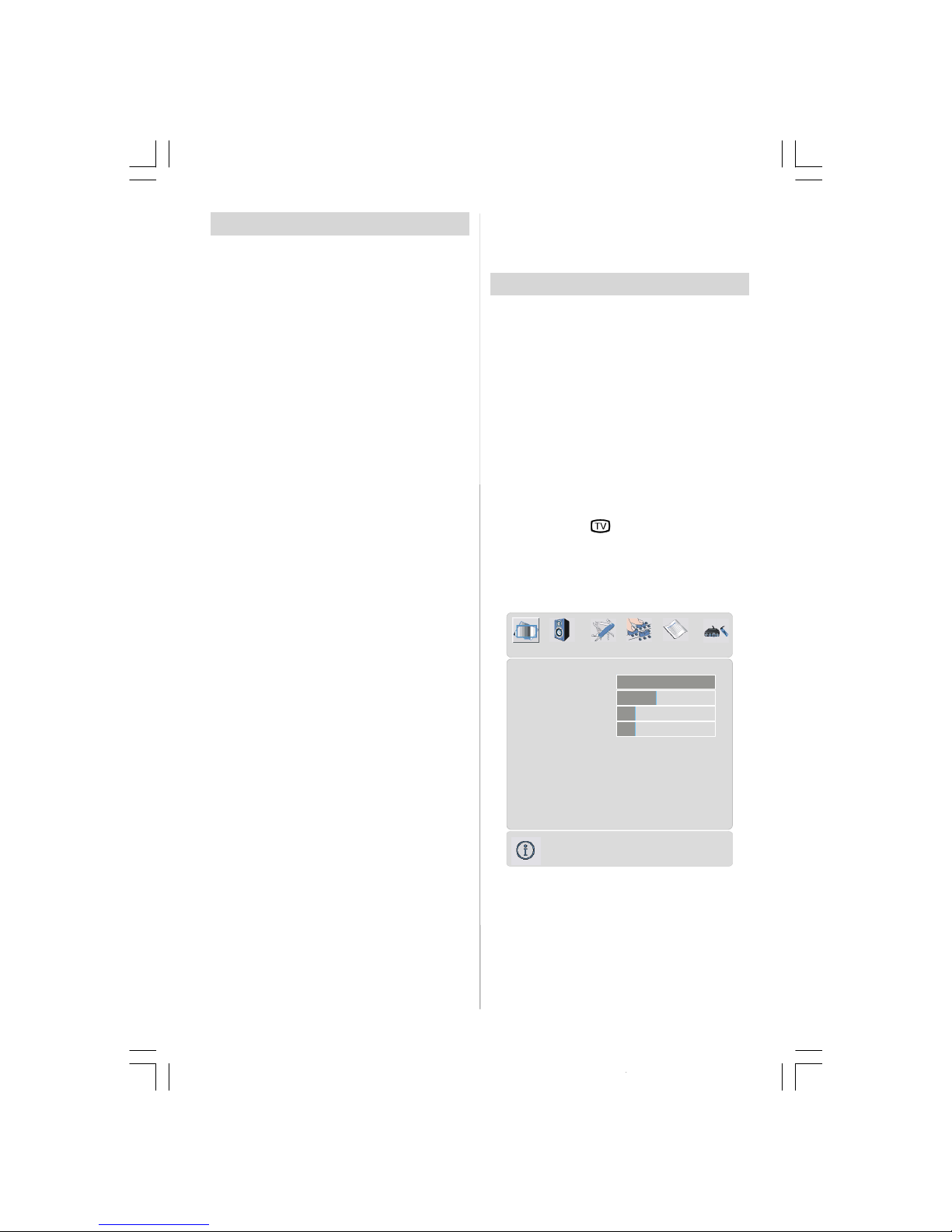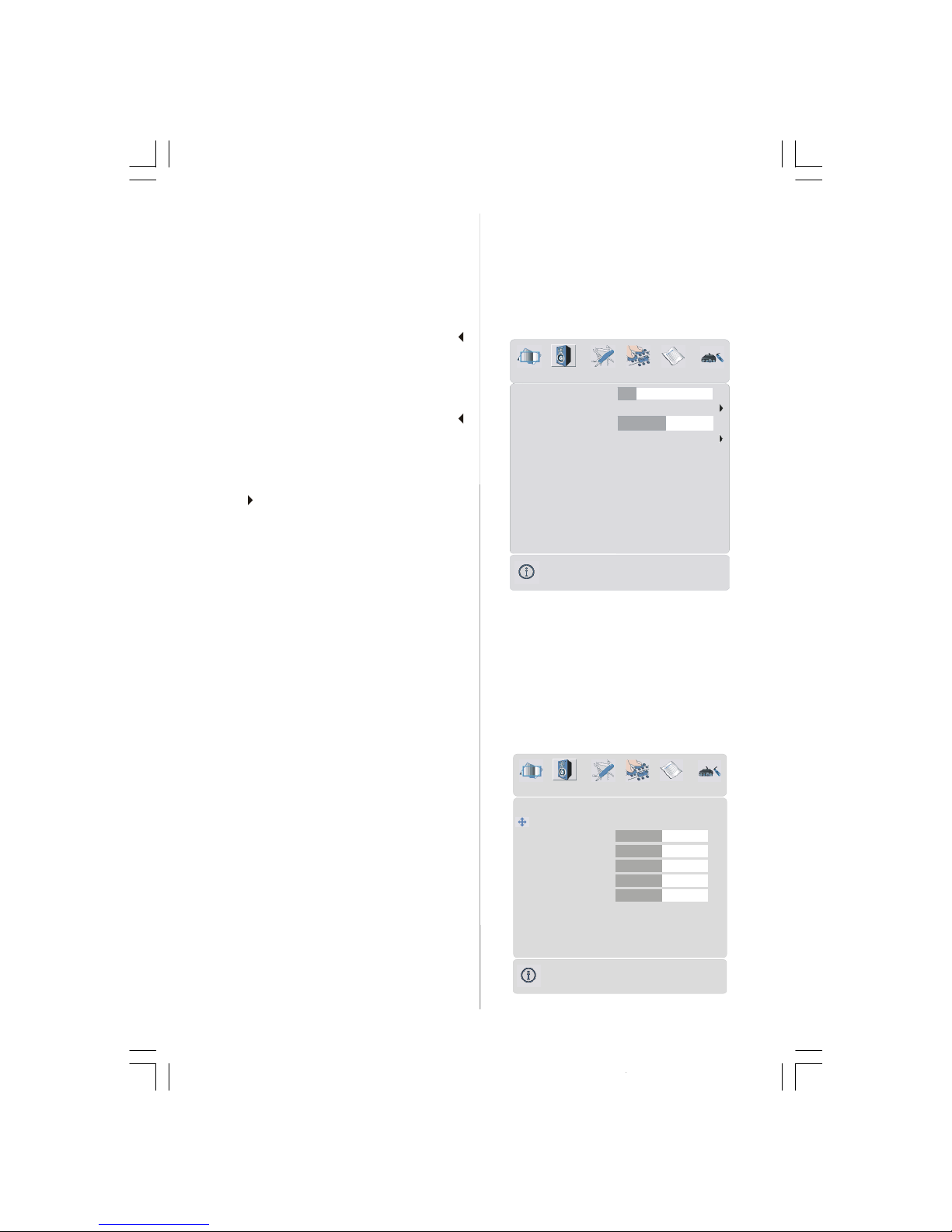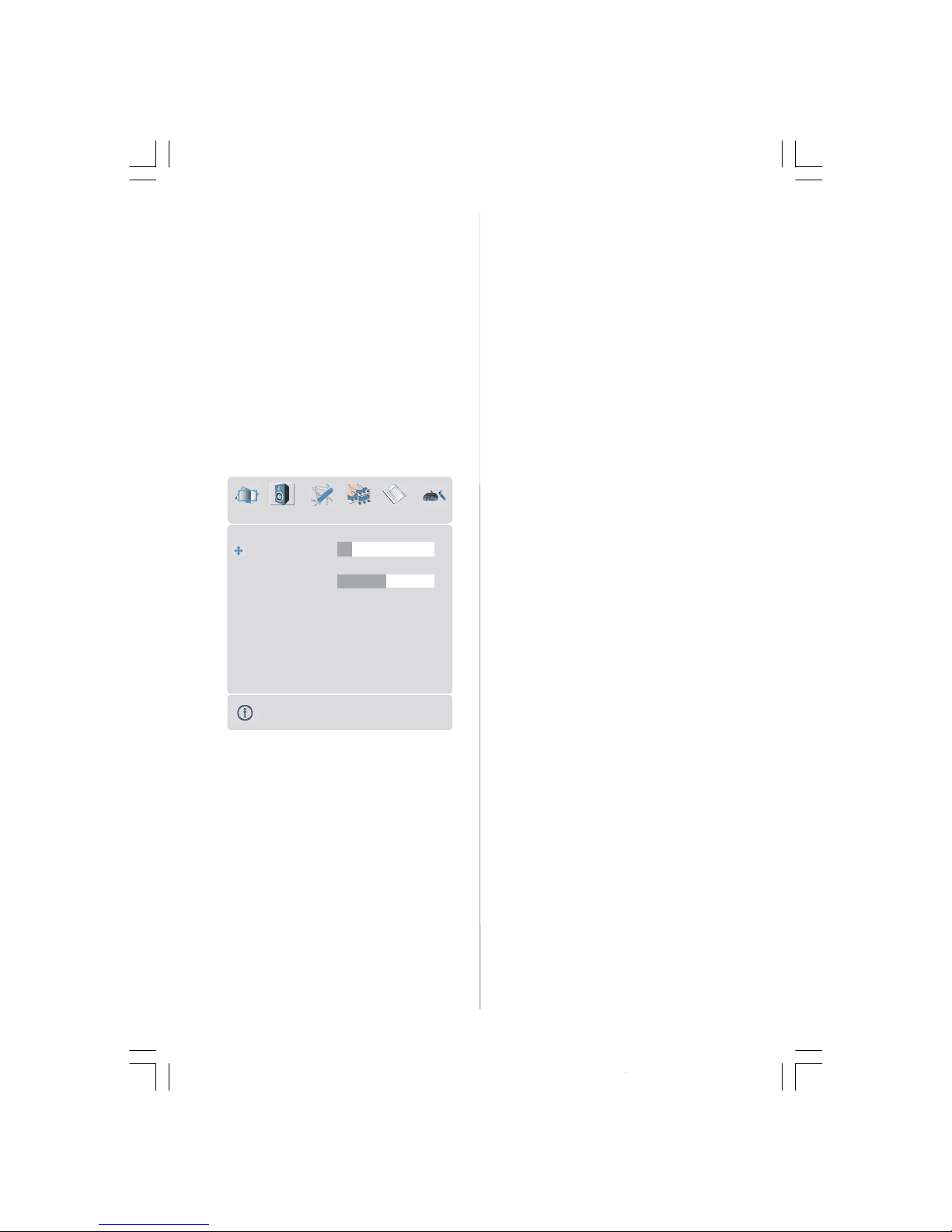- 2 -
Safety Precautions
Please read thefollowing recommended safety pre-
cautions carefully for your safety
1. Power Source
The set should be operated only from a 220-240V
AC, 50 Hz. outlet. Please check your household
voltage is the same as the rated voltage of the set,
or if in doubt consult a qualified electrician.
2. Power Cord
Do not place the set, a piece of furniture,etc. on the
power cord(mains lead) orpinch the cord. Handle the
power cord by the plug. Do not pull out the plug by
tuggingthe cordandnever touchthepower cord when
your hands are wet as this could cause a short circuit
orelectricshock.Nevermakeaknot inthe cordortie it
with other cord. The power cord should be placed in
such a way that they are not likely to be stepped on.
A damaged power cord can cause fire or give you
anelectricshock.Whenitisdamagedandneedtobe
changed, it should be done by qualified technician.
3. Moisture and Water
Donotusethisequipmentinahumidanddampplace
(avoid the bathroom, the sink in the kitchen, and near
the washing machine). Do not expose this equipment
to rain or water, as thismay be dangerous and do not
place objects filled with liquids,such as flower vases
on top of the set.Avoid from dripping or splashing.
Ifanysolidobjectorliquidfallsintothecabinet,unplug
the set and have it checked by qualified personnel
before operating it any further
4. Cleaning
Before cleaning, unplug the set from the wall outlet. Do
notuseliquidoraerosolcleaners. Usesoftanddrycloth.
5. Ventilation
The slots and openings on the back cover are in-
tended for ventilation and to ensure reliable opera-
tion. To prevent overheating, these openings must
not be blocked or covered in anyway.
6.Heat and Flames
The set should not be placed near to naked flames
and sources of intense heat, such as an electric
heater. Ensure that no naked flame sources, such
as lighted candles, are placed on top of the set
7. Lightning
In case of storm and lightning or when going on holi-
day, disconnect the power cord from the wall outlet.
8. Replacement Part
Whenreplacement parts are required, be sure the ser-
vice technician has used replacement parts which are
specifiedbythe manufacturer orhavethe samespeci-
ficationsastheoriginalone.Unauthorisedsubstitutions
may resultin fire, electrical shock, or other hazards.
9 . Servicing
Please refer all servicing to qualified technician. Do
not remove the cover yourself as this may result in
an electric shock.
WARNING: When the device is not in use for a
long time, disconnect from power.
Instructions for waste disposal:
• Packaging and packaging aids are recyclable and
should principally be recycled. Packaging materials,
such as foil bag, must be kept away from children.
• Battery, including those which is heavy metal-free,
should not be disposed of with household waste.
Please dispose of used battery in an environmen-
tally sound manner. Find out about the legal regu-
lations which apply in your area.
• Cold cathode fluoresant lamp in LCD PANEL con-
tains a small amount of mercury, please follow local
ordinates or regulations for disposal.
• The mains plug is used to disconnect the TV
from the mains and therefore it shall remain
readily operable.
Warning: To prevent injury, this device must be
securely attached to the floor/wall in ac-
cordance with the installation instrutions.
“DO NOTLEAVEYOUR TVATSTAND-BYOROPER-
ATINGWHENYOULEAVEYOURHOUSE”
"The LCD panel is very high technology product
with about a million thin film transistors, giving you
fine picture details. Occasionally, a few non-active
pixels may appear on the screen as a fixed point of
blue, green or red. Please note that this does not
affect the performance of your product."
Be sure to ground the connection properly.
Connect the ground terminal of TV with the ground terminal provided at the power
outlet using the enclosed power cord. If the provided plug does not fit your outlet,
consult an electrician for replacement of the obsolete outlet.