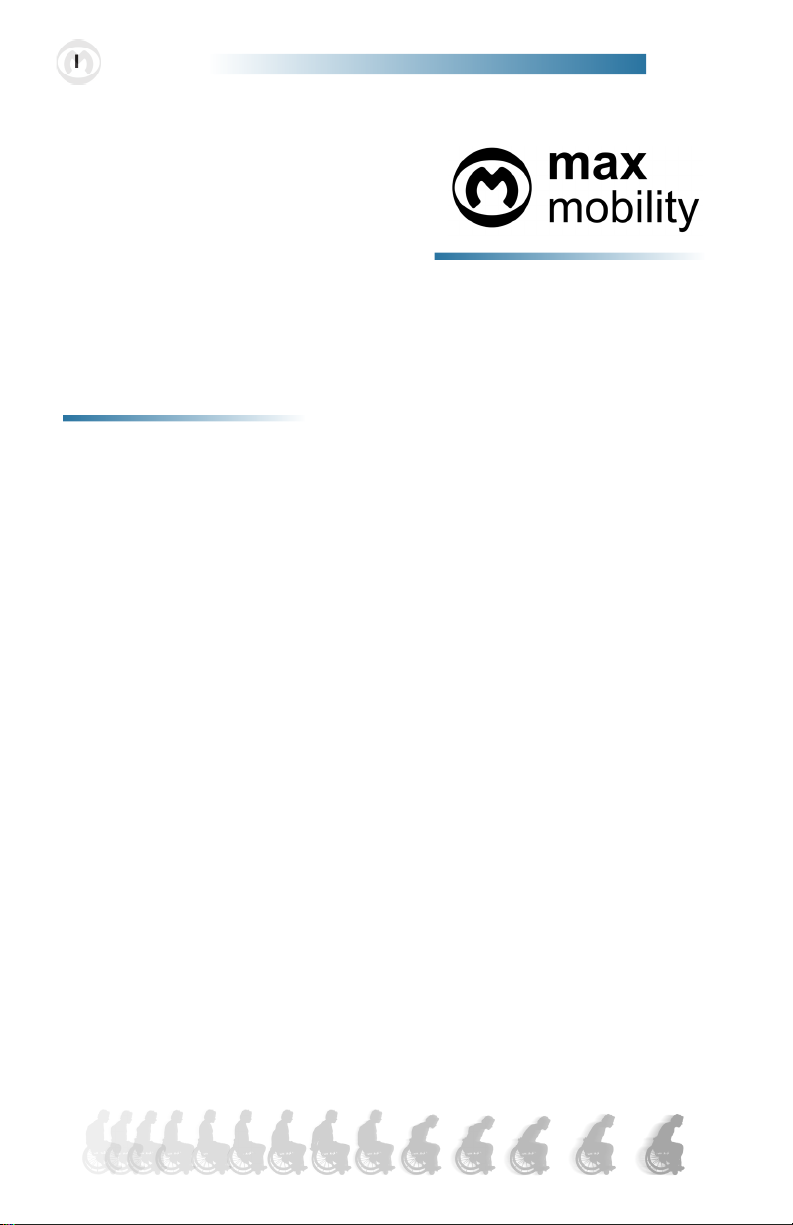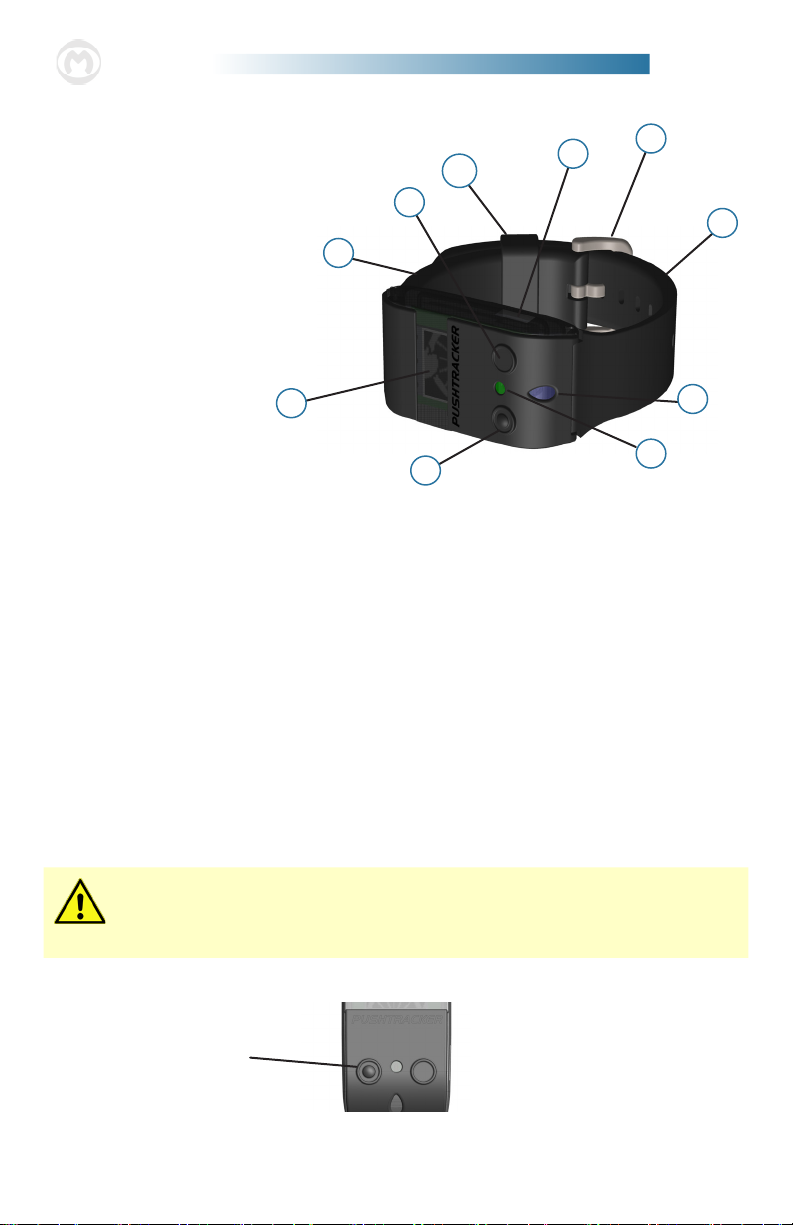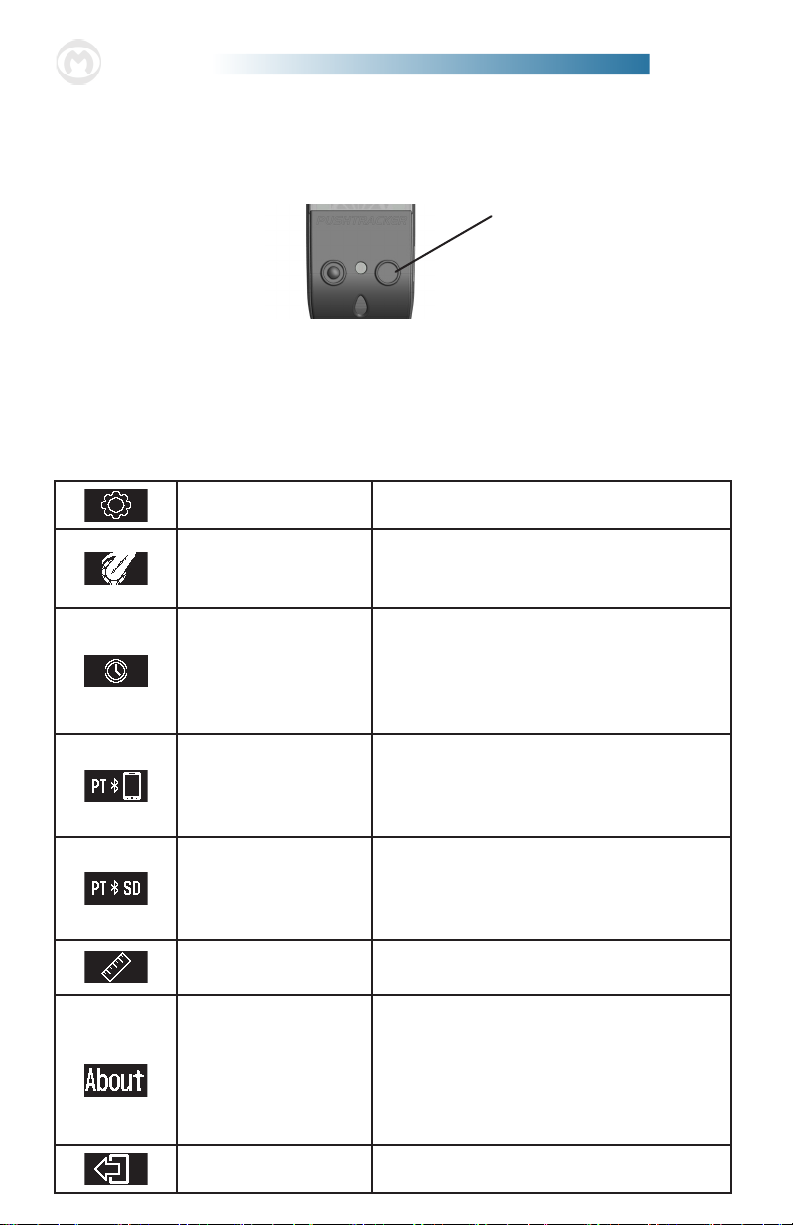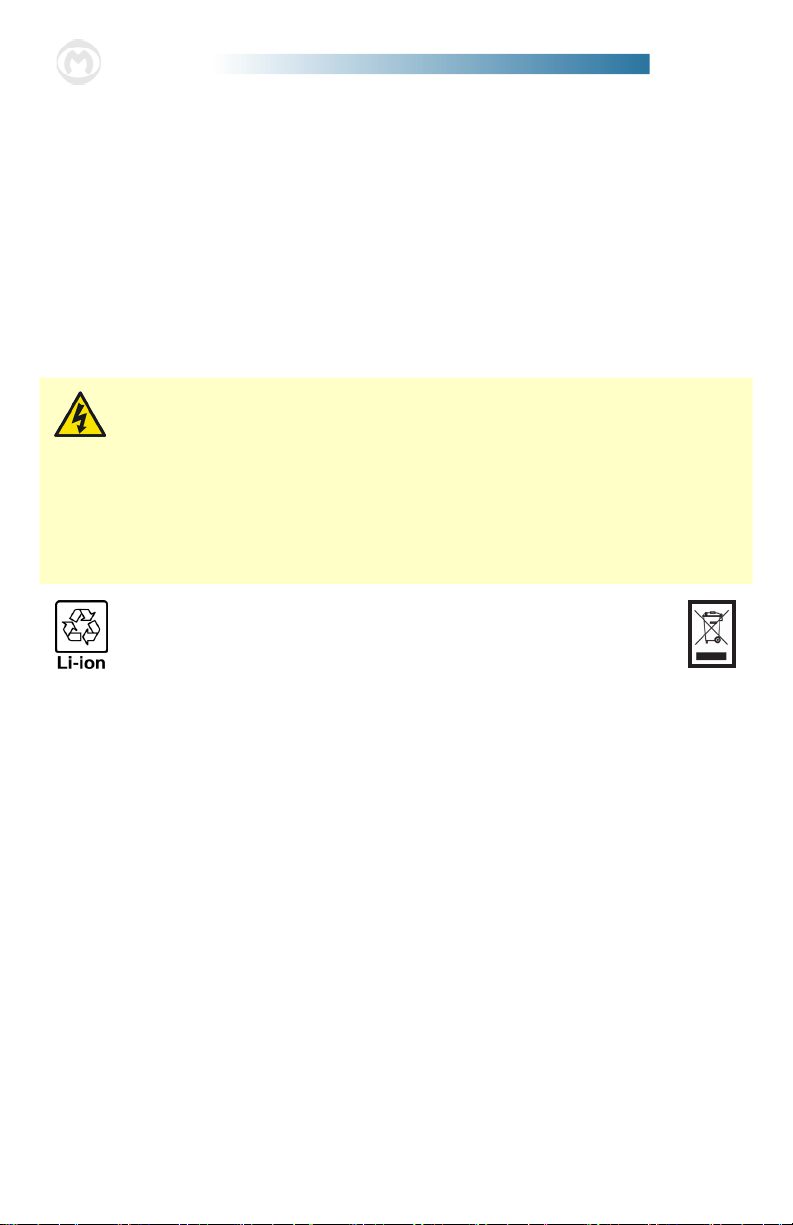1max mobility
®PushTracker User’s Manual 2
Intended Use of the PushTracker
e PushTracker is intended to be used to operate the SmartDrive Wheelchair
Power Assist device and to monitor your wheelchair propulsion activity.
Warnings and Safety Precautions
Handling or use of the PushTracker or SmartDrive by anyone who has
not received proper instruction from this manual or the SmartDrive User’s
Manual may result in serious injury or death.
1. Introduction
Always inspect your PushTracker for missing parts / damage prior to each use [see
the “Maintenance” section for parts to pay attention to].
Make sure the PushTracker is charged before use.
When crossing major roads, intersection, railway crossings or highways as well as
when you drive steep, long slopes you should always consider having somebody
accompany you in the interest of your safety.
e PushTracker should ONLY be worn by the user sitting in the wheelchair with
the SmartDrive attached.
Always turn OFF the power assist (via PushTracker) when parked to prevent
accidental activation.
Always turn OFF the power assist (via PushTracker) before taking the
PushTracker o of your wrist.
Tapping force does not need to be excessive or “hard”. Gentle,sti wrist taps at a
reasonable speed (i.e. one half (0.5) second between taps) is sucient. Refer to the
SmartDrive User’s Manual for complete instruction.
Always use caution when transferring in or out of the wheelchair. Every precau-
tion should be taken to reduce the transfer distance and be certain the wheel locks
are engaged to prevent the wheels from moving. Also always make sure the power
assist is OFF (via PushTracker) when transferring to and from your chair.
e PushTracker has passed industry climate testing, the same as power
wheelchairs, and is considered rain / splash proof. Complete submersion of either
may cause malfunction or damage and void the warranty.
Take the PushTracker o prior to bathing or showering.
Any modications to the PushTracker will void the warranty and may create a safety hazard.
All warnings and safety precautions issued by one’s wheelchair
manufacturer must be heeded in addition to those stated in this
manual. Failure to do so could result in serious injury or death.