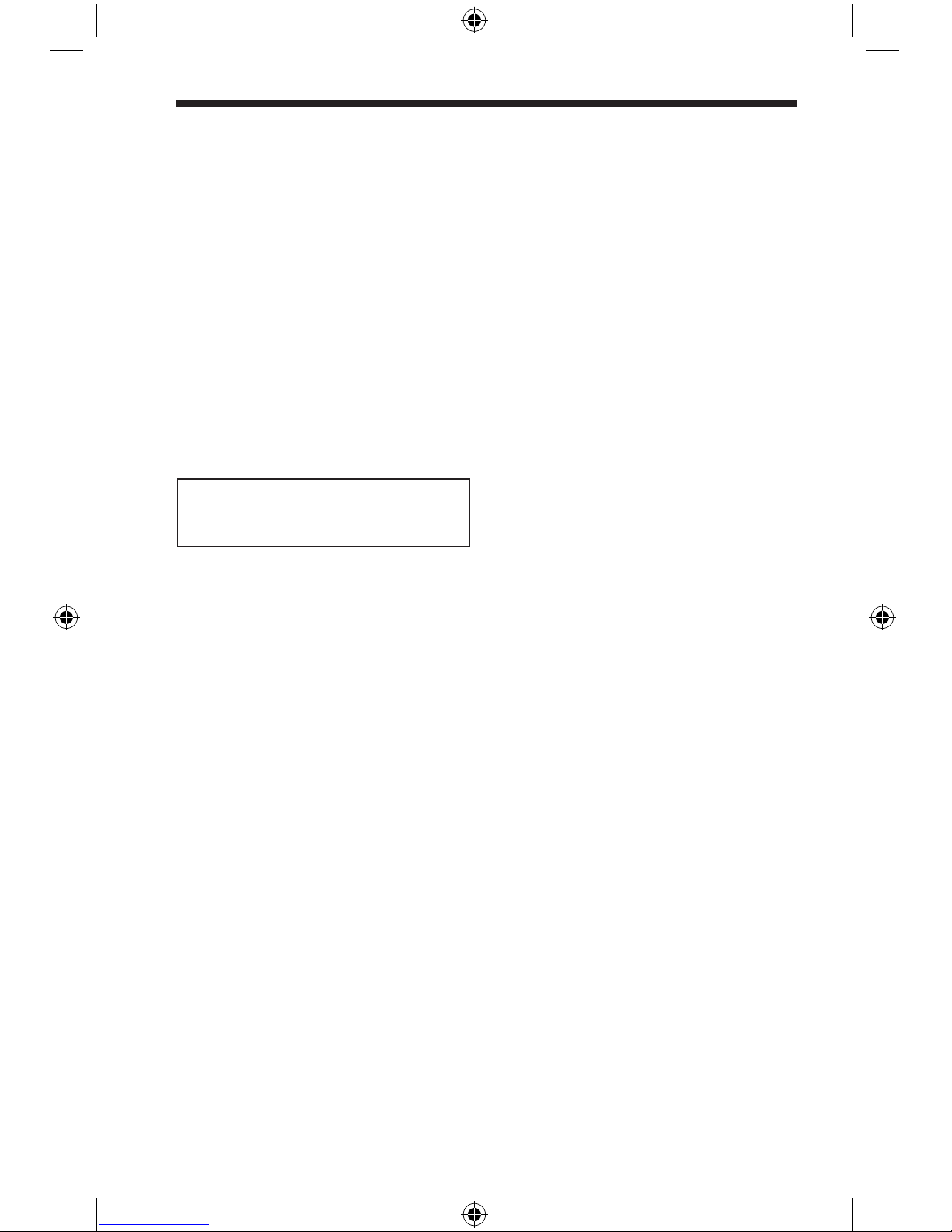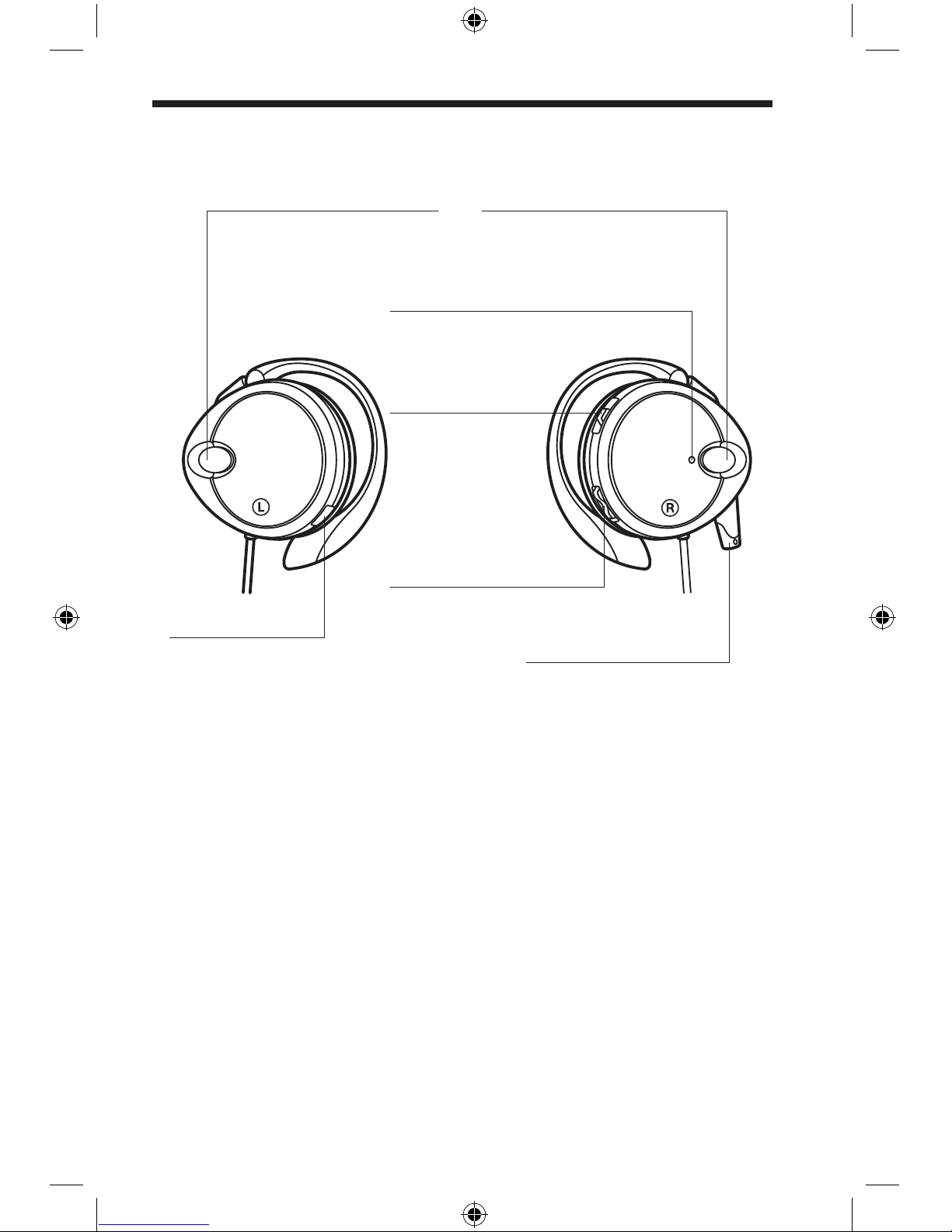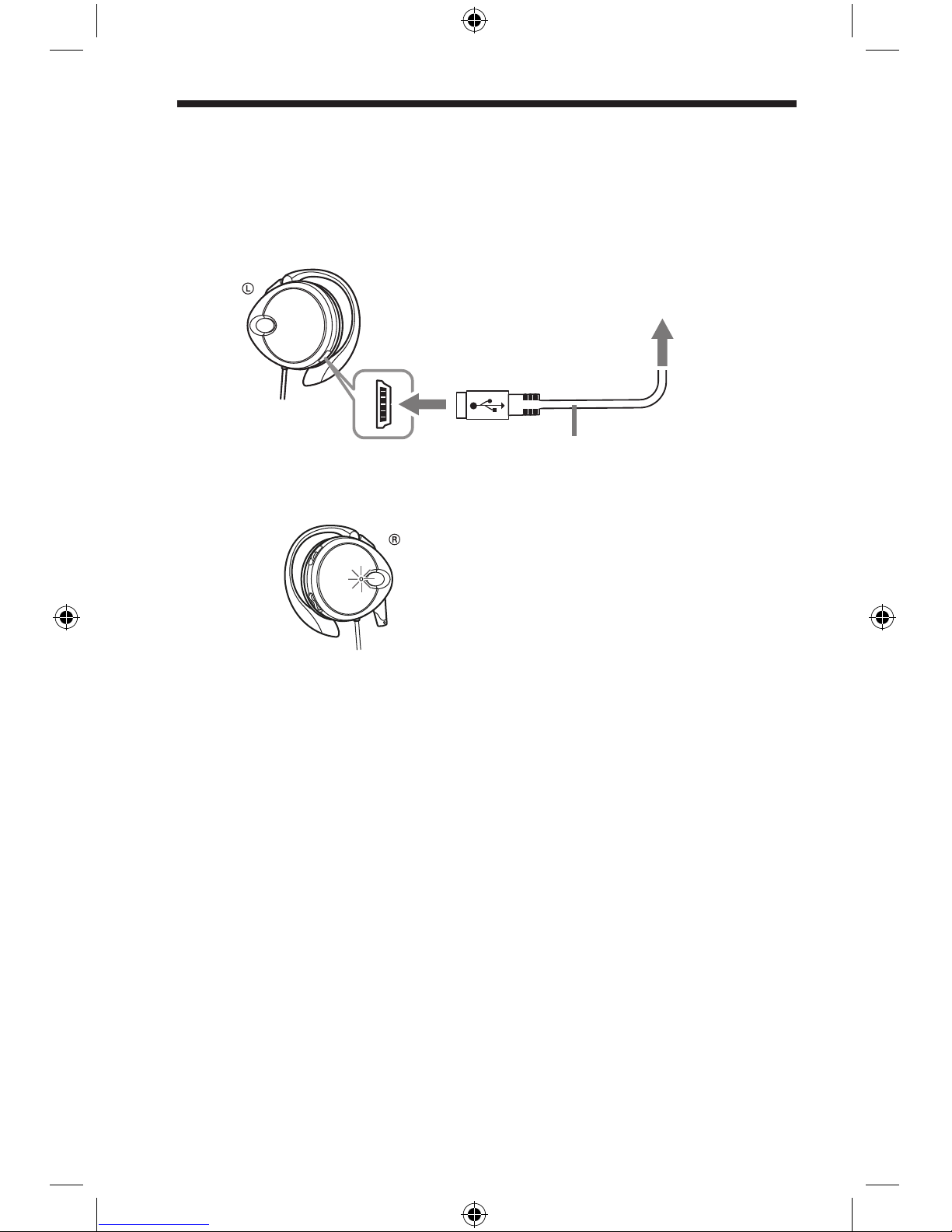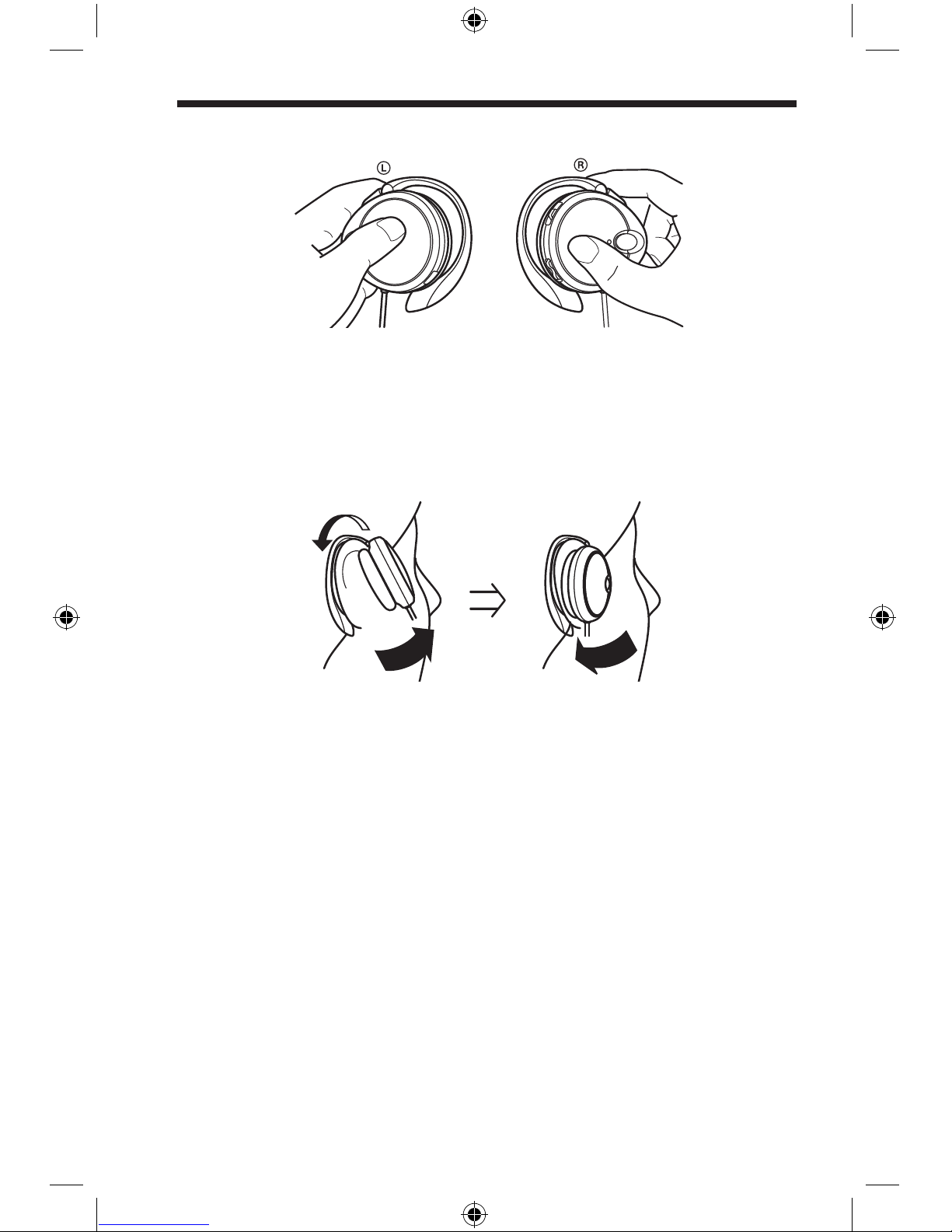WARNING
These operating instructions
include the important operating
and handling precautions. Read
these instructions carefully to
ensure that you will operate the
unit correctly.
To reduce the risk of fire or
electric shock, do not expose this
apparatus to rain or moisture.
To reduce the risk of electrical
shock, do not open the cabinet.
Refer servicing to qualified
personnel only.
Do not install the appliance in a
conned space, such as a bookcase or
built-in cabinet.
To reduce the risk of re, do not cover
the ventilation of the apparatus with
newspapers, tablecloths, curtains, etc.
And do not place lighted candles on the
apparatus.
To reduce the risk of re or electric
shock, do not place objects lled with
liquids, such as vases, on the apparatus
and use only the supplied USB cable
when you charge apparatus.
To reduce the risk of re, electric
shock or injury, stop using this unit if
you experience abnormal odor, heat
generation, change in color, or change in
shape while using or charging the unit.
Use with caution near the electric
devices such as hearing aids, implantable
cardioverter pacemaker, implantable
cardioverter debrillator, other medical
electric devices, re alarm, automatic
door, and other automatic control
devices. It may cause errors by the
signal.
CAUTION
The user is cautioned that changes and
modications made to the equipment
without the approval of manufacturer
could void the user’s authority to operate
this equipment.
Notes: This equipment has been tested
and found to comply with the limits for
a Class B Digital device, pursuant to
part 15 of the FCC Rules. These limits
are designed to provide reasonable
protection against harmful interference in
a residential installation.
This equipment generates, uses and can
radiate radio frequency energy and, if
not installed and used in accordance
with the instructions, may cause harmful
interference to radio communications.
However, there is no guarantee that
interference to radio or television
reception, which can be determined
by turning the equipment off and on,
the user is encouraged to try to correct
the interference by one or more of the
following measures:
• Reorient or relocate the receiving antenna
• Increase the separation between the
equipment and receiver
• Connect the equipment into an outlet on
a circuit different from that to which the
receiver is connected.
• Consult the dealer or on experienced
radio/TV technician for help
FCC Warning
• This device complies with part 15 of the
FCC Rules, Operation is subject to the
• Following two conditions:
(1) This device may not cause harmful
interference,
• And (2) this device must accept any
interference received, including
interference
• Received, including interference that
may cause undesired operation.
Must add FCC NOTE:
THE MANUFACTURER IS NOT
RESPONSIBLE FOR ANY RADIO OR
TV INTERFERENCE CAUSED BY
UNAUTHORIZED MODIFICATIONS TO
THIS EQUIPMENT.
SUCH MODIFICATIONS COULD VOID
THE USER’S AUTHORITY TO OPERATE
THE EQUIPMENT.