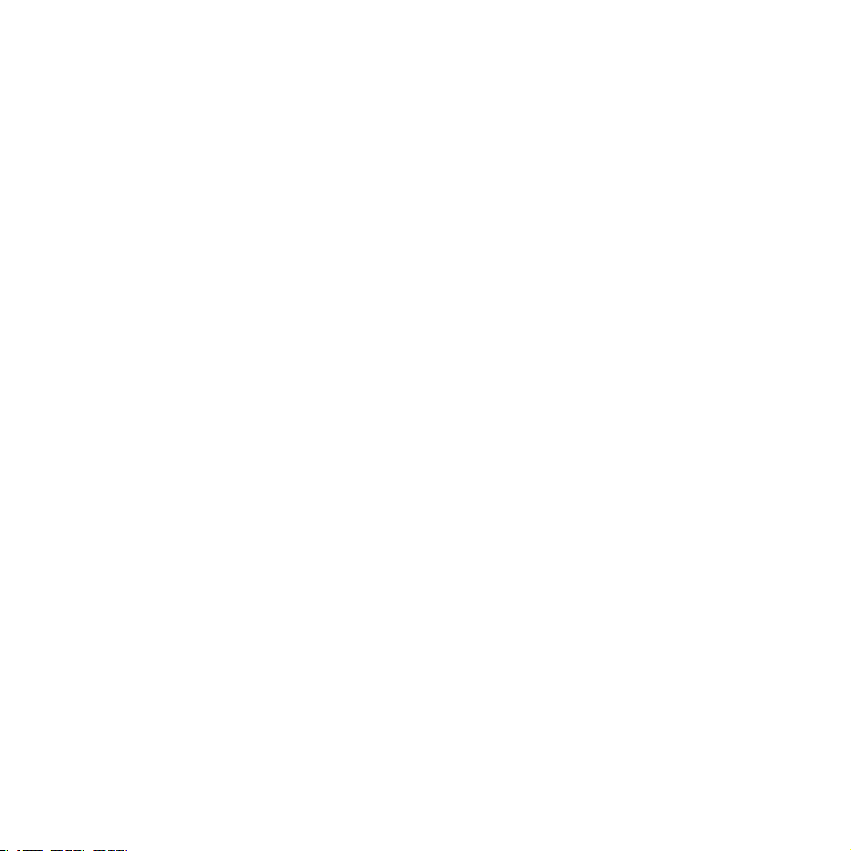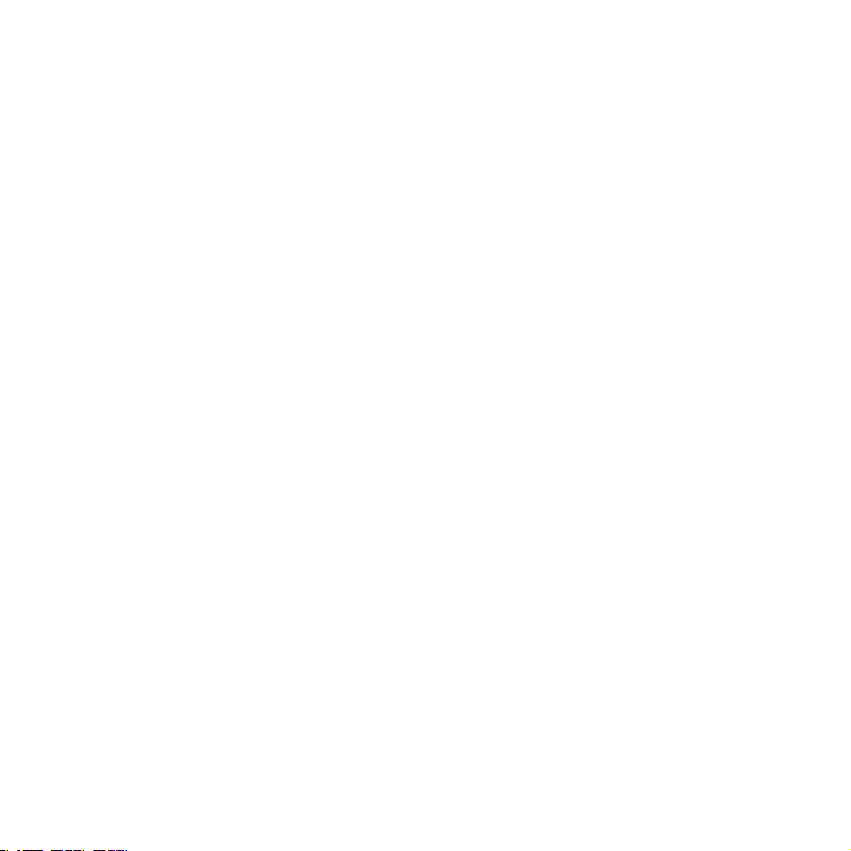10
Ÿ· The computer should automatically recognize the device and install the correct drivers.
2.7 Wearing Style
ŸIPN Over-the-ear
•Hold down the Bluetooth button on the base for three (3) seconds until the LED flashes
ŸIPN Over-the-head monaural
ŸIPN Over-the-head binaural
ŸConnect the USB cable supplied with the product to the 'USB' port on the back of the
2.6 Connecting to a Bluetooth device
•On the Bluetooth® device, turn on the Bluetooth® feature. The Bluetooth® feature is usually
found in the settings menu
headset base and to an available USB port on your computer.
With the handset lifter or DHSG cable connected, you will be able to answer and end calls using
the button located on the headset while away from your desk.
Wait a few seconds before using the headset.
•Select ‘DECT Headset’ from the device list. Once paired, the LED will stop flashing.
2.5 Connecting to a computer USB port (Models W970/W980 & W985 only)
The IPN W9xx series is available in three headset variants:
To replace the earplug of the IPN Over-the ear headset, twist the earplug 90 degrees and pull the
earplug towards you.
To replace the ear cushion of the IPN Over-the-head monaural or binaural, put your thumb on
the top of the speaker and carefully pull the ear cushion at the bottom towards you.
2.4 Connecting EHS with DHSG protocols (refer to your supplier)
ŸConnect the IPN DHSG cable to your telephone as indicated in its user guide.
ŸConnect the IPN DHSG cable to the ‘AUX’ and ‘Tel’ ports located on the back of the headset
base.
ŸEnsure that the EHS selection switch is set to ‘DHSG’.