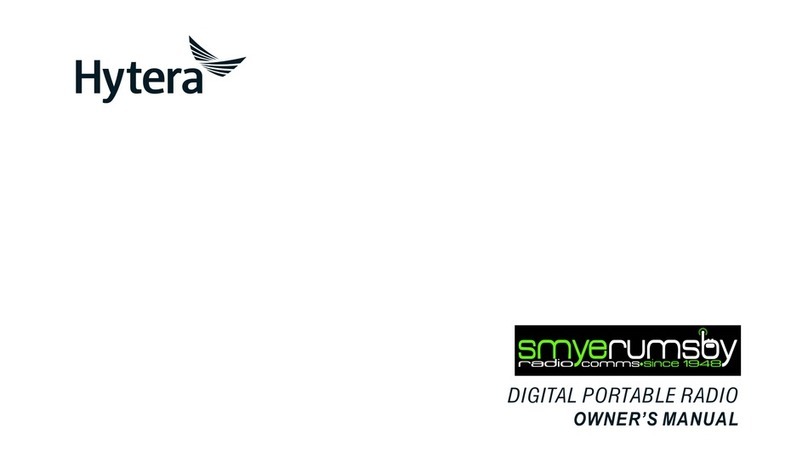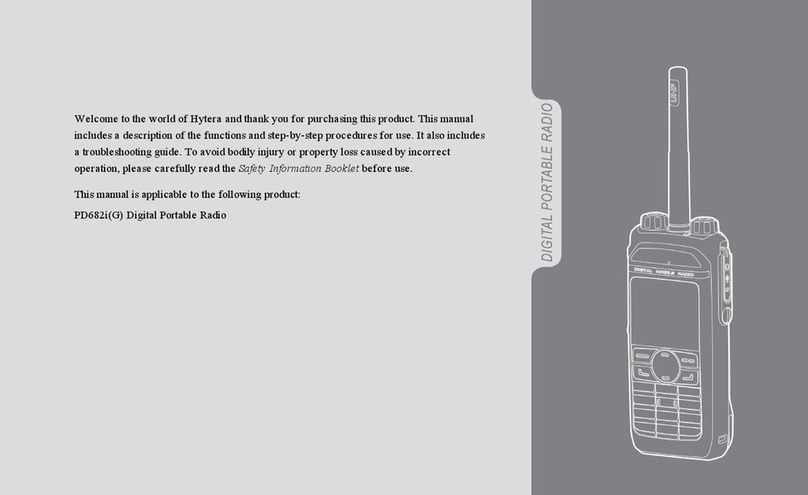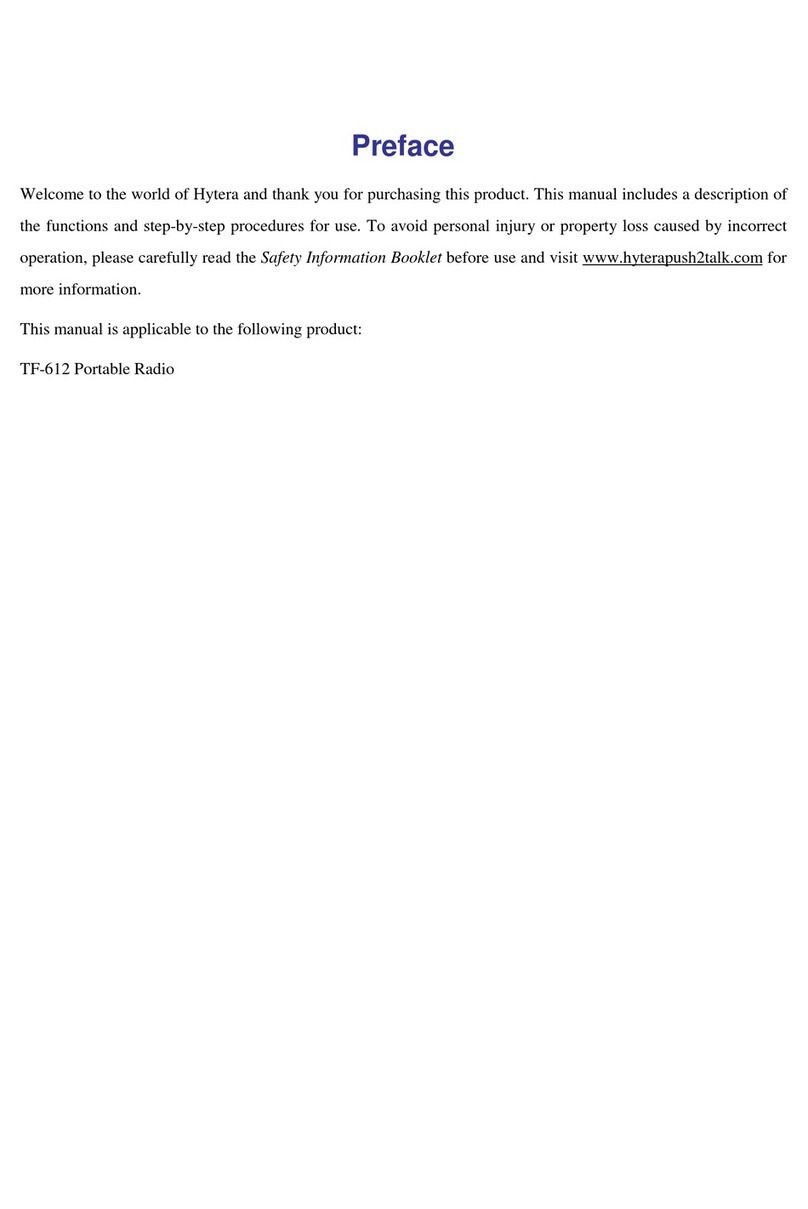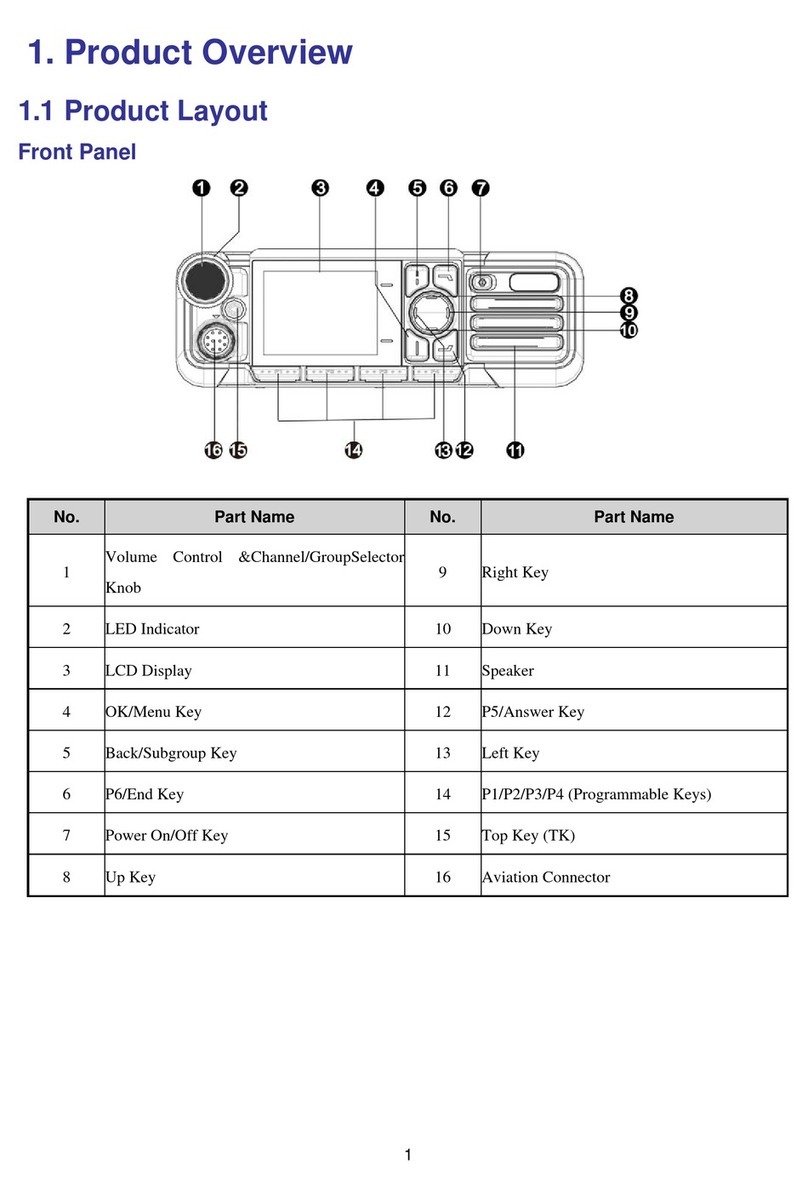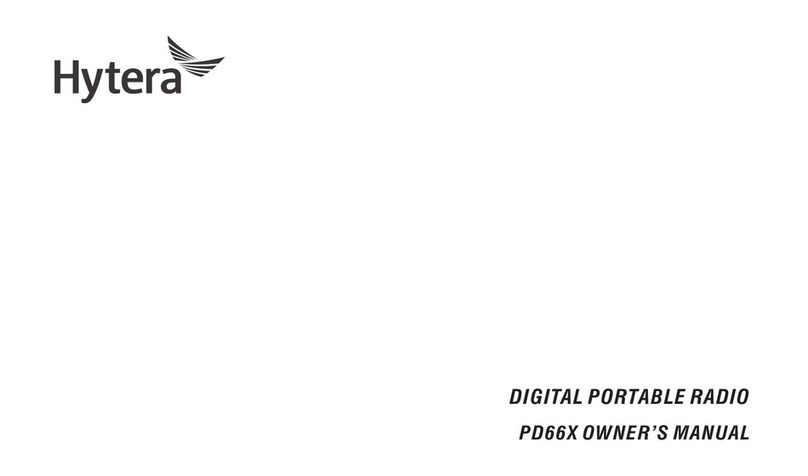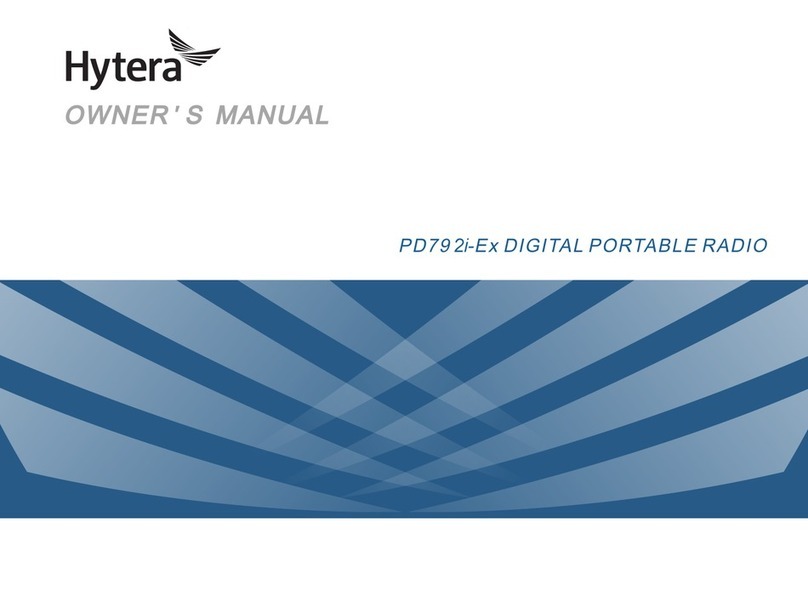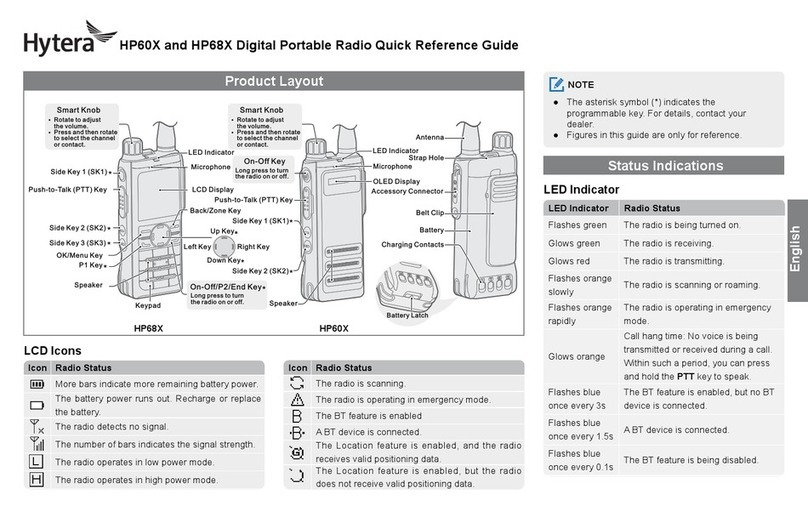5
Initiating a Private Call
After initiating a private call (FOACSU call), the radio
will give the ring indication until the called party
answers this call. To initiate a private call, do as
follows:
● Press the programmed ReDial key to call the
last person you have contacted, or press the
programmed BackDial key to call the last person
who has contacted you.
● If your dealer selects “Private Call Contact” for
the One Touch Call feature, you can press the
programmed One Touch Call key to initiate a
private call.
Receiving a Private Call
● Upon the receipt of an FOACSU call, the radio
will ring. You may hold down the PTT key within
the preset time period to answer the call. After
the call is established successfully, the radio will
give ring indication.
● When receiving an OACSU call, the radio will
establish it automatically.
Voice Communication
After a private call is established, either of the calling
or called party can hold down the PTT key to talk
when PTT is free.
End of Communication
The call will be terminated when any of the following
situations occurs:
● Neither party holds down the PTT key to speak
before the preset time period expires.
● The call duration exceeds the time preset by the
dealer.
● Either of the parties hangs up during a call.
● The base station signal is lost.
● Either of the parties selects an empty group via
the Group Call Selector Knob.
● A pre-emptive call or an emergency call
occupies the channel.
Group Call
The group call includes general group call and
broadcast group call. In a general group call, both the
calling party and the called party can talk. However,
during a broadcast group call, only the calling party
can talk while the called party can receive voice only.
The radio cannot make a broadcast group call unless
the dealer authorizes it. Here we only introduce the
general group call.
As these two types of group calls have the same
operations in general, we will only give a note in the
following introductions when there are differences.
Initiating a Group Call
To initiate a group call, do as follows:
● If your dealer selects “Group Call Contact” for
the One Touch Call feature, you can press the
programmed One Touch Call key to initiate a
group call.
● Rotate the Group Call Selector Knob to select
the appropriate contact, and then hold down the
PTT key to initiate a group call.
Receiving a Group Call
When receiving a group call, the radio will establish
it automatically. After the call is established
successfully, the radio will give ring indication.
Late Entry
With the Late Entry feature, a group member can join
an in-progress group call without any operation.
The Late Entry feature is designed for the following
situations:
● The radio moves within the coverage area after
the group call is established.
● The radio is turned on after the group call is
established.
● The radio is busy with other call services
when the group call is established. After such
other call services end, this group call is still in
progress.
● The signal of the base station recovers after the
group call is established.
● The radio is added to the group after the group
call is established.
Voice Communication
● General group call: After a group call is
established, either of the calling or called party
can hold down the PTT key to talk while PTT is
free.
● Broadcast group call: After the call is
established, only the calling party can talk by
holding down the PTT key. The called party can
only receive the voice.
End of Communication
The call will be terminated when any of the following
situations occurs:
● Neither party holds down the PTT key to speak
before the preset time period expires. (except in
the broadcast group call)
● The call duration exceeds the time preset by the
dealer.
● The calling party ends the in-progress call (if
the called party ends the call, the called radio