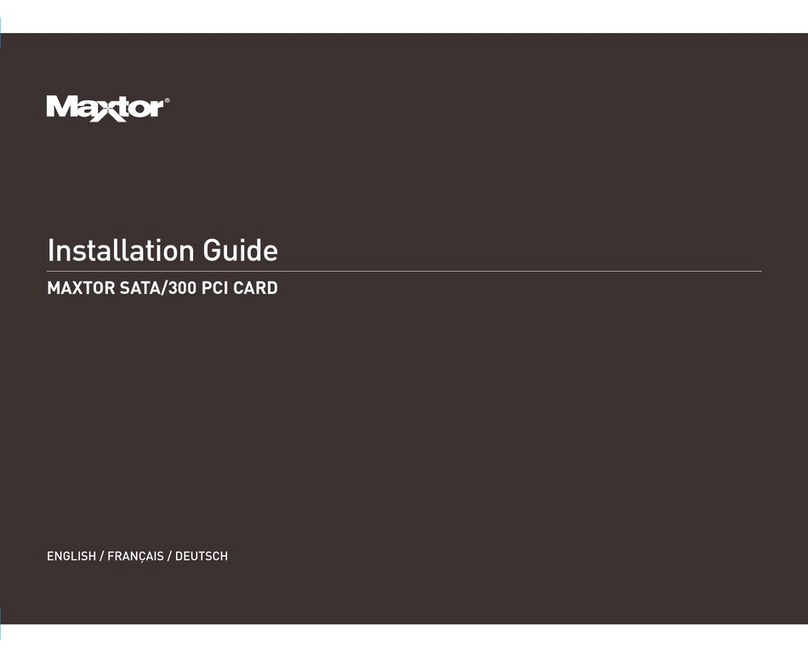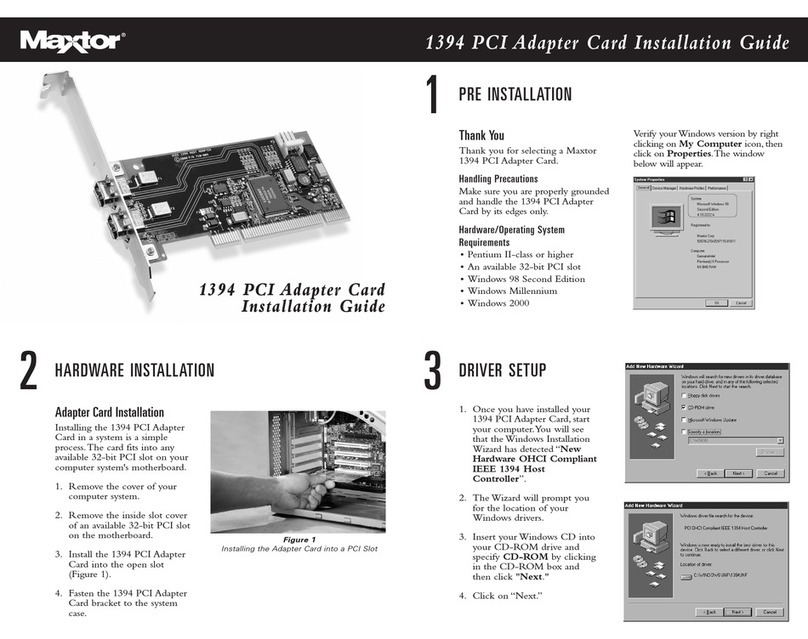Install Windows Driver
. . . . . . . . . . . . . . . . . . . . . . . . . . . . . . . . . . . . . . . . 11
Existing Windows 98 Installation . . . . . . . . . . . . . . . . . . . . . . . . . . . . . . . . . . . 11
New Windows 98 Installation . . . . . . . . . . . . . . . . . . . . . . . . . . . . . . . . . . . . . . 12
Existing Windows Me Installation. . . . . . . . . . . . . . . . . . . . . . . . . . . . . . . . . . . 14
New Windows Me Installation . . . . . . . . . . . . . . . . . . . . . . . . . . . . . . . . . . . . . 15
Existing Windows 2000 Installation . . . . . . . . . . . . . . . . . . . . . . . . . . . . . . . . . 17
New Windows 2000 Installation . . . . . . . . . . . . . . . . . . . . . . . . . . . . . . . . . . . . 18
Existing Windows XP Installation . . . . . . . . . . . . . . . . . . . . . . . . . . . . . . . . . . . 19
New Windows XP Installation. . . . . . . . . . . . . . . . . . . . . . . . . . . . . . . . . . . . . . 20
Confirm Driver Installation
. . . . . . . . . . . . . . . . . . . . . . . . . . . . . . . . . . . . 22
Windows 98 . . . . . . . . . . . . . . . . . . . . . . . . . . . . . . . . . . . . . . . . . . . . . . . . . . . 22
Windows Me . . . . . . . . . . . . . . . . . . . . . . . . . . . . . . . . . . . . . . . . . . . . . . . . . . 22
Windows 2000 . . . . . . . . . . . . . . . . . . . . . . . . . . . . . . . . . . . . . . . . . . . . . . . . . 23
Windows XP . . . . . . . . . . . . . . . . . . . . . . . . . . . . . . . . . . . . . . . . . . . . . . . . . . . 23
Getting Help
. . . . . . . . . . . . . . . . . . . . . . . . . . . . . . . . . . . . . . . . . . . . . . . . . . . 24
Warranty
. . . . . . . . . . . . . . . . . . . . . . . . . . . . . . . . . . . . . . . . . . . . . . . . . . . . . . . 25