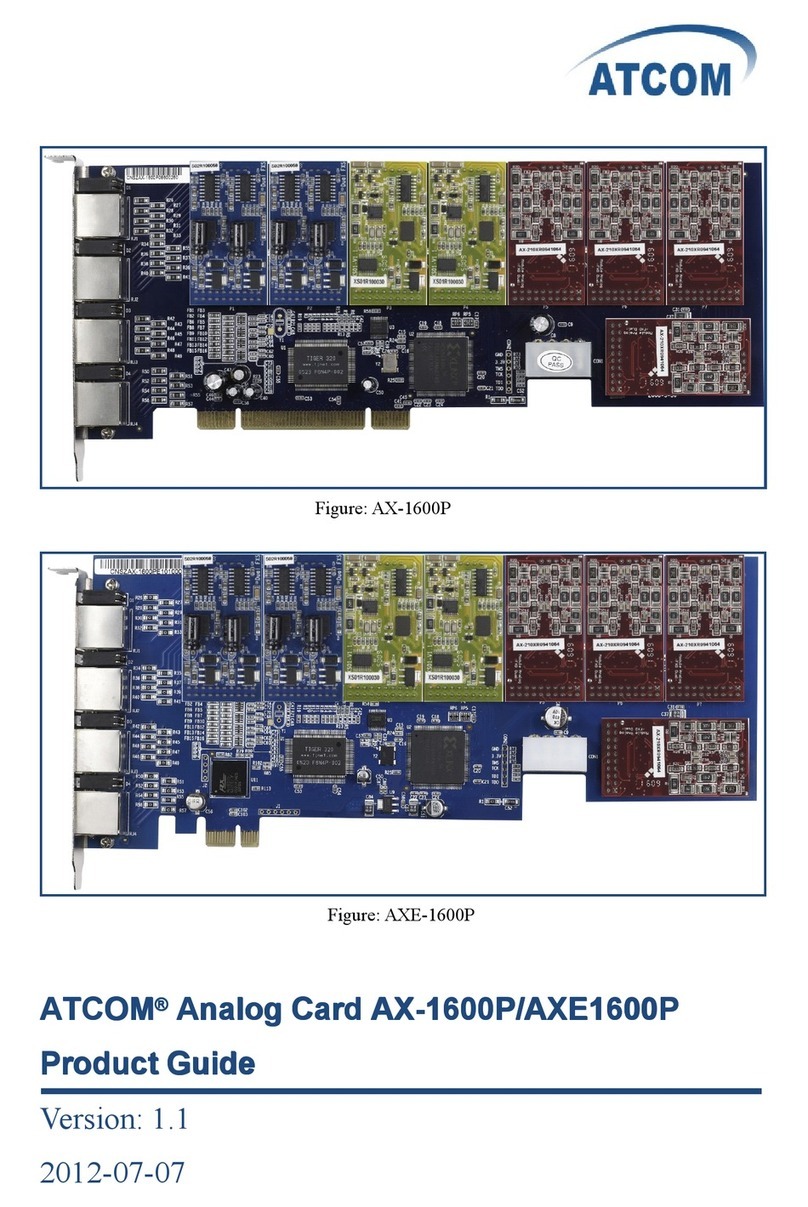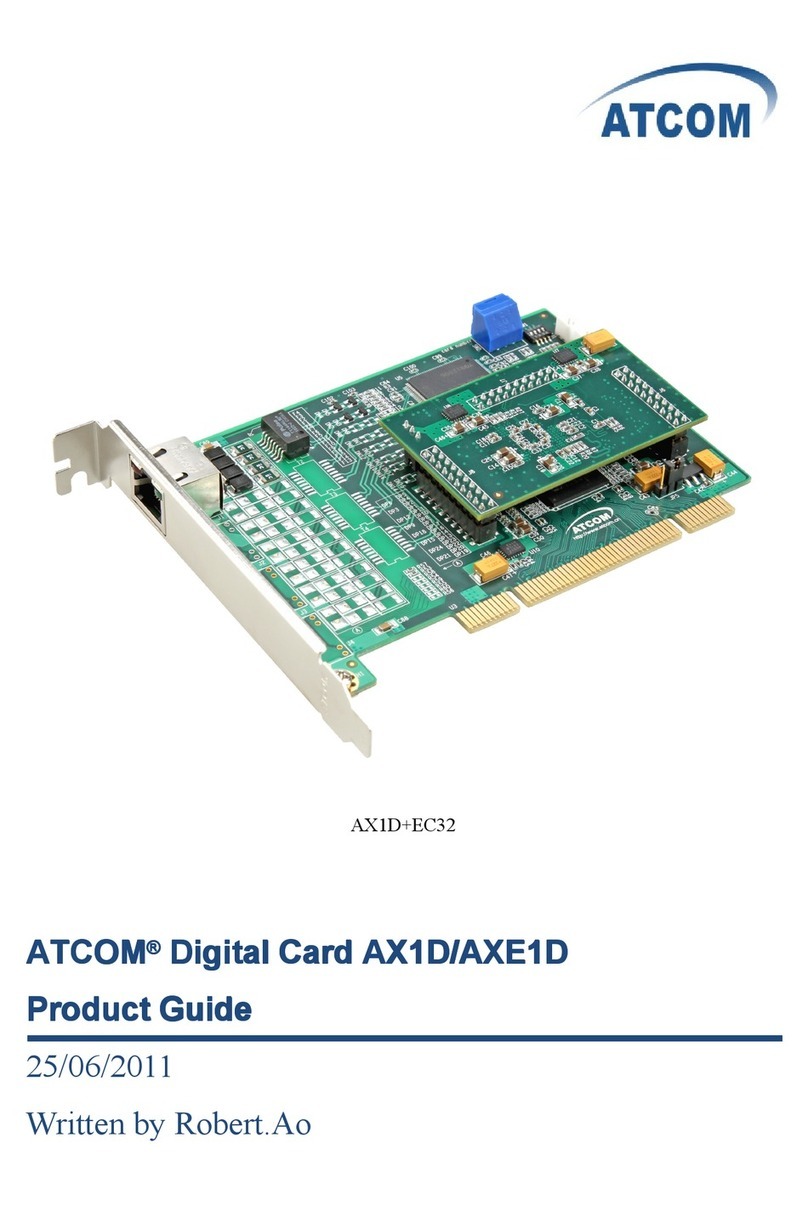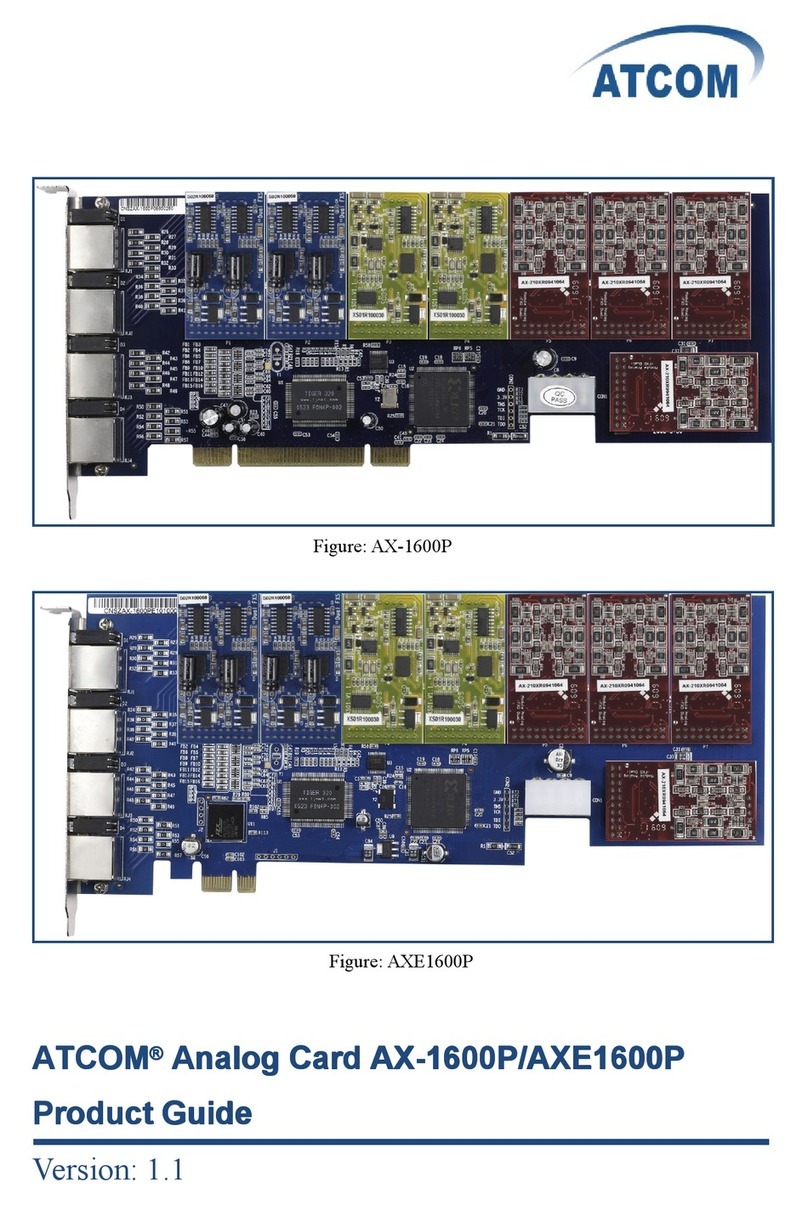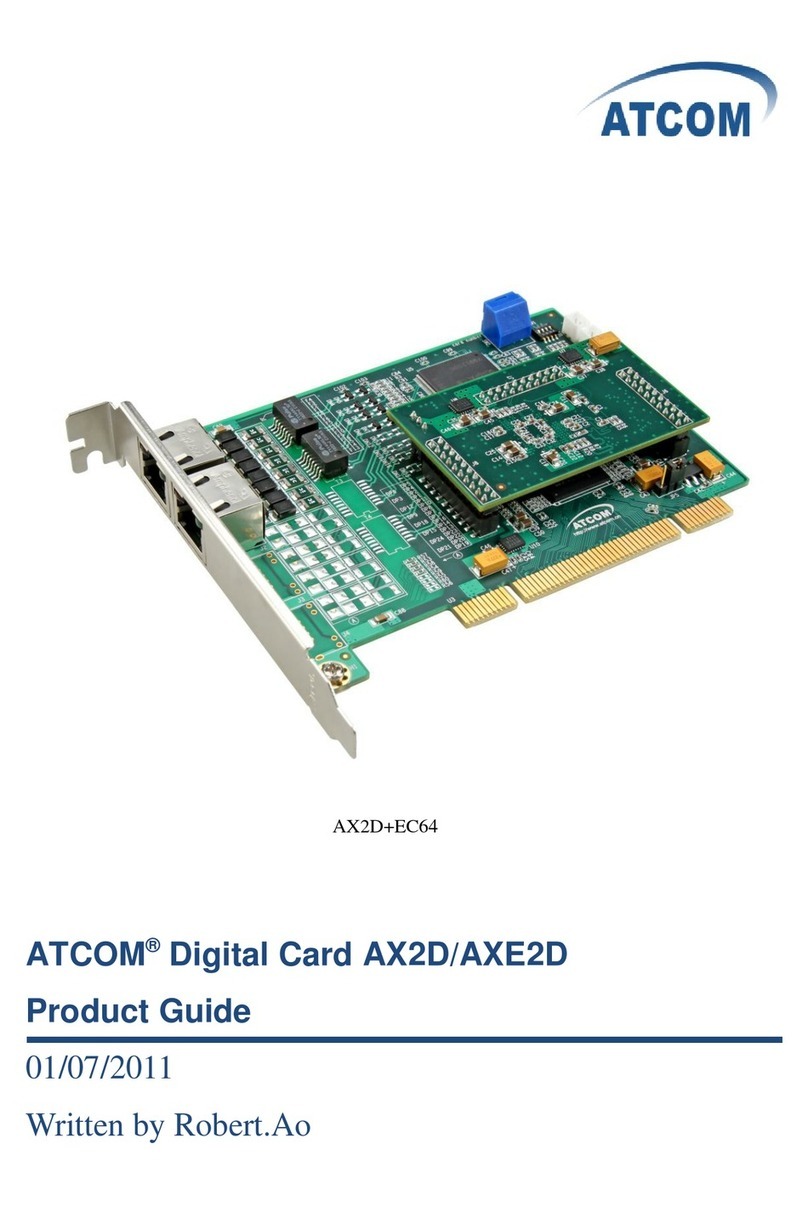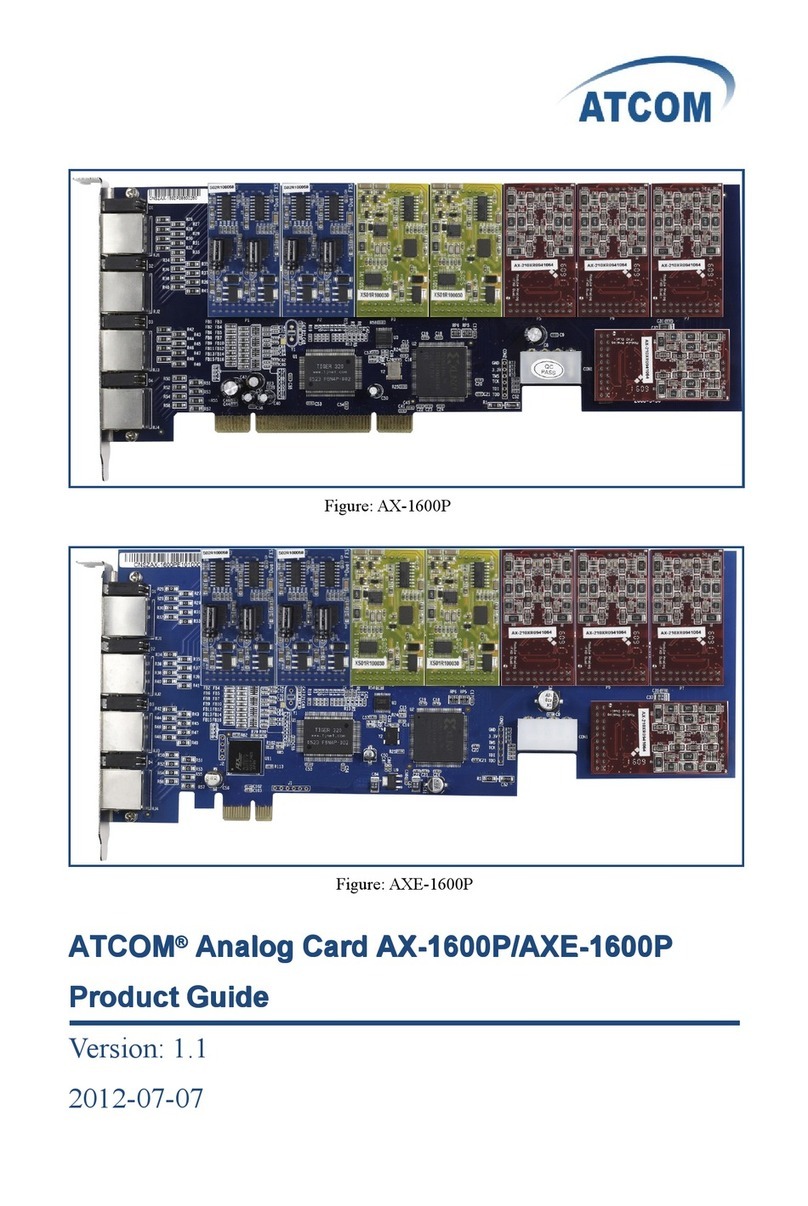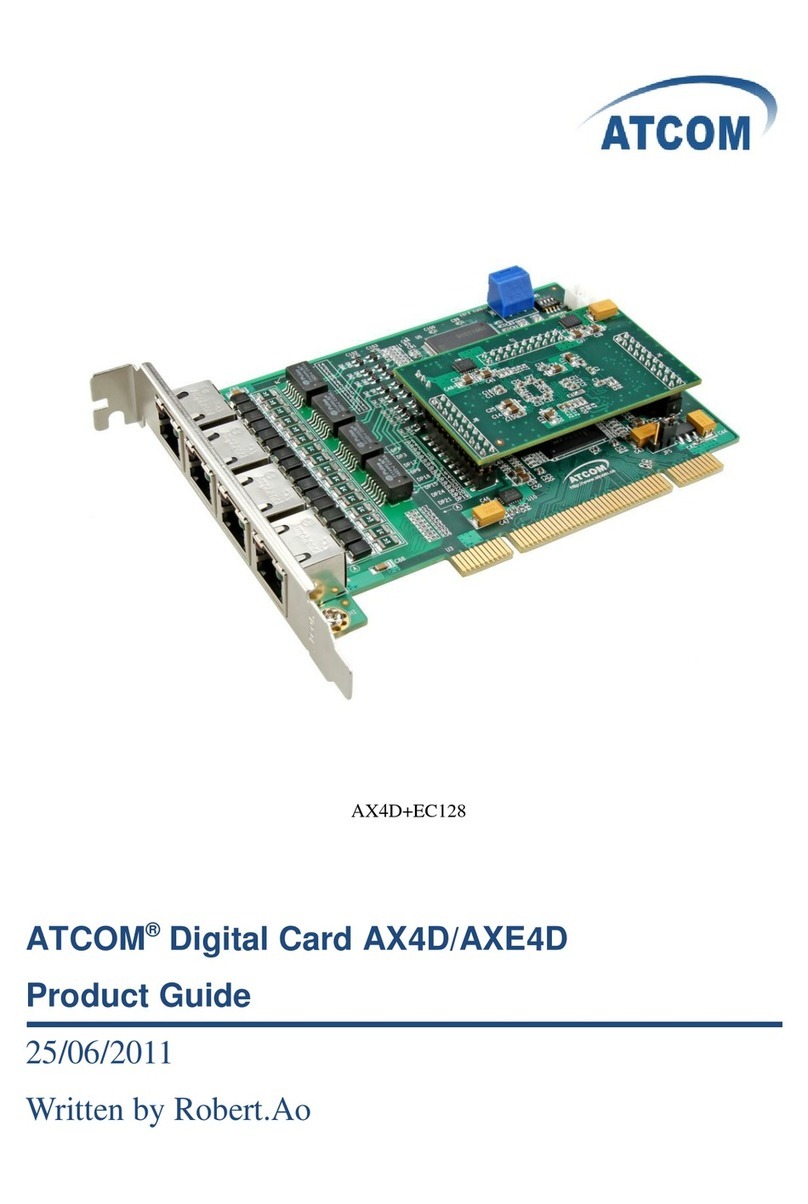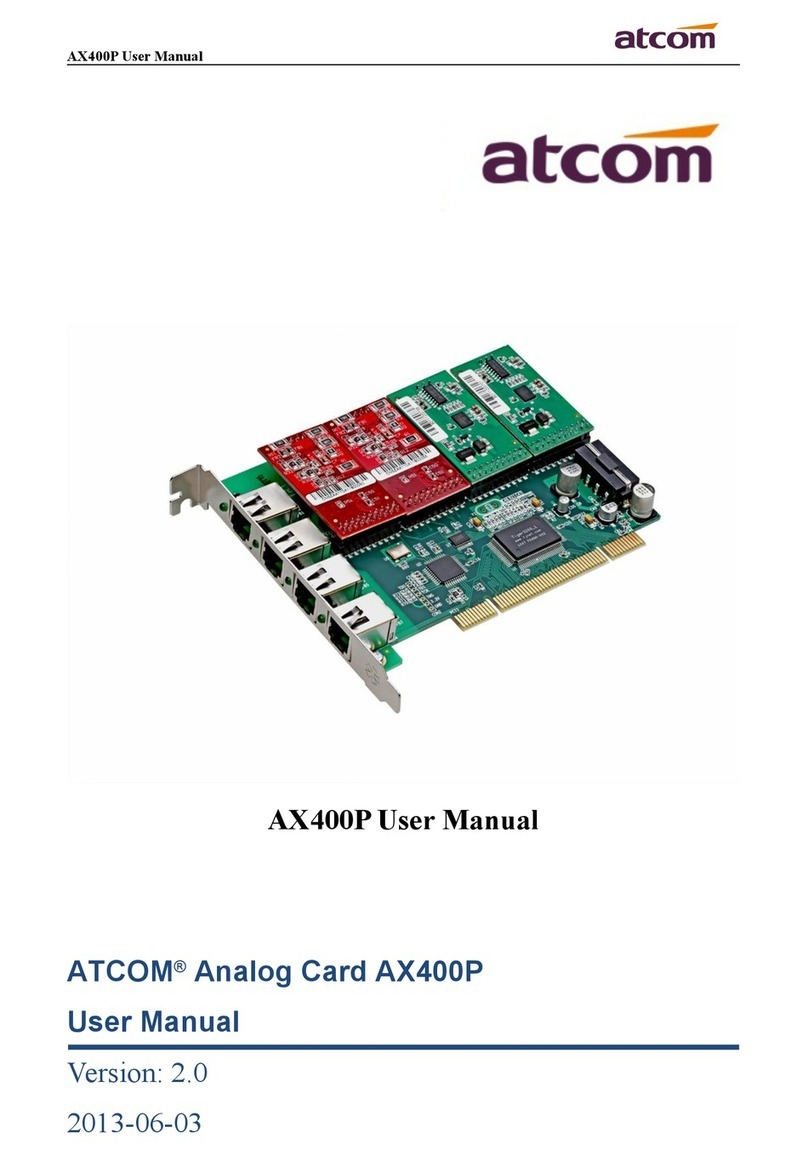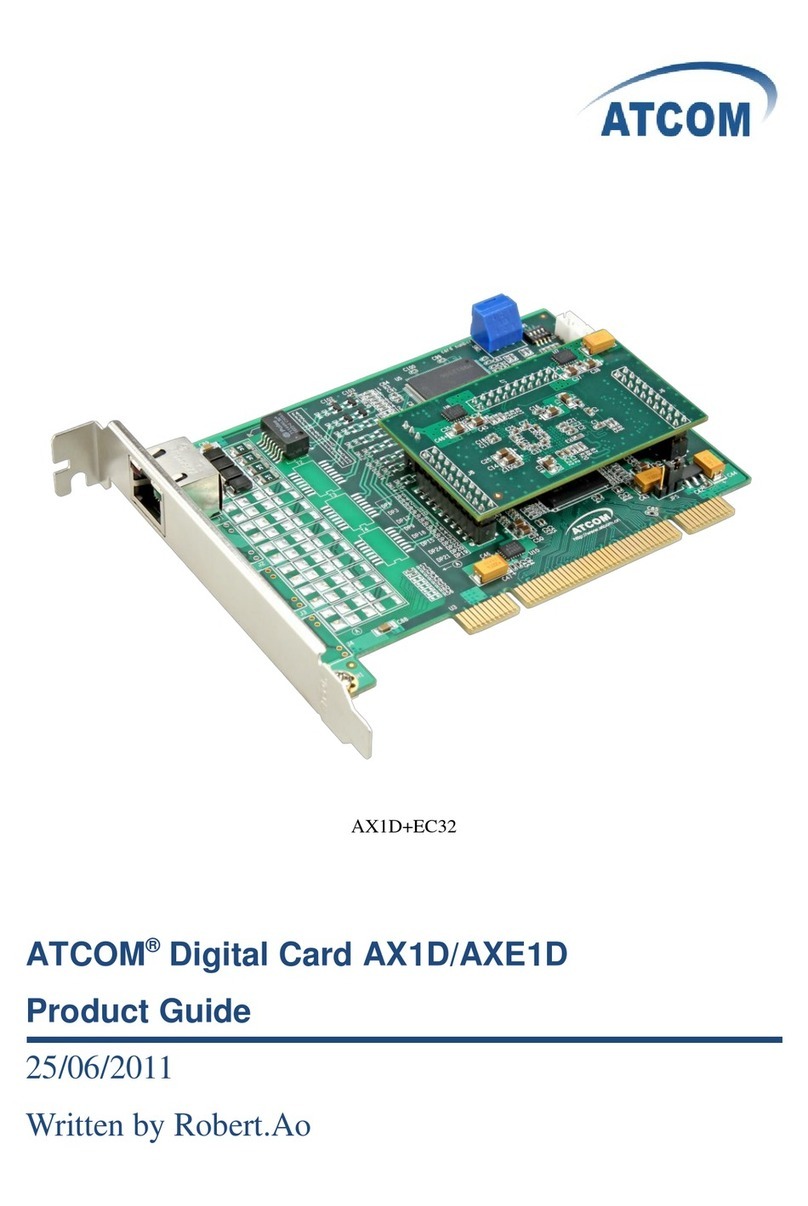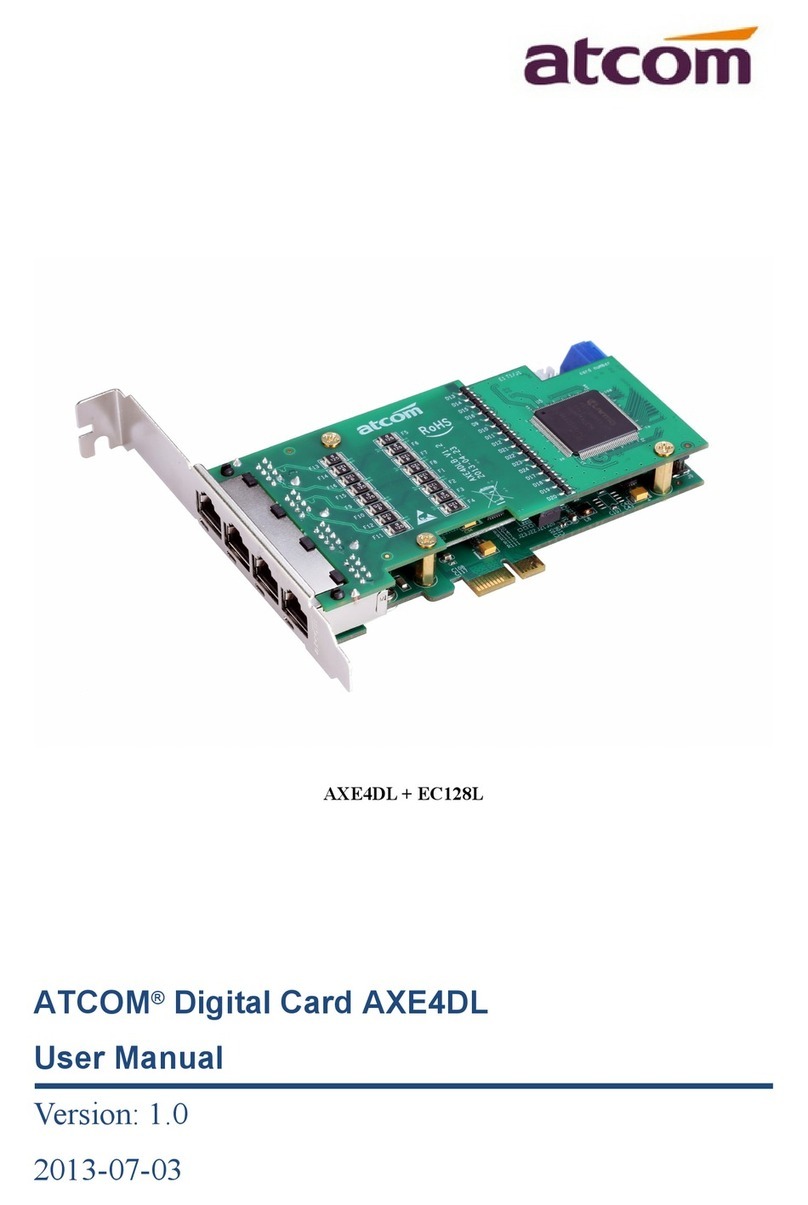www .atcom.cn
7
C hapter 3 Software Installation
T
est Environment:
Ubuntu 8.10
AX- 400P
4 AX-110X
1. Please install necessary packages as following:
root@atcom-desktop:~# apt-get install g++
root@atcom-desktop:~# apt-get install libxml2-dev
root@atcom-desktop:~# apt-get install ncurses-dev
2. Before you insert the AX-400P, please make sure that you have installed
dahdi-linux,dahdi-tools and asterisk on your Ubuntu 8.10, if not ,please download them as
following:
root@atcom-desktop:~# cd /usr/src
root@atcom-desktop:/usr/src# wget
http://downloads.asterisk.org/pub/telephony/dahdi-linux/releases/dahdi-linux-2.3.0.tar.gz
root@atcom-desktop:/usr/src# wget
http://downloads.asterisk.org/pub/telephony/dahdi-tools/releases/dahdi-tools-2.3.0.tar.gz
root@atcom-desktop:/usr/src# wget
http://downloads.asterisk.org/pub/telephony/asterisk/releases/asterisk-1.6.0.27.tar.gz
root@atcom-desktop:/usr/src# tar -xzvf dahdi-linux-2.3.0.tar.gz
root@atcom-desktop:/usr/src# tar -xzvf dahdi-tools-2.3.0.tar.gz
root@atcom-desktop:/usr/src# tar -xzvf asterisk-1.6.0.27.tar.gz
3. Install dahdi
root@atcom-desktop:/usr/src# cd dahdi-linux-2.3.0
root@atcom-desktop:/usr/src/dahdi-linux-2.3.0# make clean
root@atcom-desktop:/usr/src/dahdi-linux-2.3.0# make
root@atcom-desktop:/usr/src/dahdi-linux-2.3.0# make install
You
will see:
###################################################
###
### DAHDI installed successfully.
### If you have not done so before, install the package
### dahdi-tools.
###
###################################################