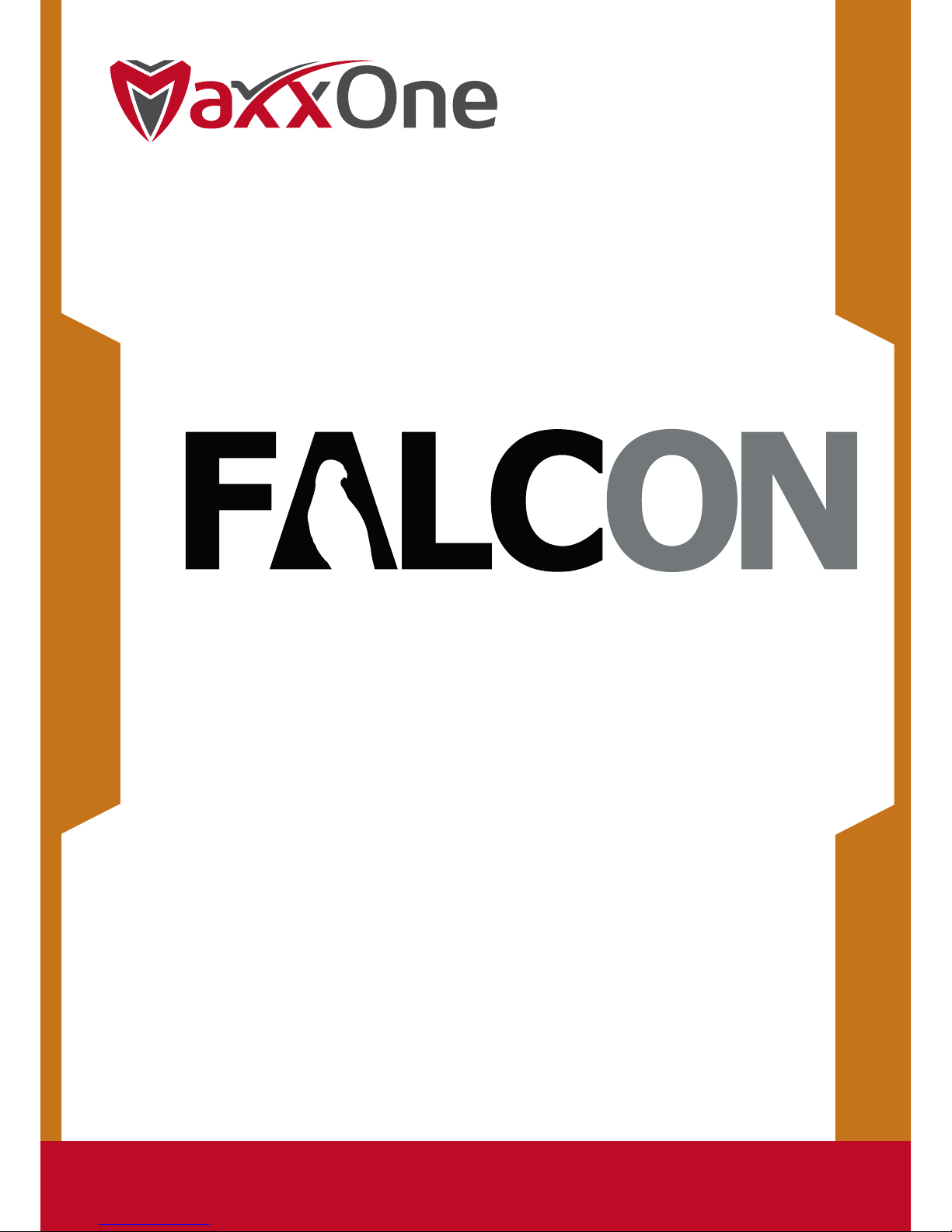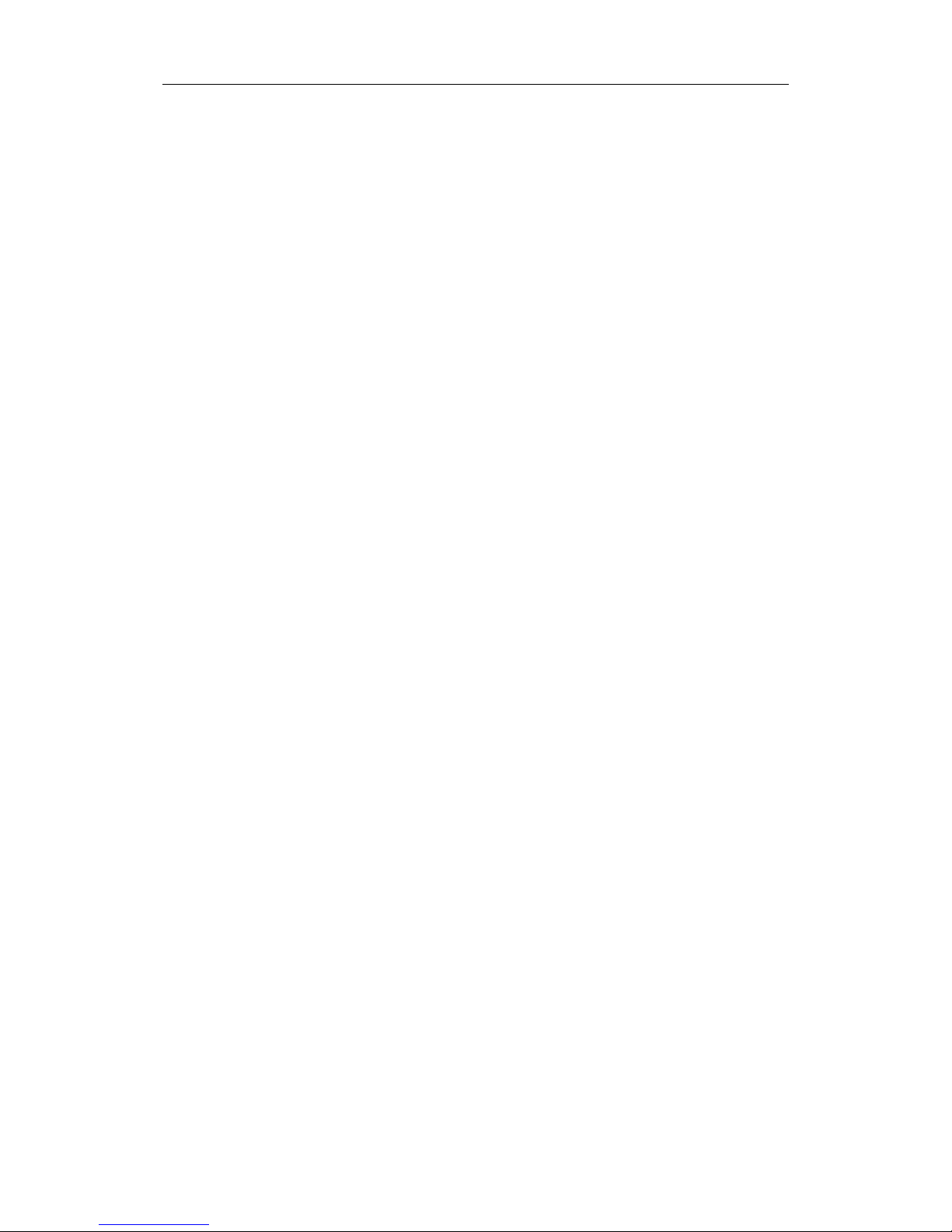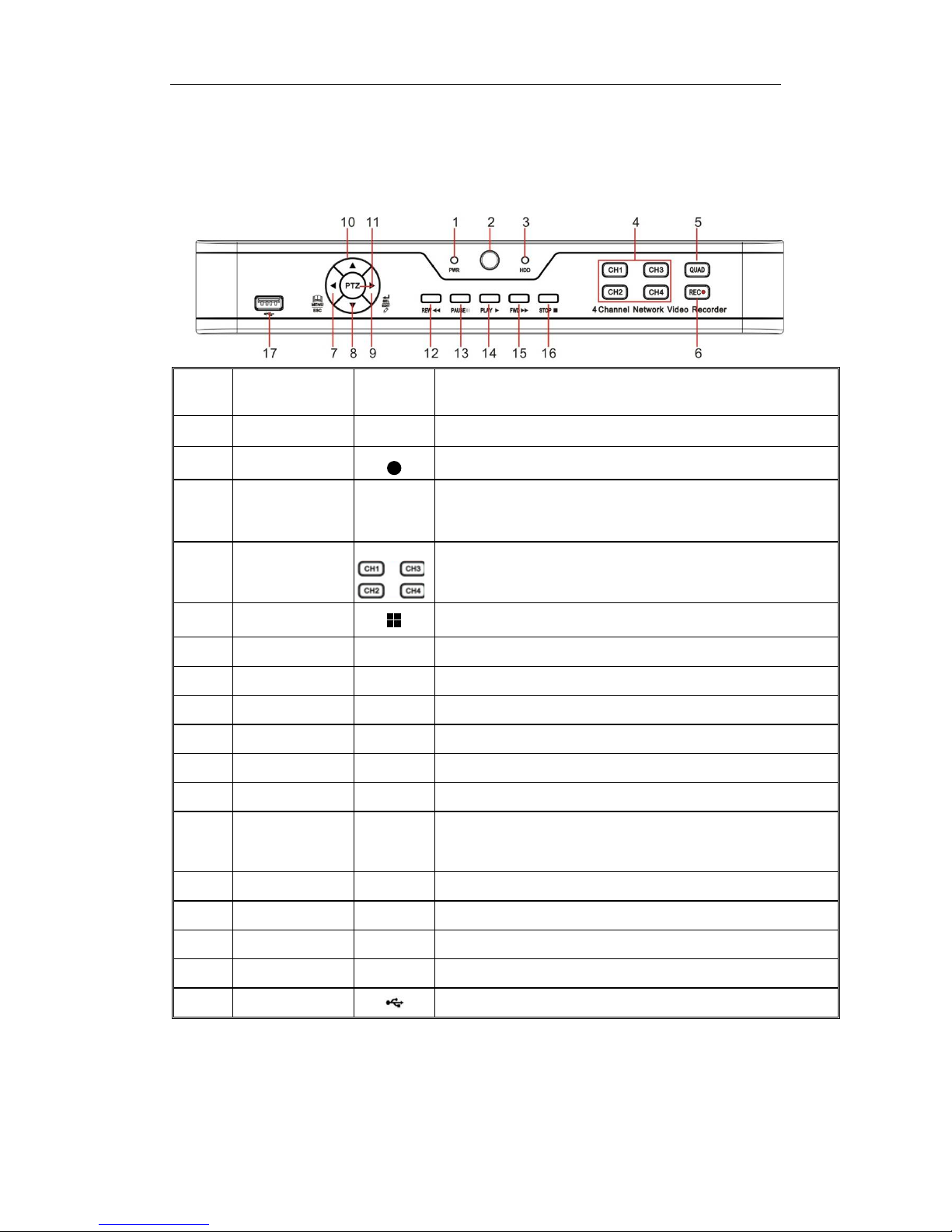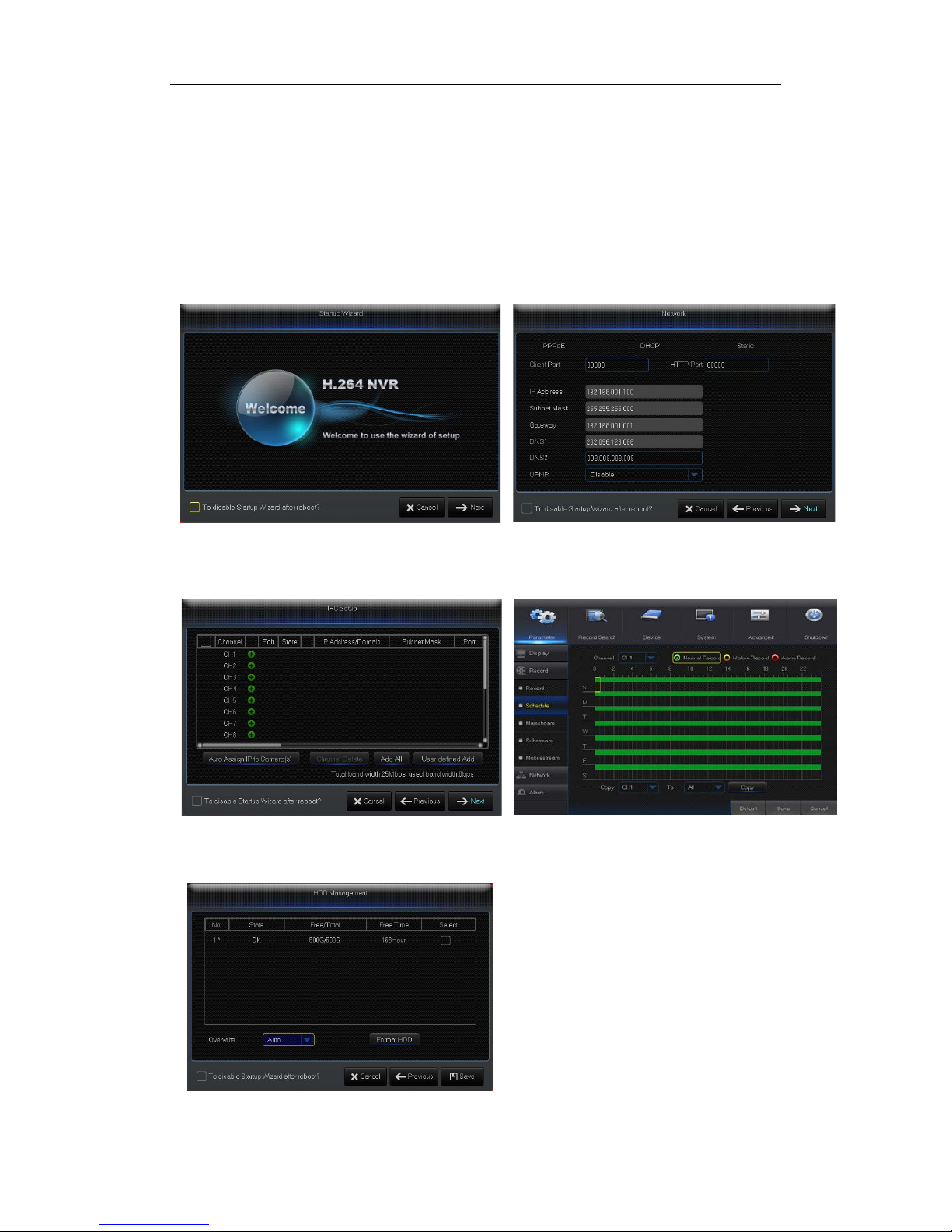USER MANUAL
1
Contents
SAFETY INSTRUCTION............................................................................................... 3
CHAPTER 1 OVERVIEW OF NVR ................................................................................. 1
1.1 FRONT PANEL ...............................................................................................................1
1.2 REAR PANEL .................................................................................................................2
1.3 REMOTE CONTROLLER (FOR REFERENCE ONLY) ....................................................................3
CHAPTER 2 NVR CONNECTION .................................................................................. 3
2.1 HDD INSTALLATION .......................................................................................................3
2.2 WEB CAMERA AND MONITOR CONNECTION .......................................................................3
2.3 POWER SUPPLY CONNECTION ..........................................................................................3
CHAPTER 3 NVR BOOT UP......................................................................................... 4
3.1 SYSTEM INITIALIZATION...................................................................................................4
3.2 STARTUP WIZARD ..........................................................................................................5
3.3 MAIN INTERFACE ...........................................................................................................6
CHAPTER 4 NVR MENU ............................................................................................. 6
4.1 MAIN MENU GUIDE ......................................................................................................7
4.2 MAIN MENU ................................................................................................................8
4.2.1 Parameter ..........................................................................................................8
4.2.2 Record Search ..................................................................................................16
4.2.3 Device ..............................................................................................................20
4.2.4 System .............................................................................................................21
4.2.4 Log ...................................................................................................................23
4.2.5 Advanced .........................................................................................................24
4.2.6 Shutdown ........................................................................................................25
4.3 MENU LOCK ...............................................................................................................25
4.4 SPLIT MODE ...............................................................................................................26
4.5 RECORD SEARCH..........................................................................................................26
4.6 MUTE .......................................................................................................................26
4.7 START SEQUENCE.........................................................................................................26
CHAPTER 5 WEB APPLICATION MANAGER............................................................... 27
5.1 ACTIVEXCONTROL DOWNLOAD AND INSTALLATION .............................................................27
5.2 WEB APPLICATION MANAGER LOGIN ..............................................................................28
5.3 LIVE INTERFACE ...........................................................................................................28
5.3.1 Menu Bar.........................................................................................................29
5.3.2 Playback...........................................................................................................30
5.3.3 Parameter Setting............................................................................................33
5.3.4 Local Setting ....................................................................................................41
5.3.5 Logout..............................................................................................................41
CHAPTER 6 APPENDIX............................................................................................. 42