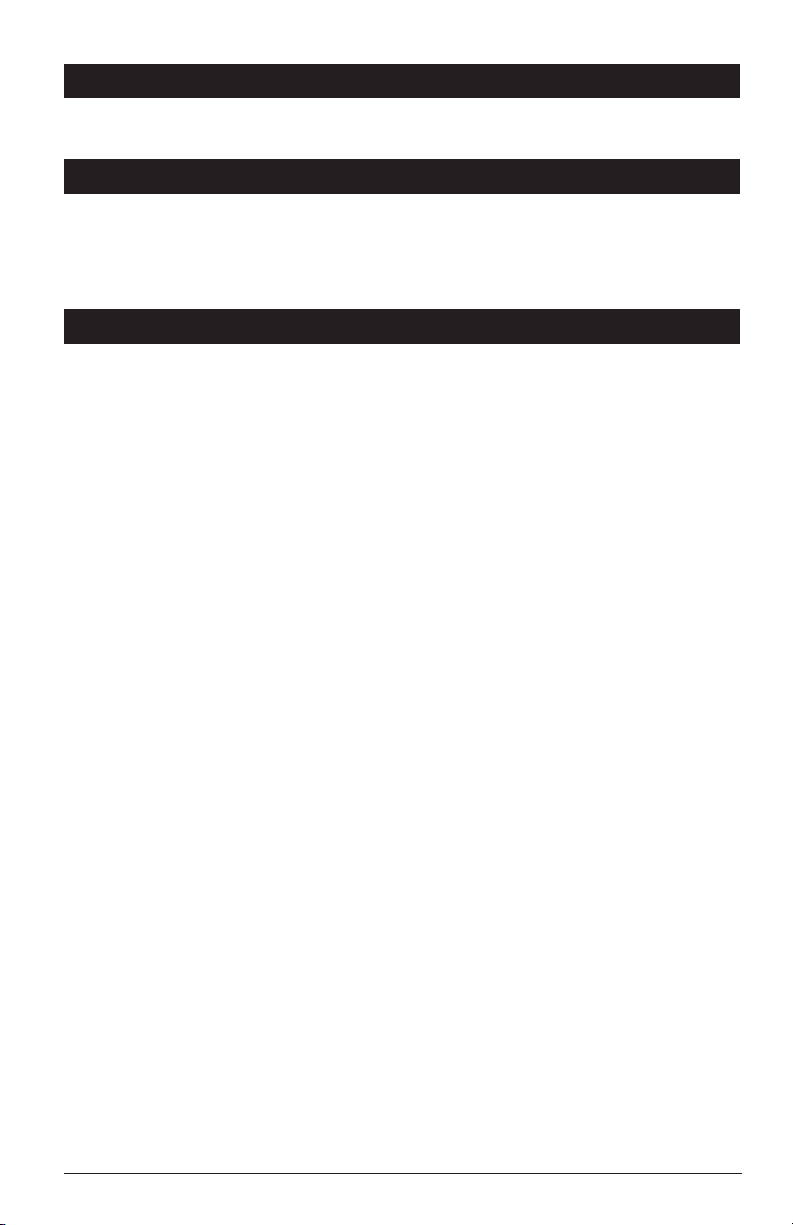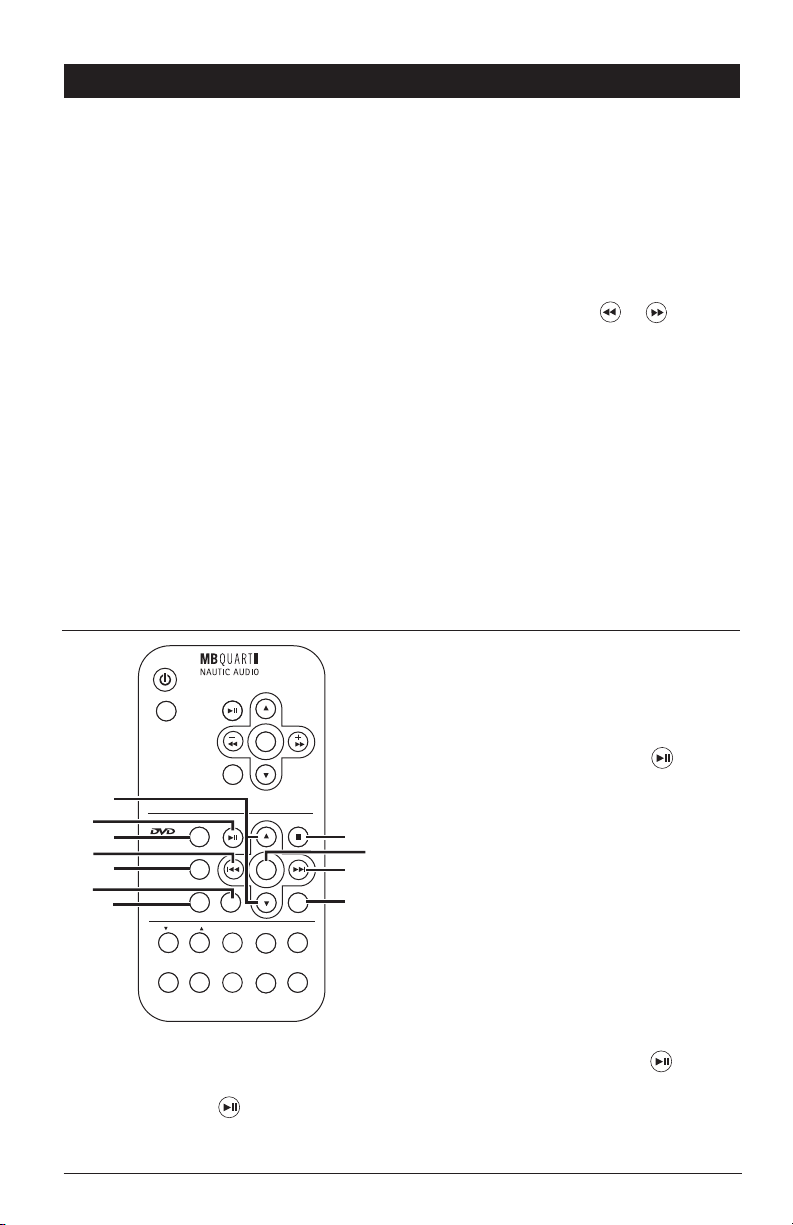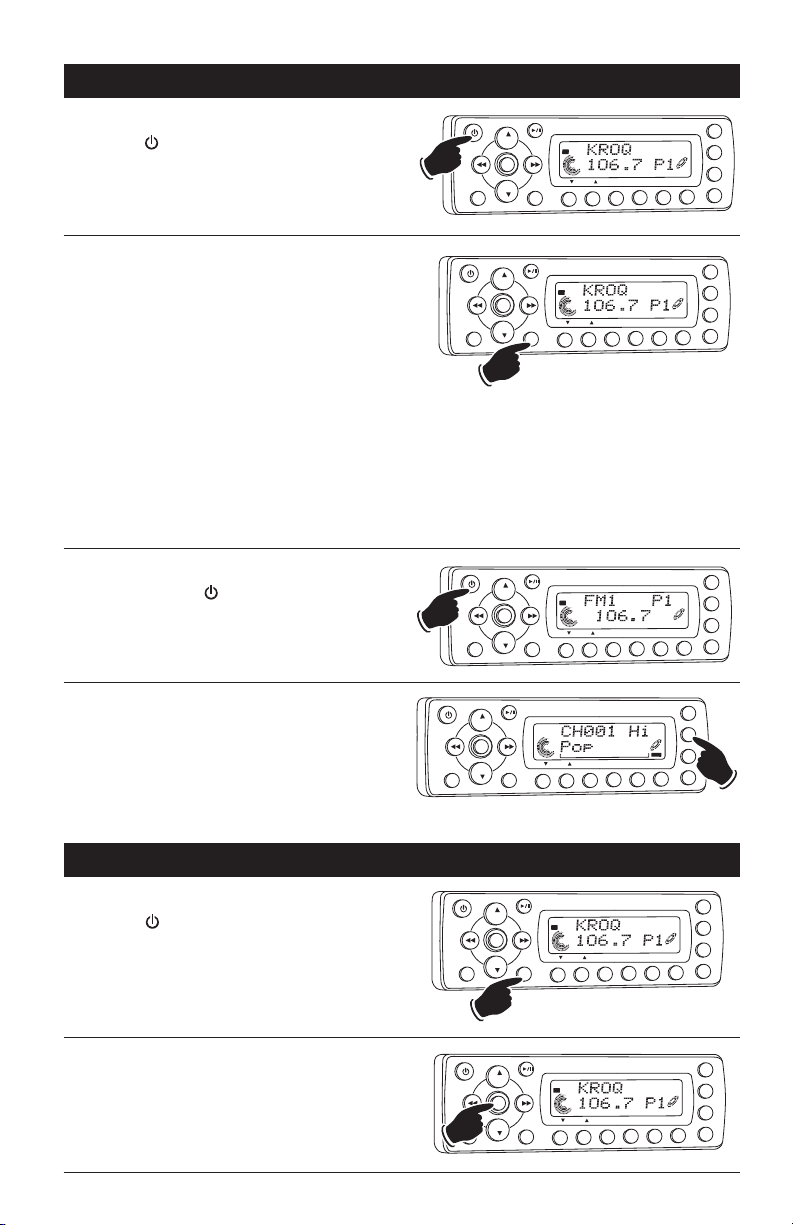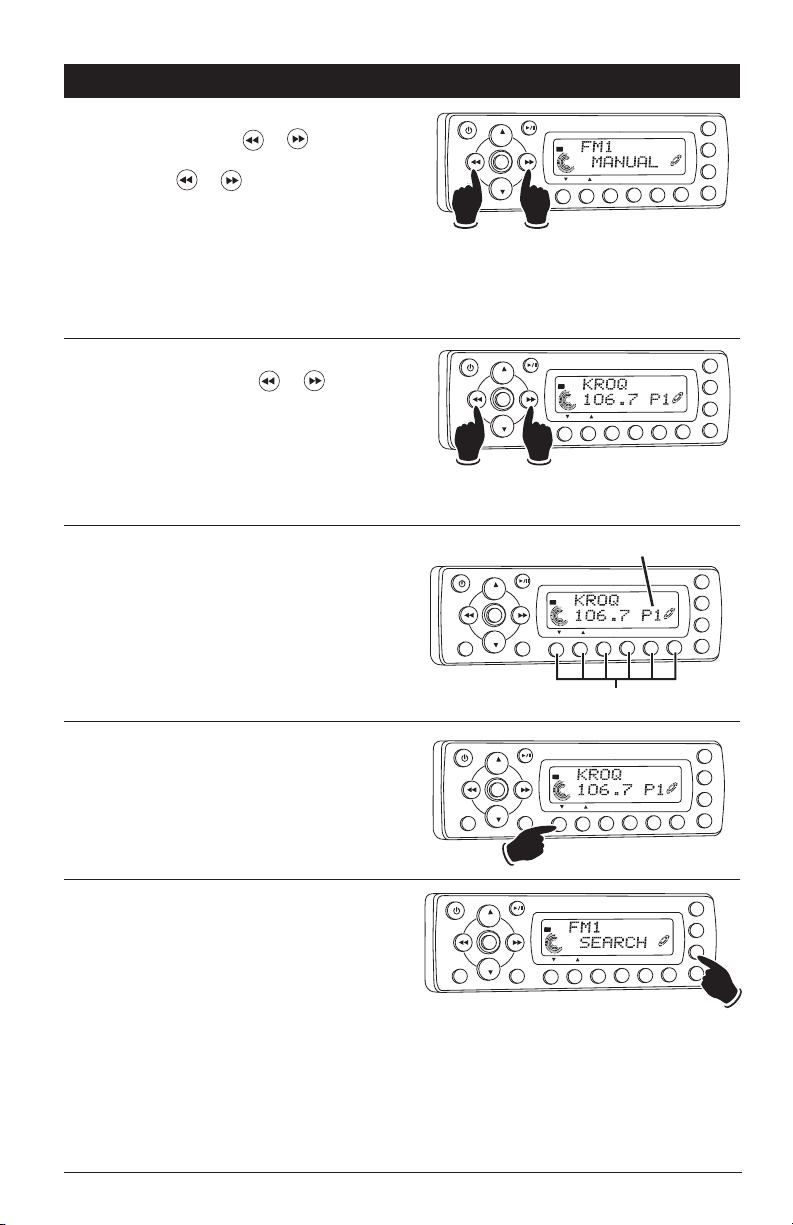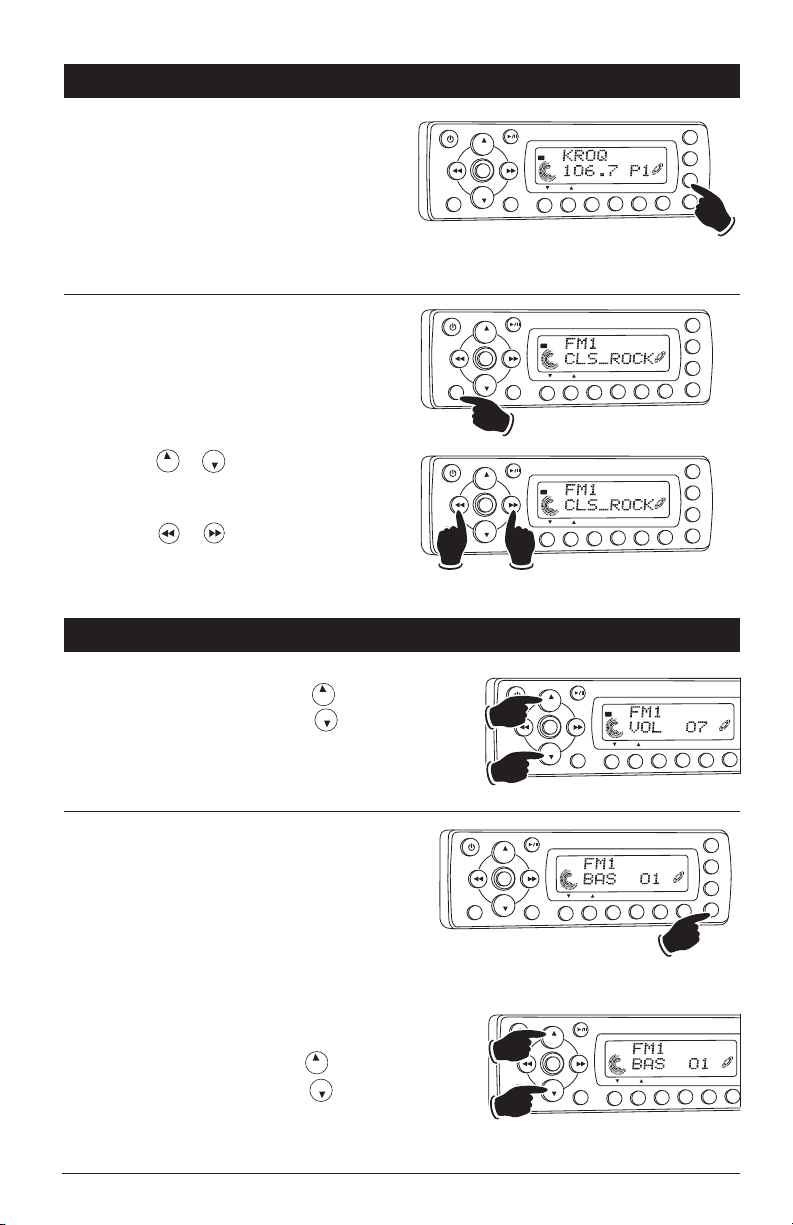5
Remote Control Button Locations and Functions (Option) (Continued)
14. Multi-Function Button #4:
Radio Mode: Press and hold until a beep is
heard to memorize a radio station. Press and
release when recalling preset radio station #4.
CD Mode: See “Random CD Track Play Order”
for more information (page 12 or page14).
CD Changer Mode: Press to play all the tracks
on the CD in random order. Press and hold to
play every loaded CD in random order. Press
again to cancel.
15. Multi-Function Button #3:
Radio Mode: Press and hold until a beep is
heard to memorize a radio station. Press and
release when recalling preset radio station #3.
CD Mode: See “Repeating a CD Track” for
more information (page 12 or page14).
CD Changer Mode: Press to repeat a CD track.
Press and hold to repeat the entire disc. Press
again to cancel.
16. Multi-Function Button #2:
Radio Mode: Press and hold until a beep is
heard to memorize a radio station. Press and
release when recalling preset radio station #2.
CD Changer Mode: Push to change to a higher
number disc in the CD changer.
7. Multi-Function Button #1:
Radio Mode: Press and hold until a beep is
heard to memorize a radio station. Press and
release when recalling preset radio station #1.
CD Changer Mode: Push to change to a lower
number disc in the CD changer.
18. Tune/Track Buttons:
Radio Mode: Press and the tuner will scan to
the next strong station and stop. Press and
hold until “MANUAL” appears in the display
then release. Then press or until the
desired radio station is tuned-in.
CD and CD Changer Mode: Press to change
the track to a lower or higher track
19. Mode Button:
Press to change the play source: Radio and
AUX. Depending on what other input sources
are connected (IPOD, Sirius, USB, DVD/CD and
CD Changer) these play sources will also
appear in the display.
20. Menu Button:
Sirius Mode: See Sirius Satellite Radio
Operation section for more information.
IPOD Mode: See "IPOD Operation" for more
information.
DVD Operation Section
21. Navigation Buttons:
These buttons serve as cursor button to select
items up and down.
22. Play/Pause Button:
Press to pause disc play, press again to
resume play.
DIM
ENT
BND
LOUD
MUTE
VOLUME
RPT SHF SCN
DIR / CAT
S-MOD
IPOD MENU
135
6
2
7
4
9
80
MODE
MENU
OK
DVD
SETUP
SUB-T
TITLE
AUDIO
DVD
MENU
21
22
23
24
25
26
27
28
29
30
31
23. DVD Setup Button:
Press to display onscreen Setup menu.
24. Fast Reverse Disc Play/Navigation Button:
Press this button to fast reverse disc play. Each
time the button is pressed, the speed changes.
To resume normal play, press the button.
25. Title Button:
Press this button to display the disc title.
26. Subtitle Button:
Press to access DVD’s subtitle languages.
27. Audio Button:
Press to access DVD’s audio settings.
28. Stop Button:
Press to stop play of picture or audio.
29. OK Button:
Executes the selected item.
30. Fast Forward Disc Play/Navigation Button:
Press this button to fast reverse disc play. Each
time the button is pressed, the speed changes.
To resume normal play, press the button.
31. Menu Button:
Press to display the root menu that is stored
on the DVD disc.