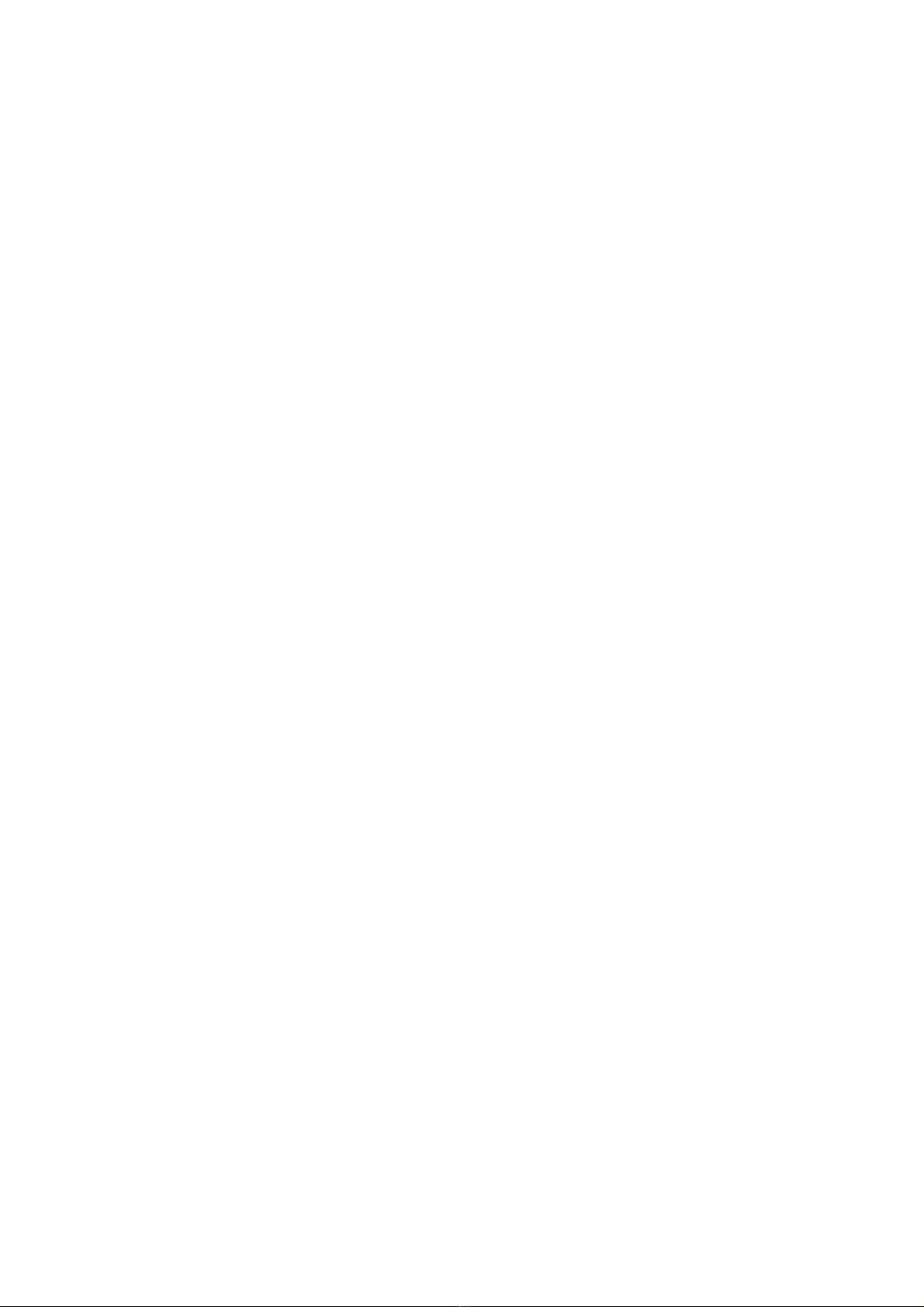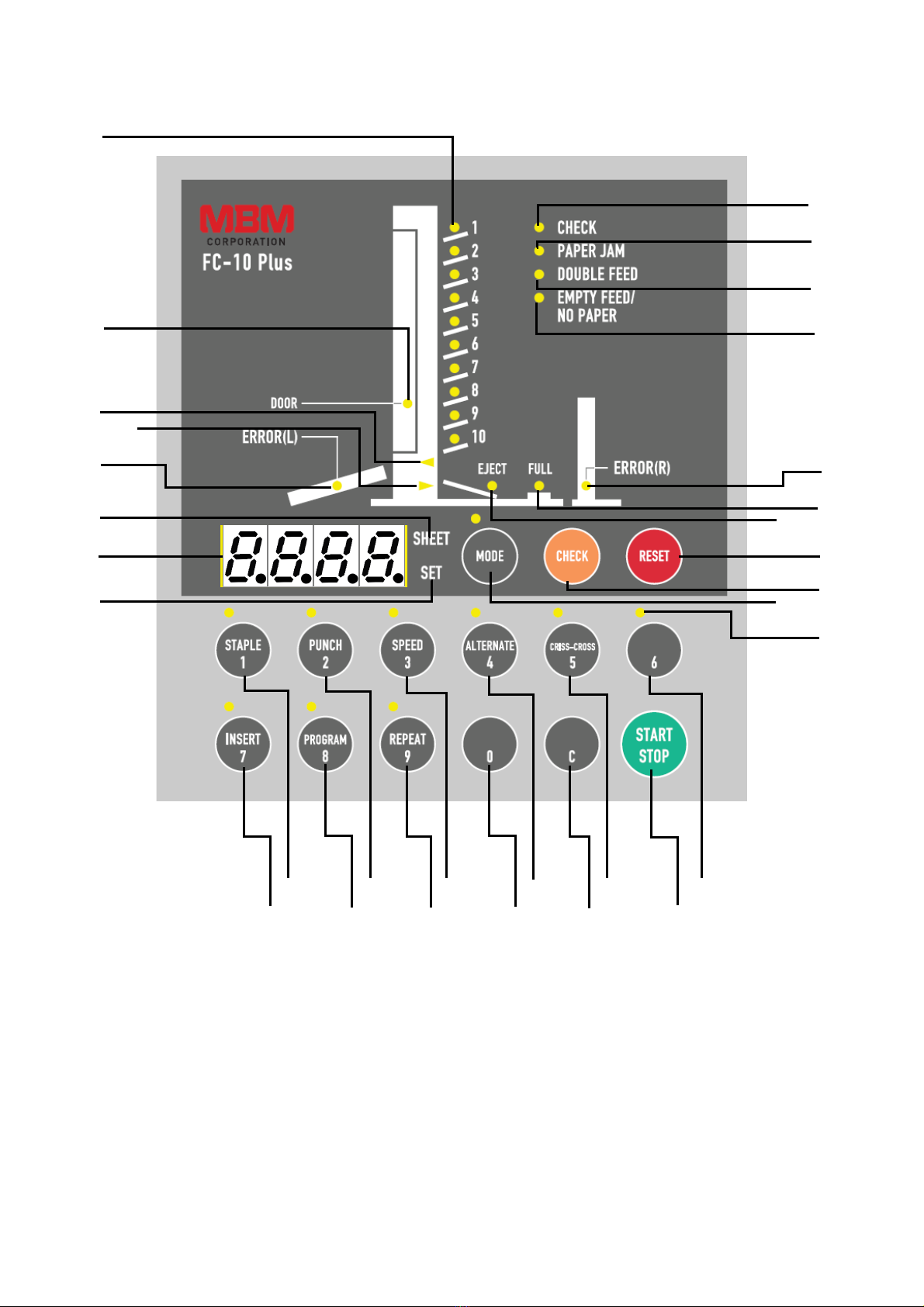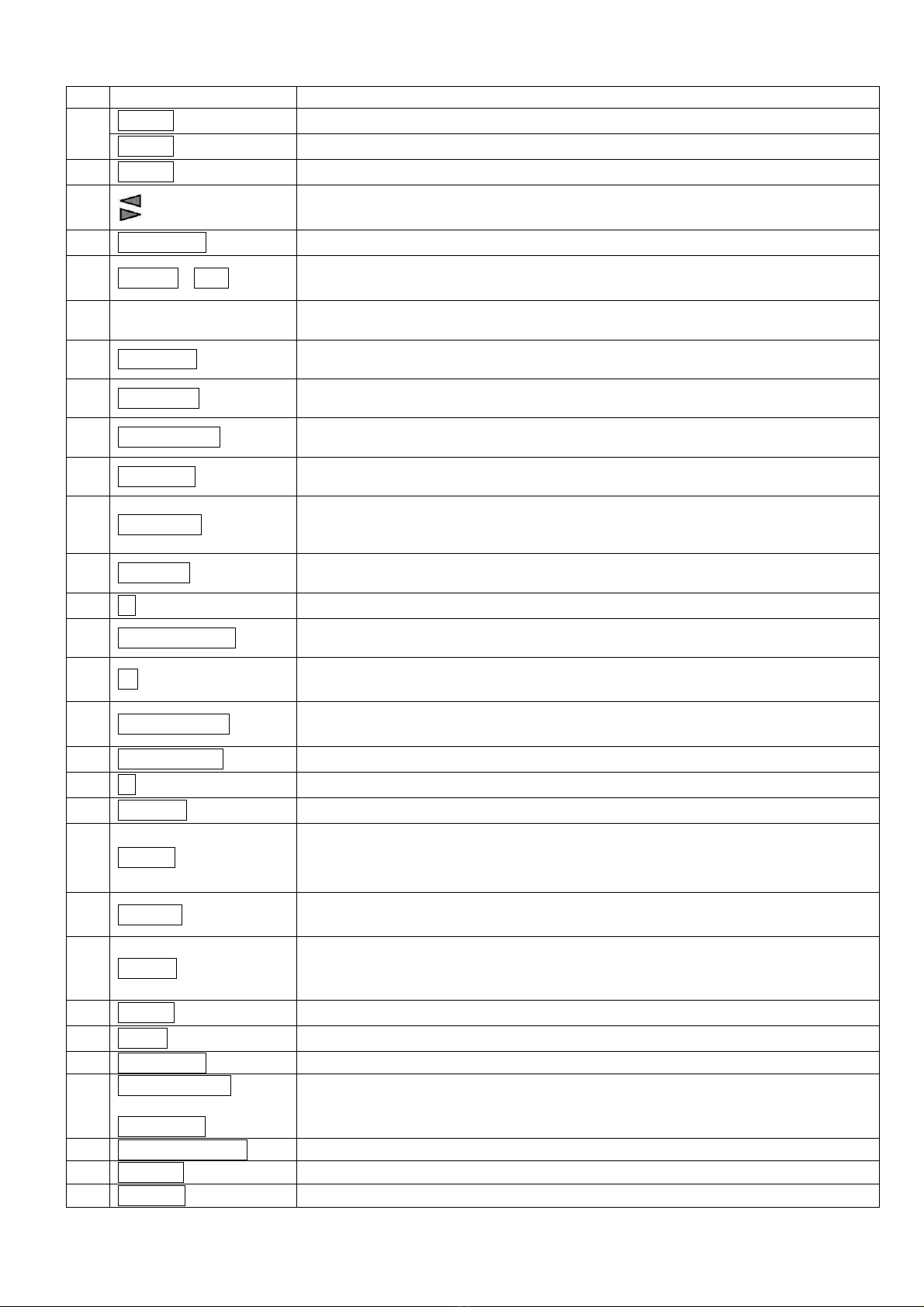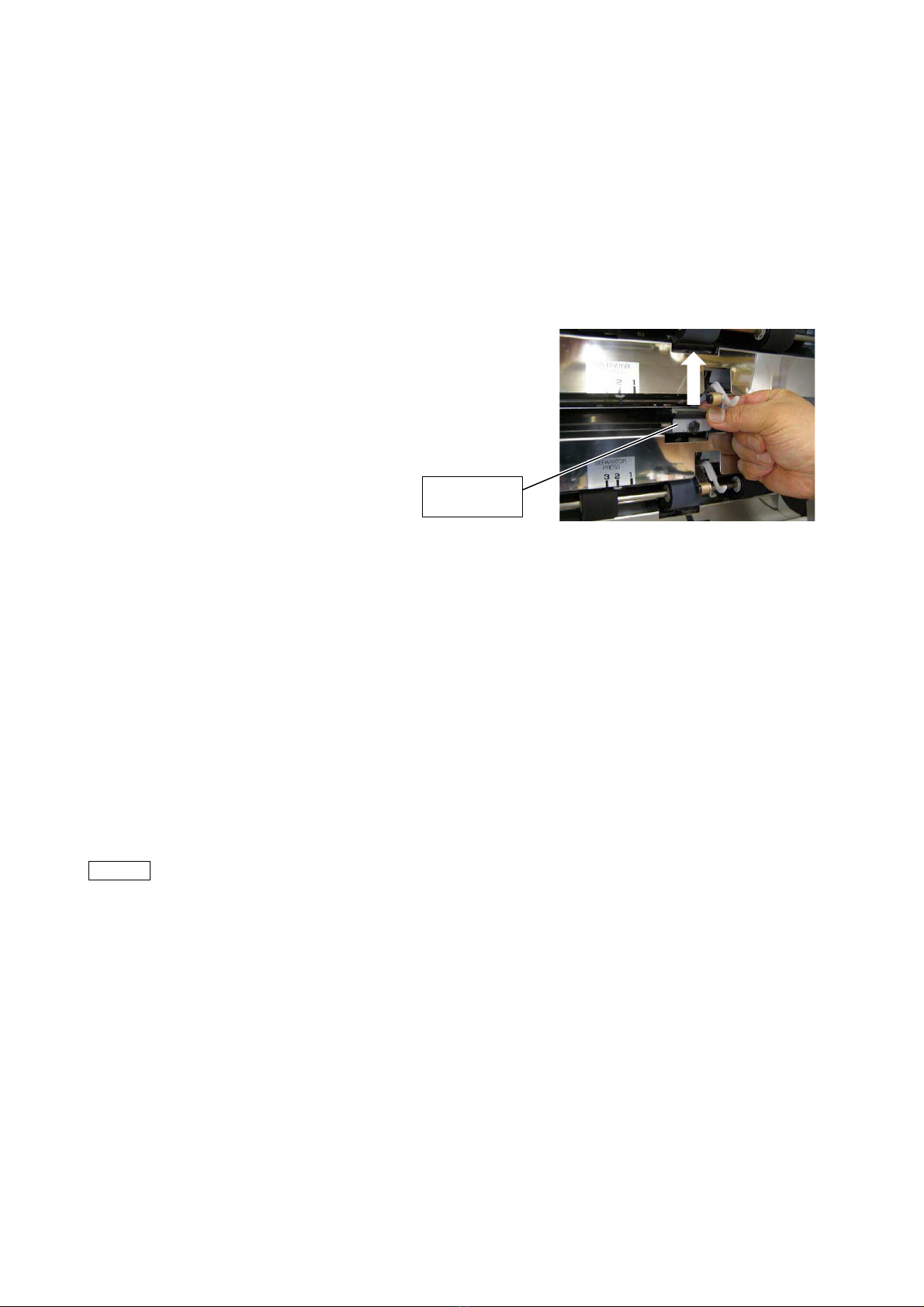1
CONTENTS
1. Components................................................................................................................................... 4
1.1 Overview......................................................................................................................... 4
1.2 Operation Panel............................................................................................................... 6
2. Precaution for Maintenance and Inspection.................................................................................. 8
2.1 Usual maintenance.......................................................................................................... 8
2.1.1 Clean-up paper feed roller, separator and Paper Ejection sheet photo sensor .......... 8
2.1.2 Cleaning of Paper Ejection sheet photo sensor.................................................. 10
3. Preparation for use................................................................................................................... 11
3.1 Installing attachments.................................................................................................. 11
3.1.1 Mount the plate to prevent the machine from falling......................................... 11
3.1.2 Power connection............................................................................................... 11
3.1.3 Stacking table assembly...................................................................................... 12
3.1.4 Stacking table..................................................................................................... 12
3.1.5 Switch Single/Option.......................................................................................... 13
3.1.6 Display of total count of sheets.......................................................................... 14
3.1.7 Setting paper feed pressure................................................................................. 14
3.1.8 Setting separator pressure................................................................................... 14
4. Setting Paper.............................................................................................................................. 15
4.1 Precautons for setting paper......................................................................................... 15
4.2 Order of loading paper................................................................................................. 16
4.3 Loading paper in Alternate mode................................................................................. 16
4.4 Loading paper in Insert and Program mode................................................................. 17
5. Response to Light and Flashing of Lamps (ERROR MESSAGE)............................................ 18
6. Main printed circuit board.......................................................................................................... 20
7. Wiring Diagram.......................................................................................................................... 21
8. Paper detection wire angle adjustment procedures.................................................................... 22
9. How to replacement of Parts..................................................................................................... 23
9.1 Operation panel side..................................................................................................... 23
9.1.1 Power switch....................................................................................................... 23
9.1.2 Long distance transmission sensor (Receiving)................................................. 25
9.1.3 Paper Ejection sheet switching micro switch..................................................... 25
9.1.4 Paper detection micro switch.............................................................................. 25
9.1.5 Door open detection micro switch...................................................................... 26