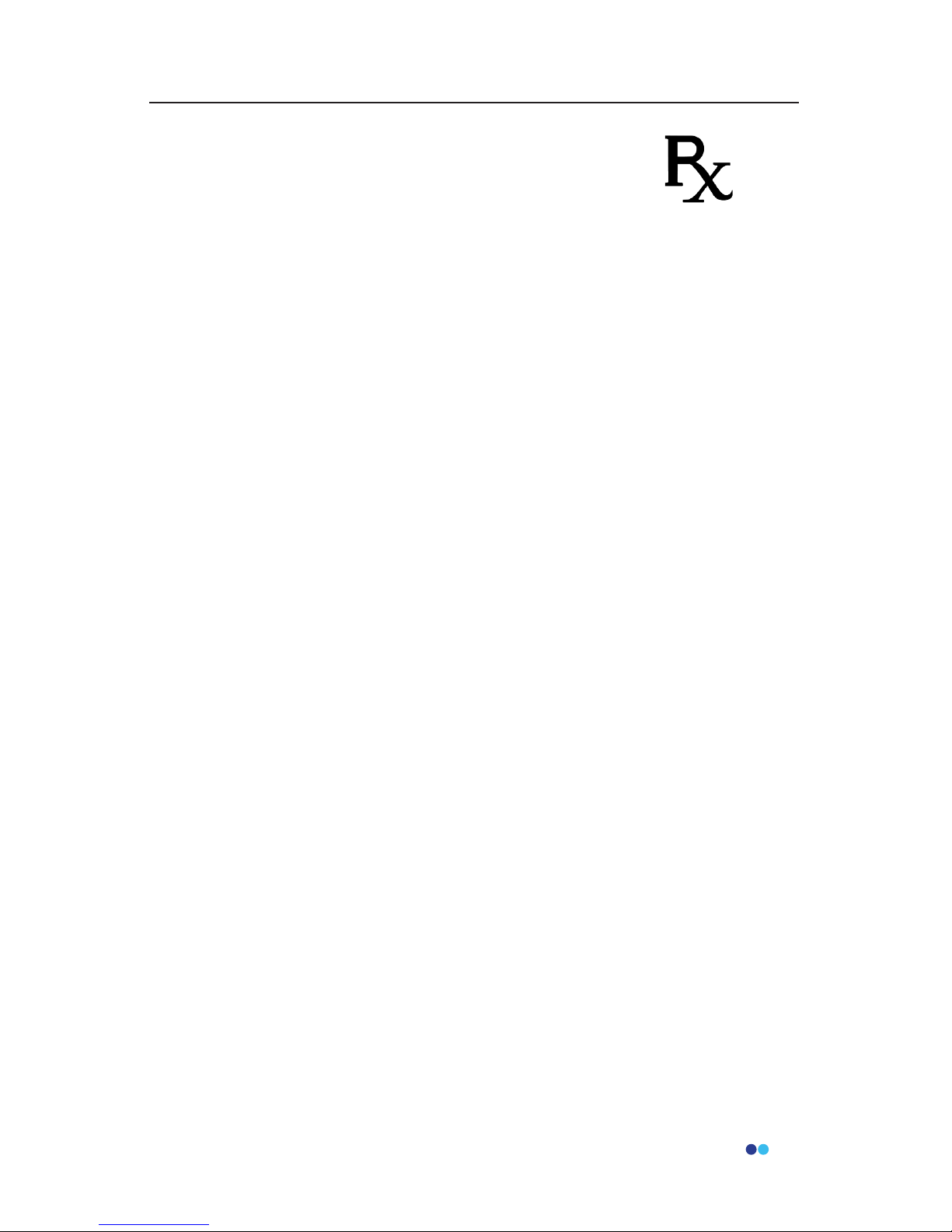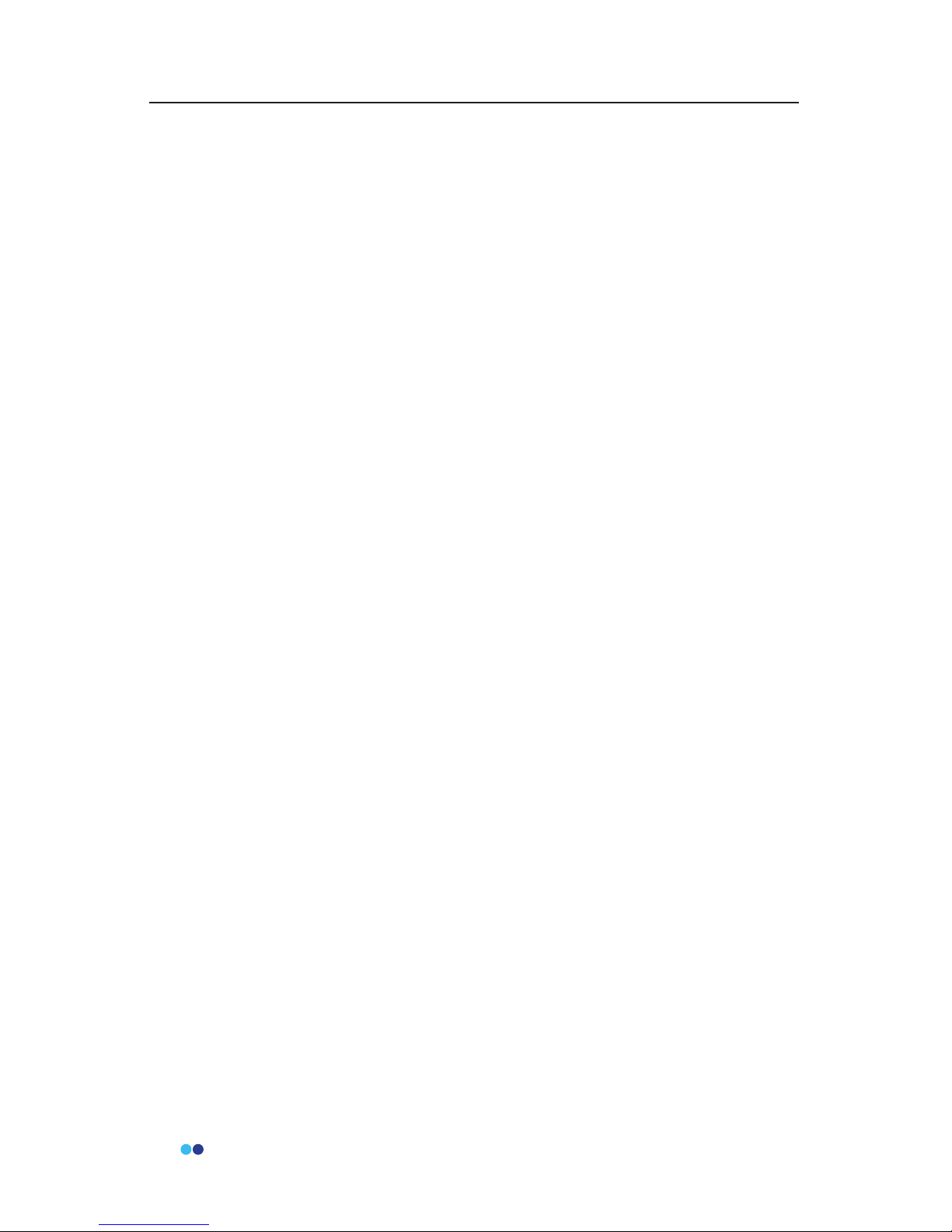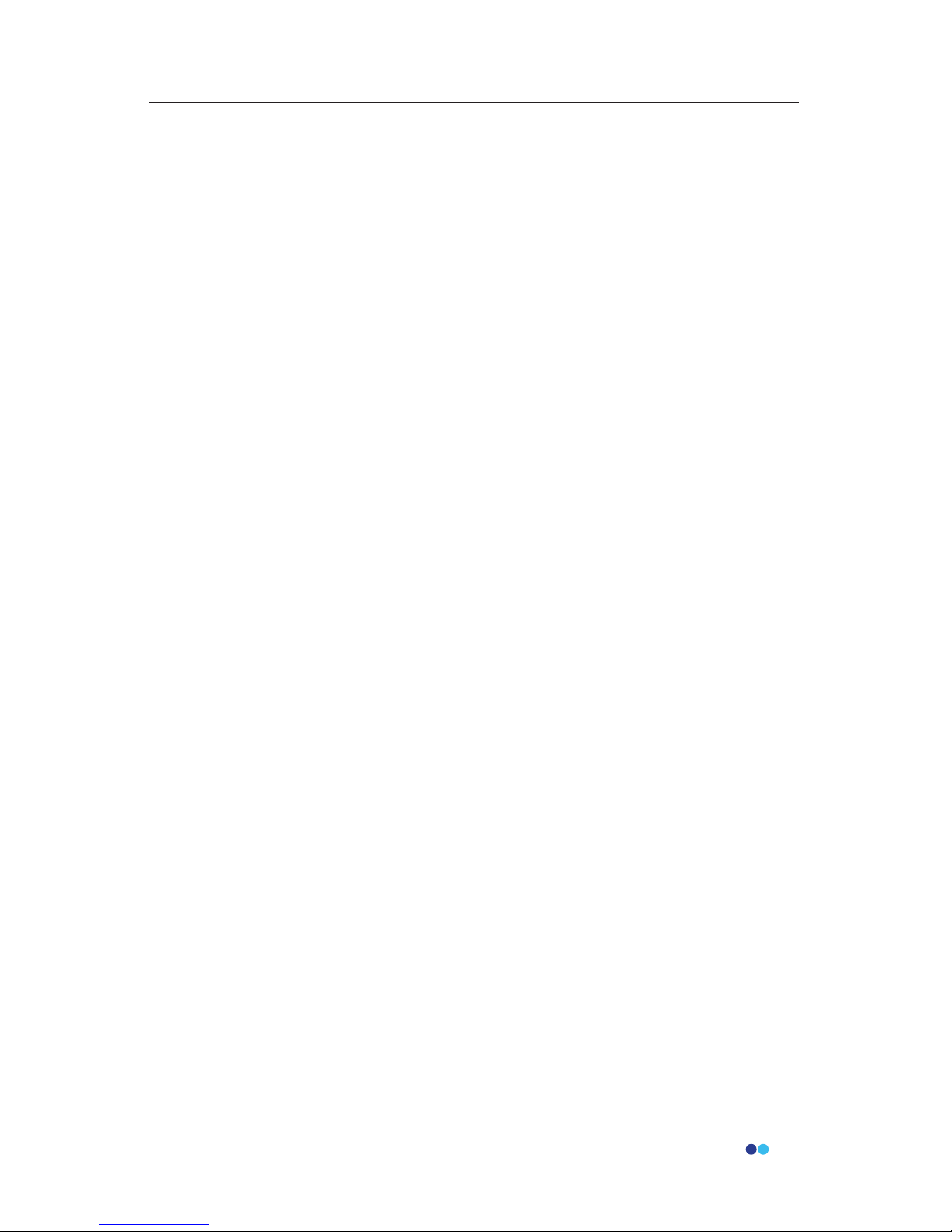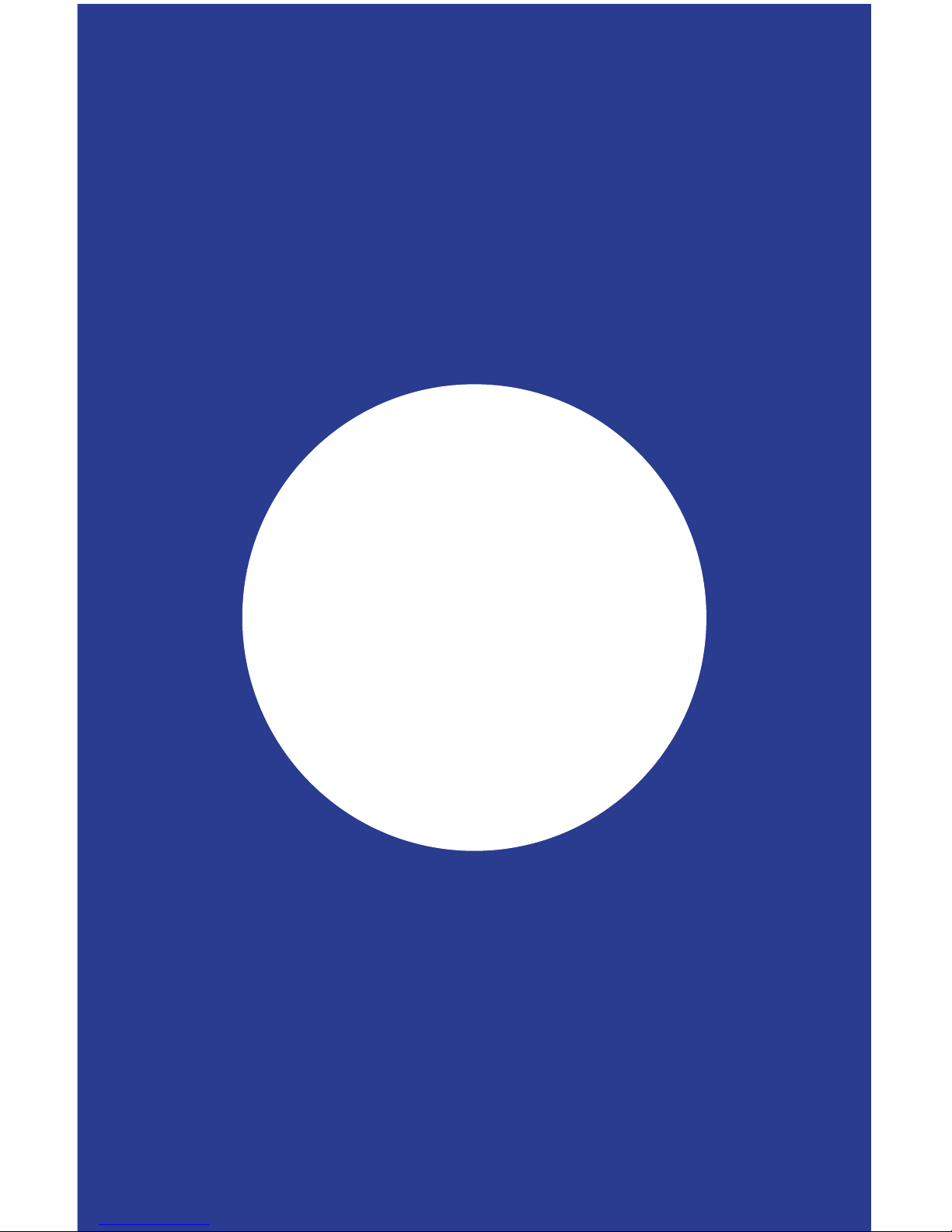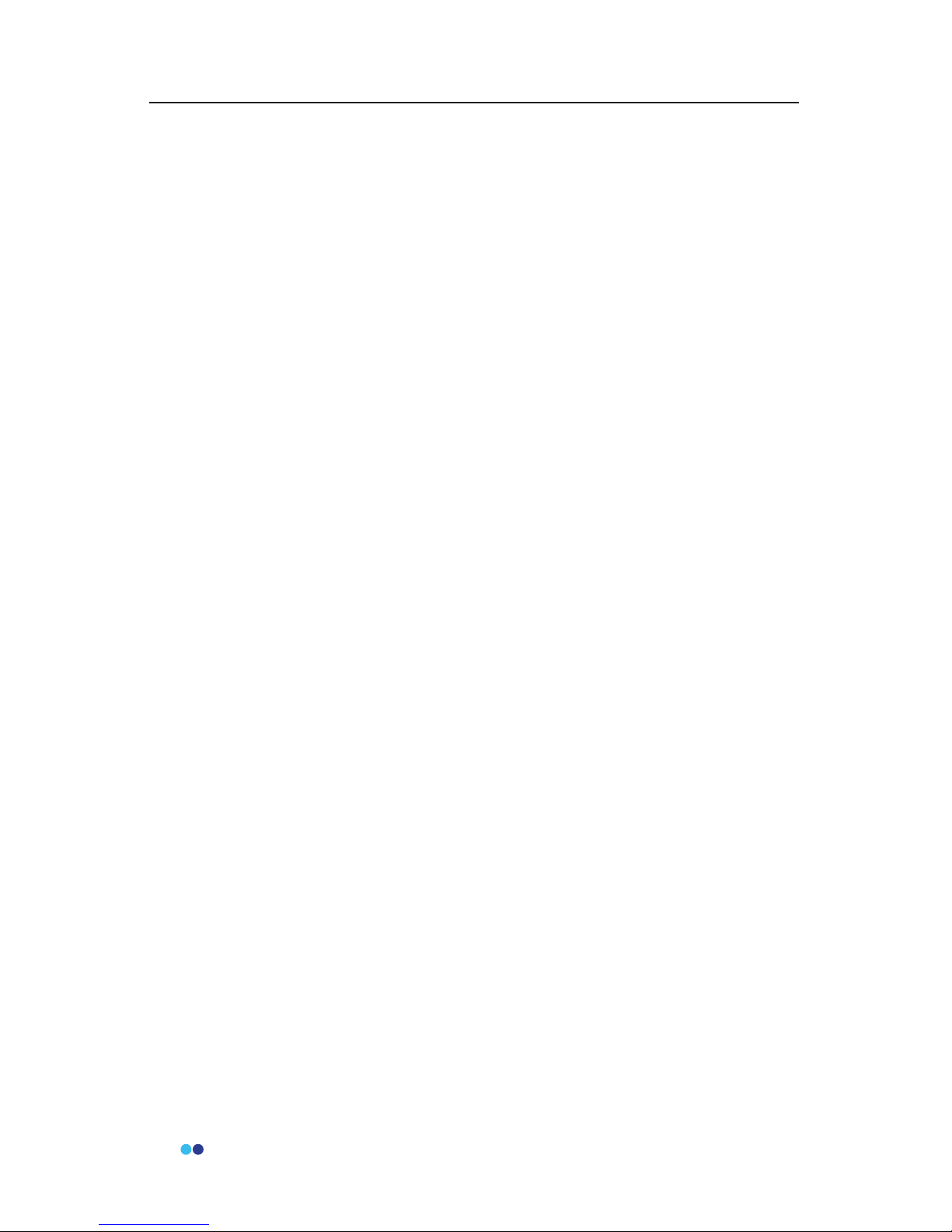4
BioStamp nPoint User ManualBioStamp nPoint User Manual
Table of Contents
Introduction, Safety, and Component Overview.....................................................6
System Description..................................................................................................7
Important Safety Information..............................................................................8
Indications for Use..................................................................................8
Contraindications....................................................................................8
Warnings....................................................................................................8
Precautions................................................................................................9
Storage and Handling............................................................................9
Device and Packaging Symbols and Markings..........................10
RegulatoryInformation........................................................................................13
Applicable Standards..........................................................................13
FCC Compliance Notication...........................................................13
BioStamp nPoint Platform Components.......................................................14
BioStamp nPoint Component Assembly and Function Overview.......15
Link Hub.................................................................................................. 15
Tablet.........................................................................................................16
SyncPhone..............................................................................................16
LinkPhone...............................................................................................17
BioStamp Sensors.................................................................................18
Adhesives.................................................................................................20
Maintenance.............................................................................................................24
Upgrading System Components.....................................................24
Cleaning and Disinfection.................................................................24
Executing a Study.................................................................................................................26
Investigator Portal Study Design......................................................................27
Run a Supervised Study.......................................................................................30
Run a Remote Study..............................................................................................35
Subject Assessment and Data Analysis..........................................................38
Troubleshooting and Manufacturer............................................................................42
Troubleshooting.....................................................................................................43
Manufacturer...........................................................................................................43
Appendix A..............................................................................................................................44
BioStamp nPoint Platform Components.......................................................45
BioStamp nPoint Component Service Life..................................45
Technical Specications.......................................................................................46
BioStamp Technical Specications.................................................46
BioStamp Recording Modes.............................................................47
Adhesive Technical Specications..................................................47