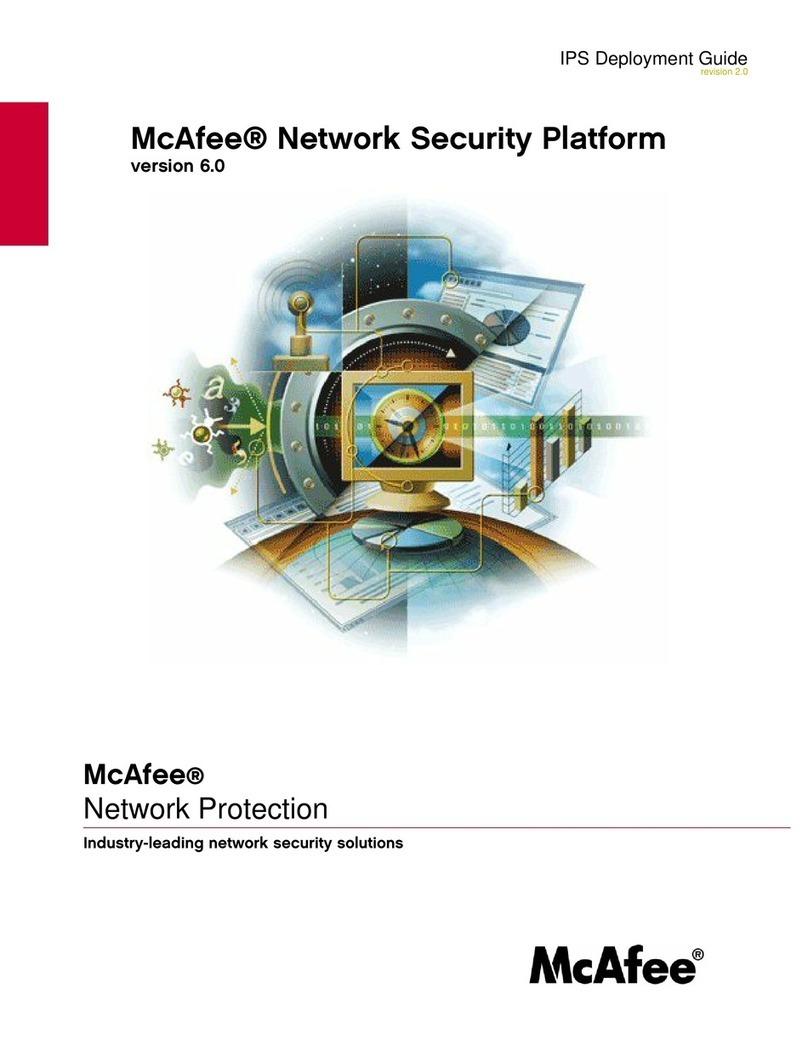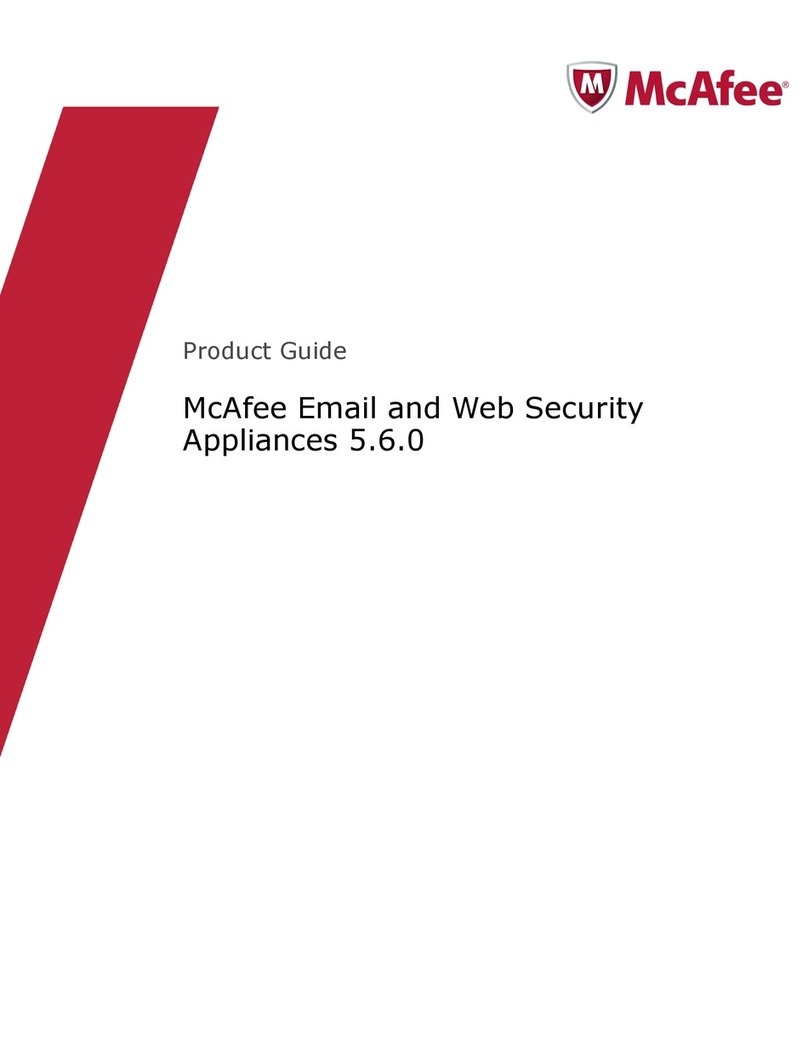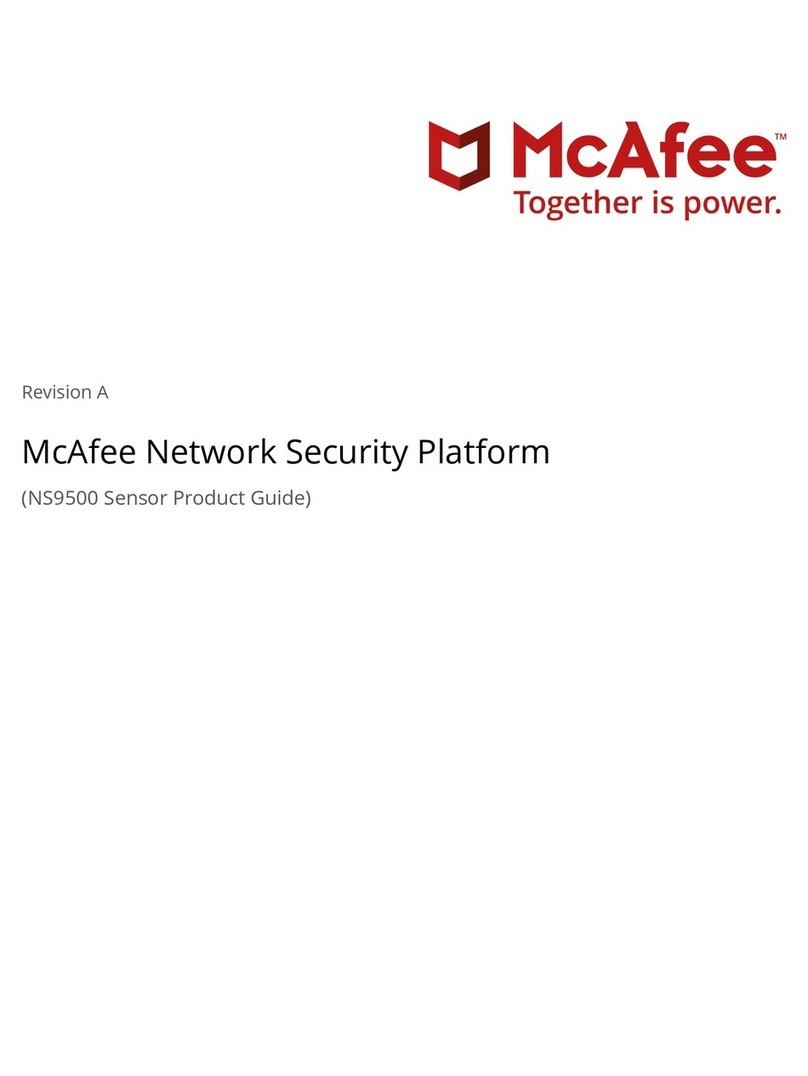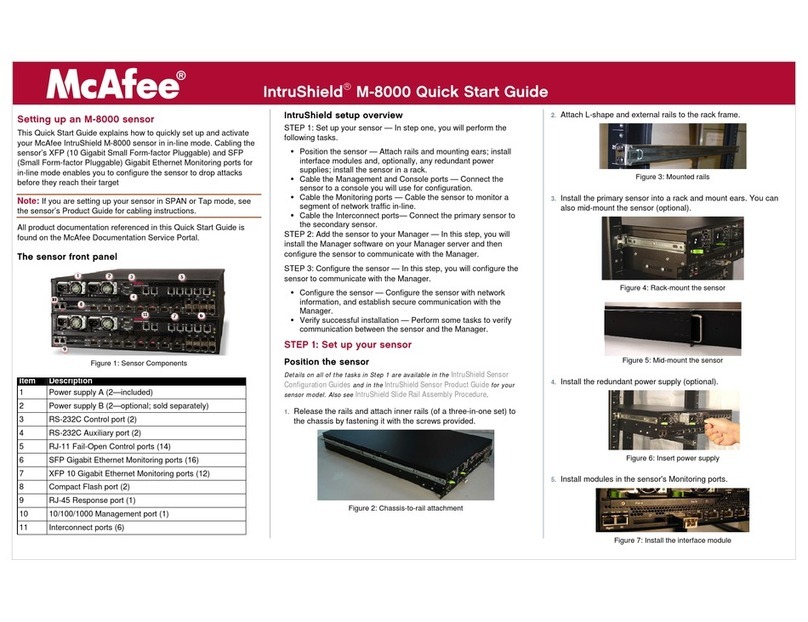McAfee NS9100 User manual
Other McAfee Firewall manuals

McAfee
McAfee SG720 User manual

McAfee
McAfee NS5100 User manual

McAfee
McAfee M-3050 User manual
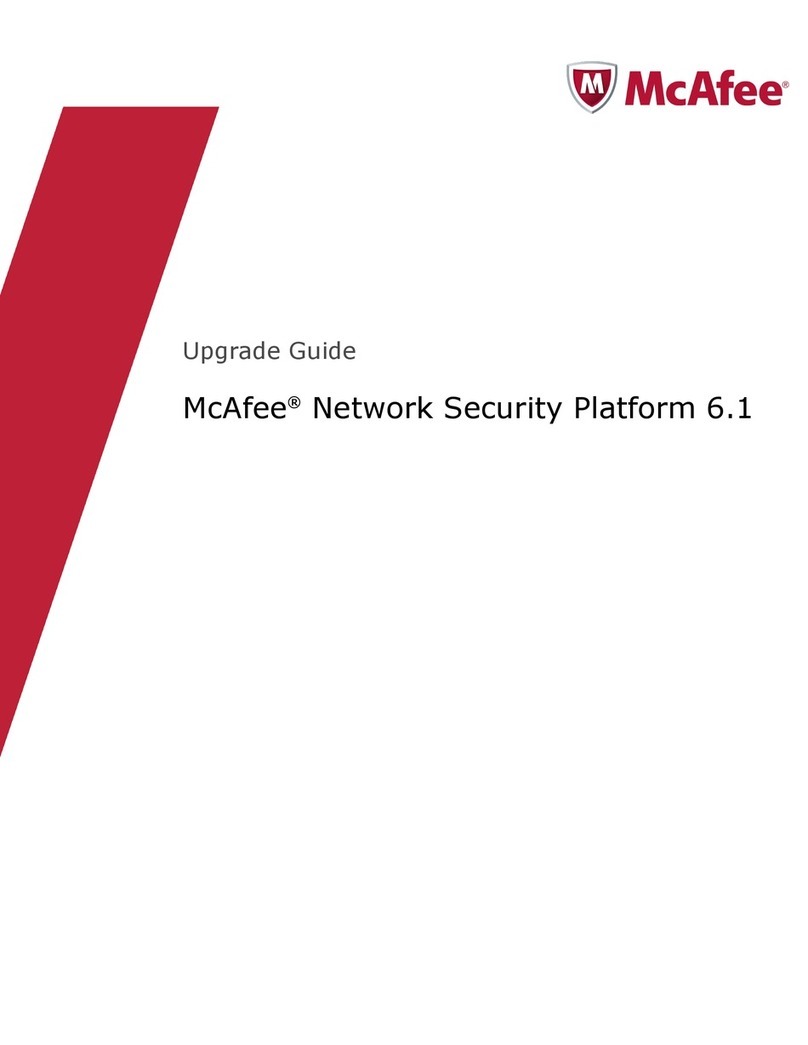
McAfee
McAfee M-1250 - Network Security Platform Installation and operation manual
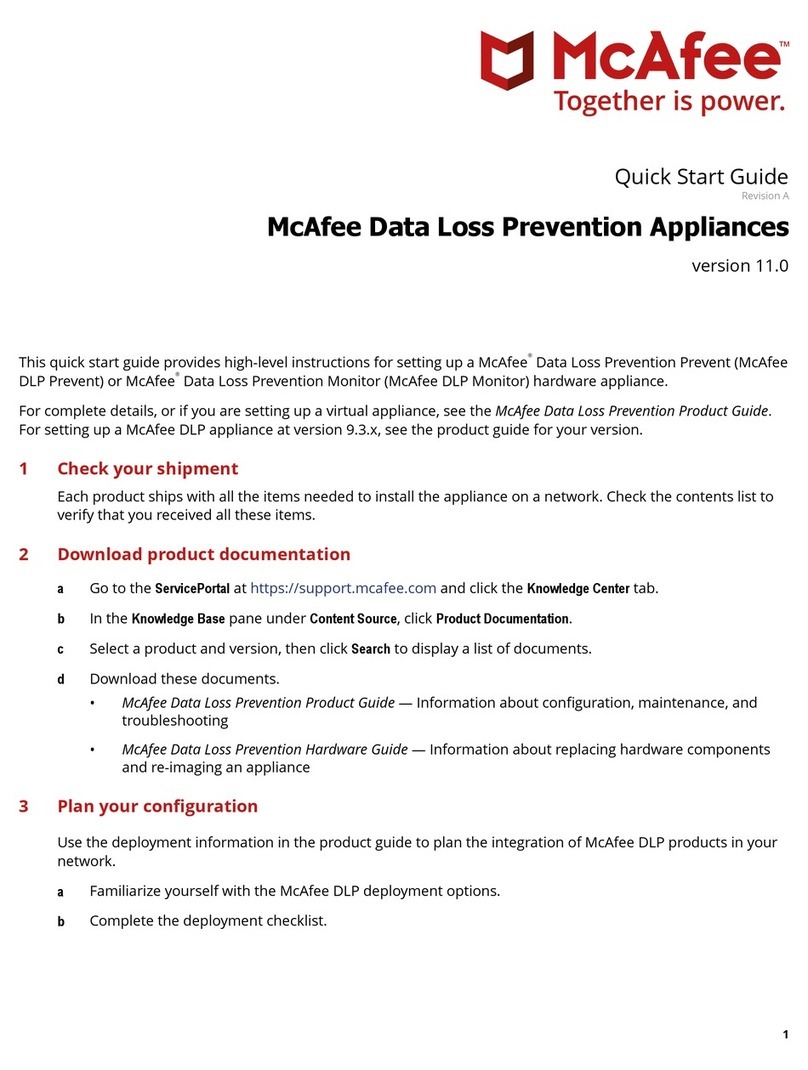
McAfee
McAfee Data Loss Prevention Prevent User manual

McAfee
McAfee NS7200 User manual
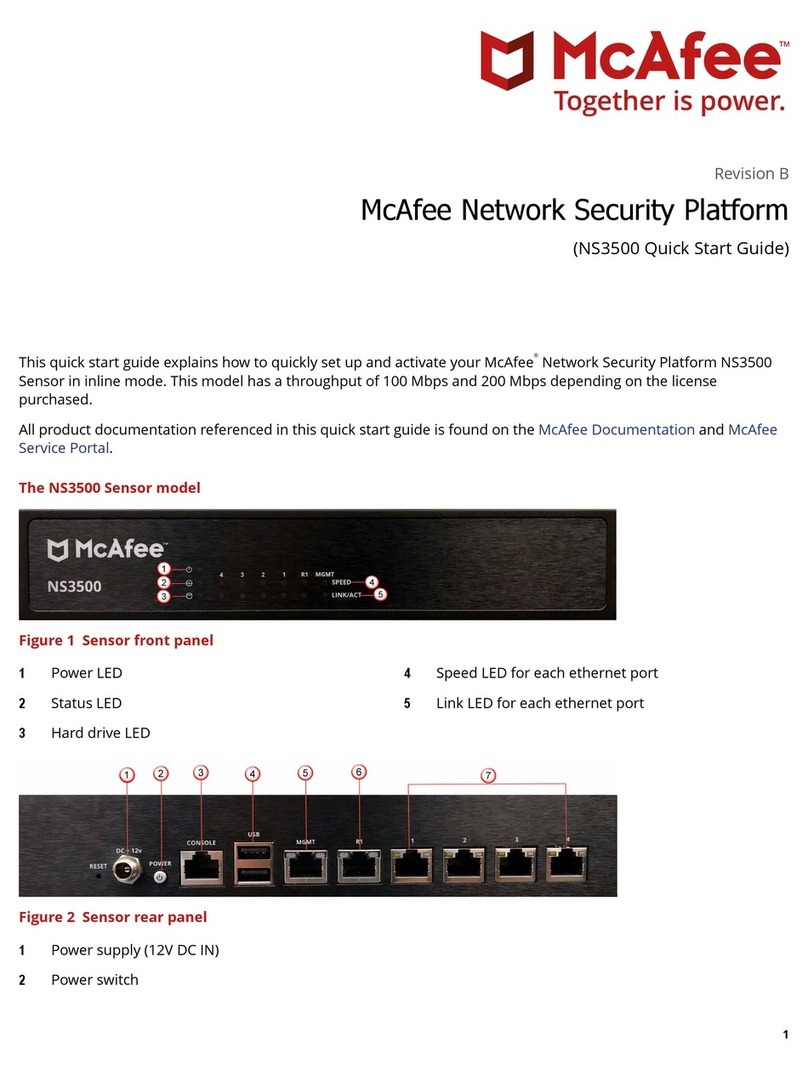
McAfee
McAfee NS3500 User manual

McAfee
McAfee M-1250 - Network Security Platform User manual
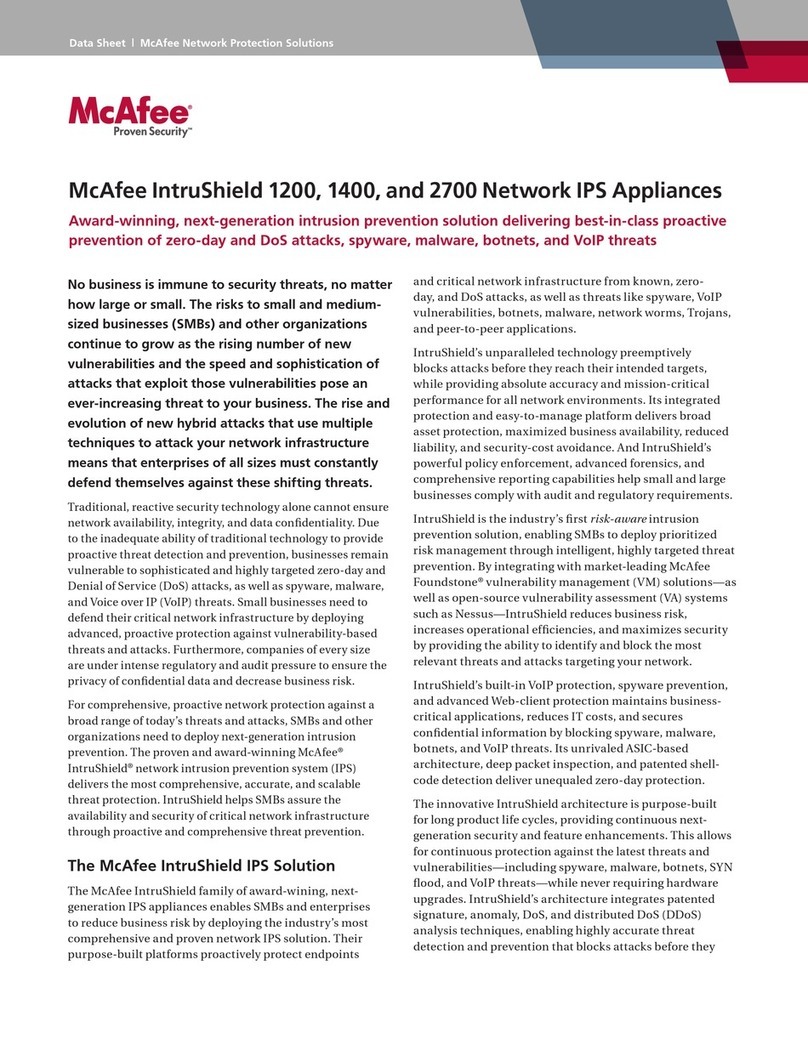
McAfee
McAfee INTRUSHIELD 1400 User manual

McAfee
McAfee IIP-M65K-ISAA - Network Security Platform... User manual

McAfee
McAfee MFO-3400-SWGA - Web Security Appliance 3400... User manual
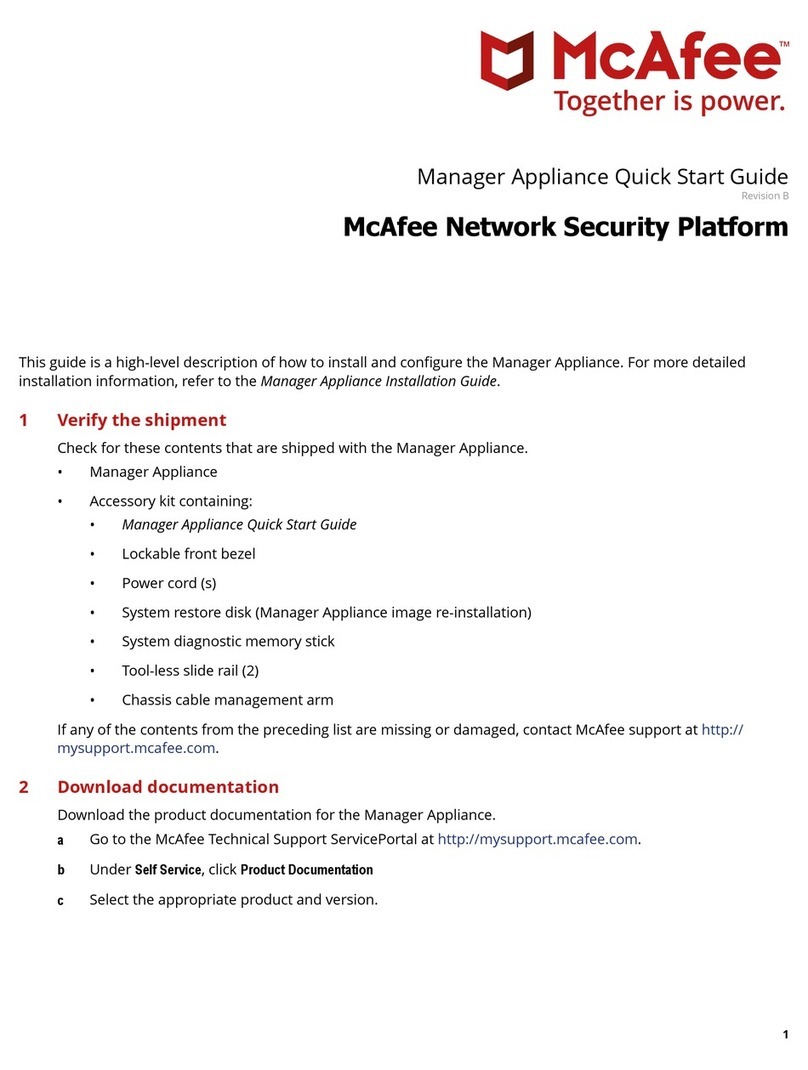
McAfee
McAfee Manager Appliance User manual

McAfee
McAfee M-3050 User manual

McAfee
McAfee ATD-3000 Installation instructions

McAfee
McAfee SG310 Instruction Manual
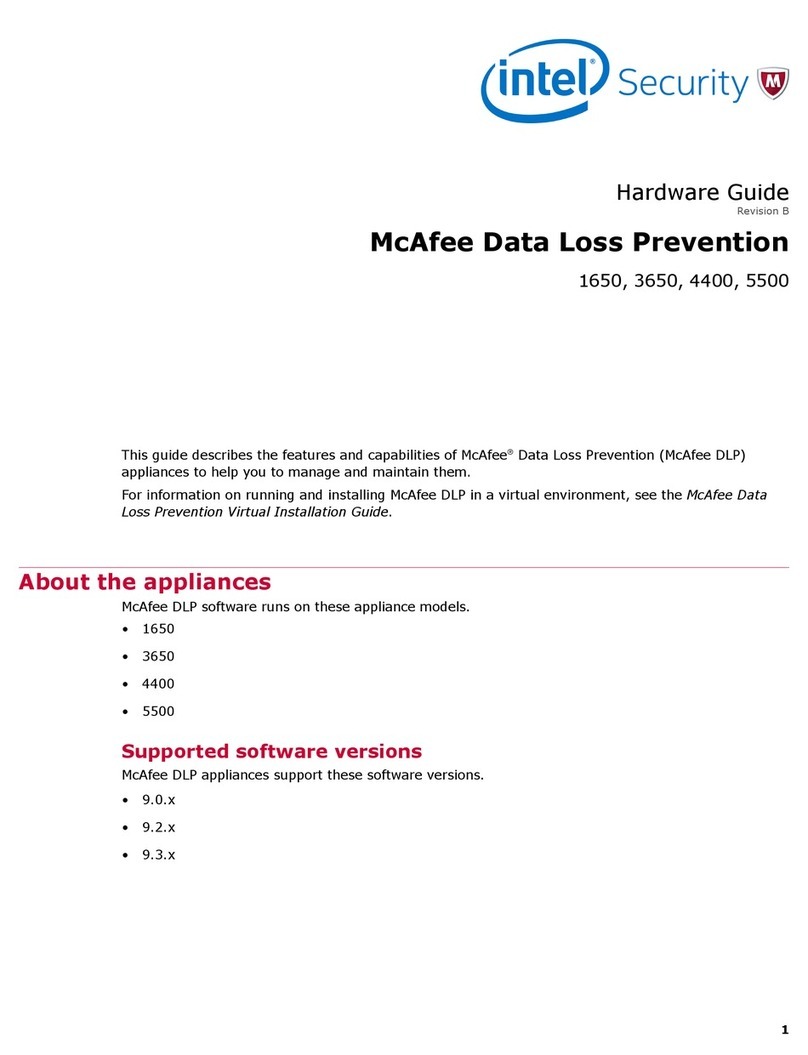
McAfee
McAfee 1650 Installation instructions
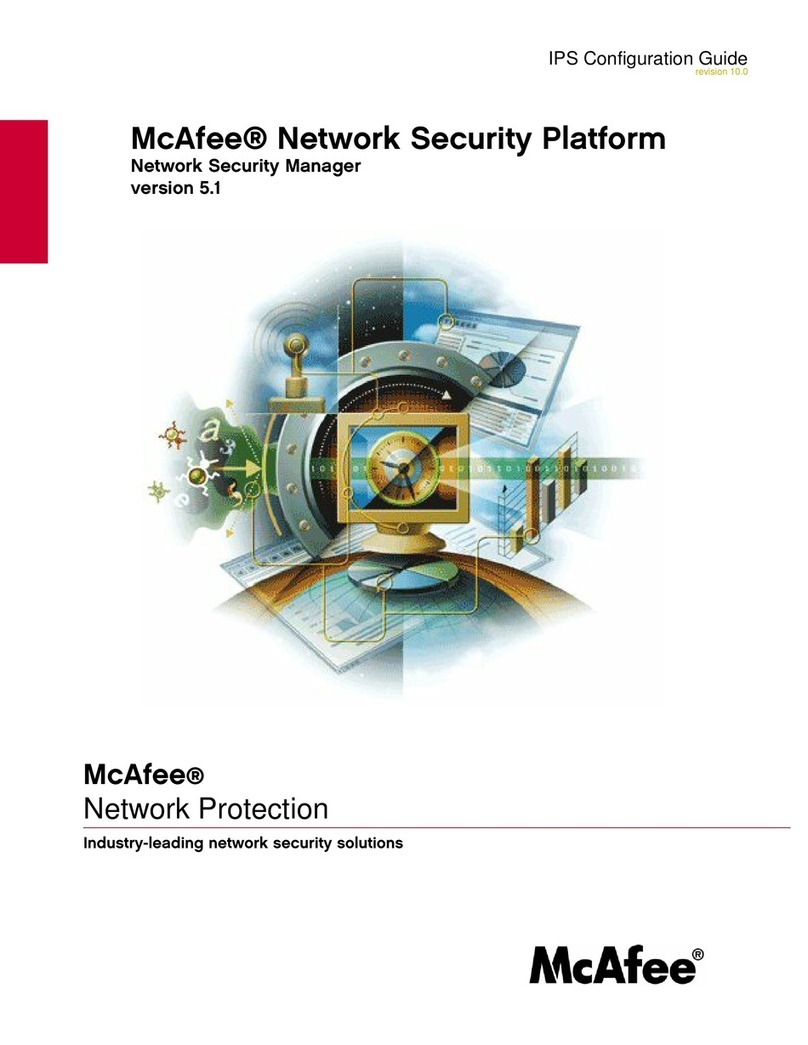
McAfee
McAfee M-1250 - Network Security Platform User manual
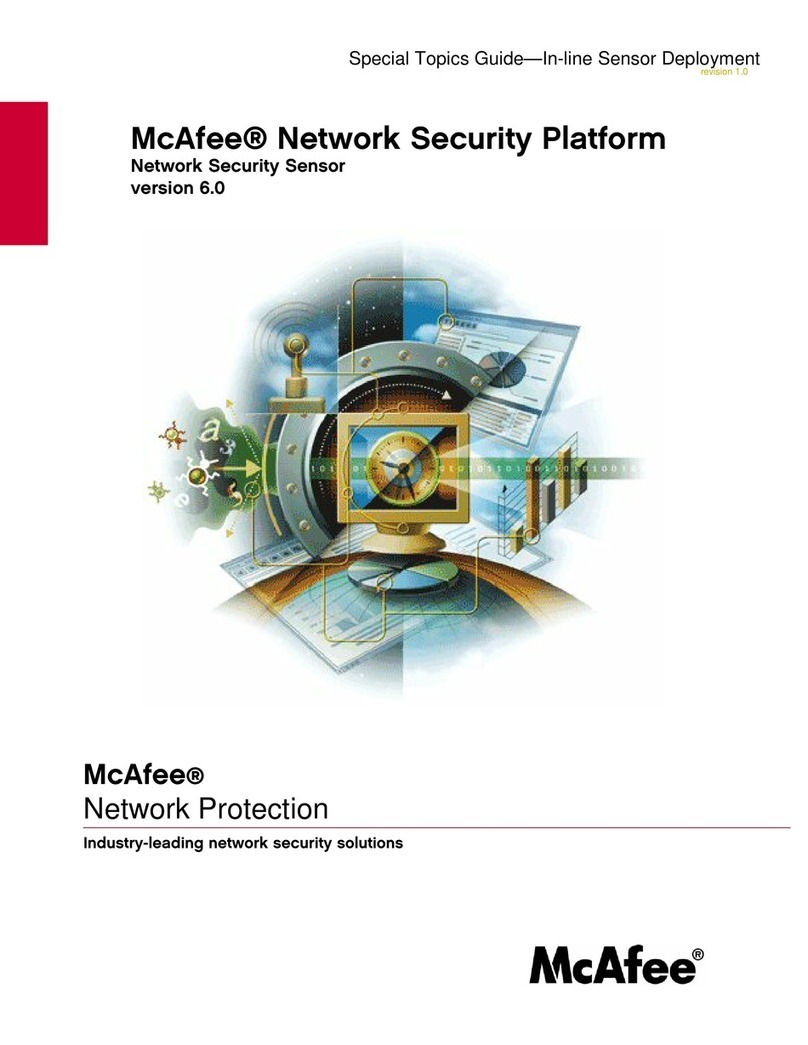
McAfee
McAfee M-1250 - Network Security Platform User manual
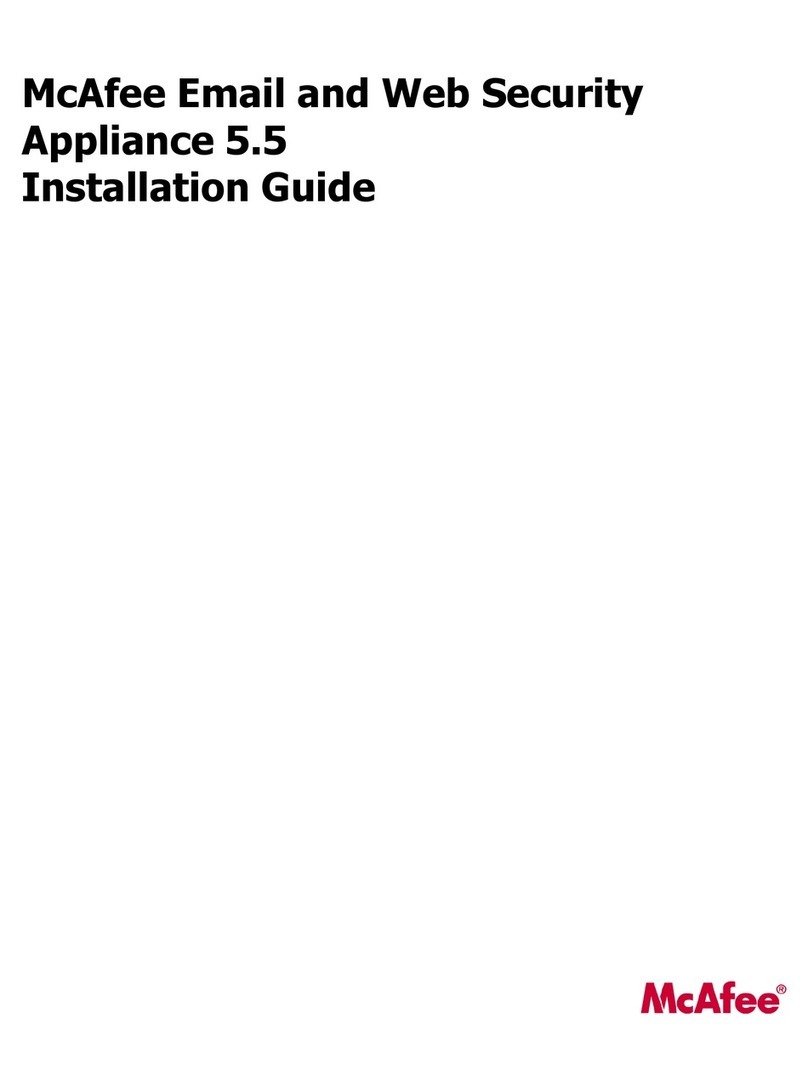
McAfee
McAfee MSA-3400-SWGI - Web Security Appliance 3400 User manual
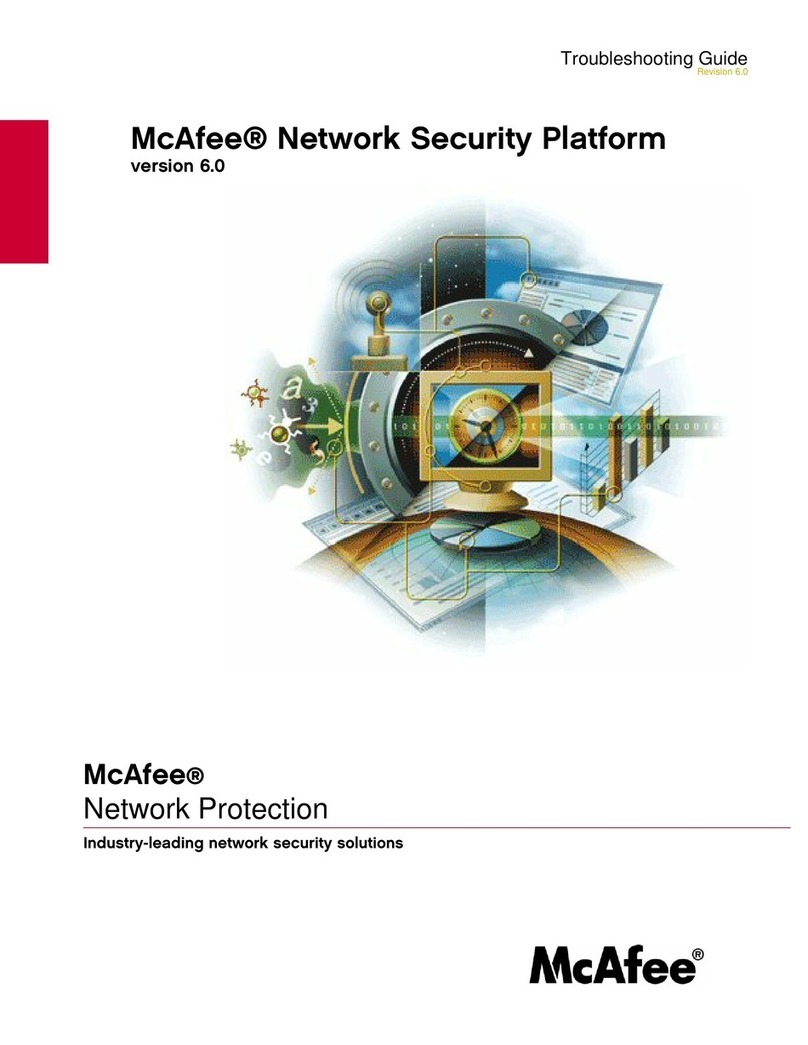
McAfee
McAfee M4050 - Network Security Platform User manual