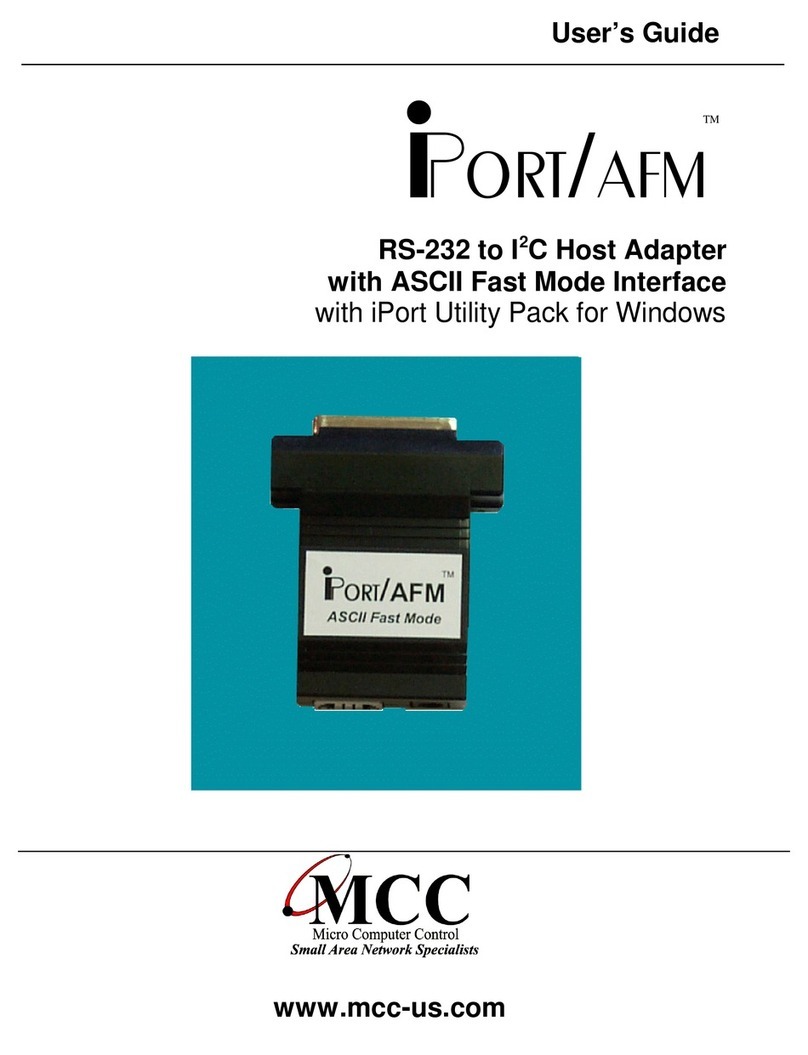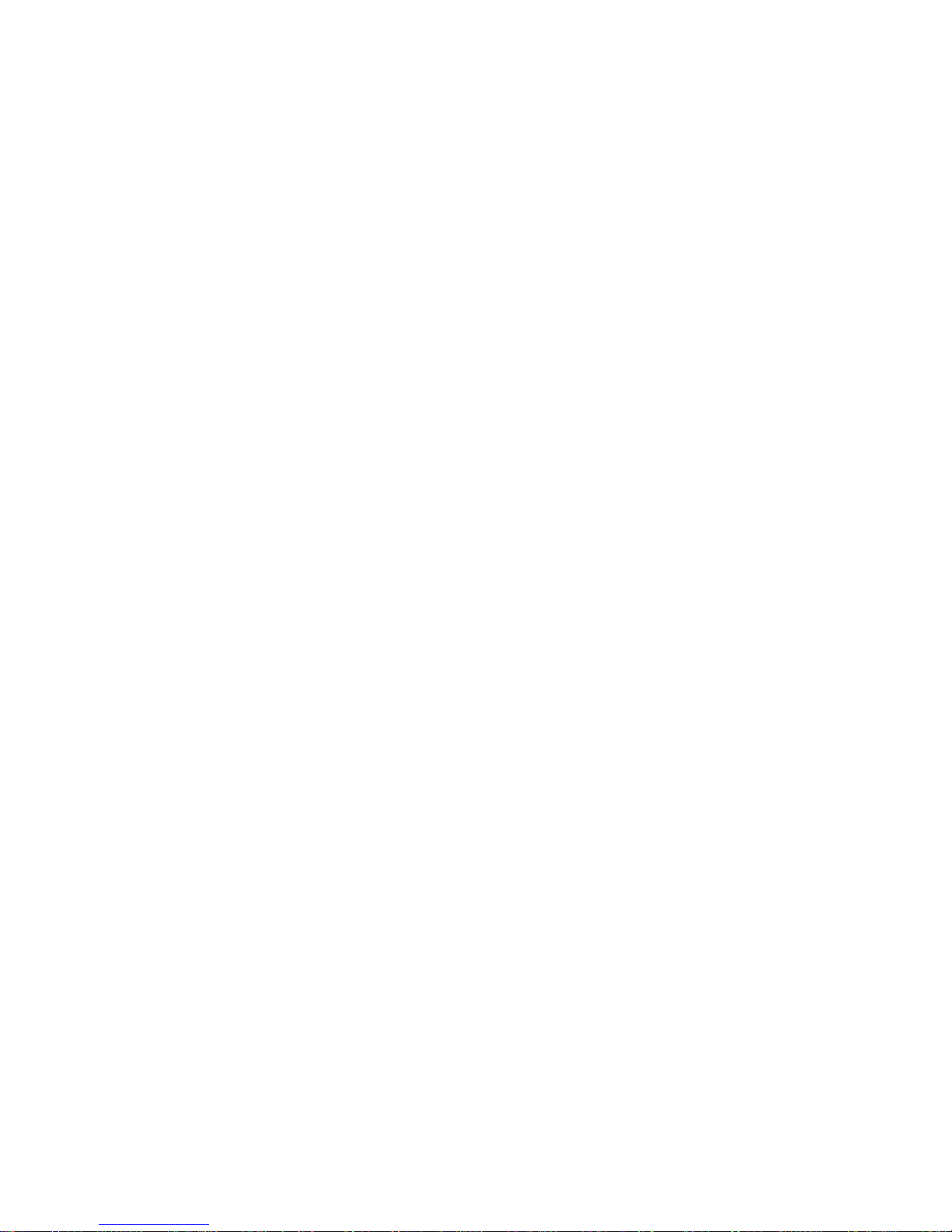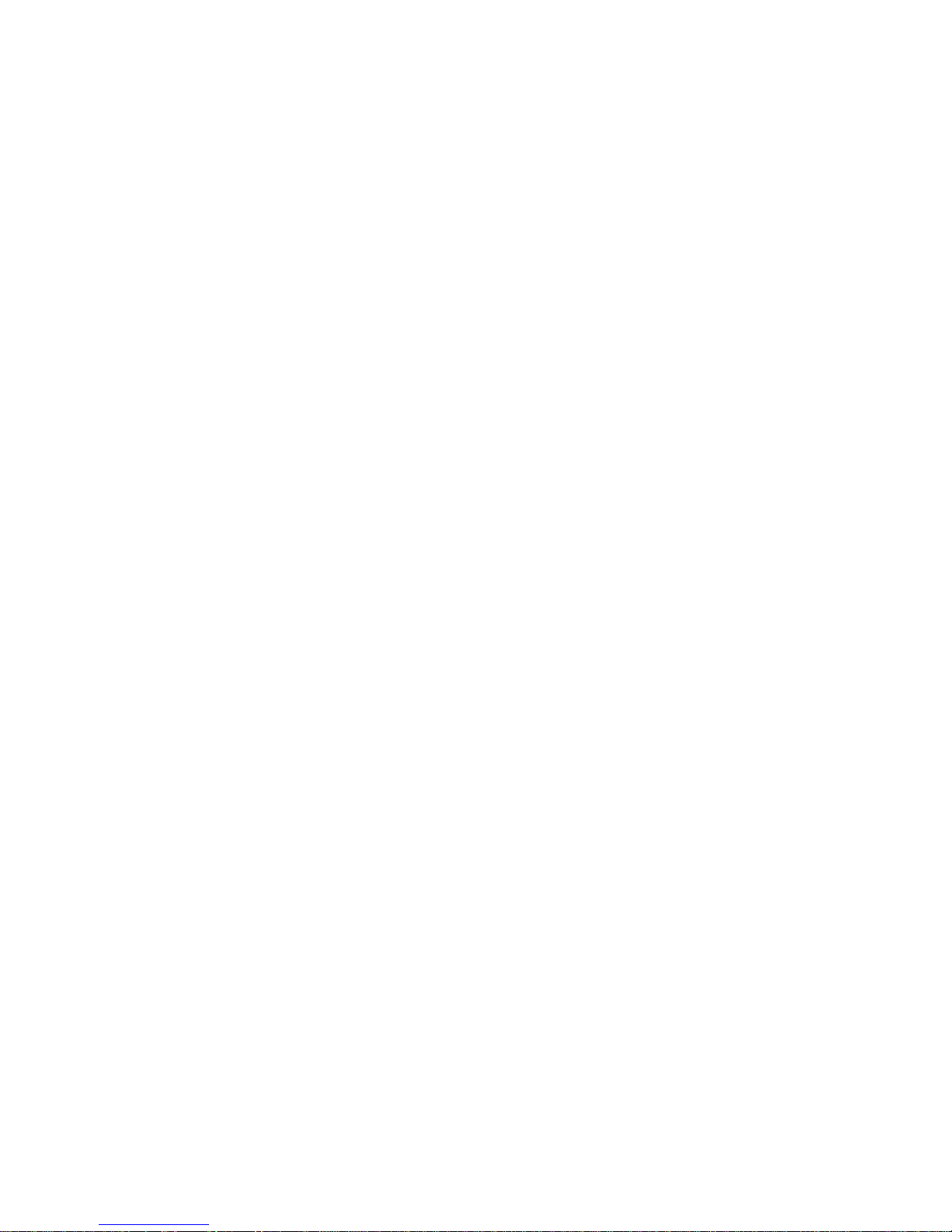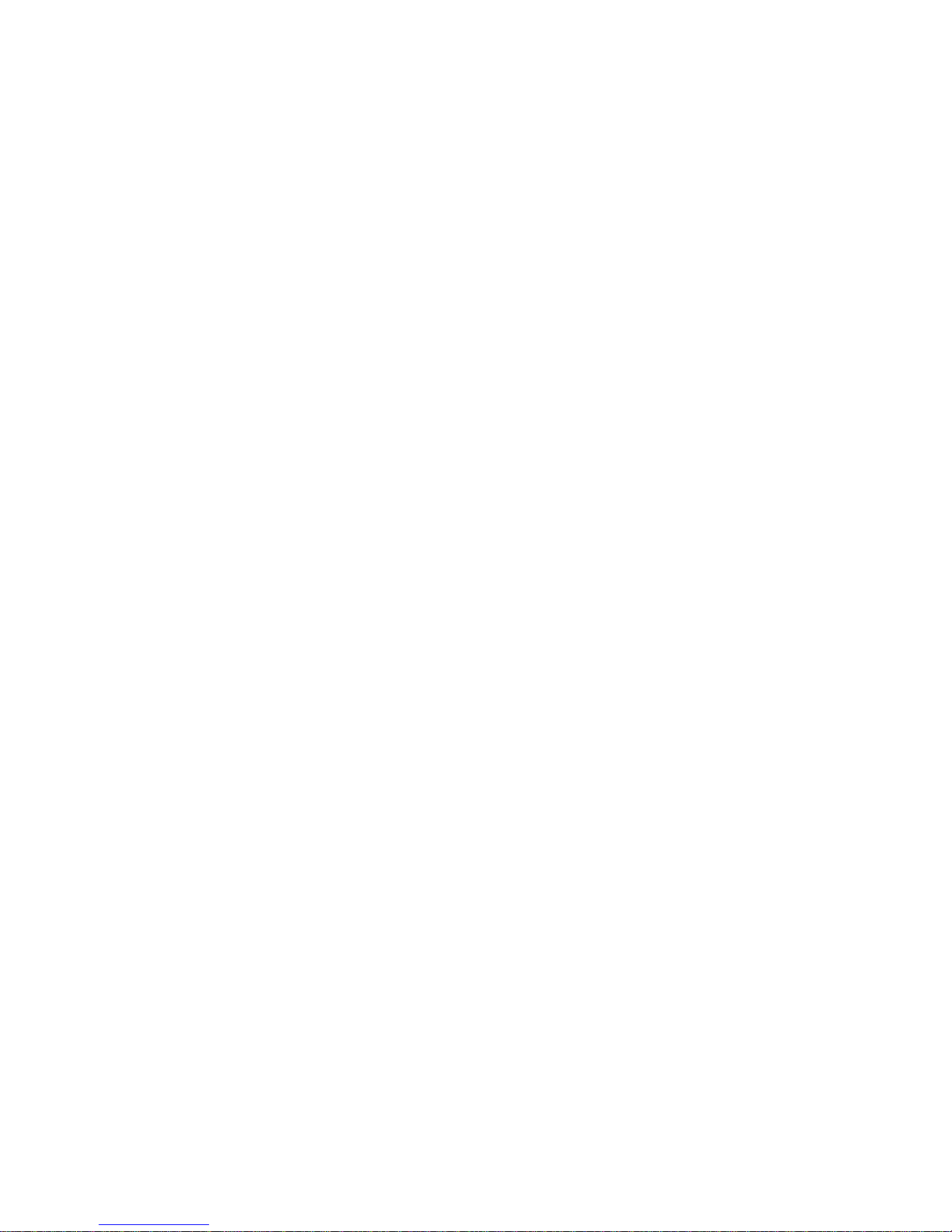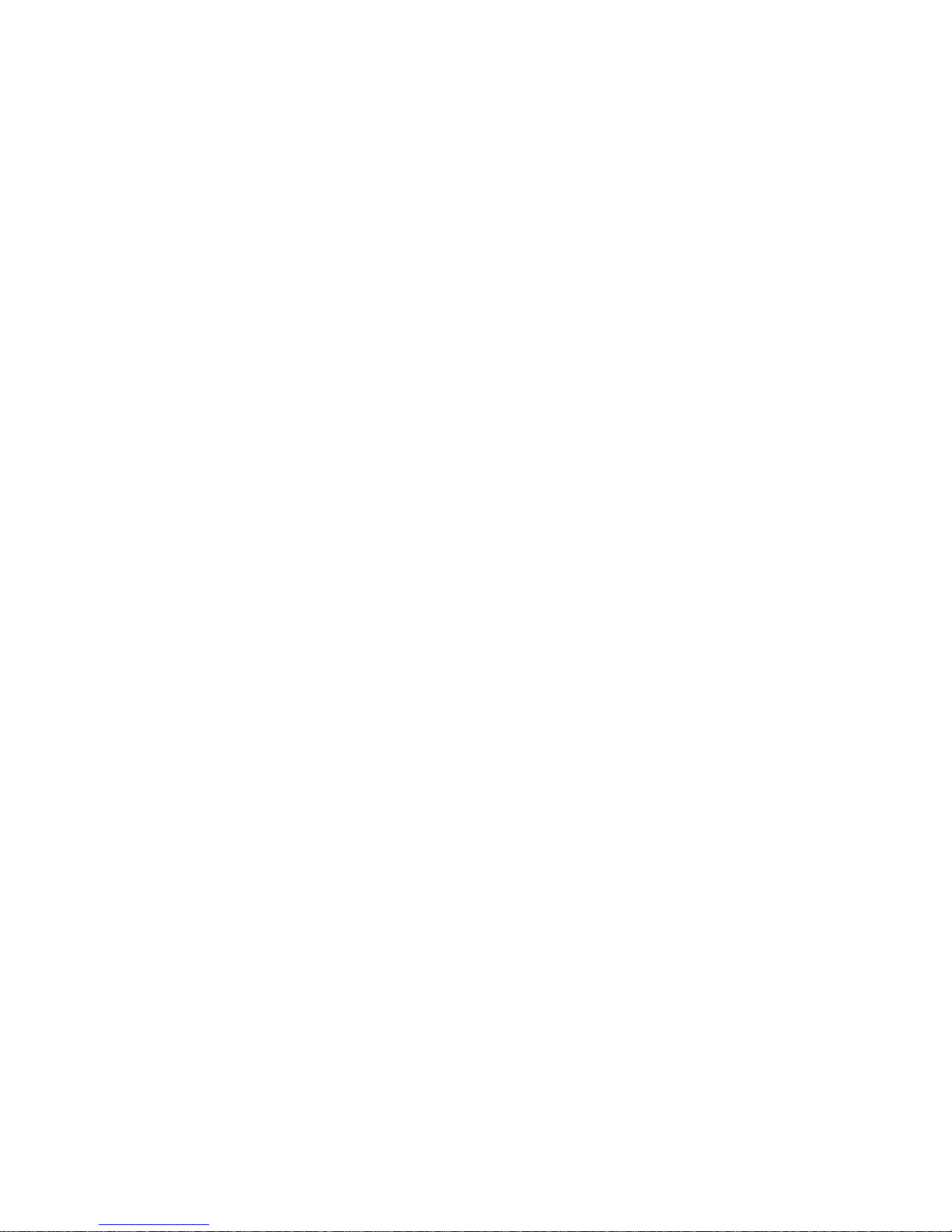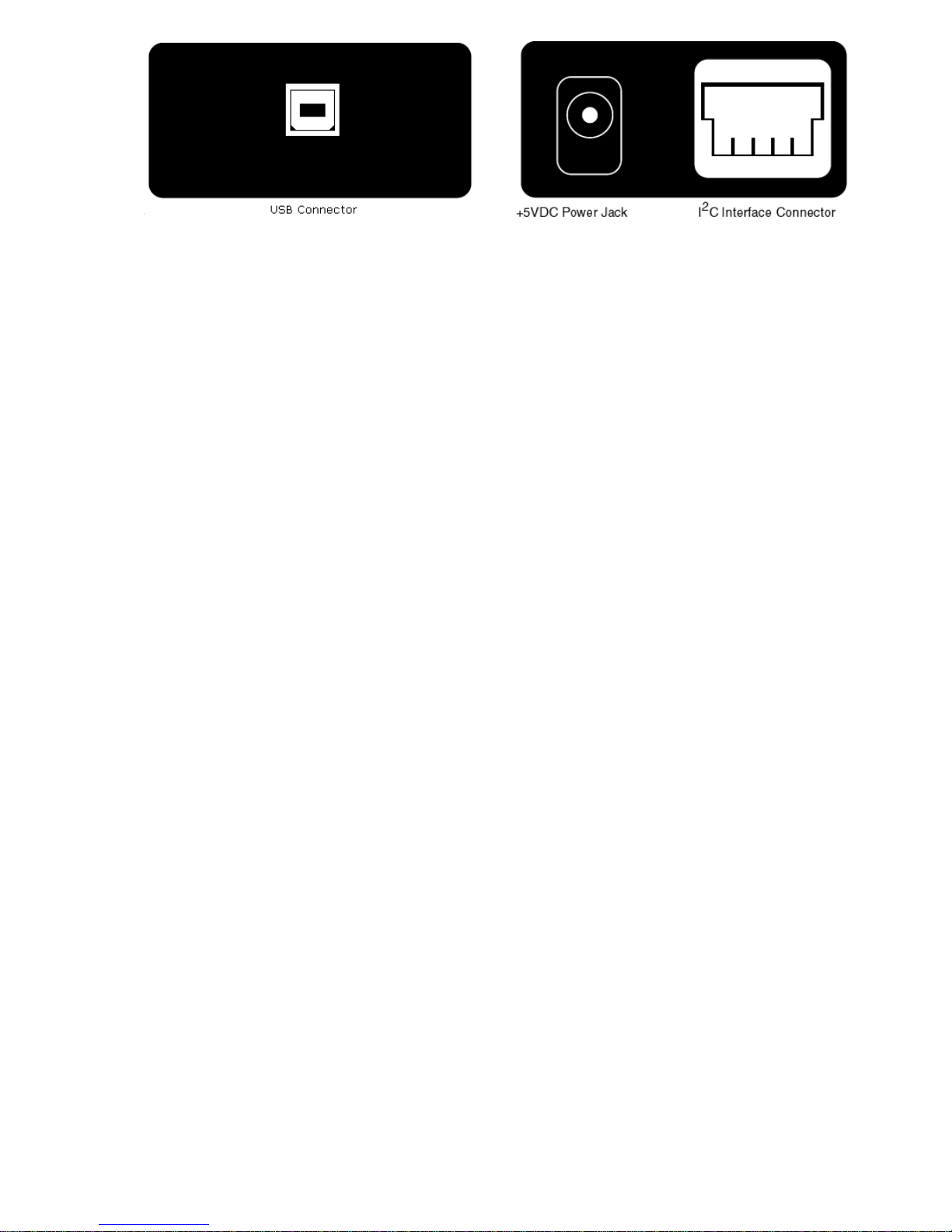4 iPortMessageCenter ............................................16
MessageCenterOperations........................................17
StartingtheMessageCenter .....................................17
SelectingtheAdapter ..........................................17
SelecttheCommunicationsPort ..................................18
OptionsMenu ................................................18
EstablishAdapterCommunicationsLink ...........................18
Entering or Editing I2CMessages .................................18
Set I2CAddress ...............................................19
SetMessageRead/WriteDirection ................................19
SpecifyRepeatedStartMessages .................................19
SetTimeDelay ...............................................20
Specify Write Data or Read Byte Count ............................20
InsertingandDeletingMessages..................................21
SavingorLoadingMessageLists .................................21
SendtheMessageList..........................................21
SpecialEventHandling.........................................21
Slave Not Acknowledging ......................................22
CommandLineArguments ........................................23
SetAdapterType..............................................24
Set RS-232 Communication Port .................................24
Set RS-232 Baud Rate ..........................................24
Set I2CBusClockRate .........................................24
Enable/INTSignalMonitor .....................................25
StopOnBusy ................................................25
StopOnArbitrationLoss .......................................25
Stop On Slave Negative Acknowledgment ..........................25
BeepOnBusy ................................................25
BeepOnArbitrationLoss .......................................26
Beep On Slave Negative Acknowledgment .........................26
BeepOn/INTAssert...........................................26
Load I2CMessageListFile......................................26
Saved I2CMessageListFile .....................................27
AutoOpen...................................................27
AutoSend ...................................................27
AutoExit....................................................27
5 iPort MessageManager ..........................................28
MessageManagerOperations ......................................29
StartingtheMessageManager ...................................29