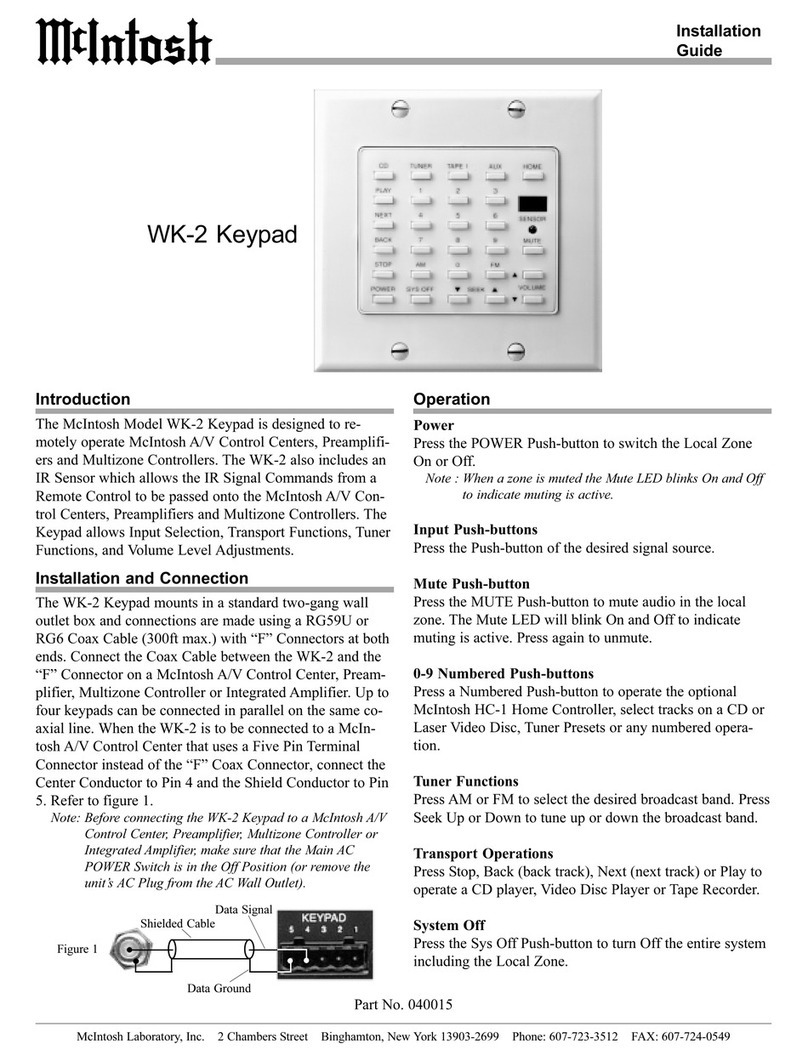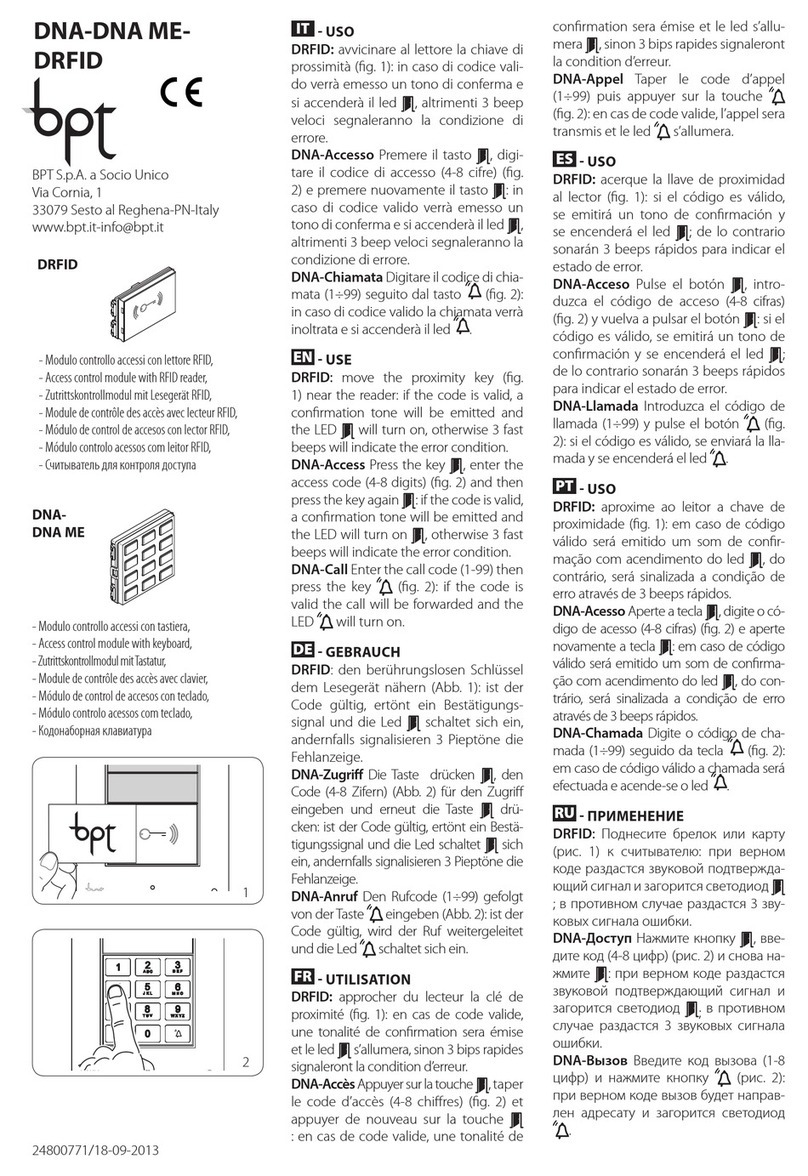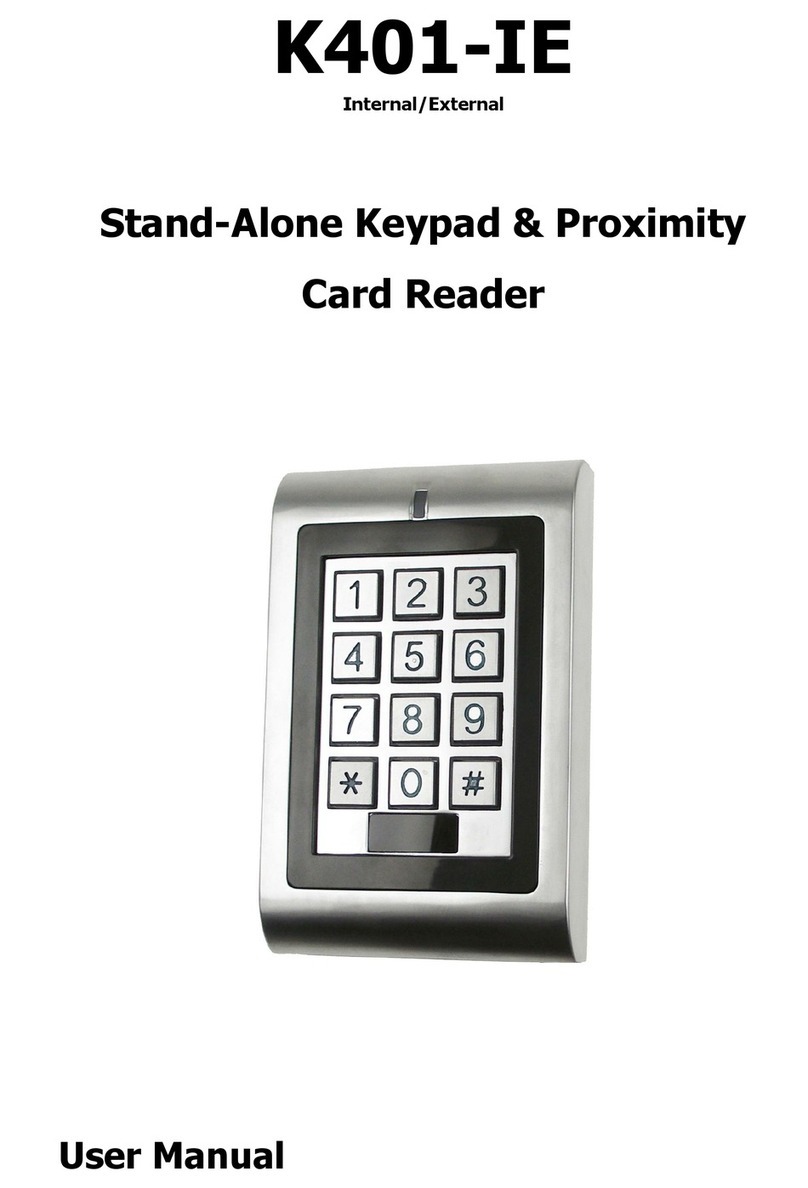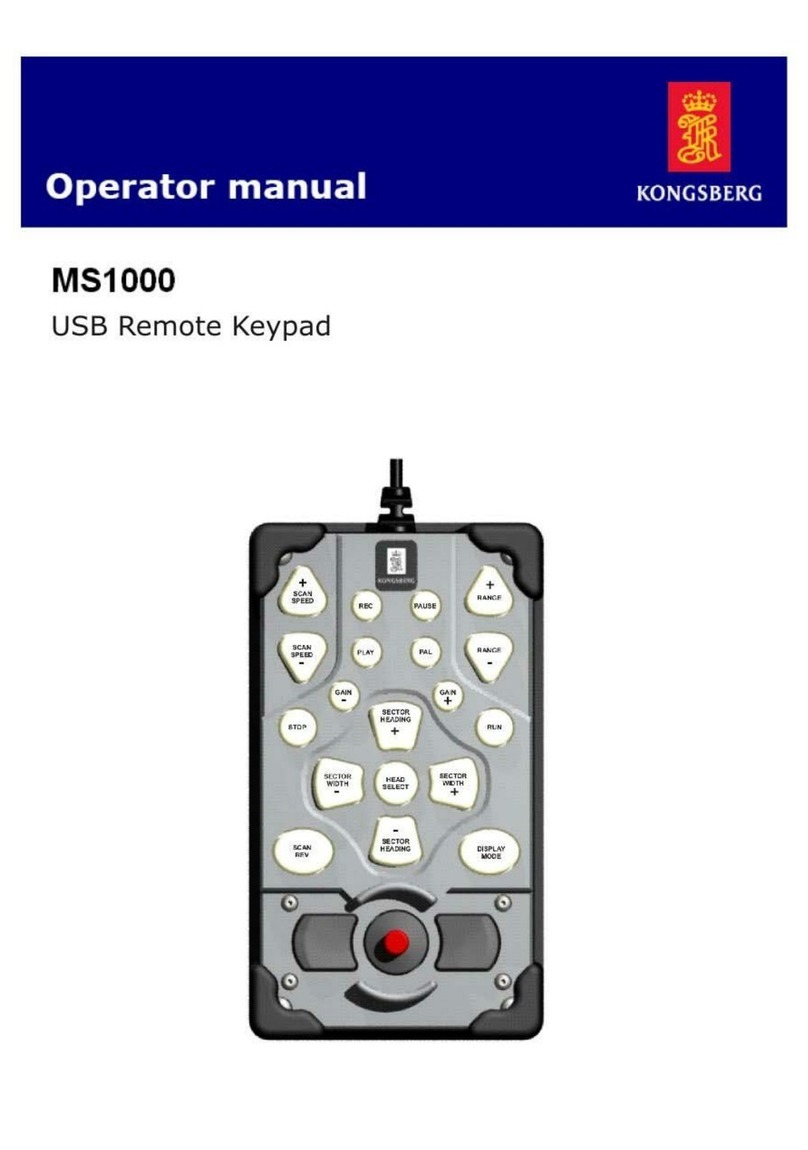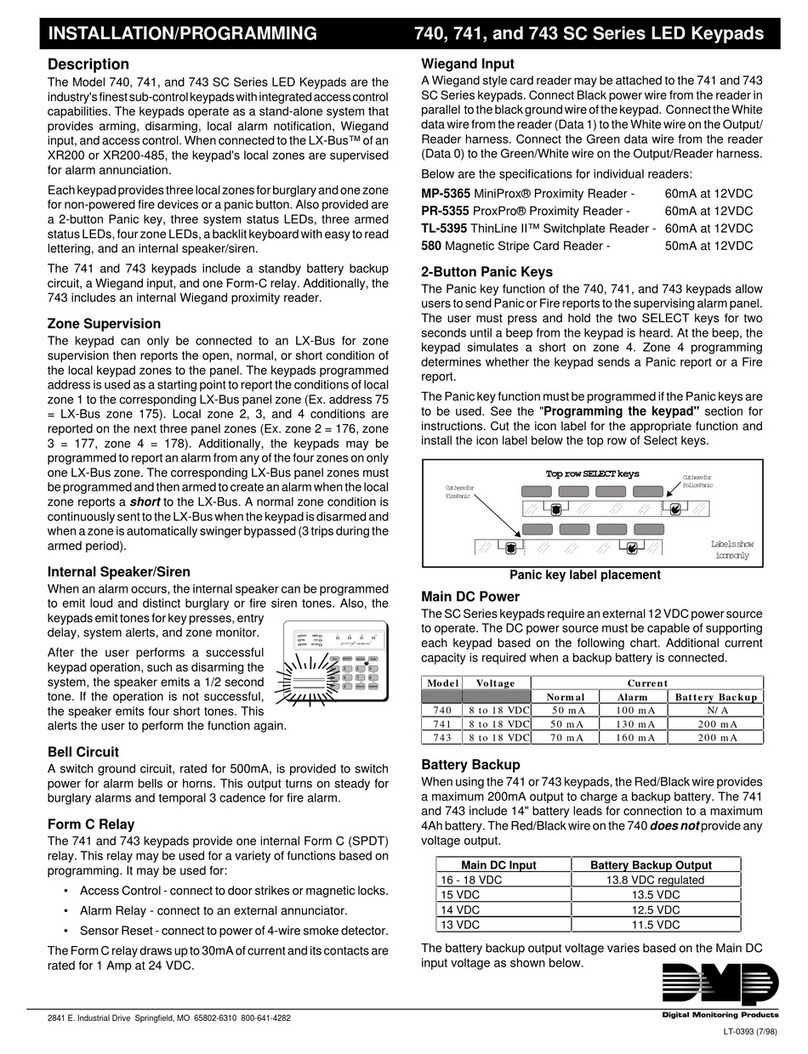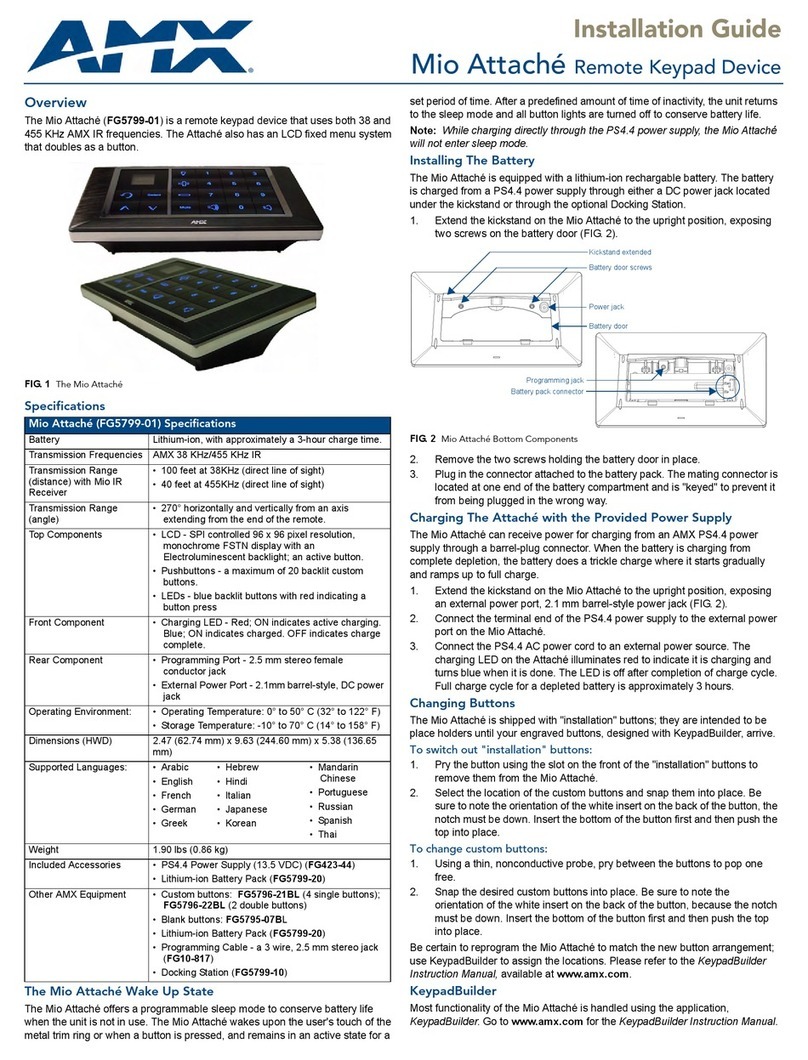McIntosh WK-3 User manual

WK-3/WK-4
Owner’s Manual
McIntosh Laboratory, Inc. 2 Chambers Street Binghamton, New York 13903-2699
Phone: 607-723-3512 FAX: 607-724-0549
Keypads

2
WARNING - TO REDUCE RISK
OF FIRE OR ELECTRICAL
SHOCK, DO NOT EXPOSE THIS
EQUIPMENT TO RAIN OR
MOISTURE.
The lightning flash with arrowhead,
within an equilateral triangle, is in-
tended to alert the user to the pres-
ence of uninsulated “dangerous volt-
age” within the product’s enclosure
that may be of sufficient magnitude to
constitute a risk of electric shock to
persons.
NO USER-SERVICEABLE PARTS
INSIDE. REFER SERVICING TO
QUALIFIED PERSONNEL.
To prevent the risk of electric shock, do not remove
cover or back. No user serviceable parts inside.
The exclamation point within an
equilateral triangle is intended to
alert the user to the presence of
important operating and mainte-
nance (servicing) instructions in
the literature accompanying the
appliance.
IMPORTANT SAFETY
INSTRUCTIONS!
PLEASE READ THEM BEFORE
OPERATING THIS EQUIPMENT.
1. Read these instructions.
2. Keep these instructions.
3. Heed all warnings.
4. Follow all instructions.
5. Do not use this apparatus near
water.
6. Clean only with a dry cloth.
7. Do not block any ventilation
openings. Install in accordance
with the manufacturer’s
instructions.
8. Do not install near any heat
sources such as radiators, heat
registers, stoves, or other
apparatus (including amplifiers)
that produce heat.
9. Do not defeat the safety purpose
of the polarized or grounding-type
plug. A polarized plug has two
blades with one wider than the
other. A grounding type plug has
two blades and a third grounding
prong. The wide blade or the third
prong are provided for your safety.
If the provided plug does not fit
into your outlet, consult an
electrician for replacement of the
obsolete outlet.
10. Protect the power cord from being
walked on or pinched particularly
at plugs, convenience receptacles,
and the point where they exit
from the apparatus.
11. Only use attachments/accessories
specified by the manufacturer.
12. Use only with the cart, stand,
tripod, bracket, or
table specified by the
manufacturer, or sold
with the apparatus.

3
When a cart is used, use caution
when moving the cart/apparatus
combination to avoid injury from
tip-over.
13. Unplug this apparatus during
lightning storms or when unused
for long periods of time.
14. Refer all servicing to qualified
service personnel. Servicing is
required when the apparatus has
been damaged in any way, such as
power-supply cord or plug is
damaged, liquid has been spilled
or objects have fallen into the
apparatus, the apparatus has been
exposed to rain or moisture, does
not operate normally, or has been
dropped.
15. Do not expose this equipment to
dripping or splashing and ensure
that no objects filled with liquids,
such as vases, are placed on the
equipment.
16. To completely disconnect this
equipment from the a.c. mains,
disconnect the power supply cord
plug from the a.c. receptacle.
17. The mains plug of the power
supply cord shall remain readily
operable.
Thank You
Thank you for your decision to own this
McIntosh WK-3 or WK-4 Keypad. The
McIntosh dedication to “Quality” is assur-
ance that it will provide you with many
years of enjoyment.
Please take time to read this manual, as
it will help you to become more familiar
with your new McIntosh Keypad.
Please Take A Moment
The serial number, purchase date and
dealer name are important for possible in-
surance claim or future service. The spaces
below have been provided to record that
information:
Technical Assistance
If you have questions about this product,
contact your McIntosh Dealer who is more
familiar with your component system. If
additional help is needed, you can receive
technical assistance at:
McIntosh Laboratory, Inc.
2 Chambers Street
Binghamton, New York 13903
Phone: 607-723-3512
Fax: 607-723-3636
Serial Number:
Purchase Date:
Dealer Name:
Copyright 2003 © by McIntosh Laboratory, Inc.

4
Table of Contents
Safety Instructions ................................. 2
Thank You .............................................. 3
Please Take a Moment ........................... 3
Customer Service ................................... 4
Table of Contents ................................... 4
Important Information ........................... 4
Connector Information .......................... 5
Introduction ........................................... 6
Performance Features ............................ 6
WK-3 Installation and Dimensions ....... 7
WK-4 Installation and Dimensions ....... 8
How to Connect with the
5-Pin Terminal Connector ..................... 9
How to Connect with the
RJ45 Connector ................................... 10
WK-3 Front Panel Push-Buttons ......... 11
WK-4 Front Panel Display
and Push-Buttons ................................. 12
How to Operate the WK-3 and WK-4 . 13
Specifications ...................................... 15
Packing Instruction .............................. 15
Customer Service
If your McIntosh product is in need of re-
pair, it can returned to your Dealer or the
McIntosh Service Department. For assis-
tance on repair return procedure, contact
the McIntosh Service Department at:
McIntosh Laboratory, Inc.
2 Chambers Street
Binghamton, New York 13903
Phone: 607-723-3515
Fax: 607-723-1917
Important Information
1. Before connecting the WK-3/WK-4 Keypads
to a McIntosh A/V Control Center,
Multizone Controller or Preamplifier make
sure that the Main POWER Switch on those
uints are in the Off position or unplug the
AC Power Cord from the wall outlet. When
those units are in their Standby Mode the
Microprocessor’s Circuitry inside each
component is active and communication is
occurring between them. Failure to do so
could result in malfunctioning of some or all
of the system’s normal operations including
the keypads.
2. Connector is available from the
McIntosh Parts Department:
Terminal Block Plug with
five Connections Part No.
117-672
3. For additional connection information,
refer to the owner’s manual(s) for any
component(s) connected to the WK3/WK4
Keypad.
4. Up to four McIntosh Keypads or (Sensors)
can be wired in parallel for each Remote
Zone.
5. A McIntosh WK-3/WK-4 Keypad may be
connected to earlier McIntosh A/V Control
Centers, Multizone Controllers or
Preamplifiers that uses a “F” Coax
Connector instead of the Terminal Block
Socket. It does require the addition of a
12VDC Power Supply for proper operation.
Follow the hookup connections below:
Shielded
Cable
“F” Connector
Keypad External
DC Power
Supply
12 Volts
@50mA
+
-

5
5 Pin Keypad Terminal Connector
When connecting the WK-3/WK-4 Key-
pad with McIntosh A/V Control Centers,
Multizone Controller or Preamplifier uti-
lizing a 5 Pin Terminal Block Connector
Socket and Plug connect as follows:
1. Supply Voltage Positive
2. Supply Voltage Negative
3. Cable Shield
4. Signal Data
5. Signal Data Ground
RJ45 Keypad Terminal Connector
When connecting the WK-3/WK-4 Key-
pad with McIntosh A/V Control Centers,
Multizone Controller or Preamplifier uti-
lizing a RJ-45 Connector Socket connect
as follows:
RJ-45 Socket
1. Signal Data
2. Signal Data Gnd. and Cable Shield
3. N/C
4. Supply Voltage Negative
5. Supply Voltage Positive
6. N/C
7. N/C
8. N/C
Connector Information
6. The WK-3/WK-4 Keypads are designed to
be connected with a “four conductor
shielded cable” or “CAT 5 shielded cable”.
In most installations a non-shielded cable
may be used with the WK-3/WK-4, however
the shielded cable provides the best
immunity from outside interference.
7. The DVD Source Selection Push-button on
the WK-3 and WK-4 Keypads is labeled as
V-AUX on earlier McIntosh A/V Control
Centers, Multizone Controllers and
Preamplifiers.
8. The last production versions of the MX130
(serial number starts with ND1001) and the
C39 (serial number starts with NC1001)
utilize a single terminal block socket with
connections for both Zone A and Zone B.
RJ-45
Keypad
Socket
Pin 1Pin 5
Pin 1 Pin 8
C39/MX130 Rear
Panel
Keypad Socket
Zone A Keypad
Zone B Keypad
Shield
Shield

6
WK-3 and WK-4
Performance Features
Introduction
••
••
•Built-in IR sensor
Adds the convenience of operating a com-
ponent with a remote control in a local
zone.
••
••
•Multiple Inputs
Select any available audio/video source in
a local zone.
••
••
•Local Volume Control
Adjust local zone volume level up or
down.
••
••
•Illuminated Push-Buttons
Input and power push-buttons illuminate to
indicate zone status and selected signal
source.
••
••
•Transport Controls
Perform operating functions on Disc Play-
ers or tape recorders.
••
••
•Wake-up Source and Volume
Select the signal source and volume level
that is active when a zone is turned on.
••
••
•Power Off of Local Zone and System
Turn off a local zone, or turn off the entire
system.
Introduction and Performance Features
The McIntosh WK-3 and WK-4 keypads
allow convenient push-button remote con-
trol of McIntosh A/V Control Centers,
Multizone Controller and Preamplifiers.
••
••
•Built-in Clock and Timer
The clock display indicates the time of
day, as well as the on and off set times of
special events.
••
••
•Preset Timed Events
Enjoy listening to a signal source for a spe-
cific time using the timed event turn on
and turn off feature.
••
••
•Sleep Mode
Set a turn off or sleep time in 10 minute
intervals up to one hour.
WK-4 Performance Features
••
••
•Integrates with the Remote Control
Translator
The Keypads work together with a McIn-
tosh Remote Control Translator to provide
remote operation of non McIntosh Source
components without the bother and ex-
pense of multiple Universal Remote Con-
trols.

7
WK-3 Dimension and Installation
WK-3 Dimension and Installation
WK-3
Mounting
Cutout Detail
The WK-3 can be custom installed in a
wall opening, piece of furniture or cabinet
of your choice. The WK-3 will fit in a
standard NEMA, 1-gang, sheet-steel or
non-metallic outlet box with a depth of 2-
1/2 inches. The WK-3 can be mounted di-
rectly to a wood or plasterboard wall by
making a cutout according to the dimen-
sions shown below. Plastic screw anchors
are supplied for installation in plaster-
board. Make sure the mounting surface is
flat so the keypad does not bend or deform
as the screws are tightened. Do not install
the WK-3 directly above a heat generating
object such as a radiator.
Note: Allow for an additional 1/8 of an inch
(3.2mm) in depth behind the Terminal
Connector for wires.
1-11/16"
43mm
WK-3
Bottom View
2-9/16"
65mm
WK-3
Side View
1-1/2"
38mm
1-5/8"
41mm

8
5-5/16"
135mm
WK-4
Bottom View
2-9/16"
65mm
WK-4
Side View
1-1/2"
38mm
1-5/8"
41mm
WK-4
Mounting
Cutout Detail
The WK-4 can be custom installed in a
wall opening, piece of furniture or cabinet
of your choice. The WK-4 will fit in a
standard NEMA, 3-gang, sheet-steel or
non-metallic outlet box with a depth of 2-
1/2 inches. The WK-4 can be mounted di-
rectly to a wood or plasterboard wall by
making a cutout according to the dimen-
sions shown below. Plastic screw anchors
are supplied for installation in plaster-
board. Make sure the mounting surface is
flat so the keypad does not bend or deform
when the screws are tightened. Do not in-
stall the WK-4 directly above a heat gener-
ating object such as a radiator.
Note: Allow for an additional 1/8 of an inch
(3.2mm) in depth behind the Terminal
Connector for wires.
WK-4 Dimension and Installation
WK-4 Dimension and Installation

9
McIntosh System Controller
1. Connect one end of a shielded 4 con-
ductor cable from the WK-4 Keypad
Connector to the 5-Pin Terminal Con-
nector Plug, refer to adjacent chart
along with pages 4 and 5 of this
manual. Connect the 5-Pin Terminal
Connector Plug to the Zone 1 5-Pin
Terminal Block Connector of the
McIntosh System Controller.
Note: Refer to “Important Information”
number 5 and 8 on page 5 when
connecting the keypads to a C39
or MX130. If the Keypad is used
in the same room as the System
Controller, it is important to
disable the Front Panel Sensor on
the Controller to prevent
interference.
Refer to the
System
Controller
Owner’s Manual
for additional
information.
How to Connect with the 5-Pin Terminal Connector
Keypad
Connecti on
Num ber
5-Pin Plug
Connection
Numbe r
Wire
Color
11
22
33
44
55
Keypad Connections
How to Connect with the 5-Pin
Terminal Connector
2. Connect the WK-3 Keypad in a similar
manner as above except connect the 5-
Pin Terminal Connector Plug to the
Zone 2 5-Pin Terminal Block Connec-
tor of the McIntosh System Controller.

10
Keypad
Connecti on
Num ber
RJ45 Plug
Connection
Num ber
Wire
Color
15
24
32
41
52
Keypad Connections
McIntosh A/V Controller
1. Connect one end of a shielded 4 con-
ductor cable from the WK-3 Keypad
Connector to the RJ45 Connector
Plug, refer to adjacent chart along with
page 5 of this manual. Connect the
RJ45 Plug to the Zone A RJ45 socket
of the McIntosh A/V Controller.
Note: If the Keypad is used in the same
room as the System Controller, it
is important to disable the Front
Panel Sensor on the Controller to
prevent interference. Refer to the
A/V Controller Owner’s Manual
for additional information.
How to Connect with the RJ45 Connector
How to Connect with the RJ45
Connector
2. Connect the WK-4 Keypad in a similar
manner as above except connect the
RJ45 Plug to the Zone B RJ45 Socket
of the McIntosh A/V Controller.

11
WK-3 Front Panel Push-Buttons
Adjusts volume
up or down in the
zone you are in
IR sensor
Select any of five
signal sources
Turns entire
system off
Turns the zone
you are in on
or off
Perform operating
function on a Tuner,
or Disc Player

12
WK-4 Front Panel Display and Push-Buttons
Indicates the
time of day,
sleep mode or
a timed event
Indicates that the
sleep mode is active
IR sensor
Select any of eight
signal sources
Sets the On
and Off
time for an
event
Turns the
entire sys-
tem on or
off
Turn the zone
you are in on
or off
Turns power On/Off
to a component con-
nected via a data port
or McIntosh Remote
Control Translator
For use
with
various
McIntosh
Products
Perform function
on a component
connected with a
Remote Control
Translator
Select AM or FM
Tuner functions, or
Disc/Track functions
on disc players
Select tuner pre-
sets or any num-
bered operation
Tunes to the
next radio
station or TV
channel
Mutes the
audio in
the zone
you are in
Adjusts
volume up
or down in
the zone
you are in
Indicates a timed event
has been programmed
and the timer is on
Indicates the
ON or OFF of
a timed event
Select disc player
functions, tape
recorder func-
tions or tuner pre-
set review
Activates the
Sleep Mode
Set clock
and timed
events
Resets the Micro-
processor and clock
functions
Activates the
Timer Mode
Sets Hours,
Minutes for
clock and
timed events

13
WK-4 Additional Functions
How to Operate the WK-3 and WK4
How to Operate the WK-3 and
WK-4
Input Push-buttons
Press to turn on a local zone and select a
desired signal source. The selected source
push-button will illuminate.
Note: Refer to page 11 for the WK-3 and
page 12 for the Wk-4.
Transport Operations
Press Play, Stop or Next (next track)/Rev
to operate a disc player or tape recorder.
Tuner Operations
When a McIntosh tuner is being used,
press Next/Rev (Review) to cycle through
the tuner presets.
System Off
Press the Sys Off Push-button to turn off
the entire system including the local zone.
Power
Press the Power push-button to turn On or
Off the local zone.
Note : When a zone is muted the Power
push-button blinks on and off to
indicate muting is active.
Volume
Press an up or down Volume push-button
to raise or lower the volume in the local
zone.
IR Sensor
Aim a Remote Control toward the built-in
sensor to perform operating functions.
Mute
Press the Mute push-button to mute audio
in the local zone. The Power push-button
will blink on and off to indicate muting is
active. Press again to unmute.
0-9 Numbered Push-buttons
Press a number push-button to select tracks
on a Disc Player, Tuner Presets or any
numbered operation.
Tuner operations
Press AM or FM to select the desired
broadcast band. Press Channel up or down
to tune up or down the broadcast band.
Press Review to cycle through the tuner
presets.
Transport Operations
Press Stop, Back (backtrack), Next (next
track) or play to operate a disc player or
tape recorder. Press Acc On push-button to
turn AC power of certain a McIntosh Disc
Players on and off.
Disc and Track
The Disc (AM) and Track (FM) push-but-
tons to operate on disc players.
Reset Push-Button
The RESET push-button is used to per-
form the following:
1. Press and hold for 3 seconds or more
to reset ALL CLOCK functions to
zero.
2. Press momentarily to reset the WK-4
microprocessors in case of lockup.

14
How to Operate the WK-4 con’t
Note: This condition is usually caused by
either interruptions in AC power
and/or major changes in voltage.
How To Set the Keypad Clock Time
Press and Hold the Clock push-button for
the entire time setting procedure:
1. Press and Hold the Hours push-button
until the display indicates the correct
AM or PM hour.
2. Press and Hold the Minutes push-but-
ton until the display indicates the cor-
rect minute.
3. Release the Clock push-button.
Note: If you wish to cancel the clock
setting and start over, press RESET
and hold for 3 seconds or more.
How To Set Sleep Time
Sleep times can be set from a minimum
of 10 minutes to a maximum of 60 min-
utes, in 10 minute intervals.
1. Press the Sleep push-button once. The
display will read 60 minutes and the
zone will turn on. By pressing the
Sleep push-button again (within 3
seconds) the display will indicate an
additional time reduction of 10 min-
utes for each press.
2. When the desired Sleep time is
reached the Sleep indicator on the
display will turn on and the clock will
return to the normal time display. The
system will stay on with the last
source selected for the set time and
then turn off.
3. If at any time you wish to cancel the
Sleep function, press Sleep again. The
zone will now turn off.
How To Set a Timed On-Off Event
Press and Hold the Set On push-button for
the entire time setting procedure:
Note: The On and Timer indicators on the
clock display will turn on.
1. Press and Hold the Hours push-button
until the display indicates the desired
AM or PM hour.
2. Press and Hold the Minutes push-but-
ton until the display indicates the cor-
rect minute.
3. Release the Set On push-button, the
On and Timer indicators turn off and
the starting time is now set.
Press and Hold the Set Off push-button for
the entire time setting procedure:
Note: The On and Timer indicators on the
clock display will turn on.
4. Press and Hold the Hours push-button
until the display indicates the desired
AM or PM hour.
5. Press and Hold the Minutes push-but-
ton until the display indicates the cor-
rect minute.
6. Press the Timer push-button to activate
the On/Off timed event function. The
TIMER indicator will turn on and the
signal source will turn on and off at the
set times.
Note: You can turn off the Timer mode by
pressing the Timer push-button again
and the Timer display turns off. All the
set on and off times will be retained in
memory for later use, or until they are
changed.

15
WK-3 and WK-4 Packing
Instructions
WK-3 Specifications
Specifications and Packing Instructions
In the event it is necessary to repack the
equipment for shipment, use the original
shipping carton and interior parts only if
they are all in good serviceable condition.
If a shipping carton or any of the interior
part(s) are needed, please call or write
Customer Service Department of McIntosh
Laboratory. Please see the Part List for the
correct part numbers.
Quantity Part Number Description
1 033922 Shipping carton
Power Requirements
12 Volts, D.C. @43mA
Dimensions
1-11/16 inches (43 mm) Wide, 2-9/16
inches (65 mm) High, 1-5/8 inches (41
mm) Depth, allow an additional 1/8 of an
inch (3.2 mm) for wires
Weight
0.5 pound (0.23 Kg) net, 1 pound (0.45
Kg) shipping
WK-4 Specifications
Power Requirements
12 Volts, D.C. @43mA
Dimensions
5-5/16 inches (135 mm) Wide, 2-9/16
inches (65 mm) High, 1-5/8 inches (41
mm) Depth, allow an additional 1/8 of an
inch (3.2 mm) for wires
Weight
1 pounds (0.45 Kg) net, 2 pound (0.9 Kg)
shipping

McIntosh Part No. 04059101
McIntosh Laboratory, Inc.
2 Chambers Street
Binghamton, NY 13903
The continuous improvement of its products is the
policy of McIntosh Laboratory Incorporated who
reserve the right to improve design without notice.
Printed in the U.S.A.
This manual suits for next models
1
Table of contents
Other McIntosh Keypad manuals
Popular Keypad manuals by other brands
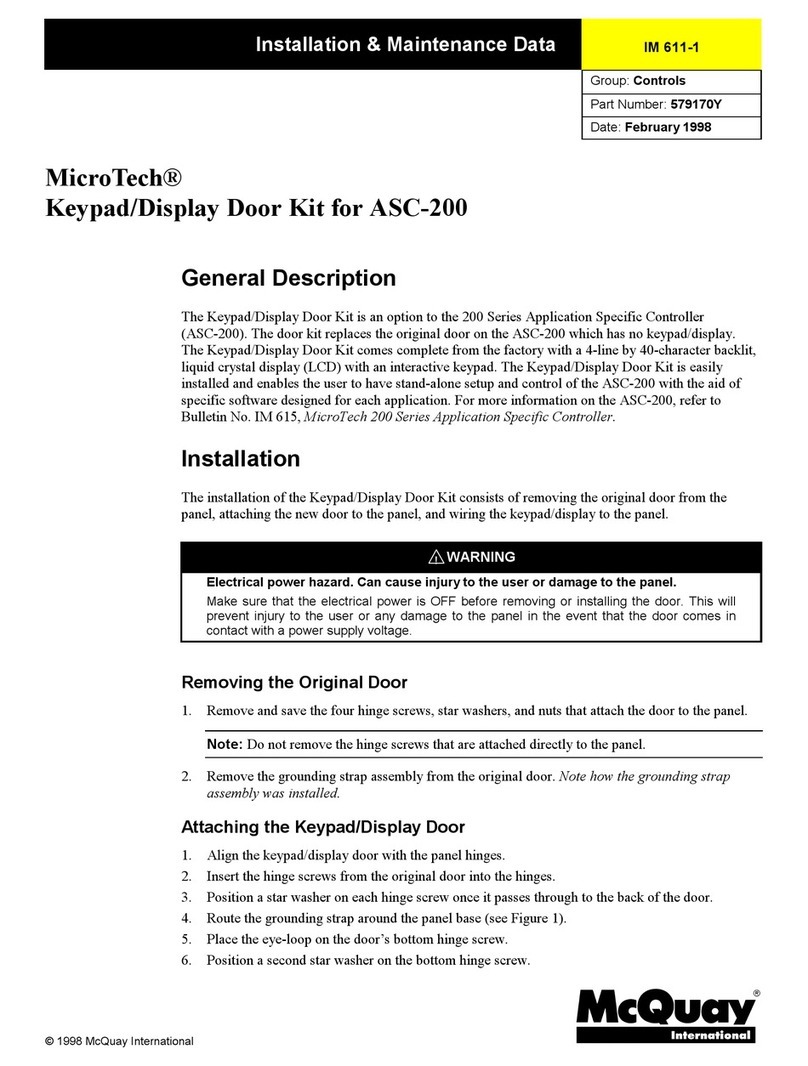
McQuay
McQuay MicroTech Keypad/Display Door Kit Installation & maintenance data
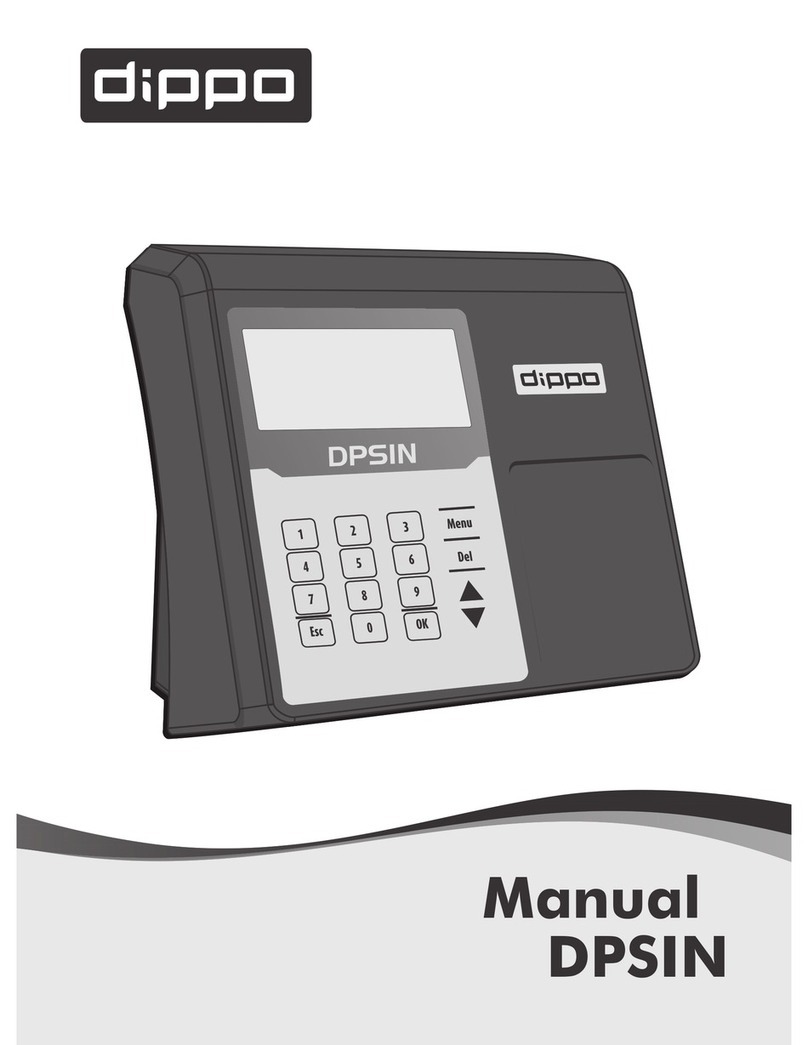
Dippo
Dippo DPSIN manual
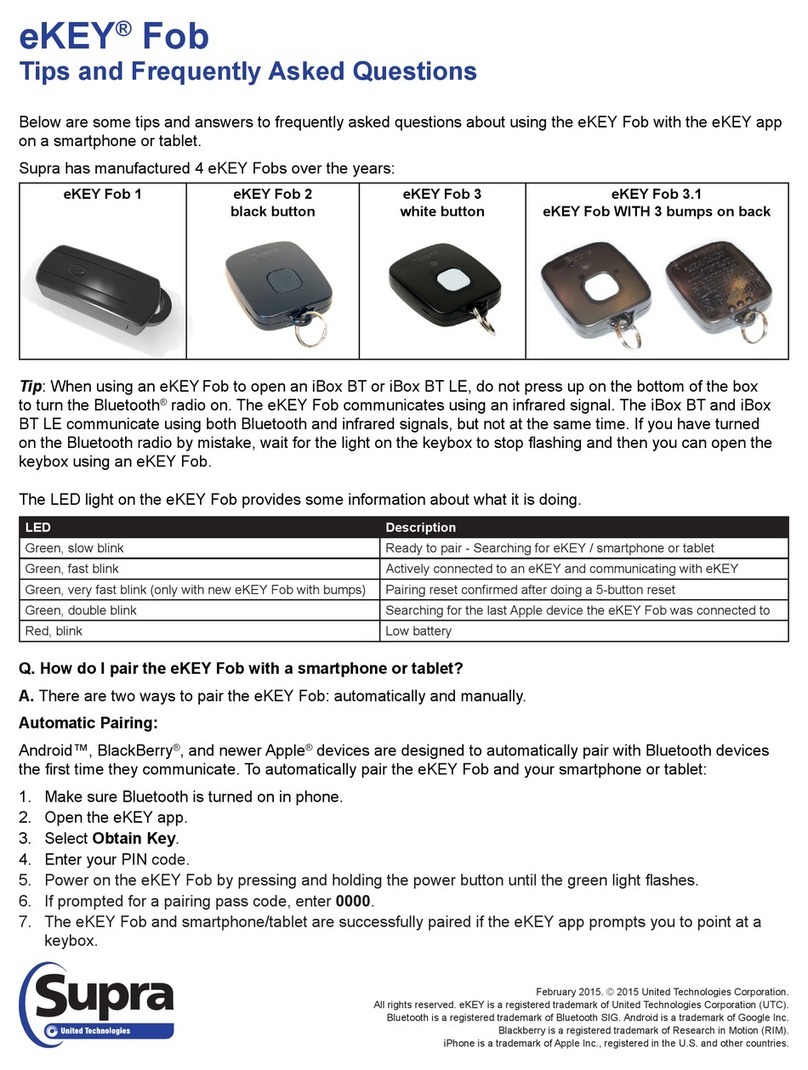
United Technologies
United Technologies Supra eKEY Fob Series Tips and Frequently Asked Questions

ICT
ICT EliteSuite ELT-KLES user manual

Azeron
Azeron Gaming Keypad manual
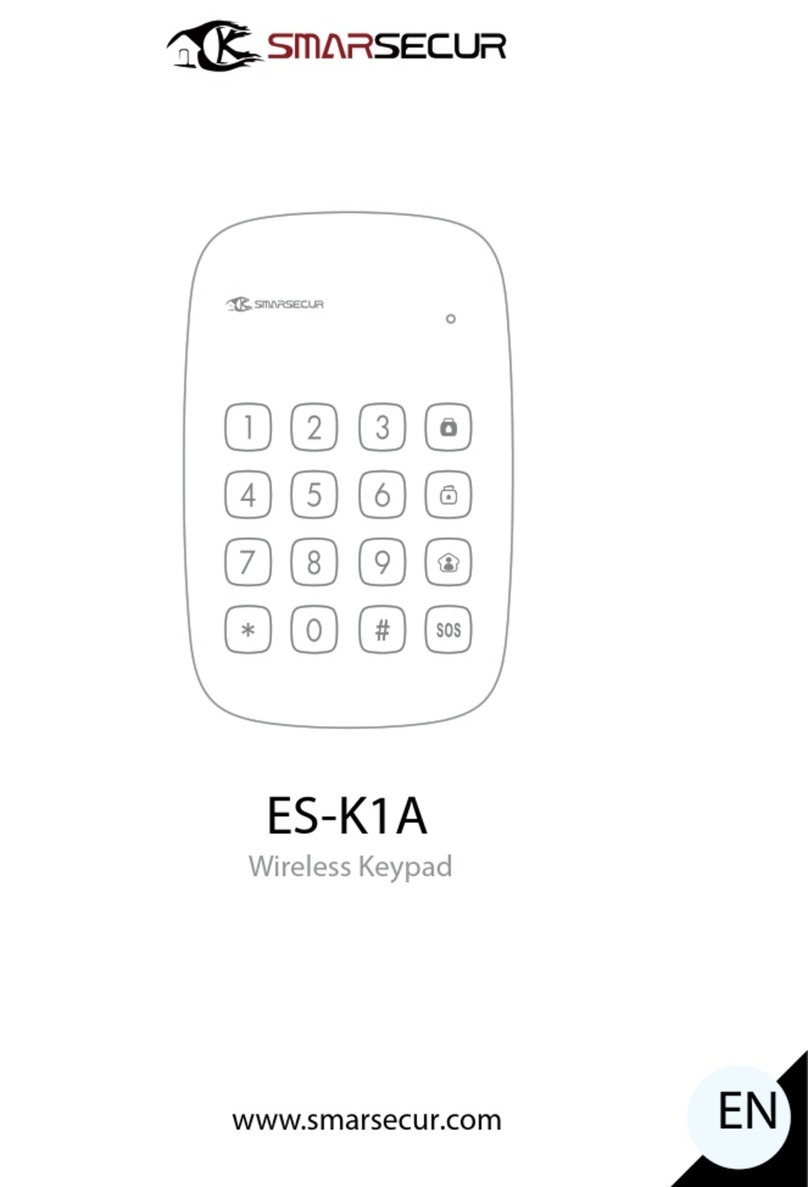
SMARSECUR
SMARSECUR ES-K1A manual