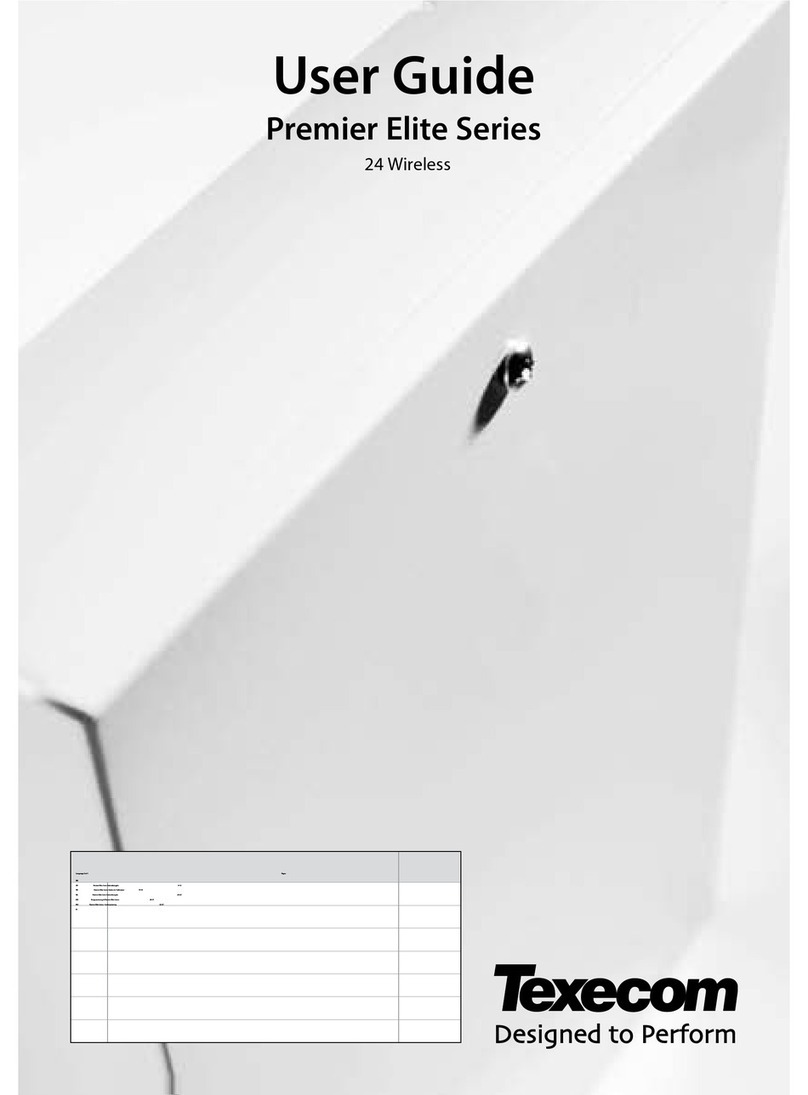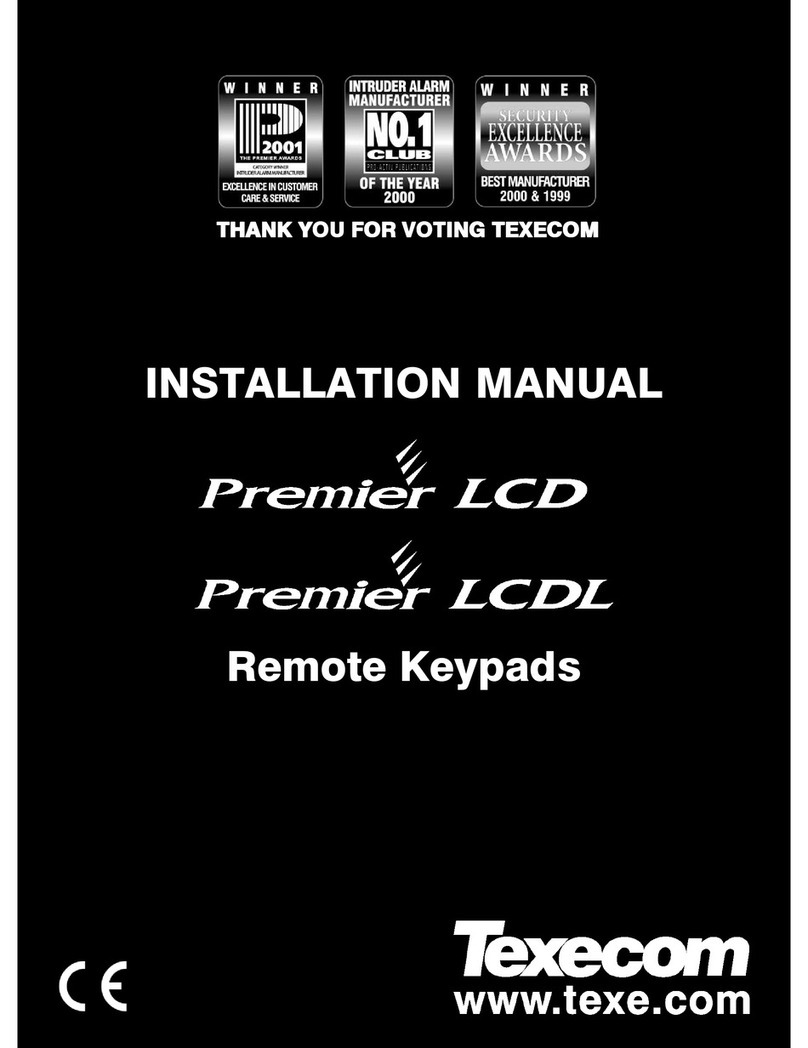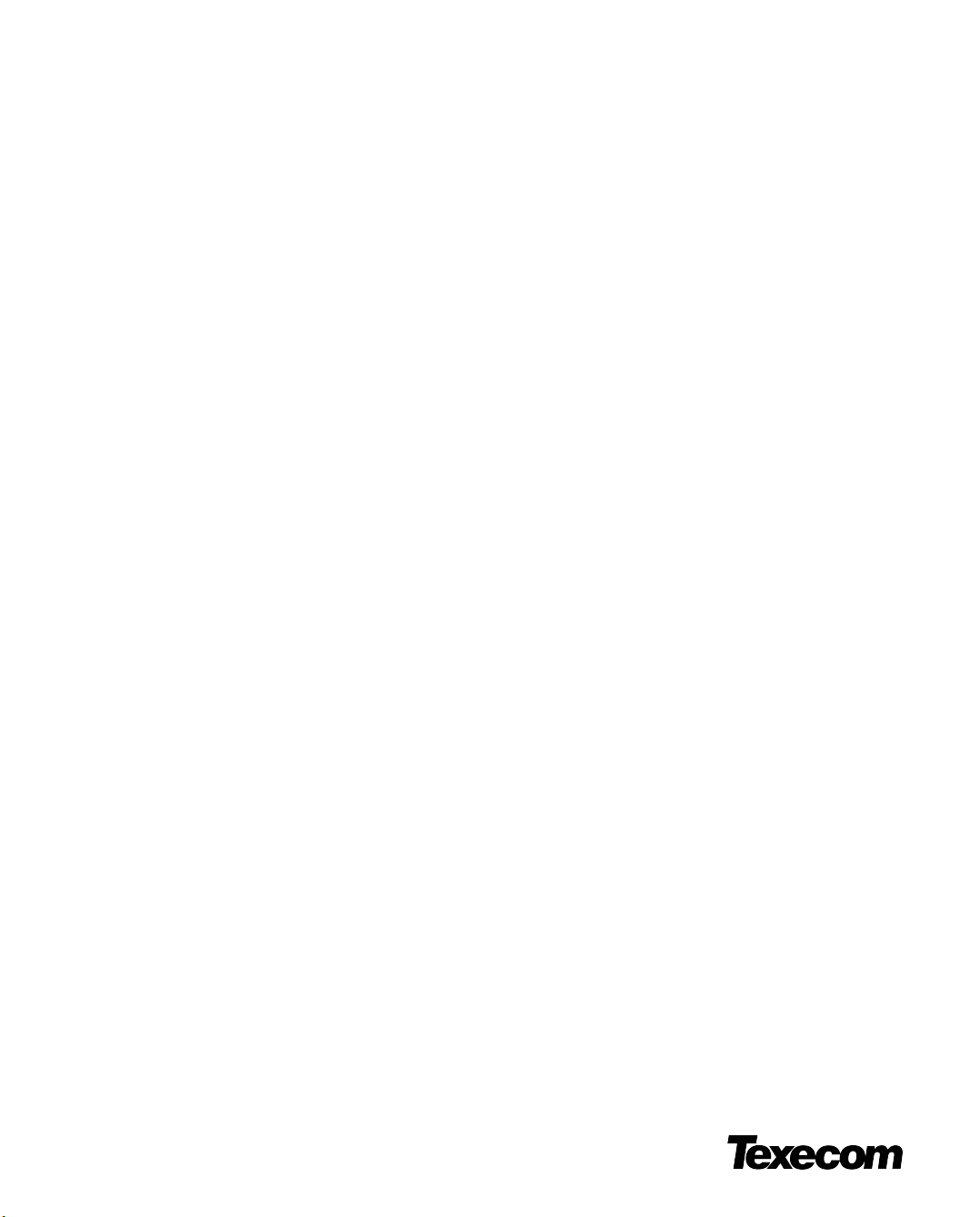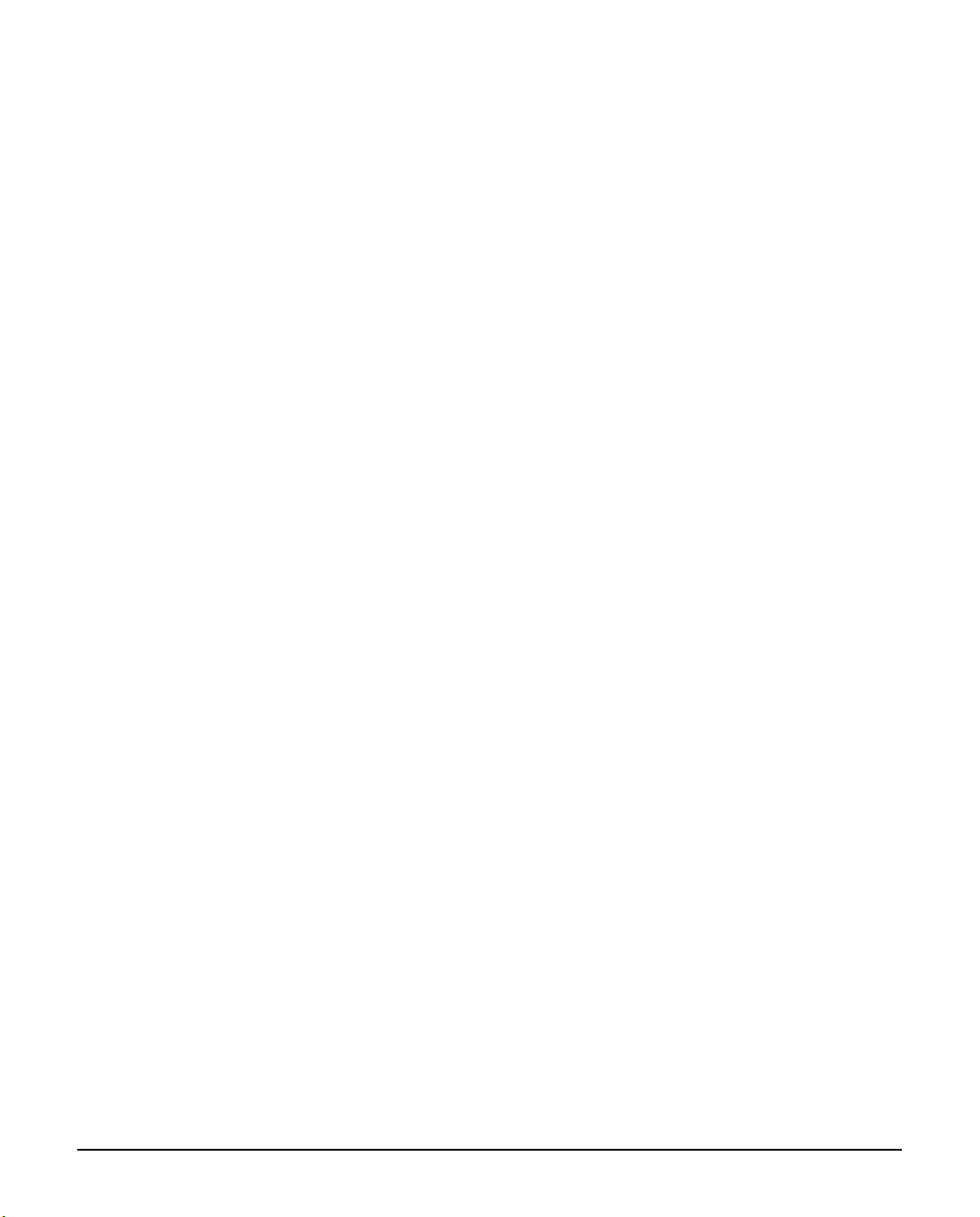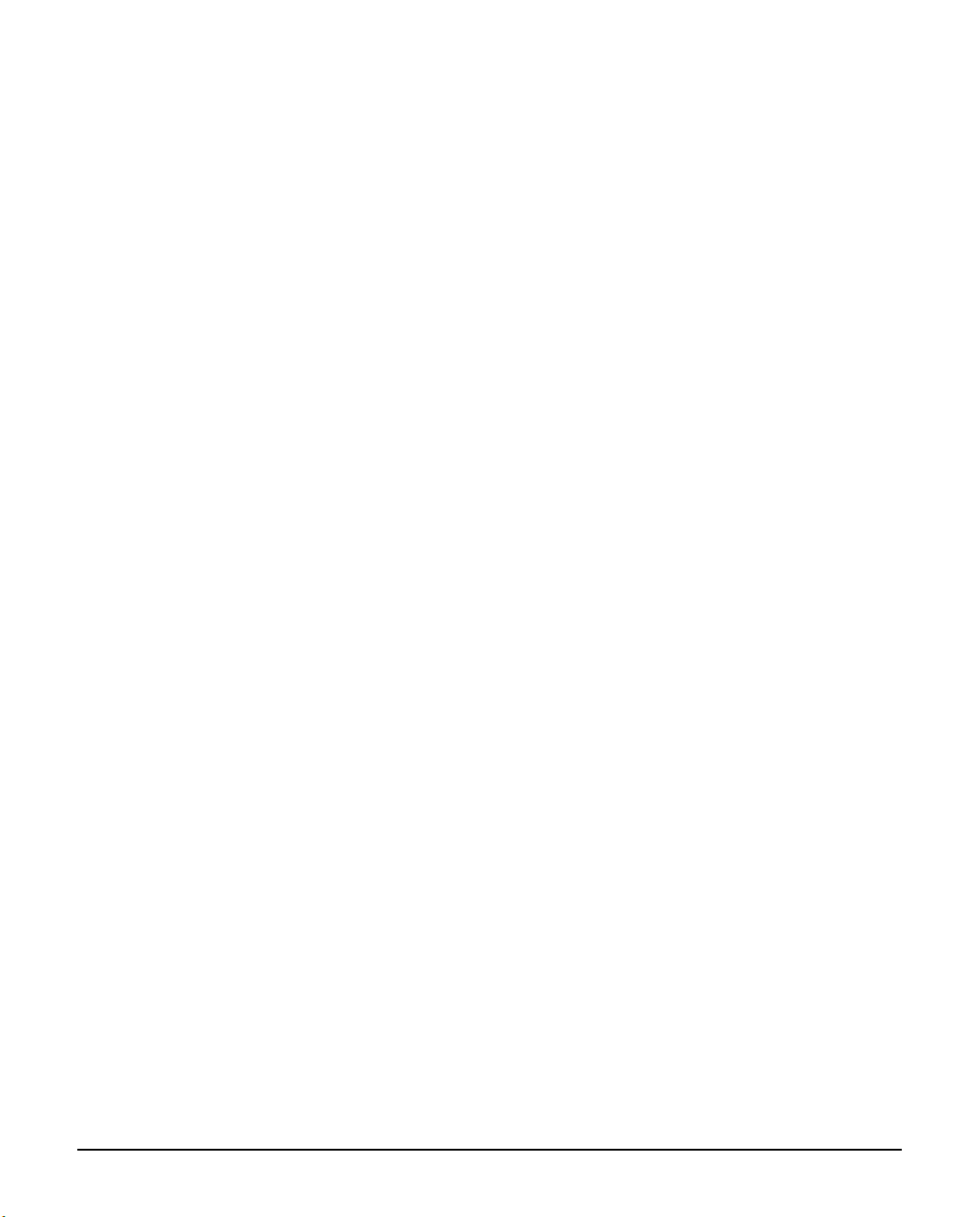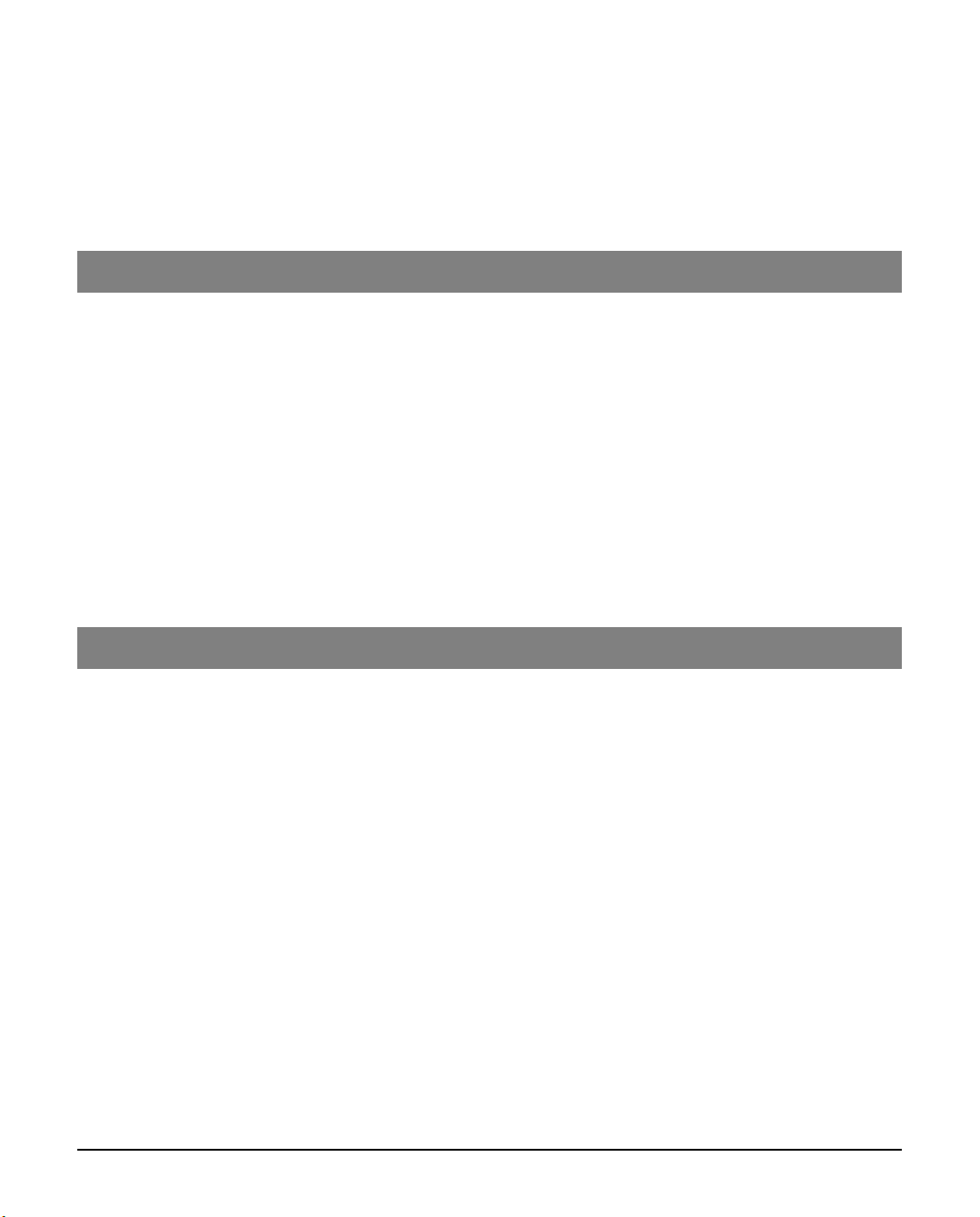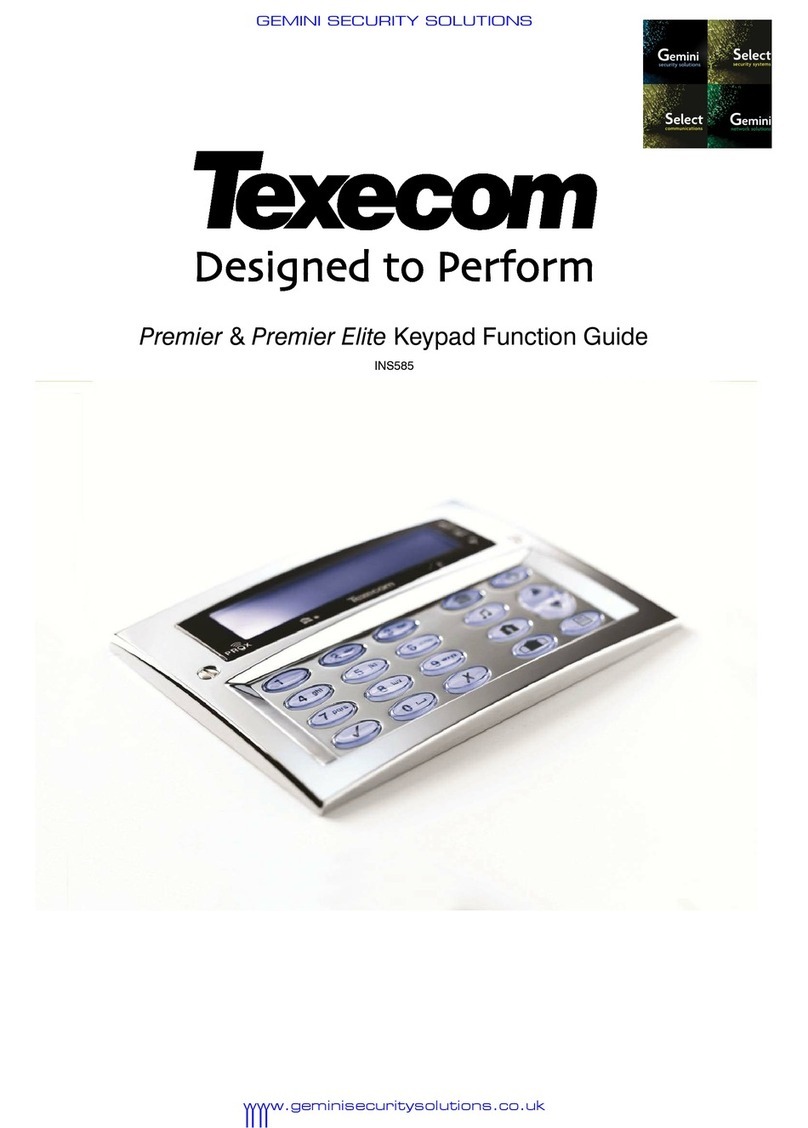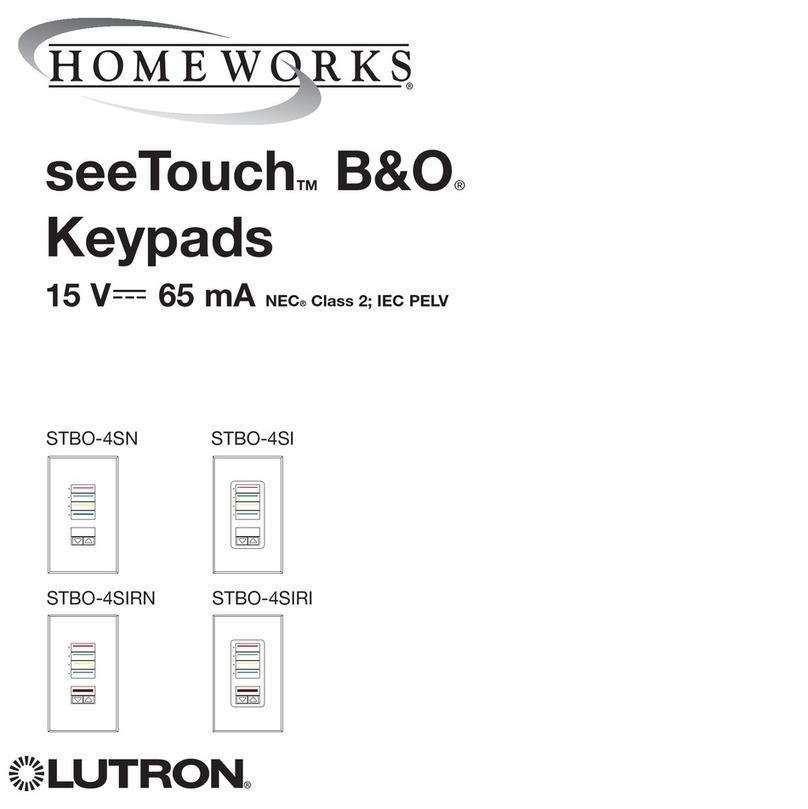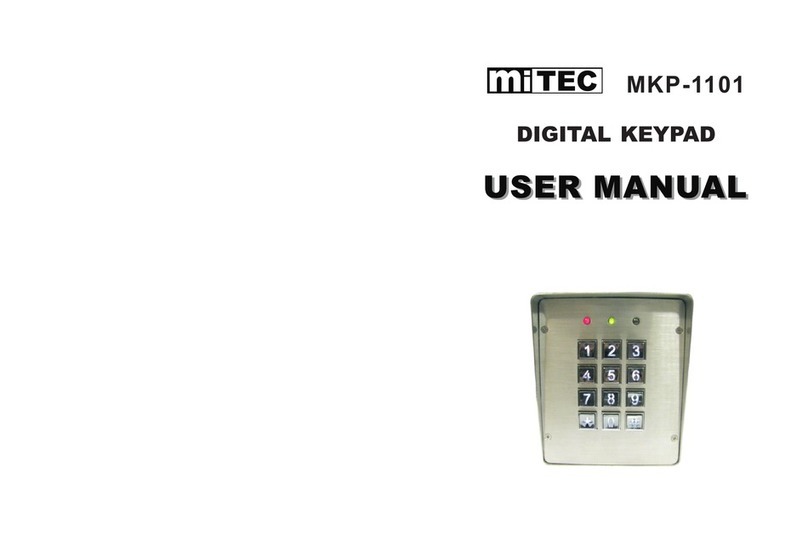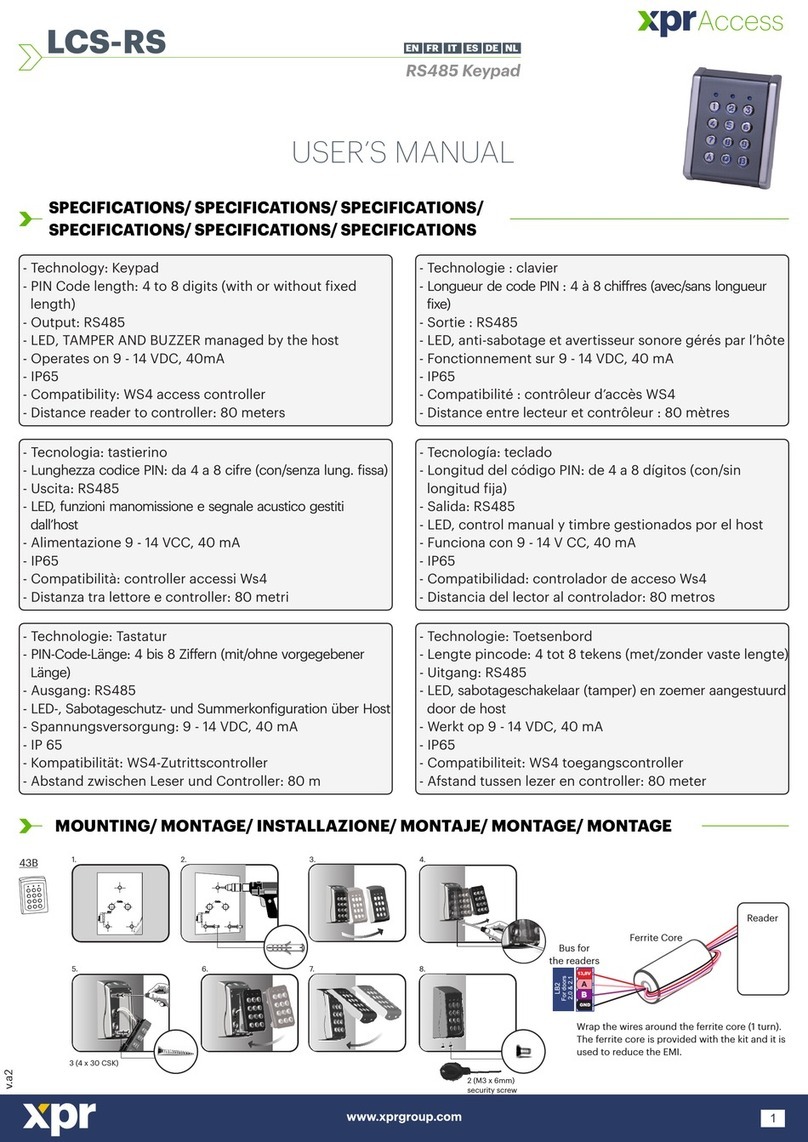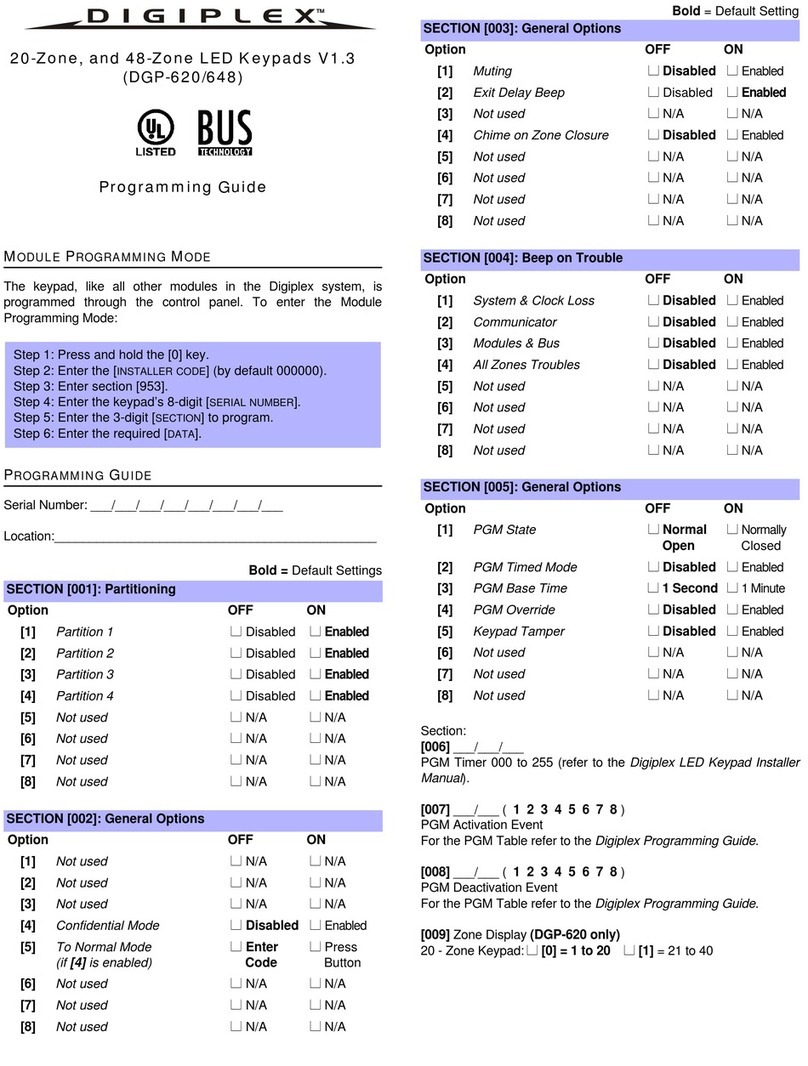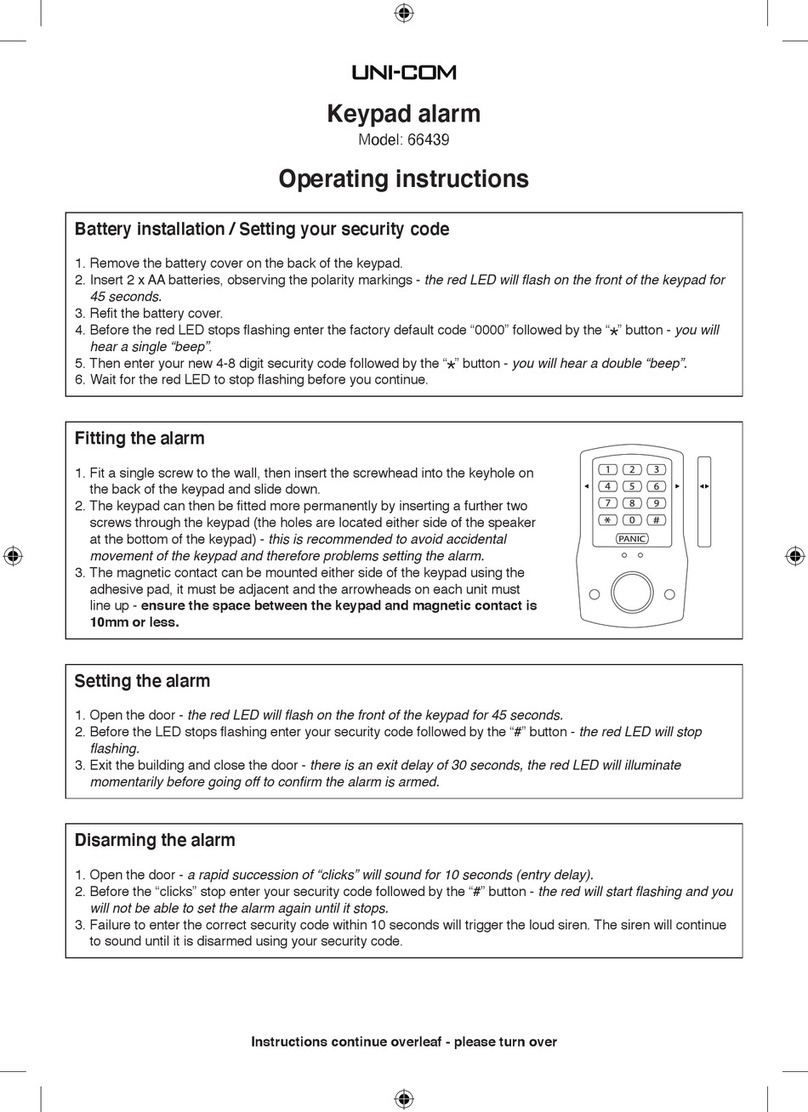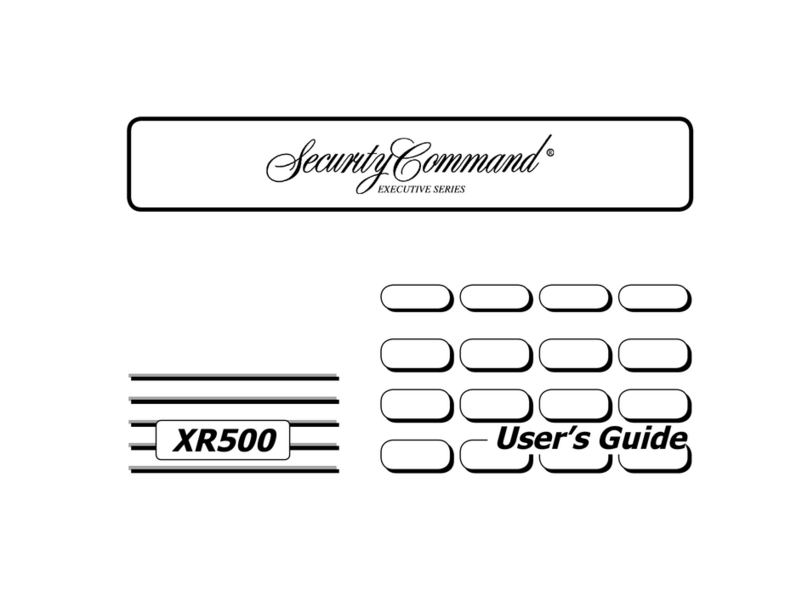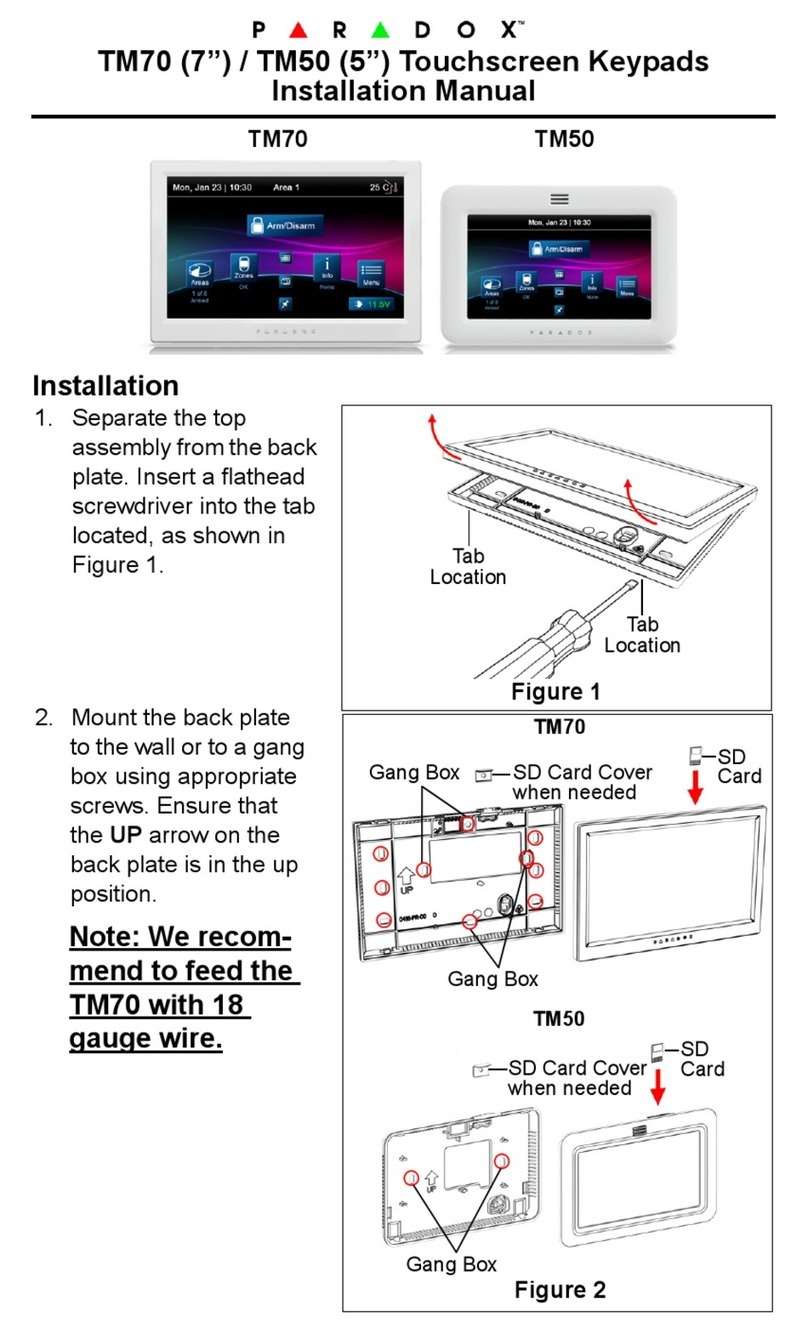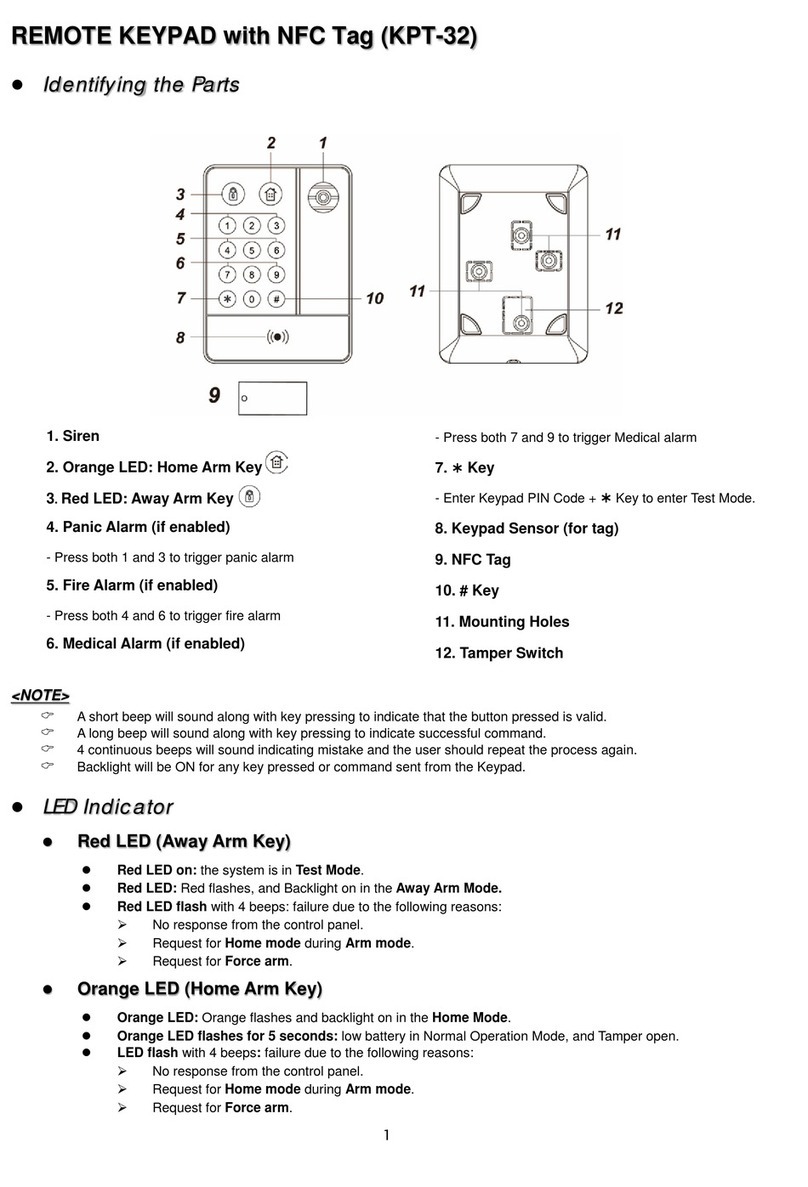INS181-4 8/9
LED RKP 4, 8 & 16
Allow system to operate for 30 seconds1.
Enter installer/engineer code – would display confirm devices2.
Press Arm Key – Enter confirm devices menu (Top line of LED’s will illuminate)3.
Press Arm Key – Accept Detected network devices (All zone LED’s will un-illuminate)4.
Press Arm Key – Confirm detected devices, exit installer menu and returns to day mode operation5.
RKP+8
Allow system to operate for 30 seconds1.
Enter installer/engineer code – would display confirm devices2.
Press Yes Key – Enter confirm devices menu (All zone LED’s will illuminate)3.
Press Yes Key – Accept Detected network devices (All zone LED’s will un-illuminate)4.
Press Yes Key – Confirm detected devices, exit installer menu and returns to day mode operation5.
RKP+16
Allow system to operate for 30 seconds1.
Enter installer/engineer code – would display confirm devices2.
Press Yes Key – Enter confirm devices menu (All zone LED’s will illuminate)3.
Press Yes Key – Accept Detected network devices (All zone LED’s will un-illuminate)4.
Press Yes Key – Confirm detected devices, exit installer menu and returns to day mode operation5.
N Any premier International panels containing a software version prior to V14.02 that is flashed with version V14.02 or later, The Confirm Devices strings
are not loaded in the panel’s memory so any reference to them results in black squares being shown.
Reload English Text Strings
This can be achieved by entering the Installers code and then pressing the keypad’s “Menu” key this provides a short cut to the language
setting menu. Once the selected language is transferred from flash to memory the Confirm Devices strings will be displayed.
N Updated versions of the panel firmware can be found on our FTP server, or by contacting Technical Support.
1.7 Technical Specifications
Operating Voltage: 9 – 13.7VDC
Current Consumption: Nominal: 35mA; When fully back lit: 85mA
Zone Indicators: 16 on the RKP16/Plus; 8 on the RKP8/Plus 4 on RKP4
Status Indicators: RKP Plus Alarm: Red; Service: Yellow; Fire: Red; Bypass/Omit: Red; Instant:
Red; Stay/Part: Red; Ready: Green; Armed: Red
Status Indicators: RKP4/8/16 Alarm: Red; Trouble: Yellow; Armed: Red; Ready: Green
Data Bus: 4-wire up to 250m Star, Daisy-Chain or any combination
Operating Temperature: -10°C to +45°C
Storage Temperature: -20°C to +60°C
Maximum Humidity: 95% non-condensing