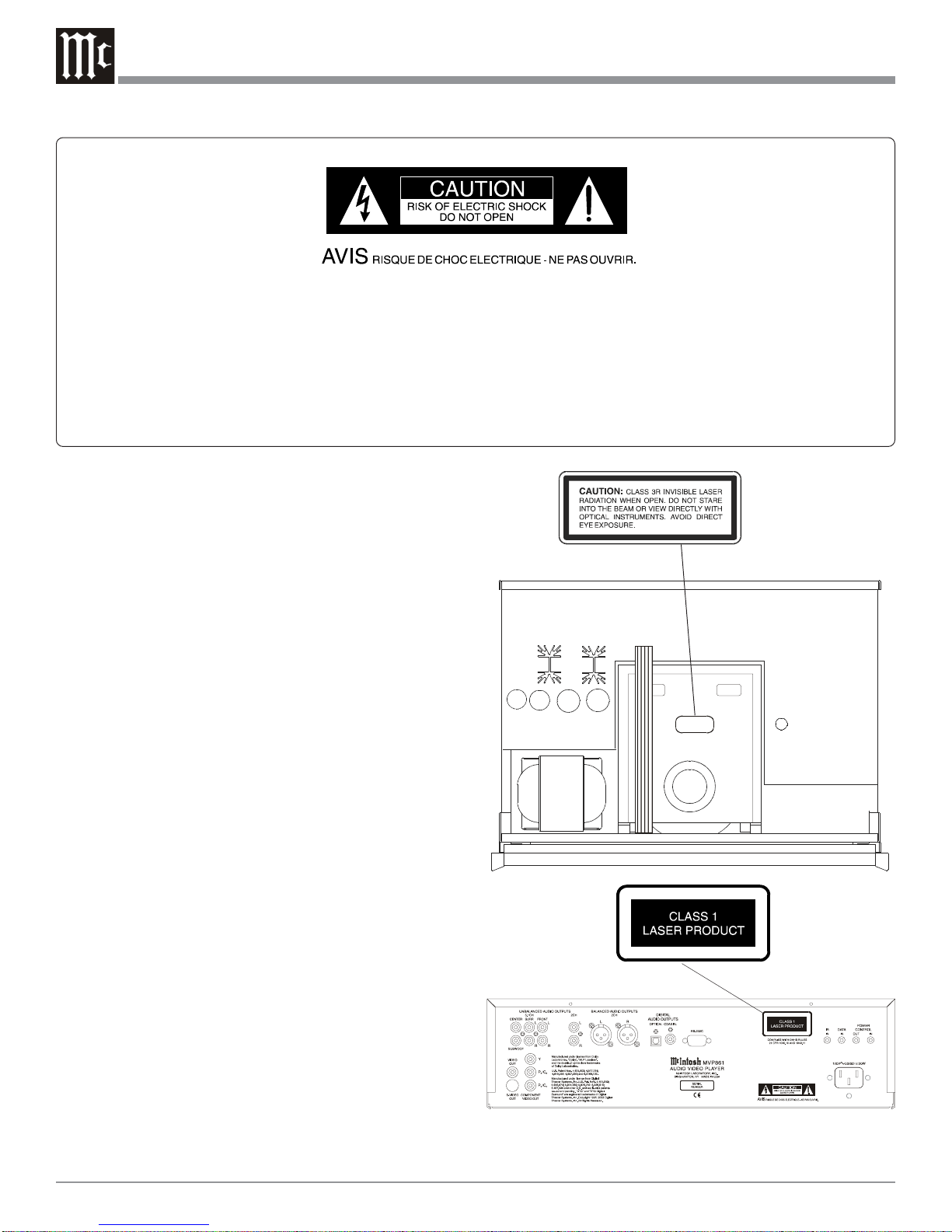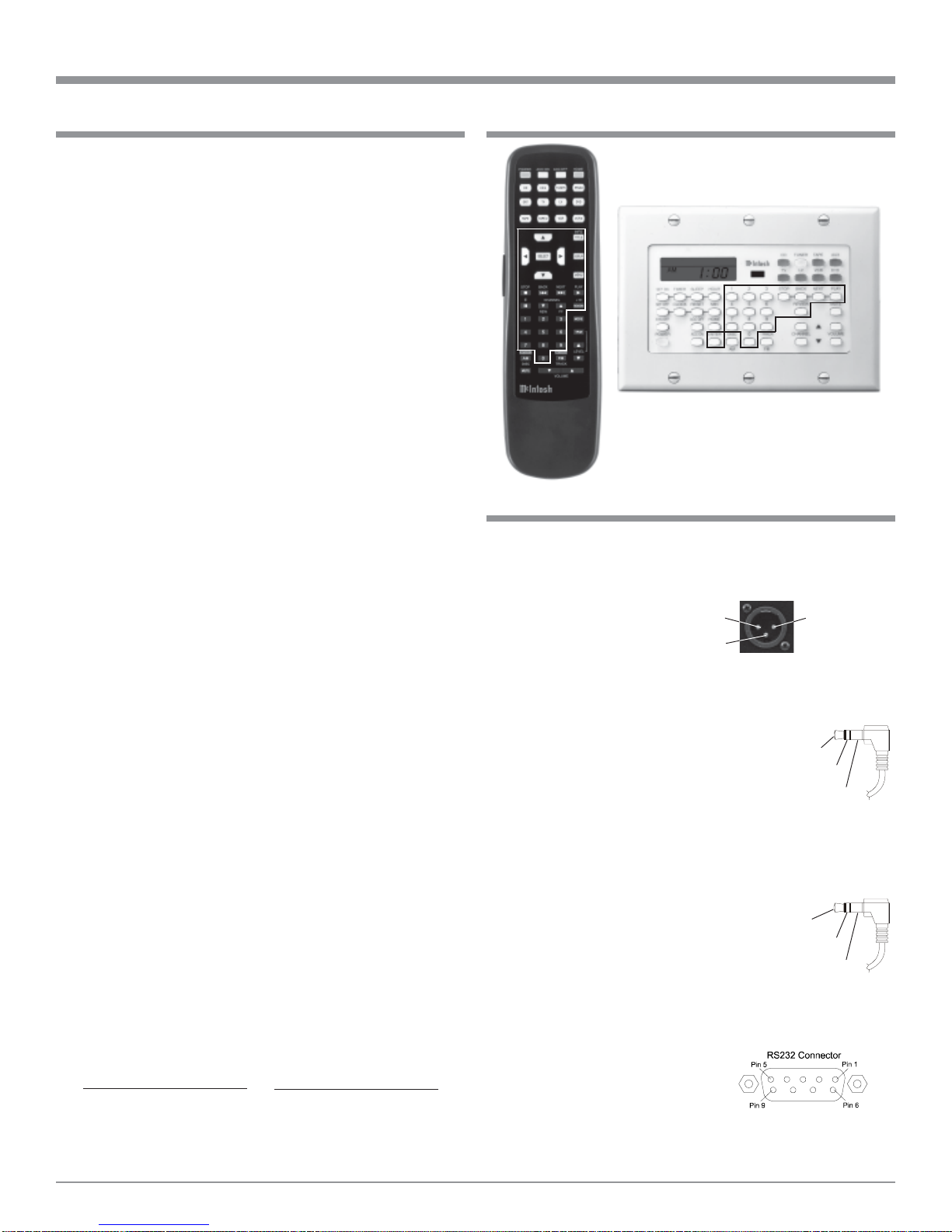4
Customer Service
Technical Assistance
Please Take A Moment
Thank You
Copyright 2004 ©by McIntosh Laboratory, Inc.
The serial number, purchase date and McIntosh Dealer
name are important to you for possible insurance claim or
future service. The spaces below have been provided for
you to record that information:
Your decision to own this McIntosh MVP861 Audio Video
Player ranks you at the very top among discriminating mu-
sic listeners. You now have “The Best.” The McIntosh
dedication to “Quality,” is assurance that you will receive
many years of musical enjoyment from this unit.
Please take a short time to read the information in this
manual. We want you to be as familiar as possible with all
the features and functions of your new McIntosh.
Serial Number:
Purchase Date:
Dealer Name:
If it is determined that your McIntosh product is in need of
repair, you can return it to your Dealer. You can also return
it to the McIntosh Laboratory Service Department. For as-
sistance on factory repair return procedure, contact the
McIntosh Service Department at:
McIntosh Laboratory, Inc.
2 Chambers Street
Binghamton, New York 13903
Phone: 607-723-3515
Fax: 607-723-1917
If at any time you have questions about your McIntosh
product, contact your McIntosh Dealer who is familiar with
your McIntosh equipment and any other brands that may
be part of your system. If you or your Dealer wish addi-
tional help concerning a suspected problem, you can re-
ceive technical assistance for all McIntosh products at:
McIntosh Laboratory, Inc.
2 Chambers Street
Binghamton, New York 13903
Phone: 607-723-1545
Fax: 607-772-3308
Safety Instructions ............................................................ 2
Thank You......................................................................... 4
Please Take a Moment ...................................................... 4
TechnicalAssistance and Customer Service .................... 4
Table of Contents.............................................................. 4
Important Information ...................................................... 4
Connector Information ..................................................... 5
Introduction and Performance Features............................ 6
Dimensions ....................................................................... 7
Installation ........................................................................ 8
Rear Panel Connections.................................................... 9
How to Connect Control, Analog and Digital Audio ..... 10
How to Connect Video and AC Power ........................... 11
Front Panel Indicators and Push-Buttons ....................... 12
Front Panel Display ........................................................ 13
Remote Control Push-Buttons ........................................ 14
How to Operate the Remote Control .............................. 15
How to Operate the Setup Mode .................................... 16
How to Operate............................................................... 42
Specifications ................................................................. 54
Packing Instruction ......................................................... 55
Table of Contents
1. The following Connecting Cable is available from the
McIntosh Parts Department:
Data and Power Control Cable Part No. 170-202
Six foot, shielded 2 conductor, with 1/8 inch stereo mini
phone plugs on each end.
2. For additional connection information, refer to the owner’s
manual(s) for any component(s) connected to the MVP861
Audio Video Player.
3. The MVP861 has built-in 192kHz 24-Bit DACs (Digital to
Analog Converter) to allow playing of DVDs recorded with
a higher bit and sample rate, by using the Analog Audio
Outputs.
4. Several of the DVD performance features available on the
MVP861 are active only if the DVD includes the supporting
encoded information.
5. The translucent Remote Control Push-buttons will illuminate
for approximately 3 seconds when activated.
6. DVD-Video Discs are designed to only play in certain
region(s) of the world. A region may be a single country or a
group of countries. Usually on the back cover of the DVD-
Video Disc container is a Globe Symbol with “Number(s)”
or the word “All” inside it. The MVP861 is designed to play
discs for Regions “1” and “All”.
7. The MVP861 Audio Video Player is designed to play all
standard CD Audio Discs that conform to the Official
Compact Disc Standards which is indicated by the
Symbol. It will also play most CD-R and CD-RW discs,
however some recorded discs may not be able to play due to
the condition of the recording.
Important Information