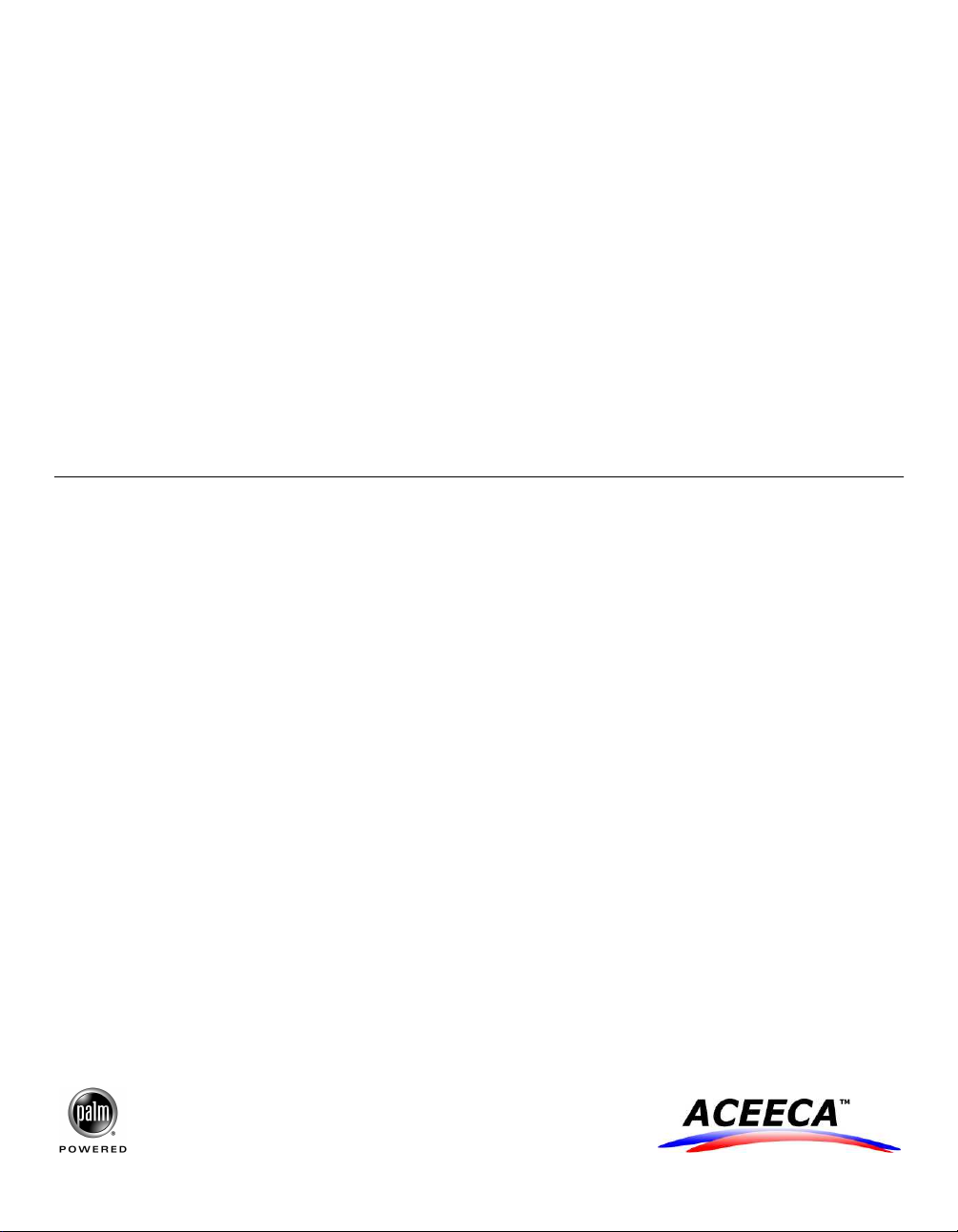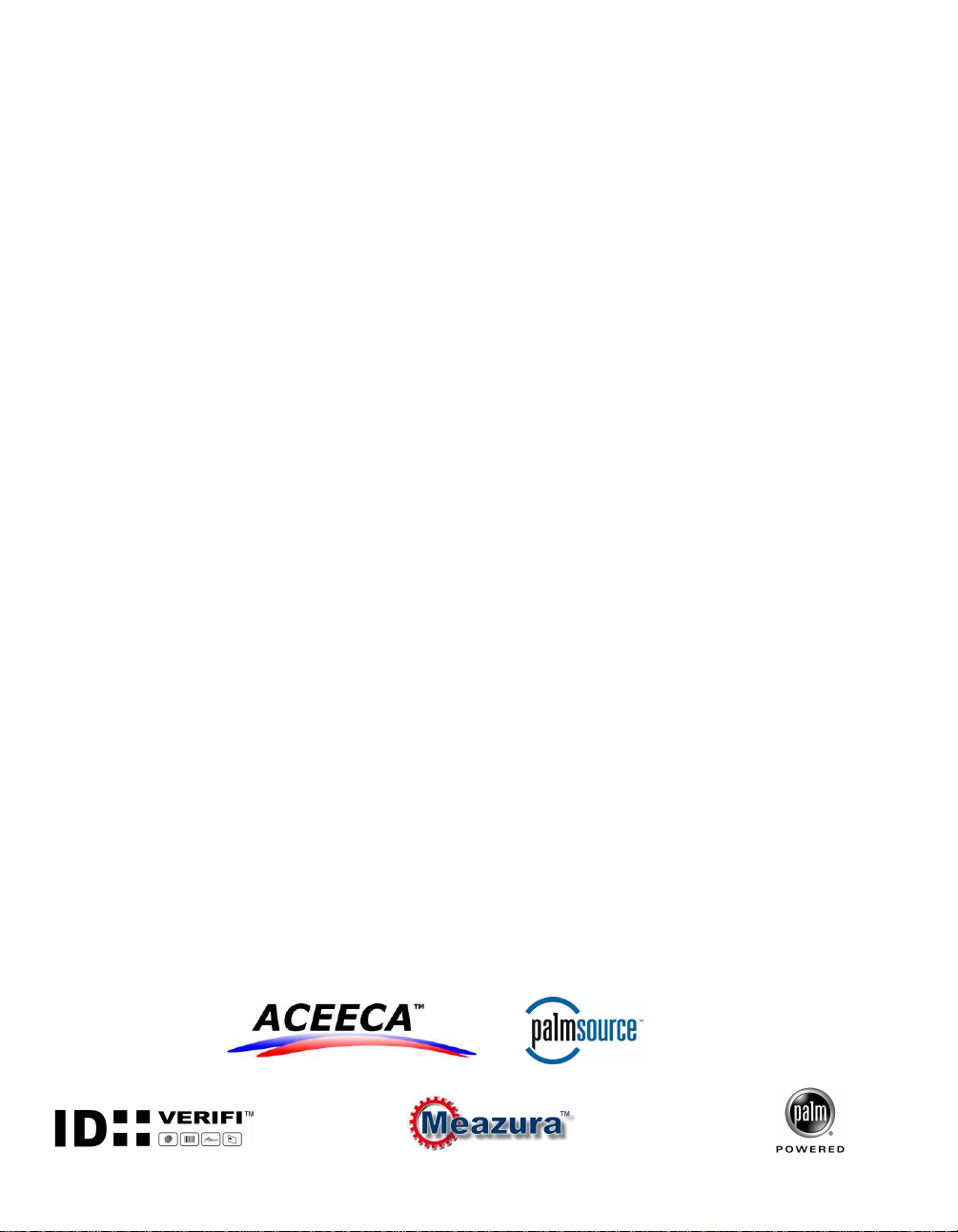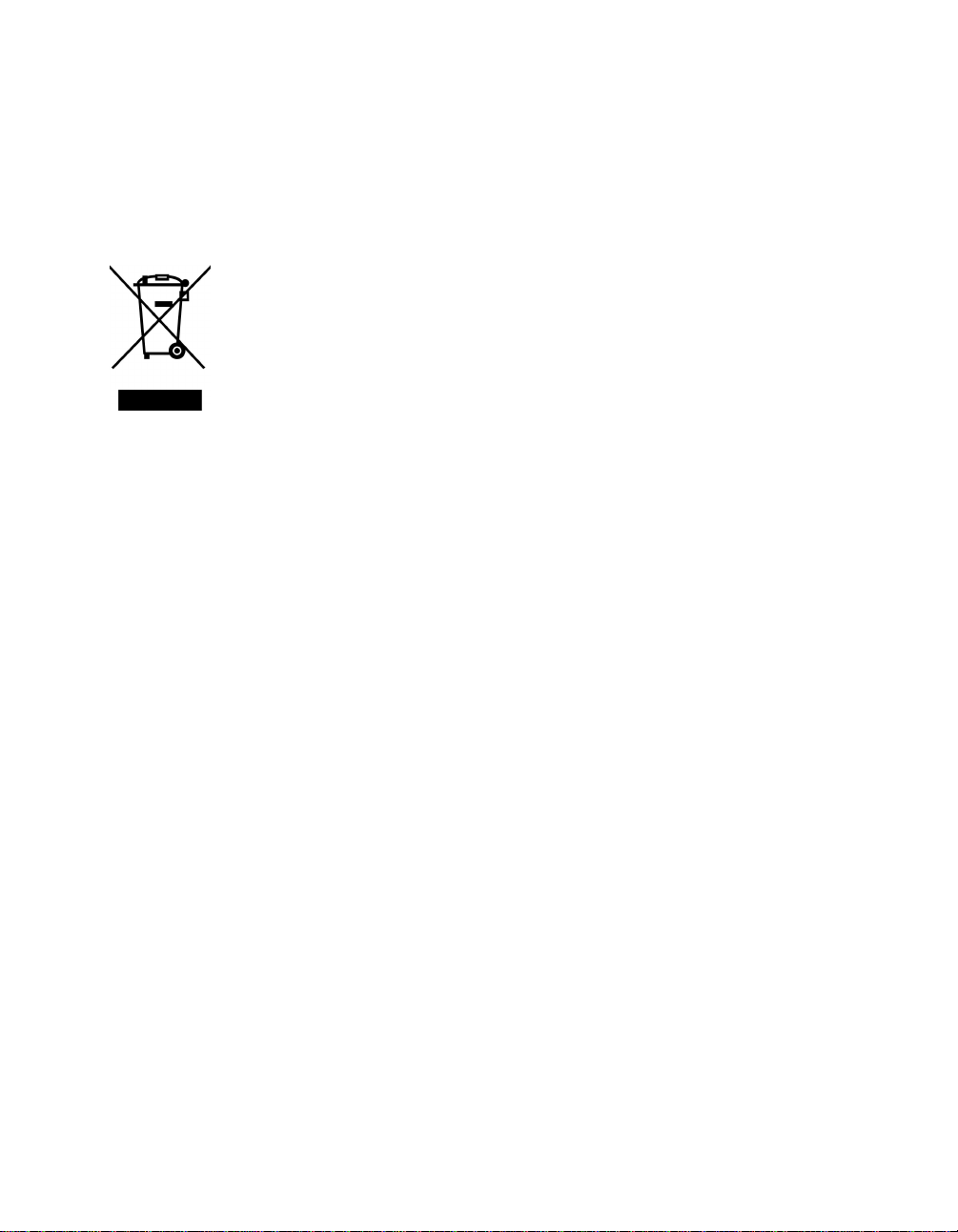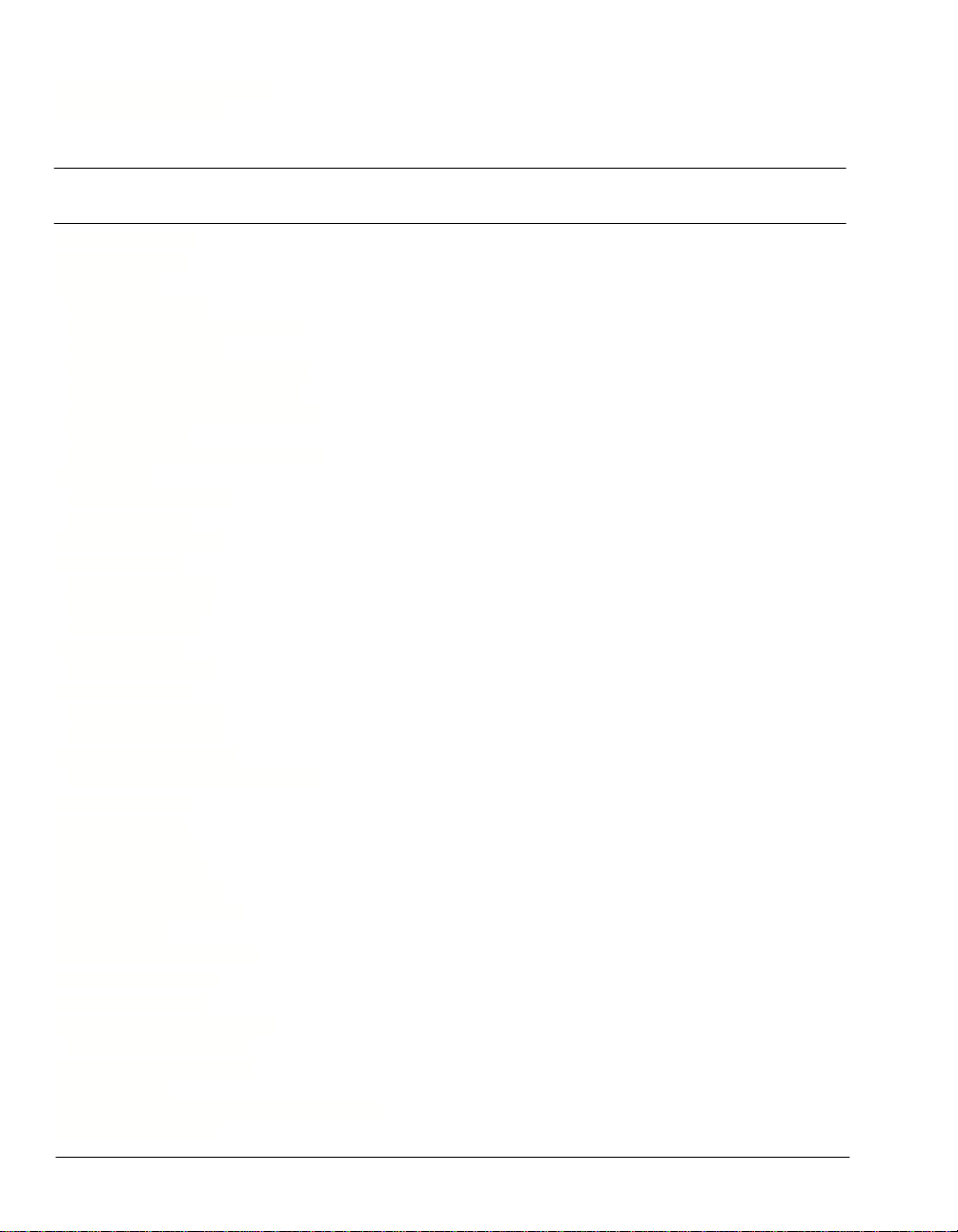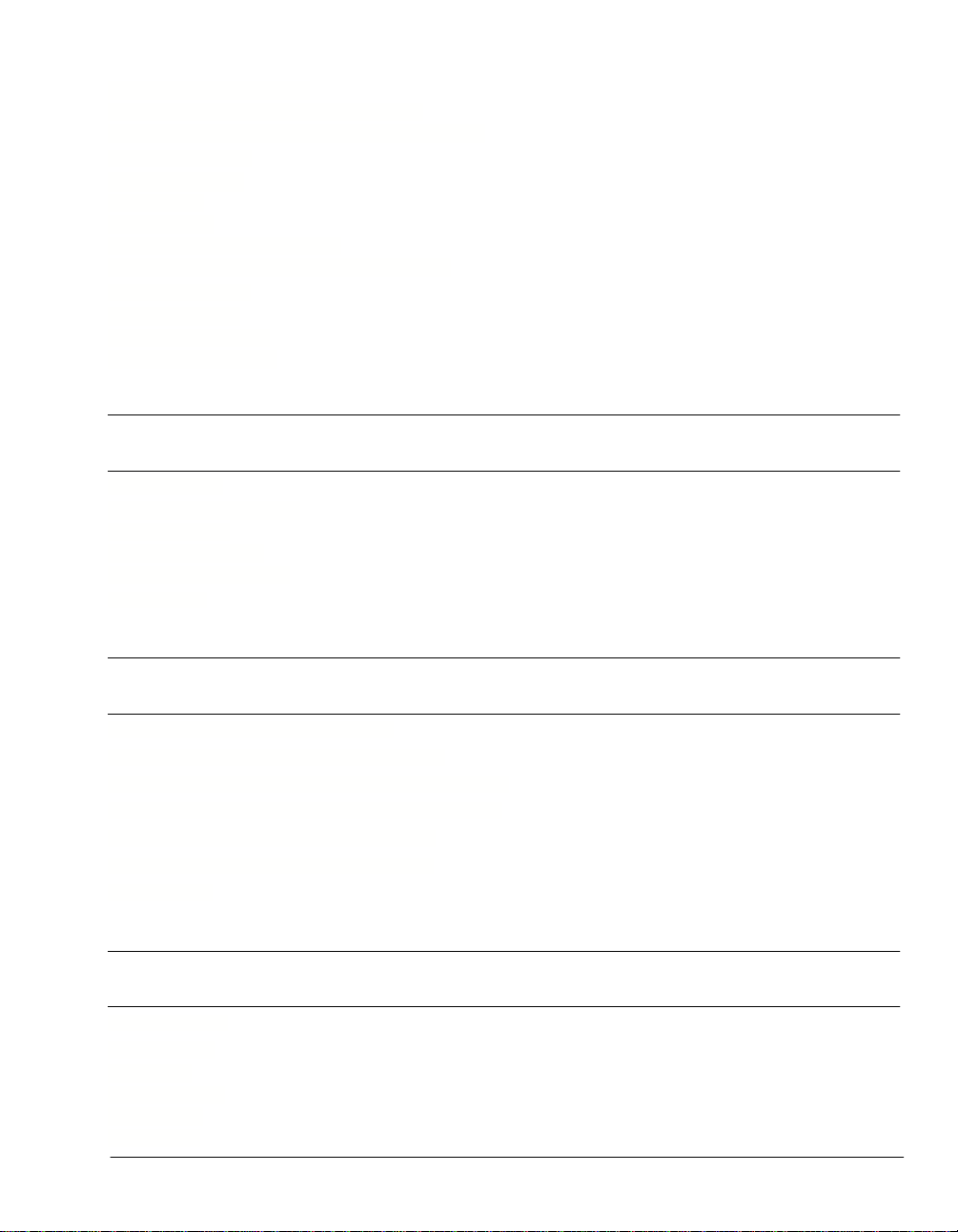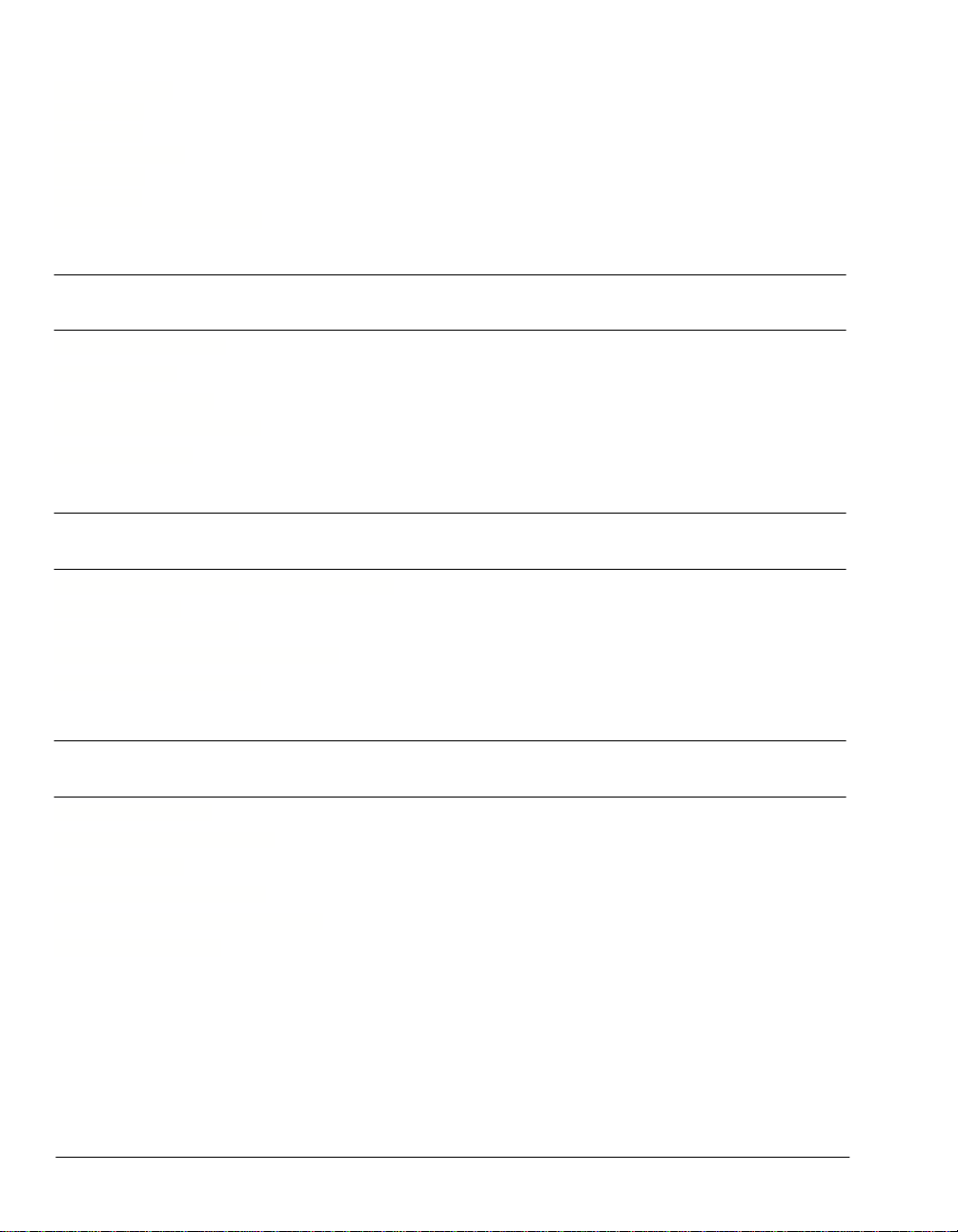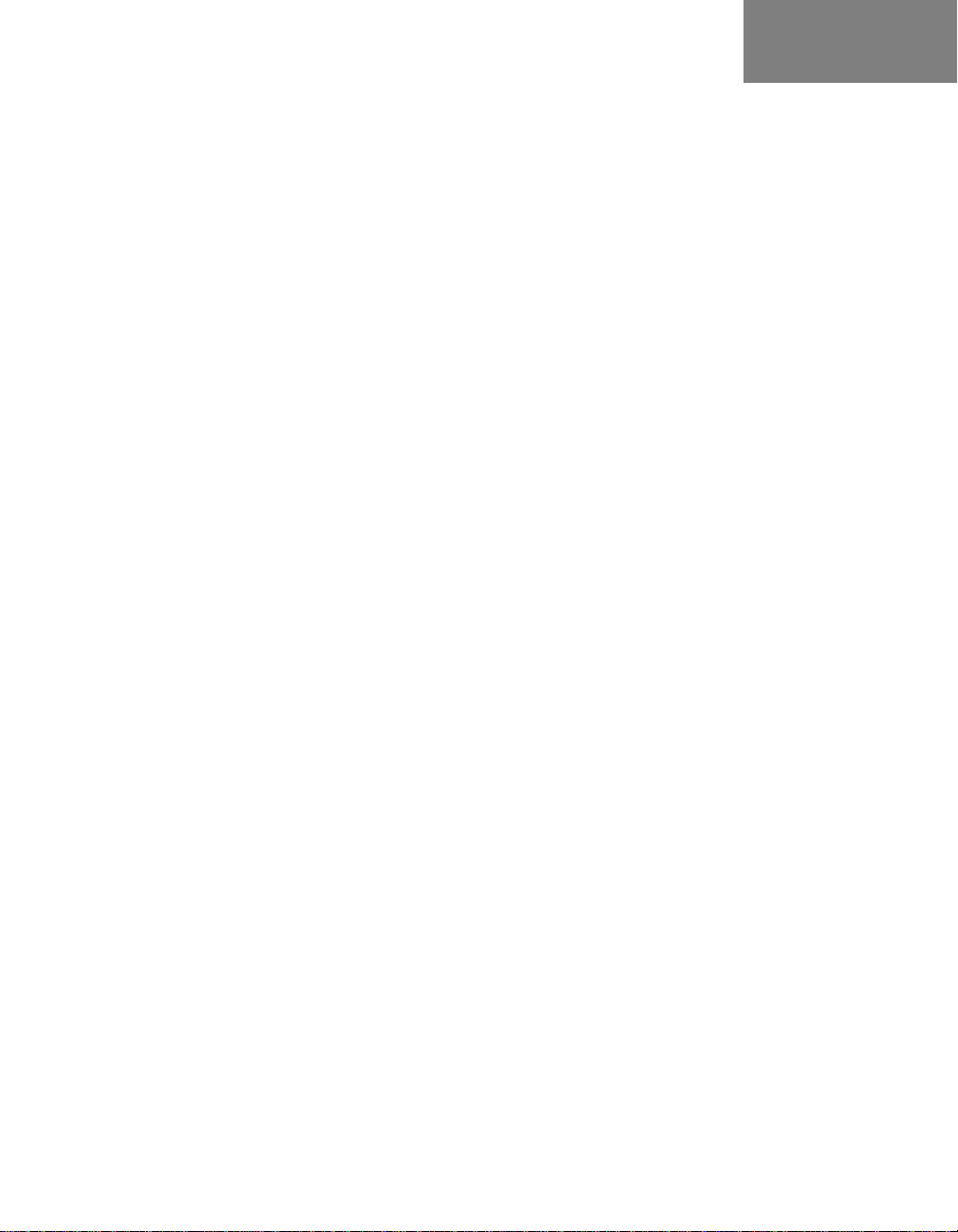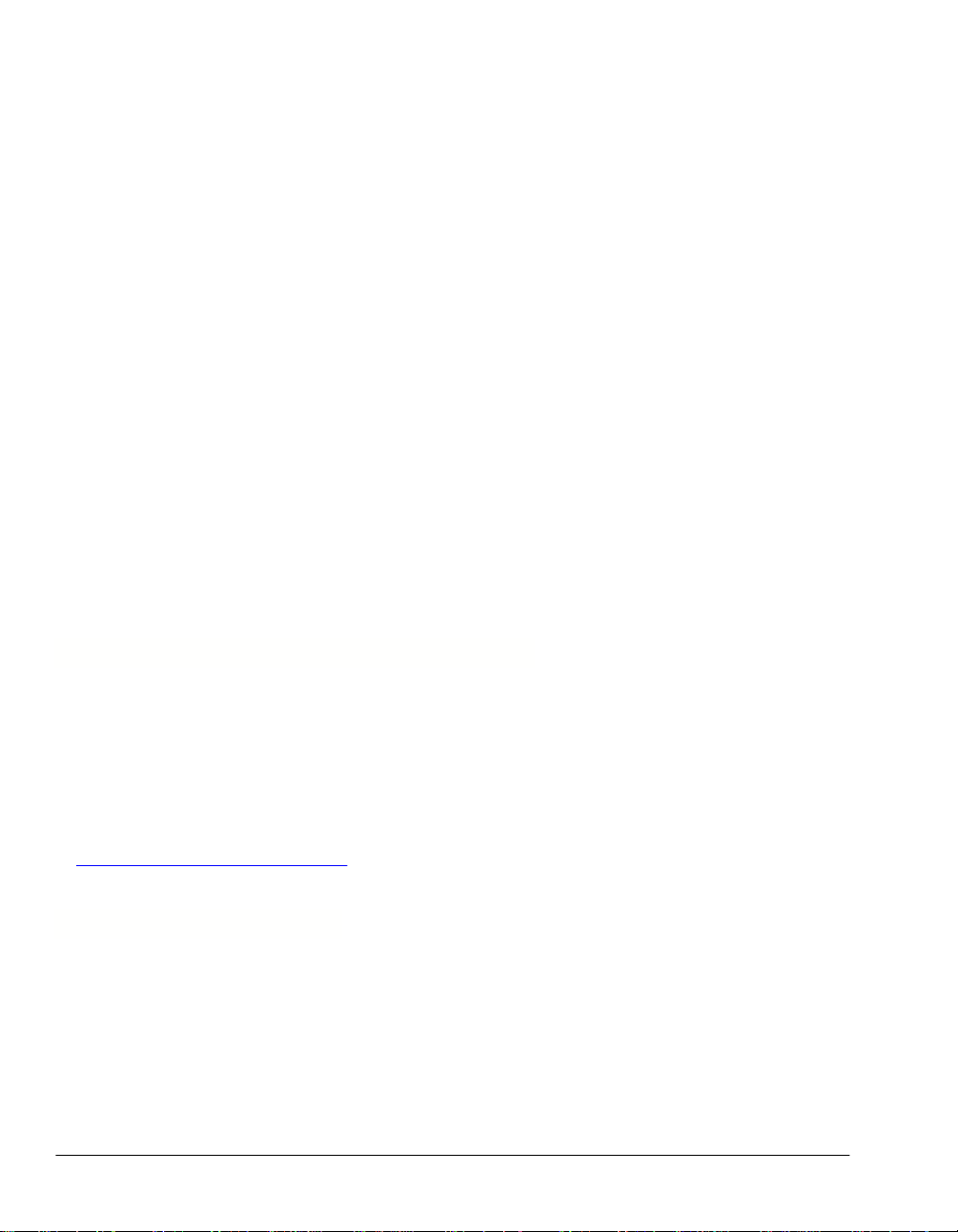............................................................................................................................................................................................................. 45Recovering from a forgotten password
............................................................................................................................................................................................................. 45Deleting a forgotten password
Part 4
Working with Applications
............................................................................................................................................................................................................ 48
Using the Date Book
............................................................................................................................................................................................................. 49Opening the Date Book
............................................................................................................................................................................................................. 49Scheduling events
.......................................................................................................................................................................................................... 49Scheduling timed events
.......................................................................................................................................................................................................... 50Scheduling a timed event for another date
.......................................................................................................................................................................................................... 50Scheduling untimed events
.......................................................................................................................................................................................................... 51Scheduling repeating or continuous events
.......................................................................................................................................................................................................... 52Changing repeating or continuous events
.......................................................................................................................................................................................................... 52Sheduling repeating or continuous event tips
.......................................................................................................................................................................................................... 53Rescheduling events
.......................................................................................................................................................................................................... 53Adding Address Book information to an event
............................................................................................................................................................................................................. 53Setting the alarm
.......................................................................................................................................................................................................... 53Setting an alarm for an event
.......................................................................................................................................................................................................... 54Setting alarm options
............................................................................................................................................................................................................. 55Changing the Date Book view
............................................................................................................................................................................................................. 55Working in Week view
.......................................................................................................................................................................................................... 55Displaying the Week view
.......................................................................................................................................................................................................... 56Tips for using Week view
.......................................................................................................................................................................................................... 56Spotting event conflicts
............................................................................................................................................................................................................. 57Working in Month view
.......................................................................................................................................................................................................... 57Tips for using Month view
............................................................................................................................................................................................................. 57Working in Agenda view
.......................................................................................................................................................................................................... 57Displaying the Agenda view
.......................................................................................................................................................................................................... 58Tips for using Agenda view
............................................................................................................................................................................................................. 58Changing the Date Book display
.......................................................................................................................................................................................................... 58Changing the displayed Start and End Times
............................................................................................................................................................................................................ 60
Using the To Do List
............................................................................................................................................................................................................. 61Opening the To Do List
............................................................................................................................................................................................................. 61Creating To Do List items
............................................................................................................................................................................................................. 61Setting To Do List priorities
............................................................................................................................................................................................................. 62Checking off To Do List items
............................................................................................................................................................................................................. 62Changing priorities and due dates
............................................................................................................................................................................................................. 63Sorting To Do items
............................................................................................................................................................................................................. 63Displaying completed and due items
............................................................................................................................................................................................................ 64
Using the Address Book
............................................................................................................................................................................................................. 65Opening the Address Book
............................................................................................................................................................................................................. 65Adding and using Address Book entries
.......................................................................................................................................................................................................... 65Creating an Address Book entry
............................................................................................................................................................................................................. 66Viewing details of an address entry
............................................................................................................................................................................................................. 66Duplicating an entry
............................................................................................................................................................................................................. 66Selecting different types of phone numbers and addresses
............................................................................................................................................................................................................. 67Editing Address Book entries
Contents