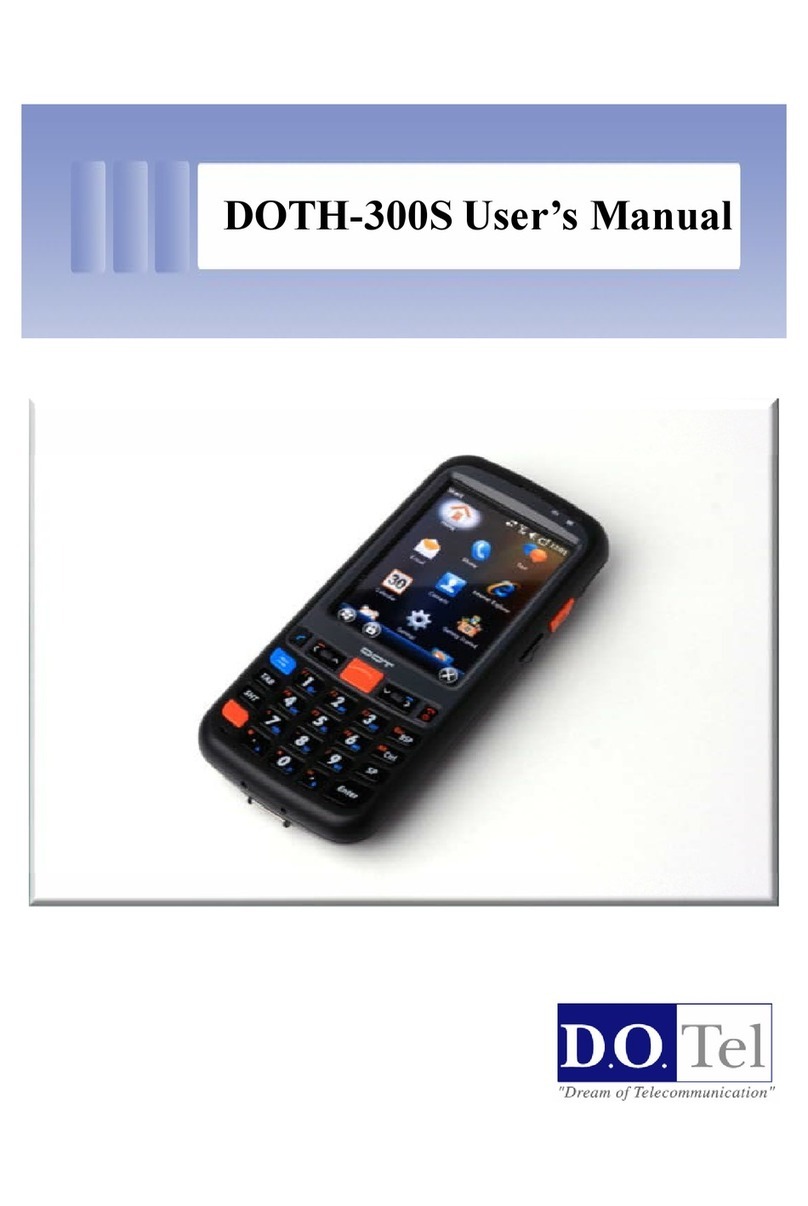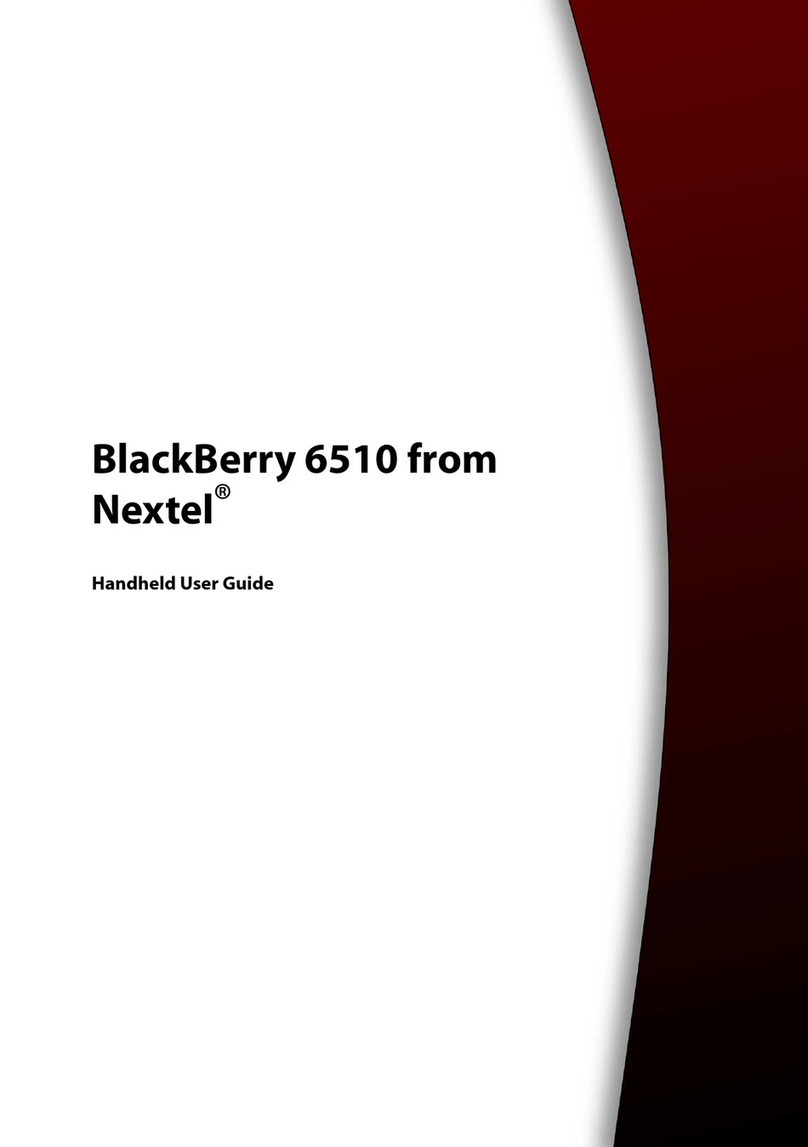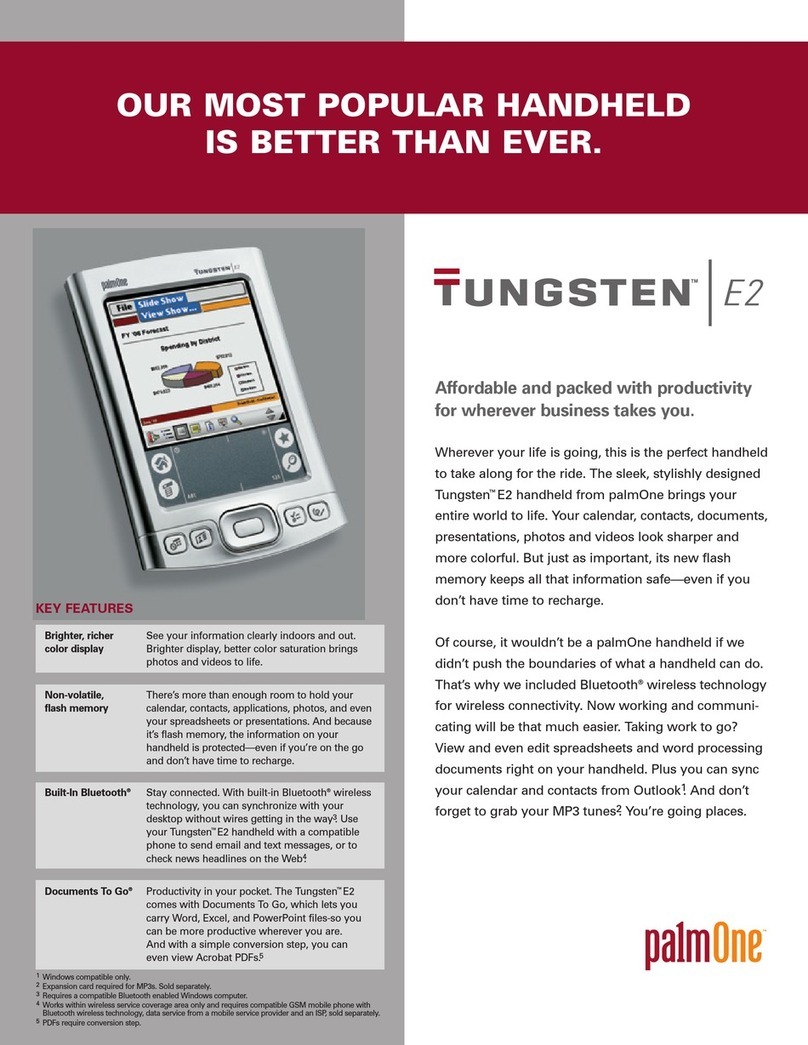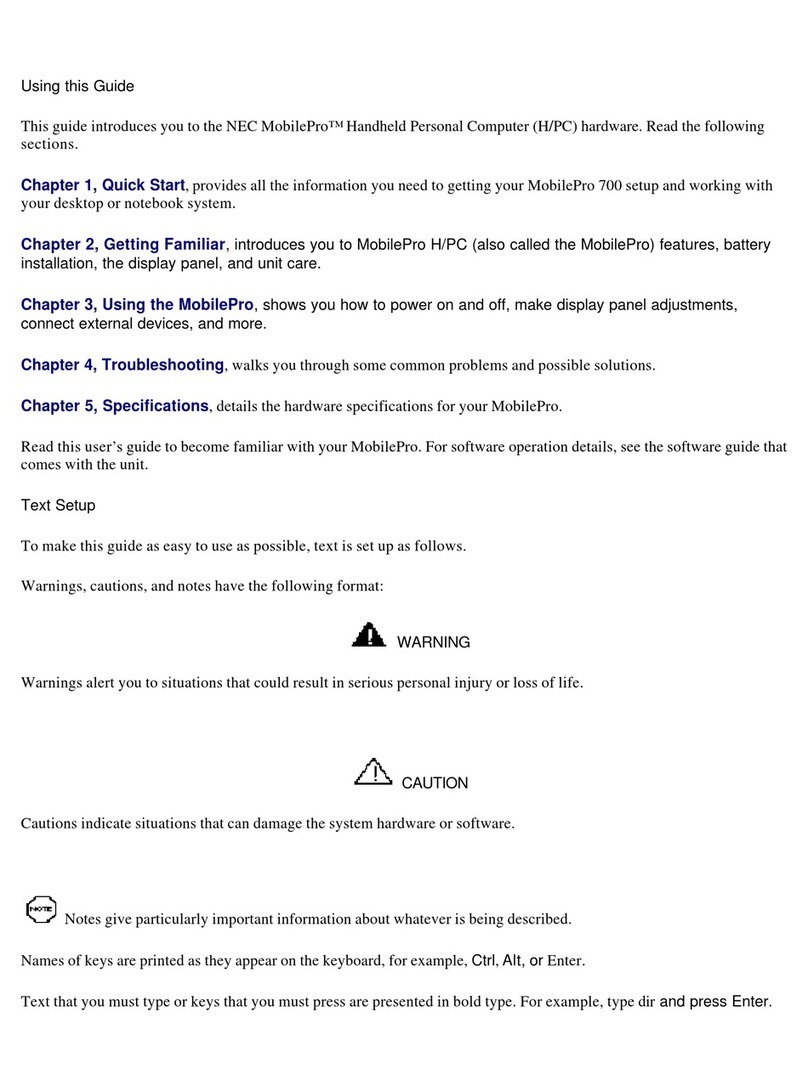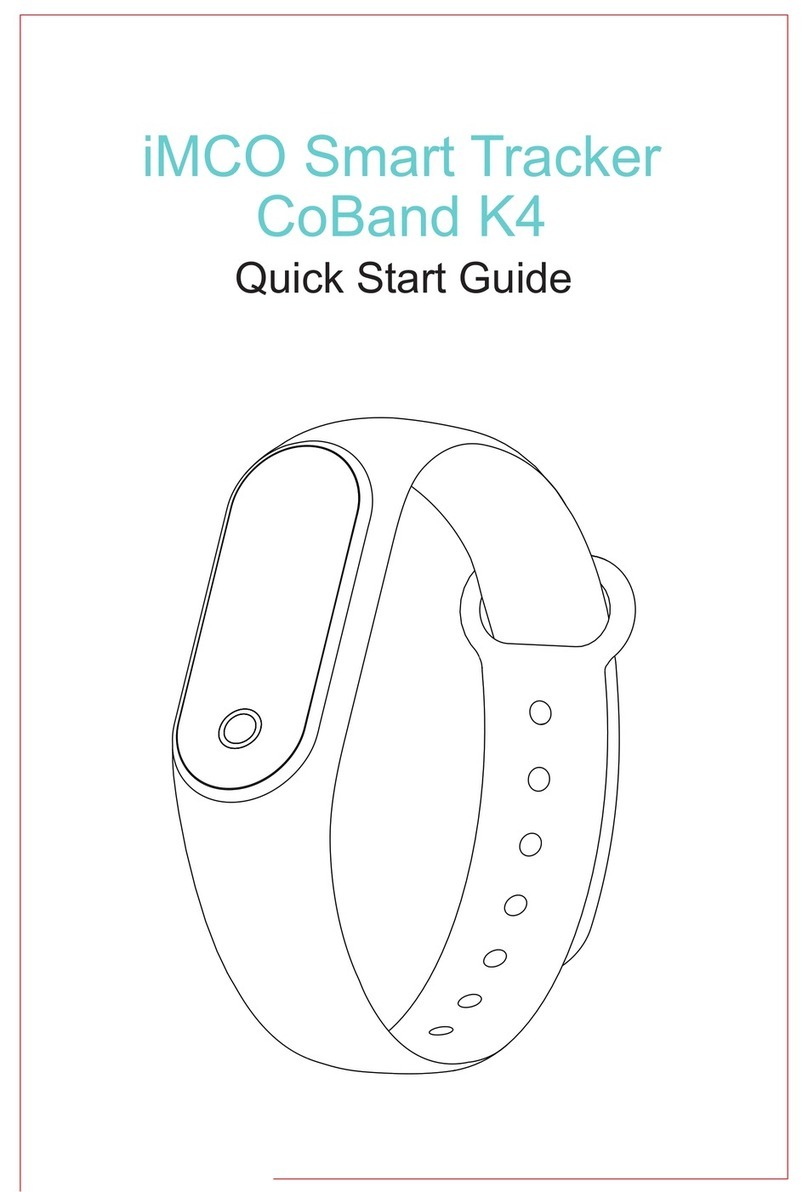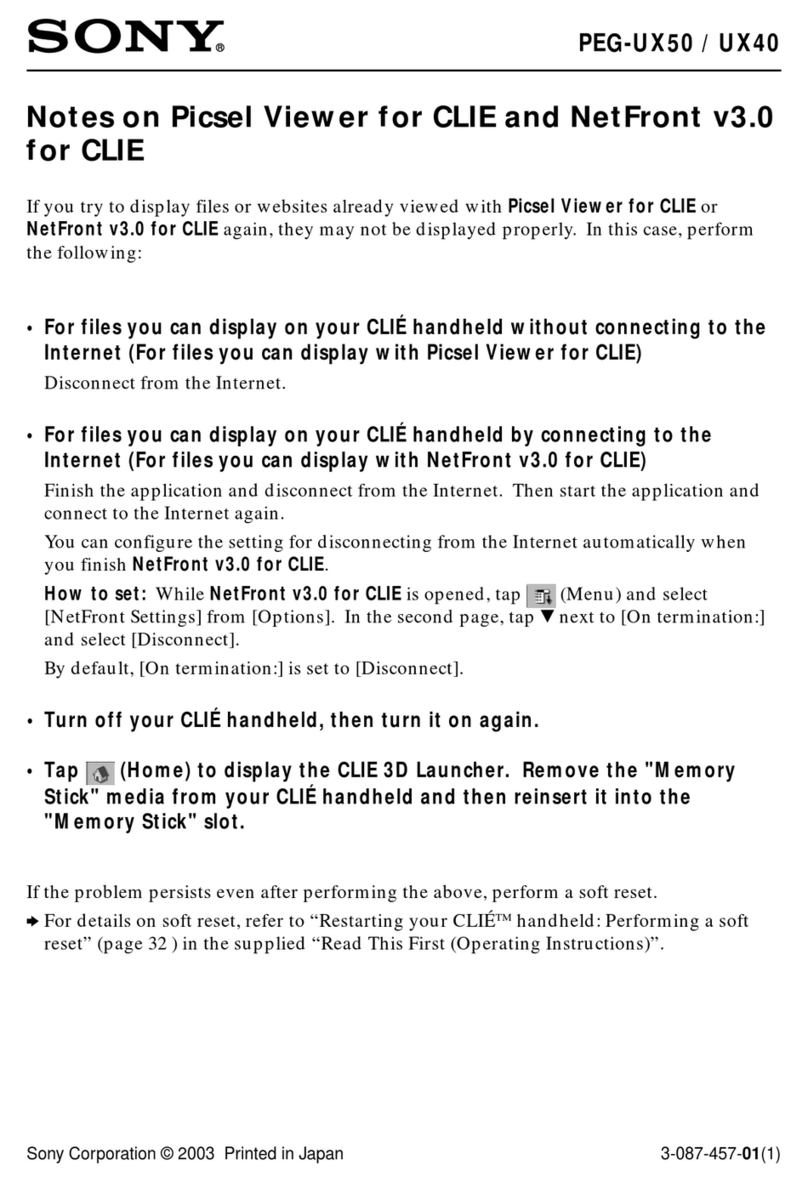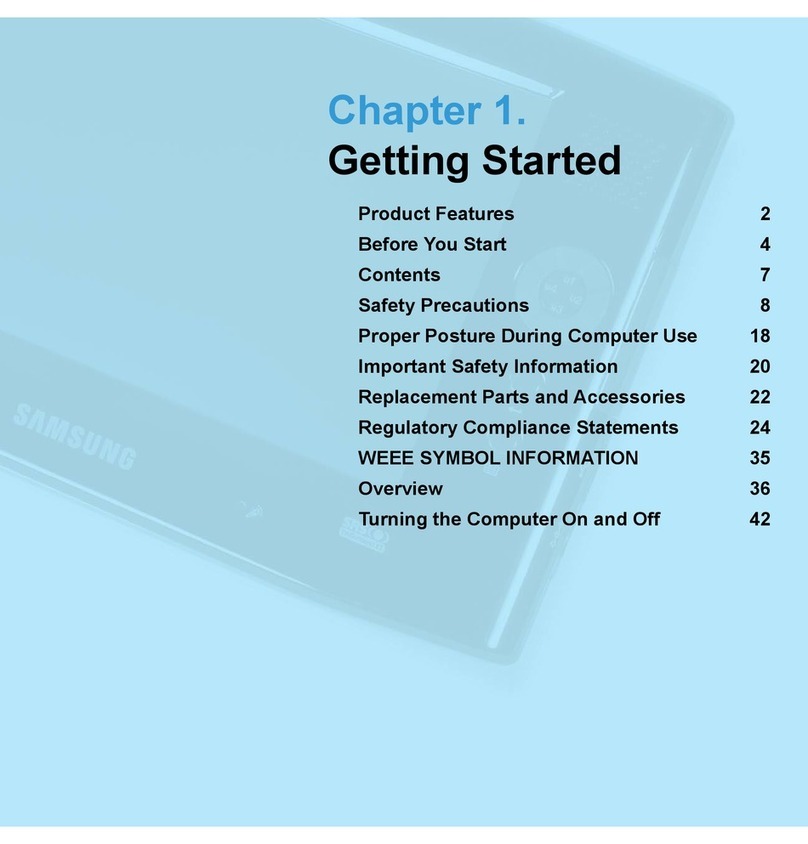NephSystem Technologies N310 User manual

NephSystem Technologies
Copyright@NephSystemTechnologies2008
NephSystem N310 Operation Guide
Rev. 1.0.5
NephSystem Technologies
B-1285 56TH STREET, DELTA BC, Canada, V4L 2A6
Tel: +1 604-9489063
sales@nephsystem.com
service@nephsyste,.com

NephSystem Technologies
Copyright@NephSystemTechnologies2008
1. Introduction
NephSystem N310 mini handheld UHF RFID reader is compliant with ISO18000-6C and EPC Class1_Gen 2
standard. The reader supports tags provided by incorporation such as VCODE, TI, Alien and so on. It is well-
suited for warehouse management, library, asset tracking, parking control and applications where requires
data collection from RFID tags manually.
Functions and Features
yCompact size design and easy to carry, easy to use, built-in antenna
yR1000 structure, supports EPC C1 G2, ISO18000-6C protocol
yWith a read range more than1.5m
ySupports single and multiple tag reading
ySupports automatic data storage and optional data storage mode;
ySupports real-time and off-line data transmission
yInteractive ASCII operational command convenient for further development
Bluetooth Capability
Bluetooth is a wireless communication tool well-suited for establishing connection between a handheld set and
a host computer pr PDA. For example, handheld set, smart mobile telephone and laptop etc. Bluetooth
protocol features a wide range of applications, high-speed data transmission, high reliability in dealing with
interference, much convenience in user software development and is an ideal solution for data transmission.
Storage Capacity:
N310 portable reader offers a Flash Memory for data storage. 256 information records can be saved and the
memory capacity can be expended to accommodate 1000 Max. The data stored in the reader remains even
in the event of power failure.

NephSystem Technologies
Copyright@NephSystemTechnologies2008
Wireless Communication
Bluetooth Spec. v2.0 (optional2.4GHz IEEE802.15.4)
Baud rate: 115200
Data bit : 8
Parity: No
End bit : 1
Flow control: No
Indicators
Green(Yellow) Indicates the Bluetooth operation
Power (Red) for Power/Battery indication
2. Display and Operation
2.1 Basic Operation
Press “Power” button on the panel of N310 for about three second to
turn on the reader, the LCD screen will display the current time and
date. Power status will be displayed at the right bottom of the screen to
indicate the battery capacity.
Press “Scan” at the left or right sides of the reader to scan tags.
Number of stored records can be displayed on the right top of the
screen. Current date and time are displayed at the bottom of the
screen.

NephSystem Technologies
Copyright@NephSystemTechnologies2008
Press “Menu” to enter or exit setting interface.
1: Clear stored records
2: Turn on/off Bluetooth
3: System information
4: Set time
5: Toggle “OK” to turn on/off the automatic data transmission for
The Bluetooth connection
Press “C” to return to main interface.
2.2 Tag reading operation
Press “Scan” at the left or right of the reader to read tags. The “000”
displayed on the right top of the screen indicates the total storage
number, “256” or “512” refers to the maximum storage capacity.

NephSystem Technologies
Copyright@NephSystemTechnologies2008
Once the reader successfully makes good read(s), users may press
“OK” button to store the current tag’s info on the screen into the
internal memory.
When multiple tags are read, press “left” and “right” arrow button to
display tag IDs.
Press “OK” to store the assigned tag.

NephSystem Technologies
Copyright@NephSystemTechnologies2008
2.3 User Parameter Settings
Press “Menu” to enter/exit the setting interface, then press “up” and “down” arrow button to choose different
operations.
Clean up storage records
Turn on/off Bluetooth
System information
Set time
<6/32>
2.3.1 Clean up Storage Records
Press “up” or “down” to choose “clean” function, press “OK” to delete all the data stored in the reader, the
records will be non-recoverable when deleted.
2.3.2 Turn on/off Bluetooth
Press “up” or “down” to go into the Bluetooth control panel, then press “OK” to turn on Bluetooth, press “OK”
again to turn off Bluetooth.
Please turn off the Bluetooth feature when it is not in use in order to extend the reader’s continuous working
time.
The indicator on the panel will flash when Bluetooth is turned on, and it will be off as long as the reader is
successfully paired with a Bluetooth host (e.g. PC/Laptop/PDA, etc). And the same time, a message of “B” will
be displayed on the LCD to indicate the establishment of Bluetooth connection.

NephSystem Technologies
Copyright@NephSystemTechnologies2008
2.3.3 System Information Indication
Press “up” or “down” to enter into the “Sysinfo” function, then press “OK” to view the current system
configuration information, which is set prior to shipment and cannot be modified by users.
2.3.4 Set Time/Date
Press “up” or “down” to enter into the “Set time” menu, then press “OK” to enter into the time setting sub-
menu, use the direction arrow buttons to adjust the time and date.
Press “Menu” to exit setting interface and all the revised items will be saved automatically.
2.4 Establish the Bluetooth Connection
yPower on the reader
yPress “Menu” to enter into the user setting interface, turn on Bluetooth, a blue indicator will flash to
indicate Bluetooth is turned on and the reader waits for the connection.
yUse host PC or PDA to searches for Bluetooth devices around, the host will find a new device named
YLZC.
yThe default passkey for the pairing is “1234”. Once the reader is successfully connected with the host,
the indicator on the reader will be off, meanwhile, the message of “B” will be displayed on the LCD to
indicate the establishment of Bluetooth connection.
yTurning off host computer or reader or out of communication distance will cause disconnection and a
blue indicator will flash on the reader until reconnection to the host computer is built.
yTurns off Bluetooth when it is not in use to decrease unnecessary power consumption.
2.5 Backlight
Press the power key to turn on the LCD backlight when it is in the dark environment.

NephSystem Technologies
Copyright@NephSystemTechnologies2008
3. Software Usage
Please refer to the manual of “NephSystem N310 Software User’s Guides” to get more information about
the software usage.
4. Charging
A global DC charger/adapter is shipped with the reader; get the Li-ion battery charged when there indicates
low power. Red indicator on the charger refers to charging while green indicator refers to that charging is
completed. Generally, the charging can be completed within forty minutes.
For more information about NephSystem N310 handheld UHF Gen 2 device or need technical support,
please contact with NephSystem Technologies.
NephSystem Technologies
B-1285 56TH STREET, DELTA BC, Canada, V4L 2A6
Tel: +1 604-9489063
sales@nephsystem.com
service@nephsyste,.com
Table of contents