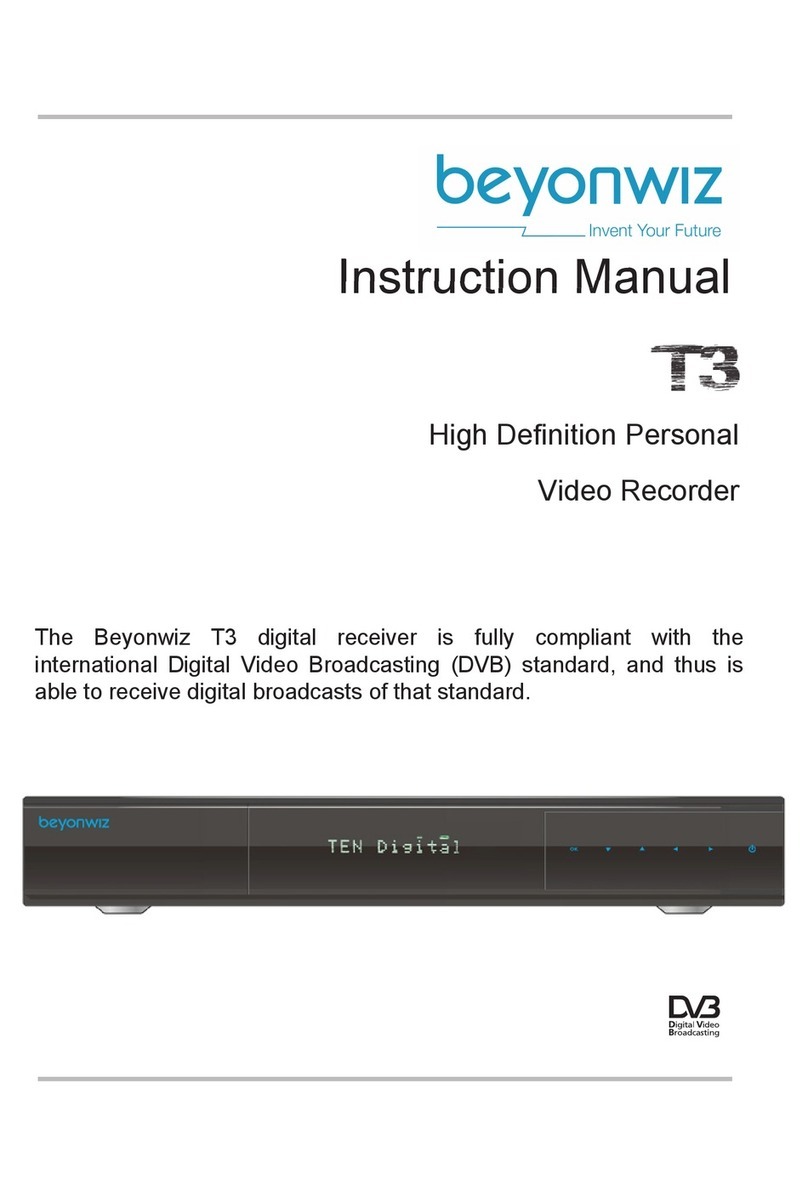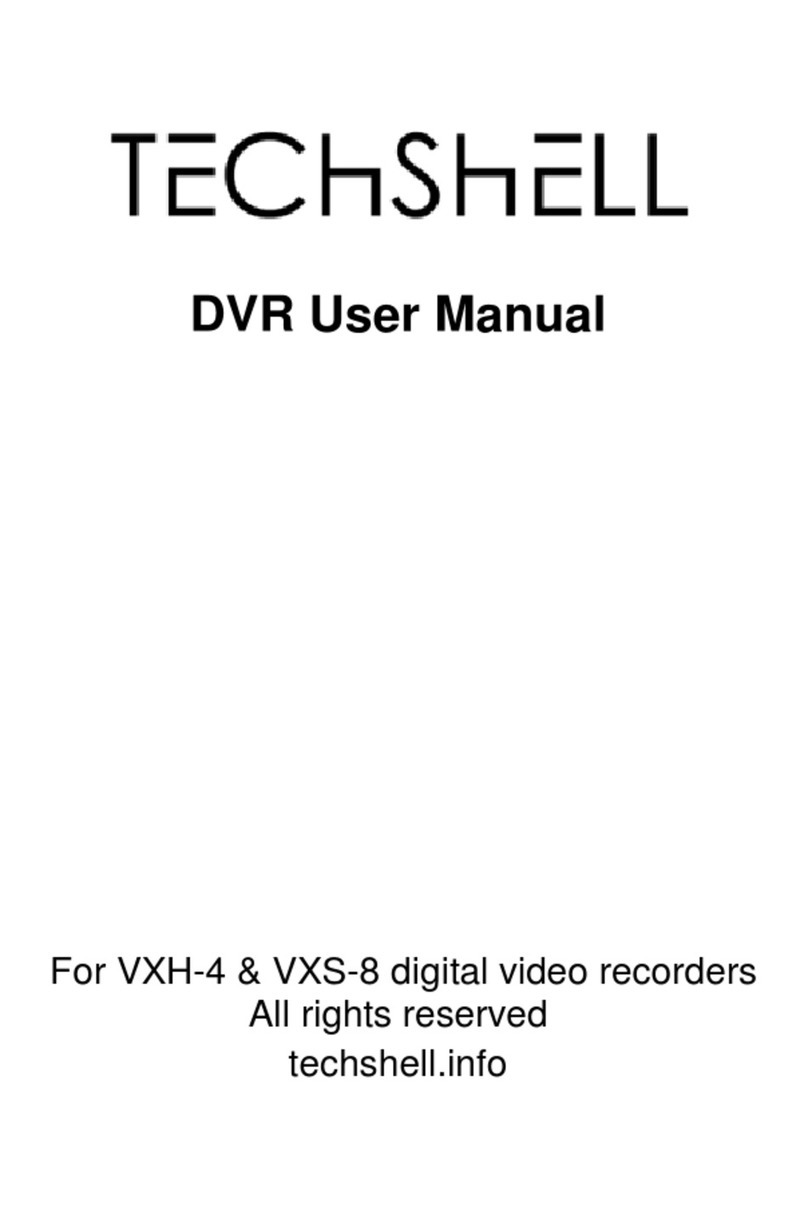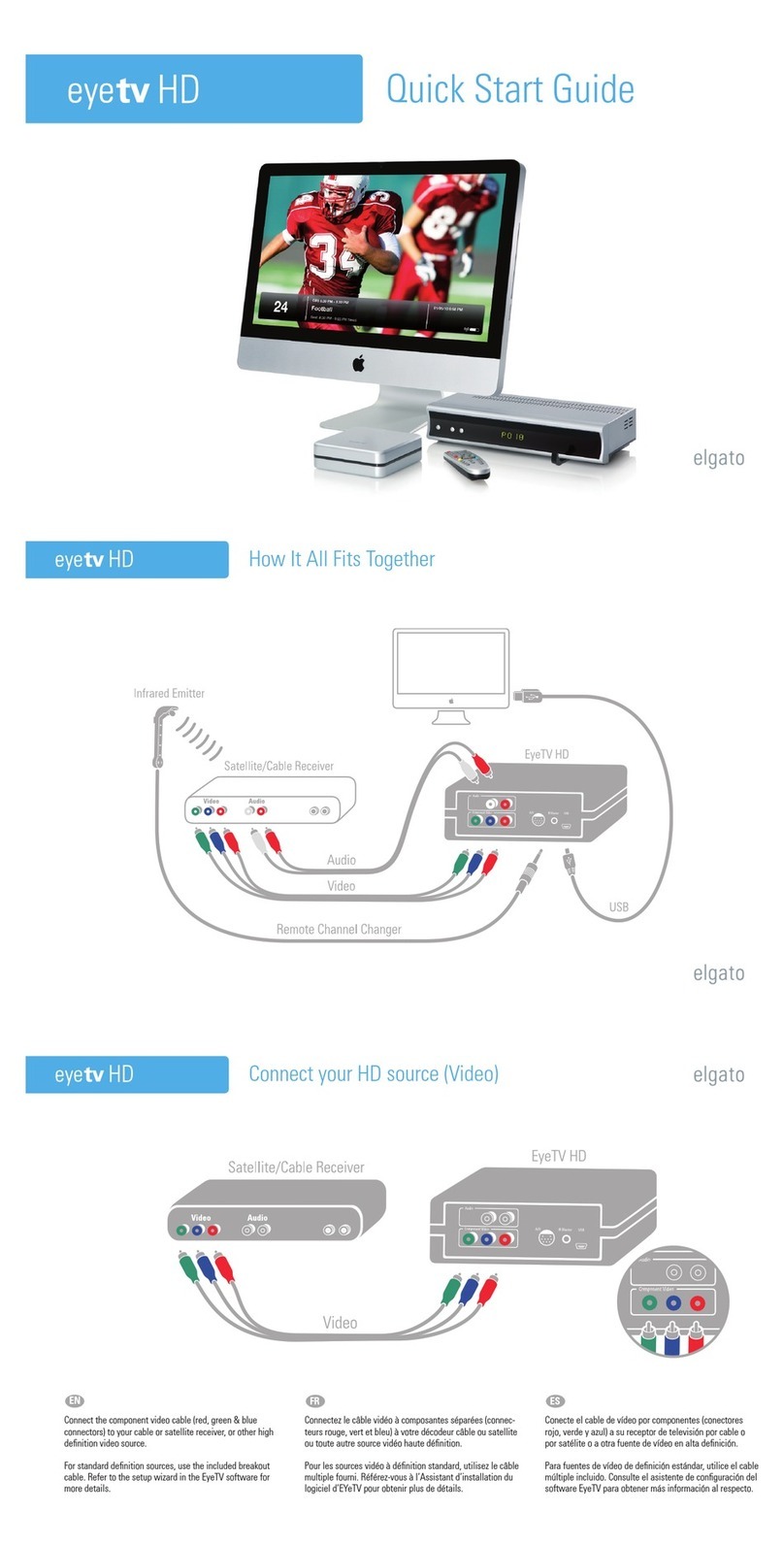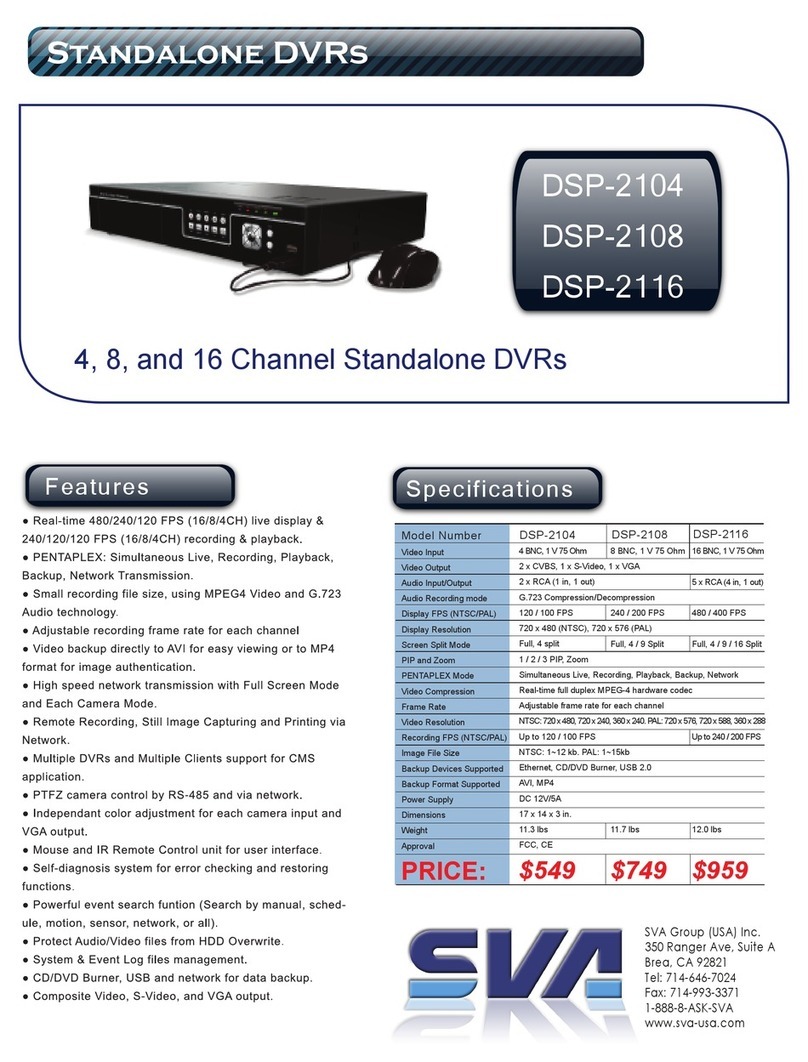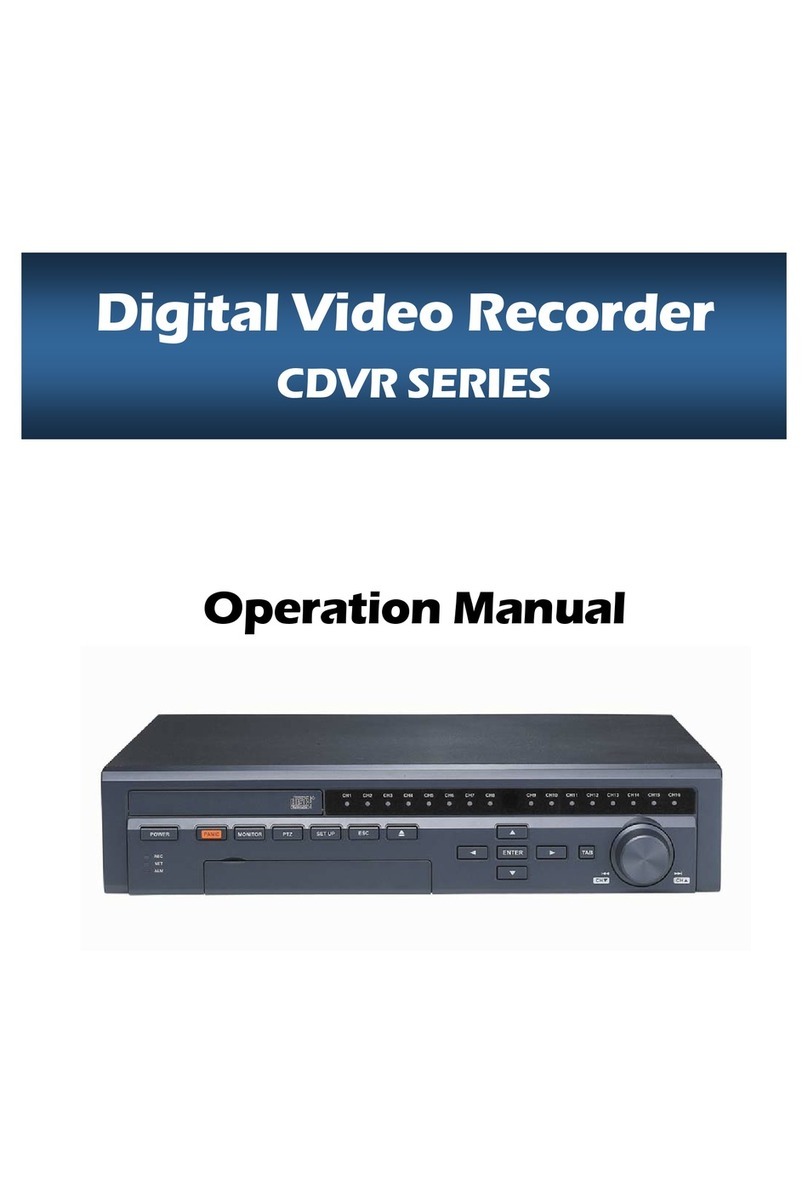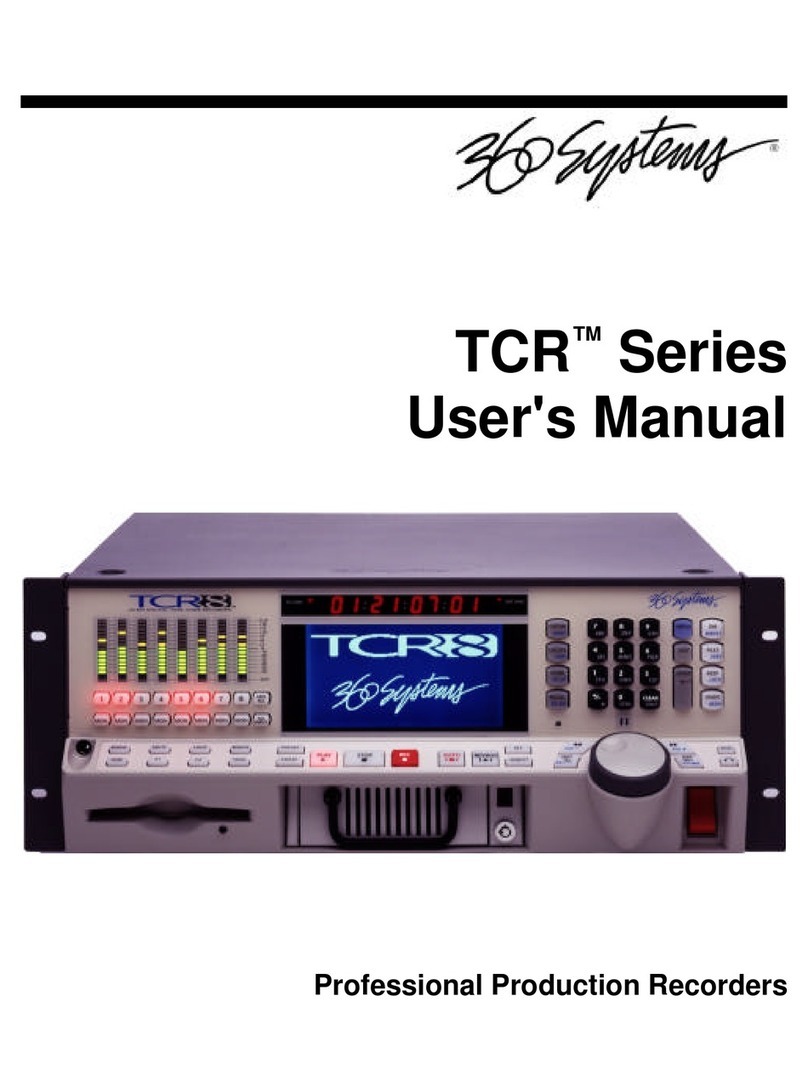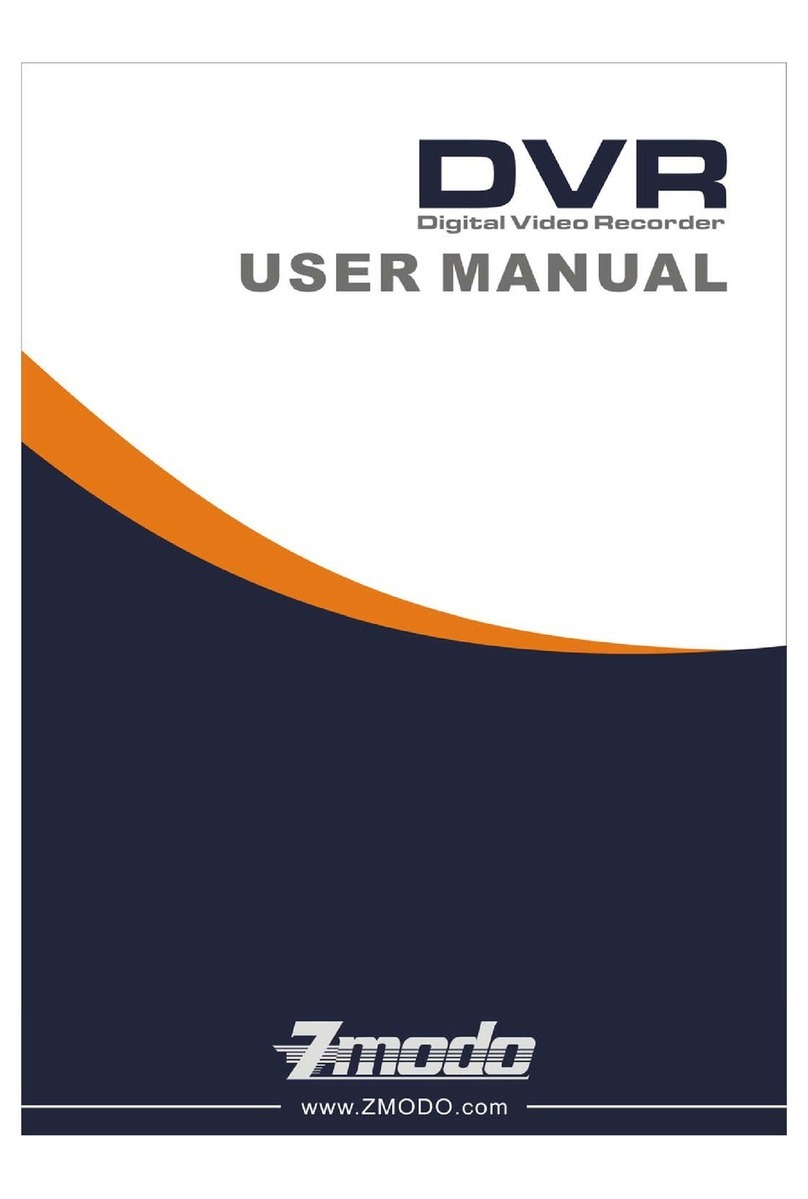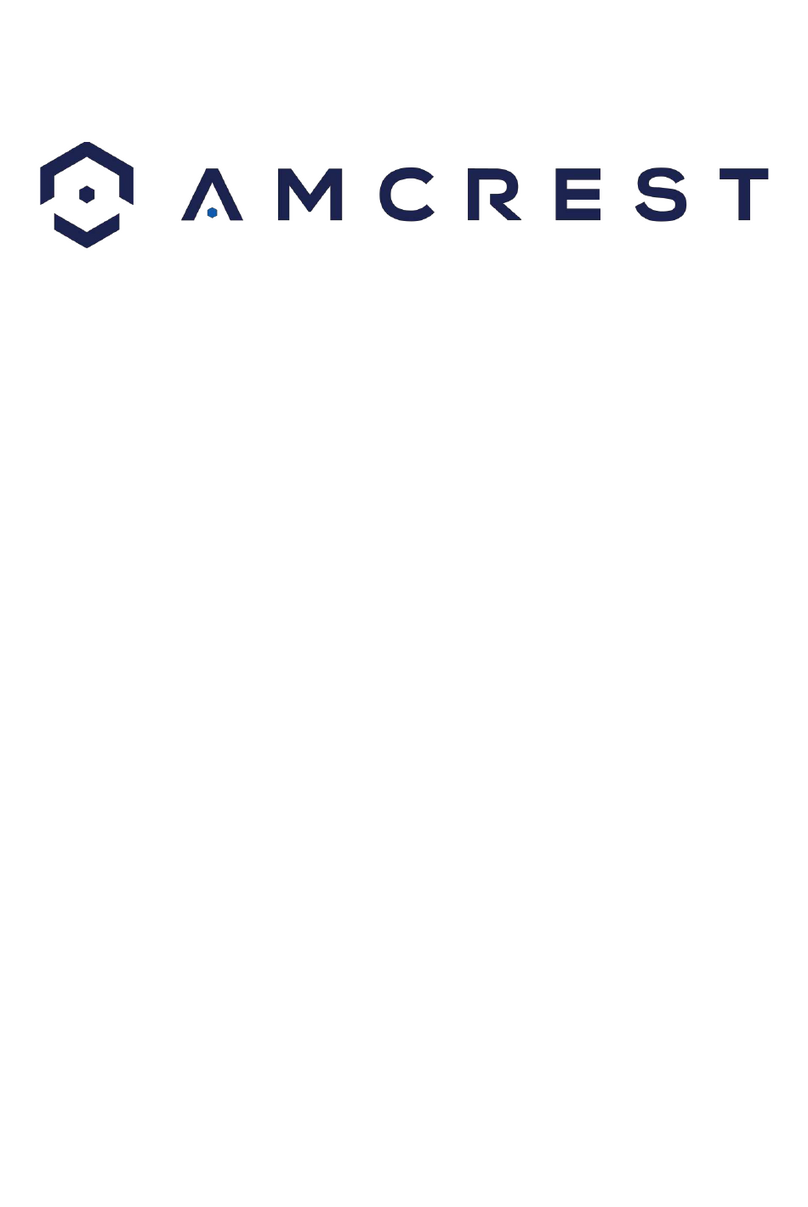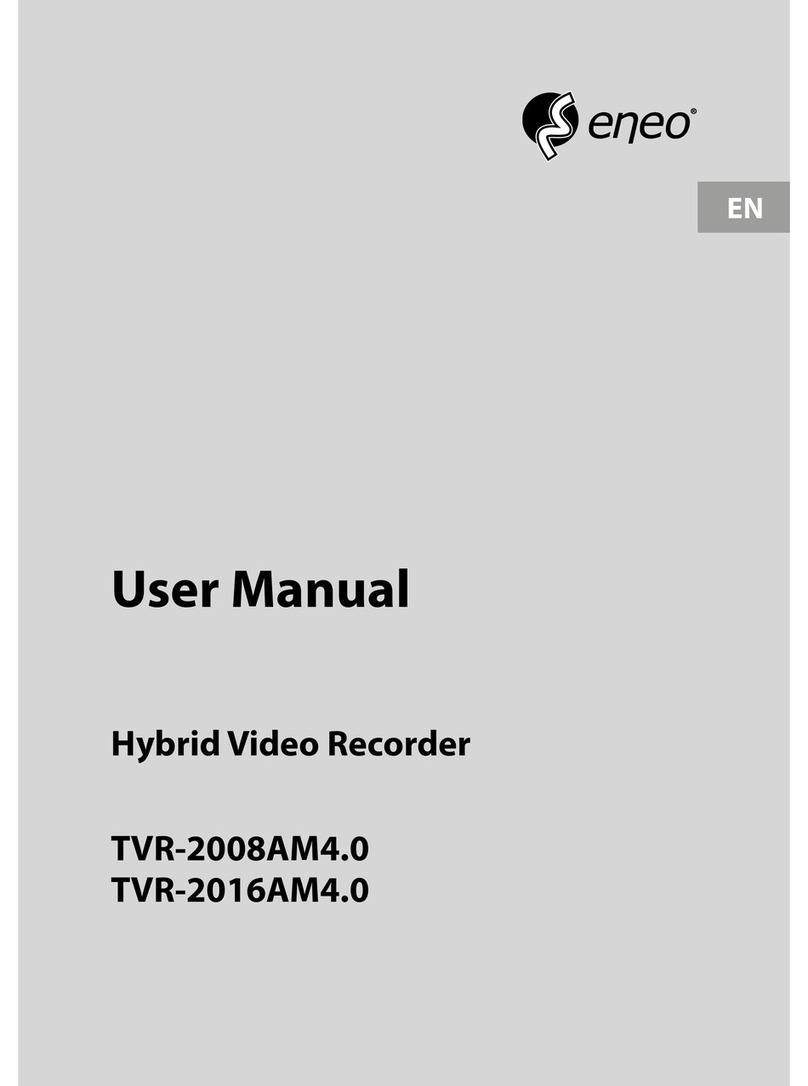Media Pointe DMR100 User manual

D
DM
MR
R1
10
00
0
D
DI
IG
GI
IT
TA
AL
L
V
VI
ID
DE
EO
O
C
CO
ON
NF
FE
ER
RE
EN
NC
CE
E
M
ME
ED
DI
IA
A
R
RE
EC
CO
OR
RD
DE
ER
R
U
Us
se
er
r’
’s
s
G
Gu
ui
id
de
e
V
Ve
er
rs
si
io
on
n
2
2.
.0
0

DMR100 User’s Guide V2.0
2

DMR100 User’s Guide V2.0
3
Copyright and Trademarks
©2006, Advanced Media Design, Inc.
667 Rancho Conejo Blvd.
Newb ry Park, CA 91320
USA
All rights reserved. This doc ment contains information that is proprietary to Advanced Media Design, the
man fact rer of all MediaPOINTE
®
prod cts. No part of this p blication may be reprod ced, stored in a
retrieval system, or transmitted, in any form, or by any means, electronically, mechanically, by photocopying,
or otherwise, witho t the prior written permission of Advanced Media Design, Inc. Nationally and
internationally recognized trademarks and trade names are the property of their respective holders and are
hereby acknowledged.
MediaPOINTE
®
is a registered trademark of Advanced Media Design, Inc
Disclaimer
The information in this doc ment is f rnished for informational p rposes only, is s bject to change witho t
prior notice. Doc mentation may incl de technical or other inacc racies or typographical errors. The
technical doc mentation is being delivered to yo AS IS and Advanced Media Design, Inc. makes no warranty
as to its acc racy or se.
Safety Precautions
For yo r protection, please read all related safety instr ctions, observe all warnings and preca tions, and
exercise common sense while operating this electronic eq ipment.
• Always place the nit on a stable cart, stand or table.
• Do not se the nit near water or so rces of heat.
• Do not drop or shake the nit. Do not place or install the nit in environments where it can be dropped or
shaken. Make s re the nit is powered off while being moved even for short distances.
• Observe the power req irements of the nit; if yo are not s re of the power available, cons lt yo r local
dealer or power company.
• When pl gging into a power o tlet, insert the pl g firmly into the o tlet. Ro te the power cord so as to
avoid any activity that may res lt in fraying or other damage to the cord or the pl g.
• Do not attempt to defeat the polarization or gro nding protection on the pl g nder any circ mstances.
• Do not overload wall o tlets, extension cords, or integral convenience receptacles.
• Unpl g the nit from the wall before cleaning. Do not se liq id or aerosol cleaners.
• For proper ventilation, do not block the slots and openings in the case. Do not install the nit in a location
where the ventilation slots and openings can be pl gged d ring everyday se.
• Do not place or install the nit nder, on top of or near any heat-prod cing eq ipment (i.e. radiators,
stoves, or amplifiers), or in a heated place.
• Unpl g the nit d ring lighting storms or when it will not be sed for extended periods of time.
If the nit is visibly damaged either by not observing the preca tions above or for any other reason, contact
yo r local dealer immediately. If the nit does not operate normally when yo follow the operating
instr ctions, or it exhibits a distinct change in performance, this may be an indication of a problem needing
repair.

DMR100 User’s Guide V2.0
4
Table of Contents
Copyright and Trademarks -------------------------------------------------------------------- 3
Disclaimer -------------------------------------------------------------------------------------- 3
Safety Preca tions ----------------------------------------------------------------------------- 3
Table of Contents ------------------------------------------------------------------------------ 4
Abo t This G ide------------------------------------------------------------------------------- 7
Reliability of Information------------------------------------------------------------------- 7
Service S pport and Training-------------------------------------------------------------- 7
Doc ment Conventions -------------------------------------------------------------------- 8
Package Contents -------------------------------------------------------------------------- 8
Chapter 1: Introd ction, Overview & Req irements ---------------------------------------- 9
Introd ction -------------------------------------------------------------------------------10
Front Panel -------------------------------------------------------------------------------- 10
LED Status--------------------------------------------------------------------------------------- 10
ESET Button ----------------------------------------------------------------------------------- 11
Power Switch ------------------------------------------------------------------------------------ 11
USB Port ----------------------------------------------------------------------------------------- 11
Overview-----------------------------------------------------------------------------------12
Uses and Features ------------------------------------------------------------------------------ 12
How It Works------------------------------------------------------------------------------------ 12
Chapter 2: Set p----------------------------------------------------------------------------- 13
Connecting the DMR100 ------------------------------------------------------------------14
The ear Panel ---------------------------------------------------------------------------------- 14
Auxiliary Connections --------------------------------------------------------------------------- 15
Network Set p-----------------------------------------------------------------------------15
How to Assign an IP Address ------------------------------------------------------------------- 15
Logging In --------------------------------------------------------------------------------------- 16
As a Guest User --------------------------------------------------------------------------------- 16
As an Administrator ----------------------------------------------------------------------------- 17
As an Author ------------------------------------------------------------------------------------ 17
IP Settings--------------------------------------------------------------------------------------- 17
Chapter 3 – Control & Operation------------------------------------------------------------- 19
Web Portal ---------------------------------------------------------------------------------20
Overview ---------------------------------------------------------------------------------------- 20
Toolbar ------------------------------------------------------------------------------------------ 20
Folder Management ----------------------------------------------------------------------------- 22
External Control ---------------------------------------------------------------------------24

DMR100 User’s Guide V2.0
5
S-232------------------------------------------------------------------------------------------- 24
Telnet25
Infra- ed ---------------------------------------------------------------------------------------- 25
elay Closure------------------------------------------------------------------------------------ 25
Chapter 4: Recording, Archiving & Streaming----------------------------------------------- 26
Recording ----------------------------------------------------------------------------------27
ecording Start / Stop------------------------------------------------------------------------ 27
ecorded Content Detail ------------------------------------------------------------------------ 28
Playback on DM 100---------------------------------------------------------------------------- 28
Archiving----------------------------------------------------------------------------------- 30
Mail Attachment --------------------------------------------------------------------------------- 30
Download Manager------------------------------------------------------------------------------ 31
USB Offload / Upload --------------------------------------------------------------------------- 32
Streaming ---------------------------------------------------------------------------------33
Live Streaming While ecording (Unicast)----------------------------------------------------- 33
Chapter 5: Options --------------------------------------------------------------------------- 34
Recording Options-------------------------------------------------------------------------35
Naming ------------------------------------------------------------------------------------36
Titles & Credits ----------------------------------------------------------------------------37
FTP Upload---------------------------------------------------------------------------------39
AV Controls -------------------------------------------------------------------------------- 40
Set ecording Gain------------------------------------------------------------------------------ 40
Video Connections ------------------------------------------------------------------------------ 40
AV Test ------------------------------------------------------------------------------------41
Chapter 6: Config ration ---------------------------------------------------------------------42
Date & Time -------------------------------------------------------------------------------43
User Sec rity ------------------------------------------------------------------------------44
User Login Security ----------------------------------------------------------------------------- 44
Author Login Security --------------------------------------------------------------------------- 45
Changing the Administrator Password --------------------------------------------------------- 45
IP Settings ---------------------------------------------------------------------------------46
System Name ----------------------------------------------------------------------------------- 46
Network Settings-------------------------------------------------------------------------------- 46
SMTP Mail----------------------------------------------------------------------------------48
Command Line ----------------------------------------------------------------------------49
Telnet (TCP/IP)---------------------------------------------------------------------------------- 49
S-232------------------------------------------------------------------------------------------- 49
Chapter 7: Management & System Tools---------------------------------------------------- 50

DMR100 User’s Guide V2.0
6
Notifications -------------------------------------------------------------------------------51
Storage Limits ----------------------------------------------------------------------------------- 51
Logging ------------------------------------------------------------------------------------52
Update (Upgrades) ------------------------------------------------------------------------53
Upgrade System Software ---------------------------------------------------------------------- 53
eset Configuration ----------------------------------------------------------------------------- 54
Delete All Content------------------------------------------------------------------------------- 54
System Info ------------------------------------------------------------------------------- 55
Shutdown---------------------------------------------------------------------------------------- 56
eboot ------------------------------------------------------------------------------------------- 56
Appendix A - Factory Defa lt Settings ------------------------------------------------------- 57

DMR100 User’s Guide V2.0
7
About This Guide
Welcome
to the ser’s g ide to the MediaPOINTE
®
DMR100 digital videoconference media
recorder.
This ser’s g ide describes how to set p and se the DMR100 to record and transport graphic video and
a dio content over IP networks.
eliability of Information
The information in this doc ment is believed to be acc rate and reliable; however Advanced Media
Design, Inc. ass mes no responsibility or liability for any errors or inacc racies that may appear in
this doc ment, nor for any infringements of patents or other rights of third parties res lting from
its se. No license is granted nder any patents or patent rights of Advanced Media Design, Inc.
This doc ment was written by the Development Department of Advanced Media Design, Inc. We
are f lly committed to and take pride in maintaining high q ality doc mentation, so we welcome
and appreciate any comments or s ggestions yo may have regarding content, presentation,
str ct re and distrib tion of this doc ment. Please se the contact information below for all
correspondence:
Development Department
Advanced Media Design, Inc.
667 Rancho Conejo Blvd.
Newb ry Park, CA 91320
USA
s pport@MediaPOINTE.com
Service Support and Training
MediaPOINTE
®
, Inc. is committed to providing the service s pport and training needed to install,
manage, and maintain yo MediaPOINTE
®
eq ipment.
All MediaPOINTE
®
prod cts are sold thro gh a wide network of A thorized MediaPOINTE
®
Dealers.
For help with yo r prod cts, contact yo r local dealer for assistance first. If for any reason, yo
wo ld like to contact MediaPOINTE
®
directly for information regarding service programs and
extended warranty information, training, installation or sage, we are glad to be of assistance. Yo
can contact s at the phone n mber listed below, or visit o r website.
MediaPOINTE
®
Technical S pport
Ho rs: 8:30 a.m. – 5:30 p.m. Pacific Standard Time
(866) 709-0444
s pport@MediaPOINTE.com

DMR100 User’s Guide V2.0
8
Document Conventions
The following conventions are sed thro gho t this ser’s g ide.
The hand symbol indicates a note, containing special instr ctions, and in some cases,
circ mstances that req ire ca tion.
The light b lb symbol highlights s ggestions or hints.
Warning! Do not attempt to service the apparat s yo rself as opening eq ipment may
expose yo to dangero s voltages or other hazards and will void yo r warranty. Refer all
servicing to yo r MediaPOINTE
®
representative.
The lightning flash with an arrowhead symbol within a triangle is intended to alert the ser
to the presence of n-ins lated, dangero s voltages.
Selection Main men selections are shown as highlighted in Orange.
Button References to Web Portal b ttons are shown as a Gray b tton.
Package Contents
• MediaPOINTE
®
DMR100 Digital Video Conference Media Recorder
• 1 – RCA Video Cables
• 1 – S-Video Cables
• 1 - CAT-5e LAN Cable
• 1 - RCA Stereo A dio Cable
• 1 - AC Power Cable
• 1 – Rack Mo nt Kit
• Doc mentation CD-ROM
• Warranty Doc ment
• Registration Sheet

DMR100 User’s Guide V2.0
9
Chapter 1: Introduction, Overview & equirements
This chapter provides a brief introd ction and overview of the MediaPOINTE
®
DMR100.
Topics in This Chapter
Chapter 1: Introd ction, Overview & Req irements ---------------------------------------- 9
Introd ction -------------------------------------------------------------------------------10
Front Panel -------------------------------------------------------------------------------- 10
LED Status--------------------------------------------------------------------------------------- 10
ESET Button ----------------------------------------------------------------------------------- 11
Power Switch ------------------------------------------------------------------------------------ 11
USB Port ----------------------------------------------------------------------------------------- 11
Overview-----------------------------------------------------------------------------------12
Uses and Features ------------------------------------------------------------------------------ 12
How It Works------------------------------------------------------------------------------------ 12

DMR100 User’s Guide V2.0
10
Introduction
Welcome
to one of the easiest to se, reliable and cost-effective archiving and streaming prod cts
on the market today. The DMR100 can archive important graphical data and sim ltaneo sly transmit the
same data to anywhere on yo r network. It is specifically designed to provide s perb video and a dio
q ality by sim ltaneo sly recording two discreet streams into a pre-determined template of the sers’
preference.
As with almost all of MediaPOINTE’s AV-over-IP prod cts, yo can control the DMR300 via many different
methods. Some of these methods incl de, web portal interface, contact clos re, RS-232 serial port,
Telnet, or simply p sh the BLUE Record b tton to start archiving and streaming (if desired) in a pre-
config red template layo t.
Front Panel
The front panel of the nit is shown below.
The front panel consists of a BLUE Record b tton, a Y
YE
EL
LL
LO
OW
W LED stat s indicator, an IR receiver, a small
RESET b tton, a small power switch and a USB port. The following is a brief description of each of these
components.
LED Stat s
The LED indicators are sed to describe system states, actions and error conditions. When the system is
idle and ready to record, the BLUE Record b tton will be on and the YELLOW Record b tton will be off.
When the system is in RECORD, the BLUE Record b tton will blink slowly. After each session is archived,
the archive file m st be f lly indexed to the hard drive. The BLUE Record b tton will fast blink d ring the
indexing proced re indicating that the nit is b sy and cannot record or stream ntil this process is
complete. Depending on the length of the archived material, this co ld be from several seconds p to
several min tes to complete the indexing process. See the table below for an explanation of the vario s
LED states.

DMR100 User’s Guide V2.0
11
LED 1 (BLUE) LED 2 (Y
YE
EL
LL
LO
OW
W)
Powering ON ON ON
Ready ON OFF
Record Slow Blink OFF
Indexing Fa t Blink OFF
Local Playback OFF OFF
Copying to USB OFF OFF
Error or Fail to Copy OFF Fa t Blink
Mute Slow Blink Slow Blink
RESET B tton
The RESET b tton is hidden behind a tiny hole in the front panel and req ires activation sing a small
device s ch as a pin or paperclip. This is done to avoid inadvertent resetting of the system. Pressing the
RESET b tton will reset all the settings on the DMR100 back to the factory settings. This incl des all IP
settings and all passwords. For a complete list of the factory settings, see Appendix A.
Power Switch
This switch powers the nit on and off. It is sed in conj nction the with main power switch on the rear of
the nit. It is intentionally made small as the DMR100 is expected to remain ON most of the time.
USB Port
The USB port in the front of the nit can be sed for pload or offload of video content and for network
config ration of the DMR100.

DMR100 User’s Guide V2.0
12
Overview
Uses and Feat res
The DMR100 may be sed in a variety of sit ations for live comm nication and collaboration.
Yo can start an archiving / streaming session to:
• Archive Video Conference near and far end camera views for record keeping or corporate
intellect al property management for a complete and acc rate record of each event.
• Share vis al information, designs, and concepts with dispersed gro ps of people to gather inp t
d ring a video conference.
• Stream important videoconferences to other locations s ch as overflow rooms or remote
conference locations along yo r corporate network.
• Cond ct c stomer and employee training across vast geographical areas.
• Disc ss research, engineering, architect re, prod ct design, or process analysis when the
participants are not able to meet in one central location.
• Access a centralized bank of expertise from a field location.
• Disseminate archived presentations and training seminars to remote employees.
How It Works
The DMR100 capt res a video inp t signal from yo ’re A/V device and has line level stereo a dio inp ts.
The recorded video file can be sim ltaneo sly streamed o t along yo r network d ring the archival
process if desired. The recorded file can then be viewed on yo r PC or replayed directly from the
DMR100 on a local monitor if desired. The content can also be copied to a USB memory stick or
downloaded to yo r PC.
The DMR100 records content in Microsoft Windows
®
Media format
1
. The file is a standard *. mv file
readable by any viewer that can access this format. A free Windows Media Player is available on the
Microsoft
®
website. CD-q ality a dio is recorded in MPEG-3 format.
1
Microsoft, Windows and the Windows logo are either registered trademarks or trademarks of Microsoft Corporation in the United
States and/or other countries.

DMR100 User’s Guide V2.0
13
Chapter 2: Setup
This chapter describes how to get started sing the DMR100.
Config ring and sing the DMR100 is easy. Yo do not need to install an application or remote
config ration software. If yo know how to browse the internet, then yo already know how to access
and control the DMR100 sing its Web portal via a web browser.
Topics in This Chapter
Chapter 2: Set p----------------------------------------------------------------------------- 13
Connecting the DMR100 ------------------------------------------------------------------14
The ear Panel ---------------------------------------------------------------------------------- 14
Auxiliary Connections --------------------------------------------------------------------------- 15
Network Set p-----------------------------------------------------------------------------15
How to Assign an IP Address ------------------------------------------------------------------- 15
Logging In --------------------------------------------------------------------------------------- 16
As a Guest User --------------------------------------------------------------------------------- 16
As an Administrator ----------------------------------------------------------------------------- 17
As an Author ------------------------------------------------------------------------------------ 17
IP Settings--------------------------------------------------------------------------------------- 17

DMR100 User’s Guide V2.0
14
Connecting the DM 100
Use this proced re when yo first p rchase the DMR100 and when yo are ready to install the hardware
at yo r site. This section shows the back panel and explains how to connect the separate inp t
connections to the nit. For clarity p rposes, INPUTS are shown in RED, OUTPUTS are shown in GREEN
and CONTROL ports are shown in BLUE.
The Rear Panel
AC Po er Input – insert the incl ded IEC cable to the AC power inp t pl g. Make s re the Power on/off
switch is in the off position before pl gging in the power cable.
Video Inputs – Video inp t 1 on the DMR100 can be set from the Web portal to be either composite or
S-video.
Stereo Audio Input – there are two, line level stereo a dio inp ts that se standard RCA connectors.
LAN Cable Input – insert the incl ded standard 10/100Mb CAT-5e LAN cable into the connector labeled
LAN1 on the DMR100. The connector labeled LAN2 is reserved for f t re se.
The above listed cables are all that are necessary to archive and stream video. The remaining cables and
connectors not mentioned above are for alternate methods of control or for viewing the output of the
DMR100 locally; i.e. connecting a local monitor.

DMR100 User’s Guide V2.0
15
A xiliary Connections
Video Output – This connection can be sed to connect a local monitor to playback files directly from the
DMR100.
Stereo Audio Output – se the two line level stereo a dio o tp ts when playing back files a dio portion
of the recorded material on the display. These can be ro ted to local speakers or back into the main
videoconferencing a dio system.
Remote Contact Closure – this connection ses a standard 3.5 mini mono connector. This connector
allows a remote switch (contact clos re) to control the start / stop f nction of the DMR100. This is the
same as p shing the BLUE record (REC) b tton on the front of the DMR100.
RS-232 – This standard serial DB9 connector allows connection for serial control (note: a null-modem
serial cable is req ired).
USB – The USB port on the back of the nit can be sed for pload or offload of video content and for
network config ration of the DMR100.
Network Setup
Use this proced re when yo first p rchase the DMR100 and when yo are ready to install the hardware
at yo r site.
How to Assign an IP Address
IP addresses may be assigned to the DMR100 by two ways: DHCP and Fixed (Static) IP. If yo r network
is config red for DHCP, the IP address will be provided a tomatically and will be visible on the video
o tp t of the DMR100. To set a Fixed (Static) IP address, see the proced re below for setting fixed or
static IP addresses.
Setting the IP Address
1. Connect the Ethernet cable and power p the DMR100.
2. On yo r Internet browser, enter the c rrent IP address of the DMR100. (Note: If the nit has
factory settings, the defa lt static IP address is:
192.168.1.253 /24)
3. Login to the DMR100 sing the proced re shown below in the Logging In section.
4. Navigate to the network settings page by selecting IP Settings.
5. To allow the DMR100 to pick p an IP address, set the DHCP Client checkbox to Enabled.
Navigate to the Info section and click on the Reboot b tton to reboot the nit. The
DMR100 will now have the new IP address. To find o t the newly assigned IP address,
connect a monitor to the video o tp t. The new IP address is displayed in the pper left
corner of the video o tp t signal.

DMR100 User’s Guide V2.0
16
6. In order to change to a Fixed or Static IP address, set the DHCP Client checkbox to Enabled
Fill in the IP Address, IP S bnet Mask, Defa lt Gateway fields.
7. Once yo have completed all of the above steps, select the Apply Changes b tton. Yo will
receive a pop- p window warning yo that yo to se this option with ca tion as yo are
changing the defa lt address and sho ld remember the new settings.
8. Navigate to the Info section and click on the Reboot b tton to reboot the nit. The DMR100
will now have the new IP address. Yo will have to login again sing the new IP Address.
Logging In
This section describes how to login to the DMR100 for the first time, and also covers levels and access
rights.
The defa lt IP address is:
192.168.1.253
To log into the DMR100, browse to its IP address sing yo r Internet browser. There are three levels of
access rights. There is a ‘G est’ user, a content author as well as a system admin.
As a G est User
The user maintains has the ability to view existing content on the DMR100.
1. Once yo have navigated to the site, yo will be presented with the defa lt men page. Anyone
who logs into the DMR100 is considered a ‘G est’ user ntil they complete the admin login.
Admin logins are req ired to make changes to the system settings nder the Configure and
Manage sections of the men . If all yo want to do is playback content from the DMR100 yo
will not need administrator rights.
No password is req ired for the standard G est user login as a defa lt. However, the
administrator has the ability to modify this feat re to req ire a password for viewers to login.
2. In order to change the defa lt IP settings of the DMR100 or any of the other settings listed nder
the Configure section of the men , yo m st log in with administrator rights.

DMR100 User’s Guide V2.0
17
As an Administrator
The Administrator maintains all rights to the DMR100.
1. If yo are already logged into the DMR as a user or author, click on the LOGOUT selection at the
top of the main men . Yo will be prompted to enter a sername and password.
2. Use the login id “admin”. The defa lt password is “MediaPOINTE”. Note that the login id and the
password are case sensitive.
As an A thor
The A thor maintains content creation rights on the DMR100. The A thor can set recording Options b t
does not have access to the Configure and Manage sections of the men .
1. If yo are already logged into the DMR as a user or admin, click on the LOGOUT selection at the
top of the main men . Yo will be prompted to enter a sername and password.
2. Use the login id “a thor”. The password will be ser defined in the User Security section of the
main men . Note that the login id and the password are case sensitive.
IP Settings
This section describes how to establish network settings on the DMR100.
To q ickly find the system’s IP Address, connect a video display to the video o tp t. The nits
c rrent IP Address will be displayed in the pper left corner of the confidence monitor.
1. Login as Administrator.
2. Click on the IP Settings nder the “Configure” section of the men .
3. Verify that the IP Address, s bnet mask and Gateway are correct.
4. Once the setting changes are complete, click on the Apply Changes b tton.
5. The screen sho ld refresh and display yo r new settings.
6. See the Network Configuration Table below for a more in-depth description of all fields.

DMR100 User’s Guide V2.0
18
Net ork Configuration
Setting Description
DHCP Client Enable/Disable DHCP settings for a tomatic address retrieval from the
network.
IP Address Assign a specific address to the DMR100.
This will also display the c rrent address assigned.
IP S bnet Mask
The Netmask ID. A range of IP addresses defined so that only machines
with IP addresses within the range are allowed access to an Internet
service.
Defa lt
Gateway Gateway address connecting disparate networks.

DMR100 User’s Guide V2.0
19
Chapter 3 – Control & Operation
The DMR100 can be controlled by several different methods. Control methods incl de, a web portal
interface, contact clos re, RS-232 serial port, Telnet, or start and stop recording sing the BLUE b tton on
the front of the nit. This section will cover each of these control interfaces in detail.
Topics in This Chapter
Chapter 3 – Control & Operation------------------------------------------------------------- 19
Web Portal ---------------------------------------------------------------------------------20
Overview ---------------------------------------------------------------------------------------- 20
Toolbar ------------------------------------------------------------------------------------------ 20
Folder Management ----------------------------------------------------------------------------- 22
External Control ---------------------------------------------------------------------------24
S-232------------------------------------------------------------------------------------------- 24
Telnet25
Infra- ed ---------------------------------------------------------------------------------------- 25
elay Closure------------------------------------------------------------------------------------ 25

DMR100 User’s Guide V2.0
20
Web Portal
Overview
The DMR100 has a f lly feat red Web Portal that can be accessed via a web browser. Enter the nit’s IP
address in the web browser’s Address bar. From this screen yo can start and stop a recording session,
play or download previo sly archived material, set recording preferences and move content off or within
the DMR100.
Selecting the Bro se Content selection from the main men will show a list of all c rrent recordings in
the Root directory.
Toolbar
When logged in as either author or admin selecting the Bro se Content selection from the main men
will provide the main system Toolbar.
Table of contents
Other Media Pointe DVR manuals