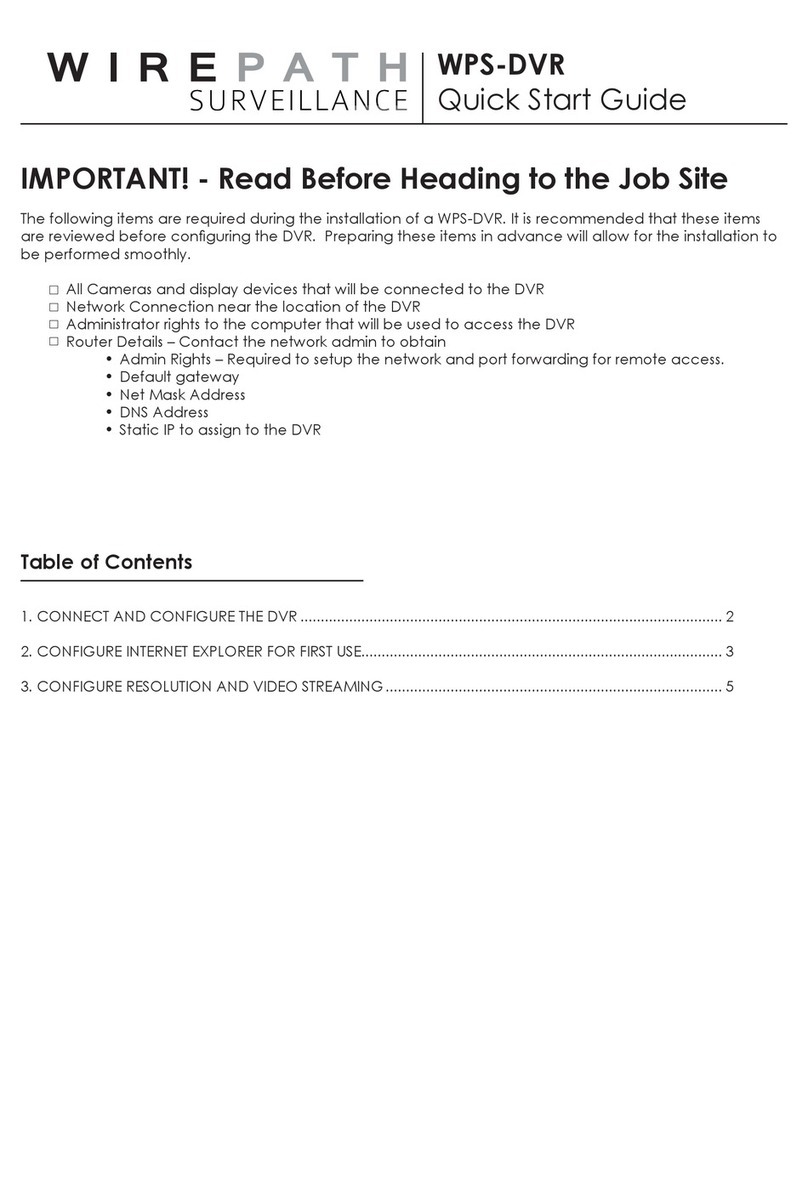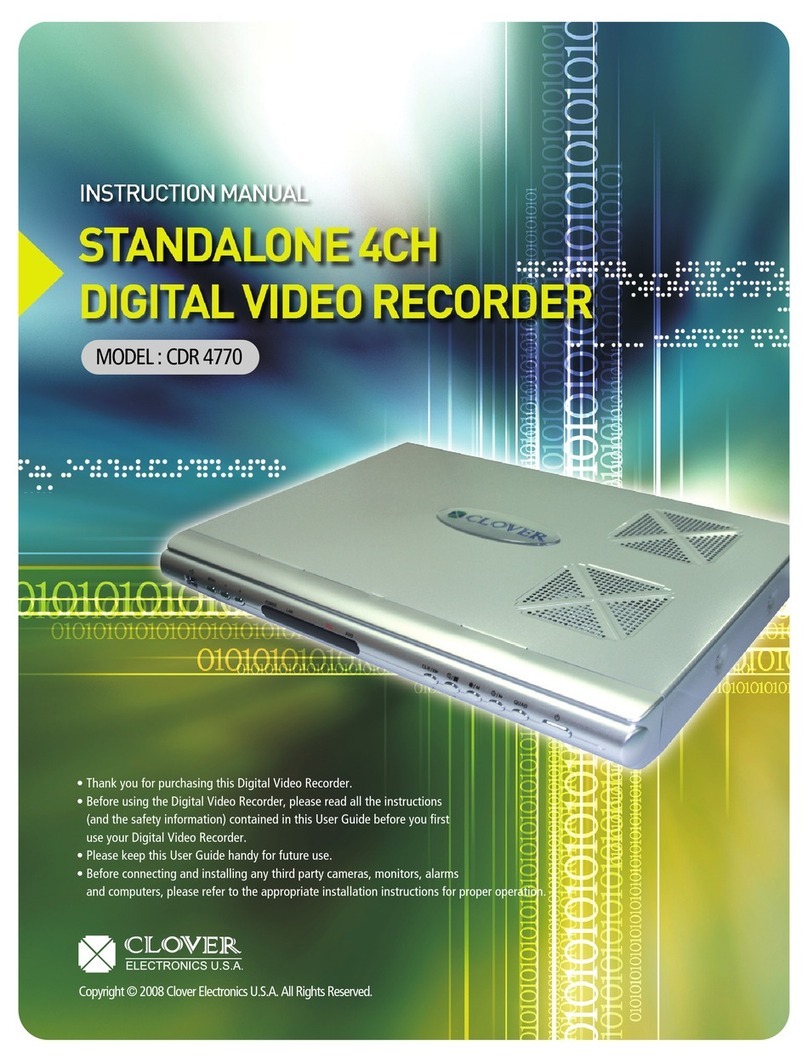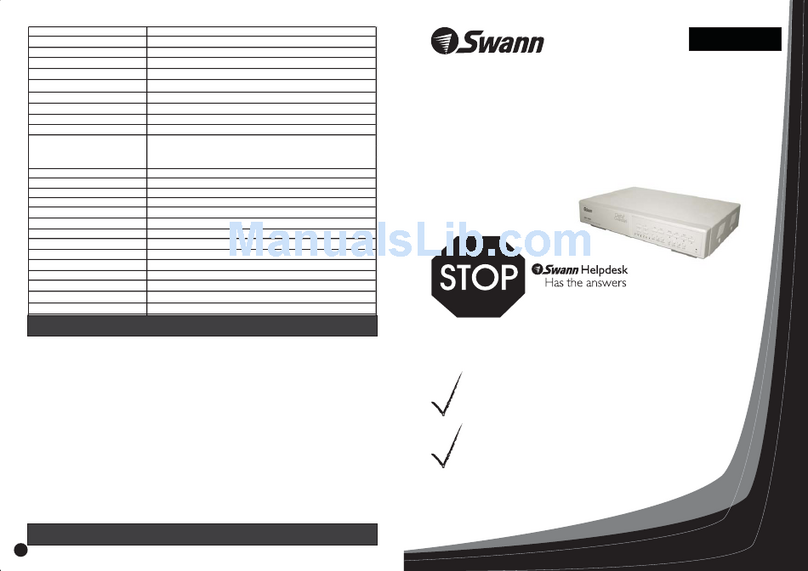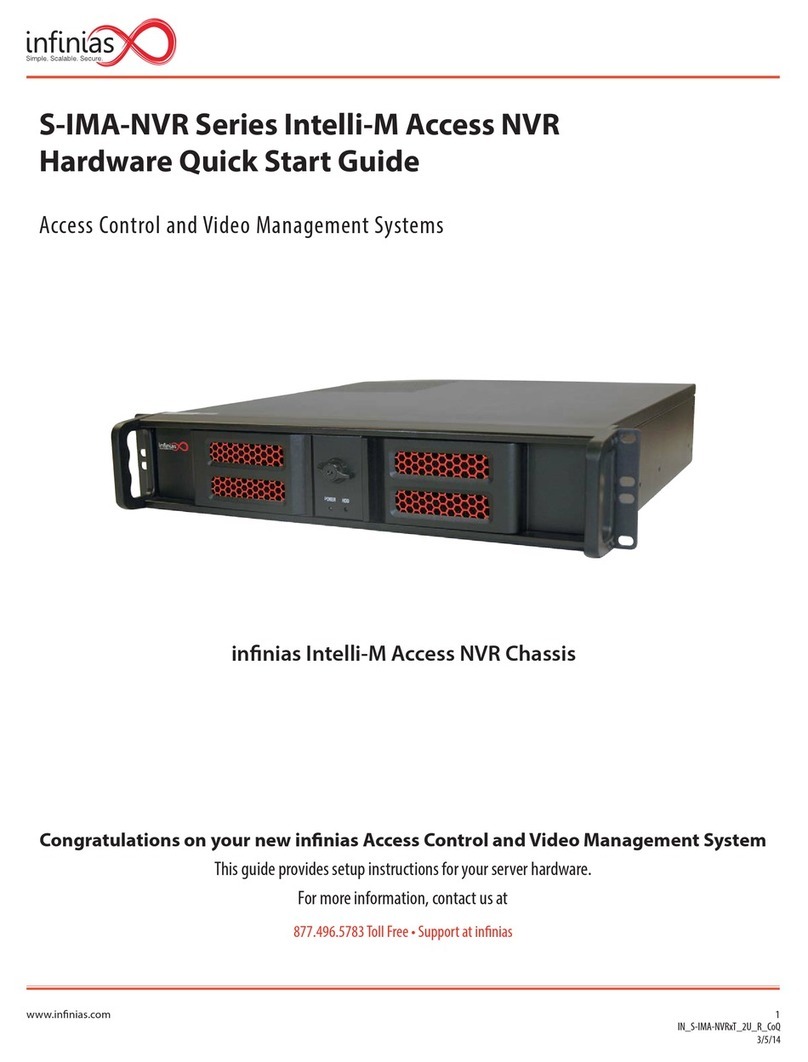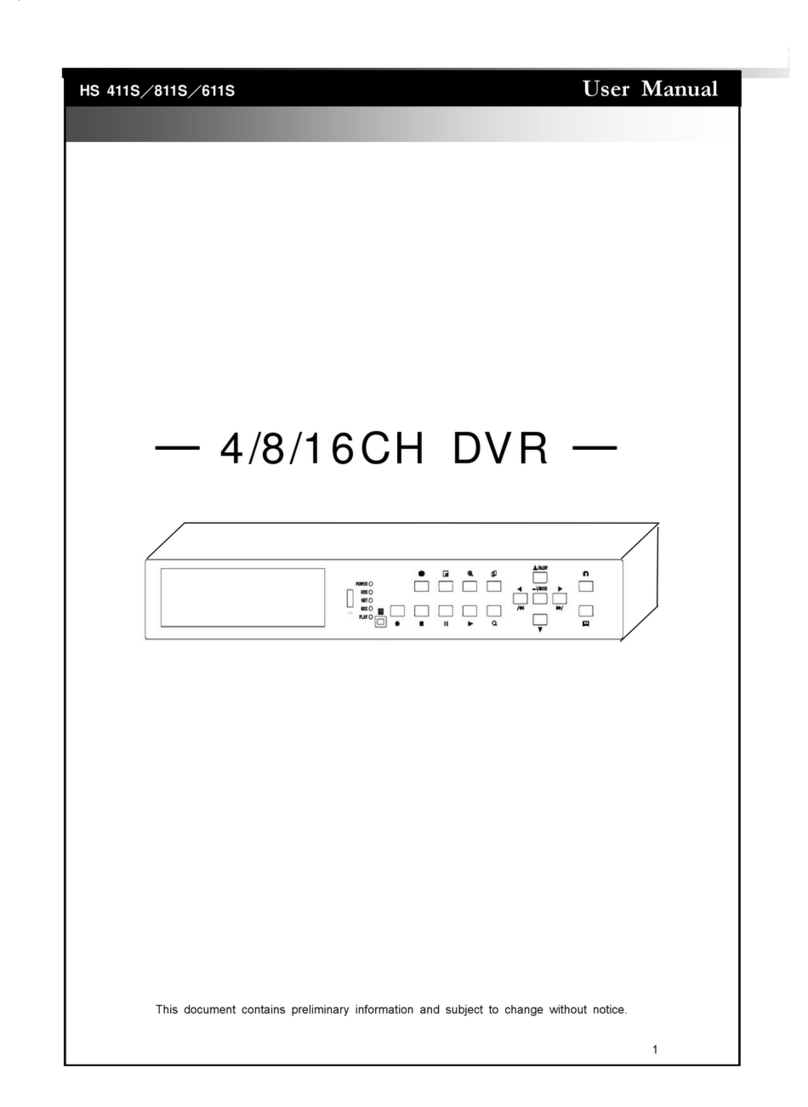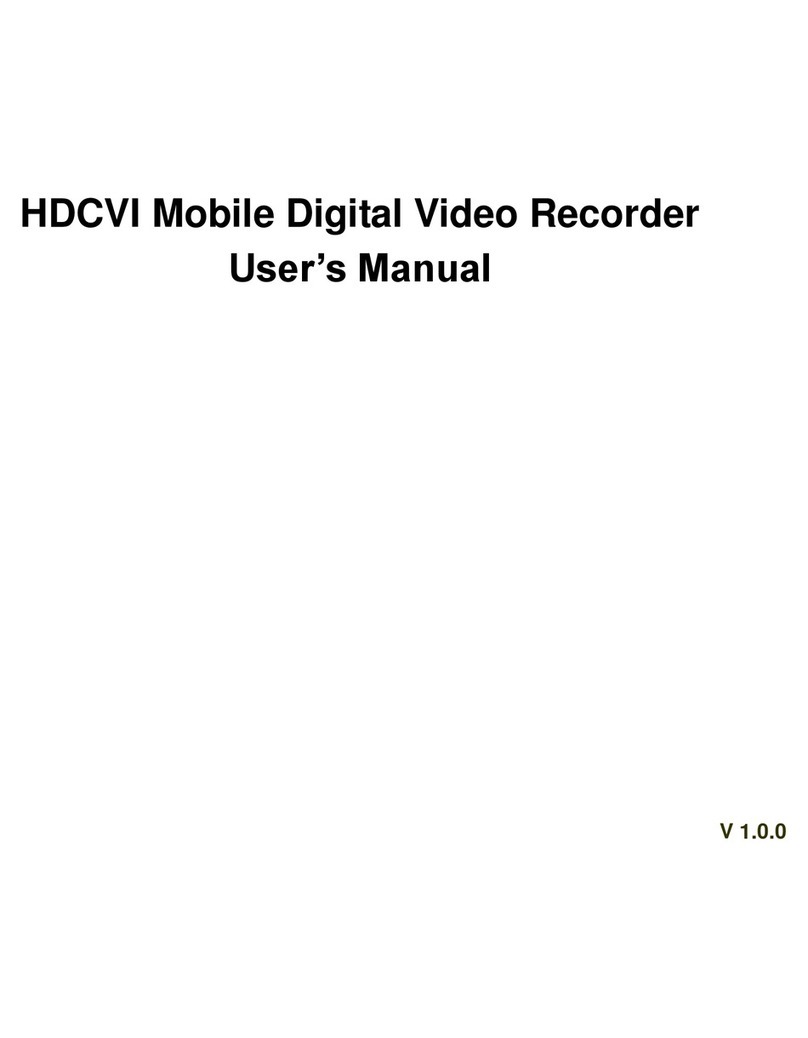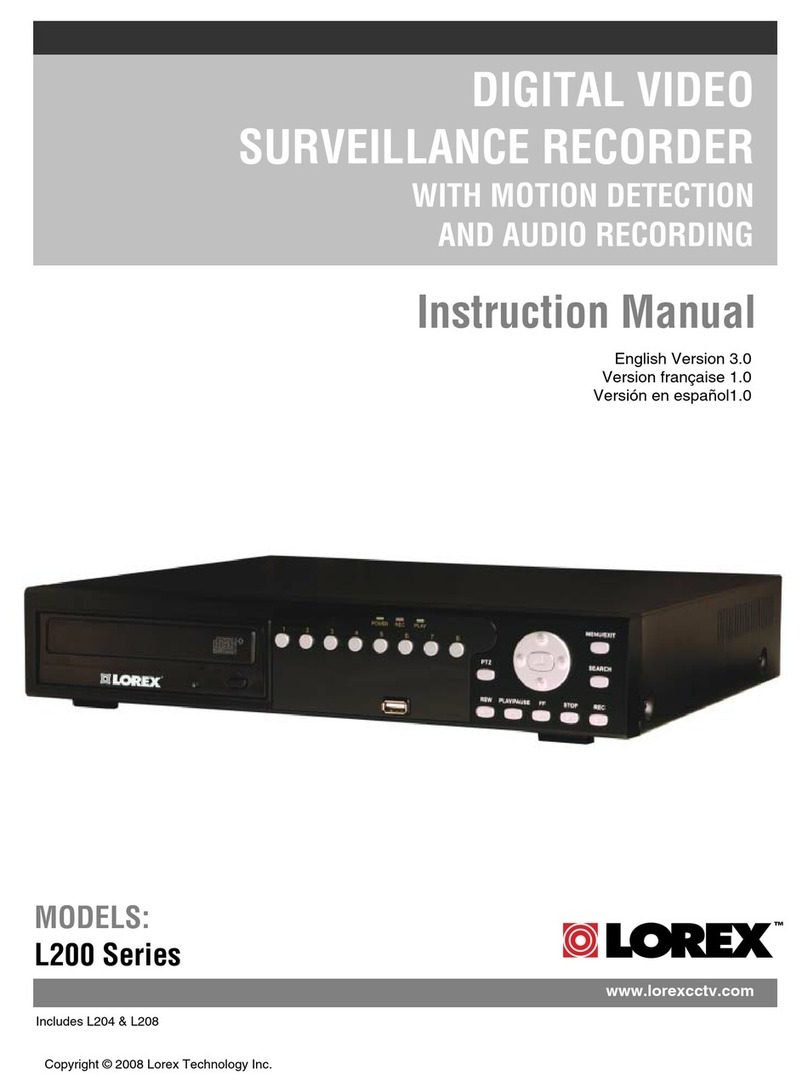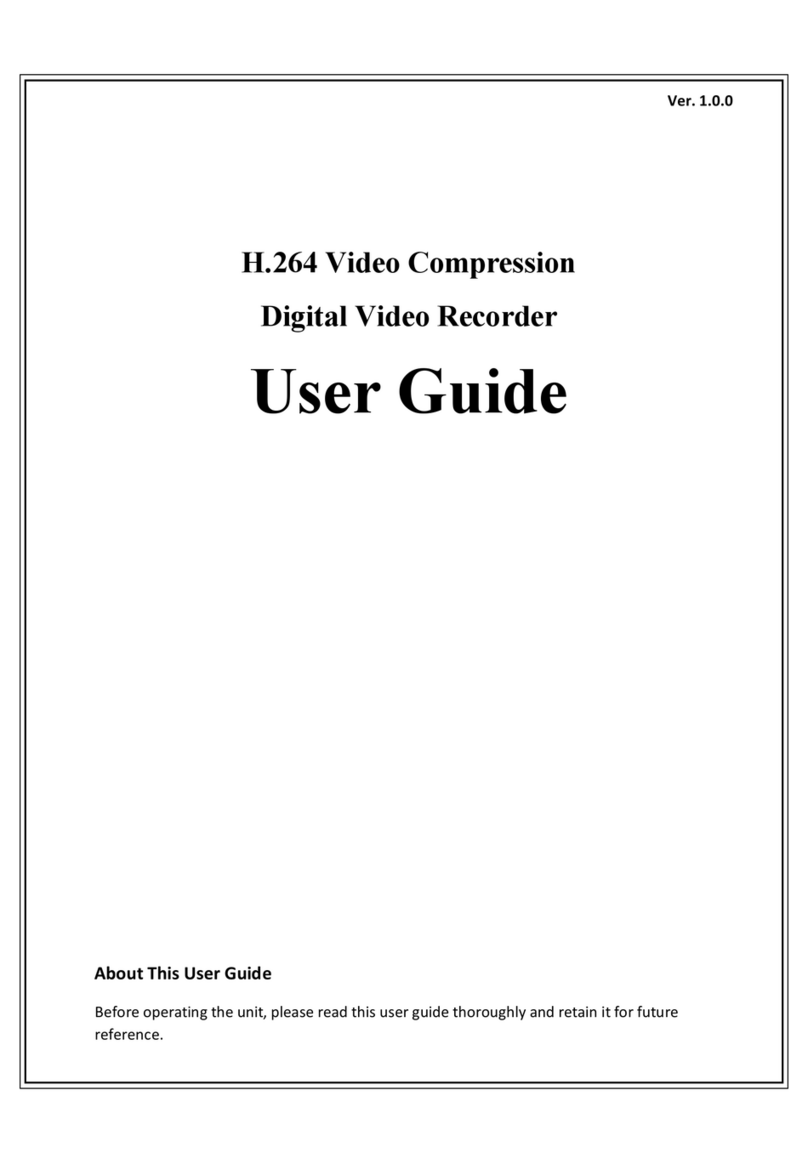Media Pointe DMR160 User manual

1
D
DM
MR
R1
16
60
0
D
DI
IG
GI
IT
TA
AL
L
V
VI
ID
DE
EO
O
C
CO
ON
NF
FE
ER
RE
EN
NC
CE
E
M
ME
ED
DI
IA
A
R
RE
EC
CO
OR
RD
DE
ER
R
U
Us
se
er
r’
’s
s
G
Gu
ui
id
de
e
V
Ve
er
rs
si
io
on
n
2
2.
.0
0

DMR160 User’s Guide V2.0
2

DMR160 User’s Guide V2.0
3
Copyright and Trademarks
©2006, Advanced Media Design, Inc.
667 Rancho Conejo Blvd.
New ury Park, CA 91320
USA
All rights reserved. This document contains information that is proprietary to Advanced Media Design, the
manufacturer of all MediaPOINTE
®
products. No part of this pu lication may e reproduced, stored in a
retrieval system, or transmitted, in any form, or y any means, electronically, mechanically, y photocopying,
or otherwise, without the prior written permission of Advanced Media Design, Inc. Nationally and
internationally recognized trademarks and trade names are the property of their respective holders and are
here y acknowledged.
MediaPOINTE
®
is a registered trademark of Advanced Media Design, Inc
Disclaimer
The information in this document is furnished for informational purposes only, is su ject to change without
prior notice. Documentation may include technical or other inaccuracies or typographical errors. The
technical documentation is eing delivered to you AS IS and Advanced Media Design, Inc. makes no warranty
as to its accuracy or use.
Safety Precautions
For your protection, please read all related safety instructions, o serve all warnings and precautions, and
exercise common sense while operating this electronic equipment.
• Always place the unit on a sta le cart, stand or ta le.
• Do not use the unit near water or sources of heat.
• Do not drop or shake the unit. Do not place or install the unit in environments where it can e dropped or
shaken. Make sure the unit is powered off while eing moved even for short distances.
• O serve the power requirements of the unit; if you are not sure of the power availa le, consult your local
dealer or power company.
• When plugging into a power outlet, insert the plug firmly into the outlet. Route the power cord so as to
avoid any activity that may result in fraying or other damage to the cord or the plug.
• Do not attempt to defeat the polarization or grounding protection on the plug under any circumstances.
• Do not overload wall outlets, extension cords, or integral convenience receptacles.
• Unplug the unit from the wall efore cleaning. Do not use liquid or aerosol cleaners.
• For proper ventilation, do not lock the slots and openings in the case. Do not install the unit in a location
where the ventilation slots and openings can e plugged during everyday use.
• Do not place or install the unit under, on top of or near any heat-producing equipment (i.e. radiators,
stoves, or amplifiers), or in a heated place.
• Unplug the unit during lighting storms or when it will not e used for extended periods of time.
If the unit is visi ly damaged either y not o serving the precautions a ove or for any other reason, contact
your local dealer immediately. If the unit does not operate normally when you follow the operating
instructions, or it exhi its a distinct change in performance, this may e an indication of a pro lem needing
repair.

DMR160 User’s Guide V2.0
4
Table of Contents
Copyright and Trademarks -------------------------------------------------------------------- 3
Disclaimer -------------------------------------------------------------------------------------- 3
Safety Precautions ----------------------------------------------------------------------------- 3
Ta le of Contents ------------------------------------------------------------------------------ 4
A out This Guide------------------------------------------------------------------------------- 7
Relia ility of Information------------------------------------------------------------------- 7
Service Support and Training-------------------------------------------------------------- 7
Document Conventions -------------------------------------------------------------------- 8
Package Contents -------------------------------------------------------------------------- 8
Chapter 1: Introduction, Overview & Requirements ---------------------------------------- 9
Introduction -------------------------------------------------------------------------------10
Front Panel -------------------------------------------------------------------------------- 10
Keypad------------------------------------------------------------------------------------------- 10
L D Status--------------------------------------------------------------------------------------- 11
R S T Button ----------------------------------------------------------------------------------- 11
Power Switch ------------------------------------------------------------------------------------ 11
USB Port ----------------------------------------------------------------------------------------- 11
Overview-----------------------------------------------------------------------------------12
Uses and Features ------------------------------------------------------------------------------ 12
How It Works------------------------------------------------------------------------------------ 12
Chapter 2: Setup----------------------------------------------------------------------------- 13
Connecting the DMR160 ------------------------------------------------------------------14
The Rear Panel ---------------------------------------------------------------------------------- 14
Auxiliary Connections --------------------------------------------------------------------------- 15
Network Setup-----------------------------------------------------------------------------15
How to Assign an IP Address ------------------------------------------------------------------- 15
Logging In --------------------------------------------------------------------------------------- 16
As a Guest User --------------------------------------------------------------------------------- 16
As an Administrator ----------------------------------------------------------------------------- 17
As an Author ------------------------------------------------------------------------------------ 17
IP Settings--------------------------------------------------------------------------------------- 17
Chapter 3 – Control & Operation------------------------------------------------------------- 19
We Portal ---------------------------------------------------------------------------------20
We Portal ---------------------------------------------------------------------------------20
Overview ---------------------------------------------------------------------------------------- 20
Toolbar ------------------------------------------------------------------------------------------ 20

DMR160 User’s Guide V2.0
5
Folder Management ----------------------------------------------------------------------------- 22
On-Screen Menu / Front Control Panel --------------------------------------------------- 23
External Control ---------------------------------------------------------------------------24
RS-232------------------------------------------------------------------------------------------- 24
Telnet25
Infra-Red ---------------------------------------------------------------------------------------- 25
Relay Closure------------------------------------------------------------------------------------ 25
Chapter 4: Recording, Archiving & Streaming----------------------------------------------- 26
Recording ----------------------------------------------------------------------------------27
Recording Start / Stop -------------------------------------------------------------------------- 27
Recorded Content Detail ------------------------------------------------------------------------ 28
Playback on DMR160---------------------------------------------------------------------------- 28
Archiving----------------------------------------------------------------------------------- 30
Mail Attachment --------------------------------------------------------------------------------- 30
Download Manager------------------------------------------------------------------------------ 31
CD Burning -------------------------------------------------------------------------------------- 32
USB Offload / Upload --------------------------------------------------------------------------- 33
Streaming ---------------------------------------------------------------------------------34
Live Streaming While Recording (Unicast)----------------------------------------------------- 34
Chapter 5: Options --------------------------------------------------------------------------- 35
Recording Options------------------------------------------------------------------------- 36
Naming ------------------------------------------------------------------------------------37
Titles & Credits ----------------------------------------------------------------------------38
Templates ---------------------------------------------------------------------------------39
FTP Upload---------------------------------------------------------------------------------40
AV Controls --------------------------------------------------------------------------------41
Set Recording Gain------------------------------------------------------------------------------ 41
Video Connections ------------------------------------------------------------------------------ 41
AV Test ------------------------------------------------------------------------------------ 42
Chapter 6: Configuration --------------------------------------------------------------------- 43
Date & Time -------------------------------------------------------------------------------44
User Security ------------------------------------------------------------------------------ 45
User Login Security ----------------------------------------------------------------------------- 45
Author Login Security --------------------------------------------------------------------------- 46
Changing the Administrator Password --------------------------------------------------------- 46
IP Settings --------------------------------------------------------------------------------- 47
System Name ----------------------------------------------------------------------------------- 47
Network Settings-------------------------------------------------------------------------------- 47

DMR160 User’s Guide V2.0
6
SMTP Mail---------------------------------------------------------------------------------- 49
Command Line ----------------------------------------------------------------------------50
Telnet (TCP/IP)---------------------------------------------------------------------------------- 50
RS-232------------------------------------------------------------------------------------------- 50
Chapter 7: Management & System Tools---------------------------------------------------- 51
Notifications -------------------------------------------------------------------------------52
Storage Limits ----------------------------------------------------------------------------------- 52
Logging ------------------------------------------------------------------------------------53
Update (Upgrades) ------------------------------------------------------------------------54
Upgrade System Software ---------------------------------------------------------------------- 54
Reset Configuration ----------------------------------------------------------------------------- 55
Delete All Content------------------------------------------------------------------------------- 55
System Info -------------------------------------------------------------------------------56
Shutdown---------------------------------------------------------------------------------------- 57
Reboot ------------------------------------------------------------------------------------------- 57
Appendix A - Front Panel LED Status -------------------------------------------------------- 58
Appendix B - Factory Default Settings ------------------------------------------------------- 59

DMR160 User’s Guide V2.0
7
About This Guide
Welcome
to the user’s guide to the MediaPOINTE
®
DMR160 digital videoconference media
recorder.
This user’s guide descri es how to set up and use the DMR160 to record and transport graphic video and
audio content over IP networks.
Reliability of Information
The information in this document is elieved to e accurate and relia le; however Advanced Media
Design, Inc. assumes no responsi ility or lia ility for any errors or inaccuracies that may appear in
this document, nor for any infringements of patents or other rights of third parties resulting from
its use. No license is granted under any patents or patent rights of Advanced Media Design, Inc.
This document was written y the Development Department of Advanced Media Design, Inc. We
are fully committed to and take pride in maintaining high quality documentation, so we welcome
and appreciate any comments or suggestions you may have regarding content, presentation,
structure and distri ution of this document. Please use the contact information elow for all
correspondence:
Development Department
Advanced Media Design, Inc.
667 Rancho Conejo Blvd.
New ury Park, CA 91320
USA
support@MediaPOINTE.com
Service Support and Training
MediaPOINTE
®
, Inc. is committed to providing the service support and training needed to install,
manage, and maintain you MediaPOINTE
®
equipment.
All MediaPOINTE
®
products are sold through a wide network of Authorized MediaPOINTE
®
Dealers.
For help with your products, contact your local dealer for assistance first. If for any reason, you
would like to contact MediaPOINTE
®
directly for information regarding service programs and
extended warranty information, training, installation or usage, we are glad to e of assistance. You
can contact us at the phone num er listed elow, or visit our we site.
MediaPOINTE
®
Technical Support
Hours: 8:30 a.m. – 5:30 p.m. Pacific Standard Time
(866) 709-0444
support@MediaPOINTE.com

DMR160 User’s Guide V2.0
8
Document Conventions
The following conventions are used throughout this user’s guide.
The hand sym ol indicates a note, containing special instructions, and in some cases,
circumstances that require caution.
The light ul sym ol highlights suggestions or hints.
Warning! Do not attempt to service the apparatus yourself as opening equipment may
expose you to dangerous voltages or other hazards and will void your warranty. Refer all
servicing to your MediaPOINTE
®
representative.
The lightning flash with an arrowhead sym ol within a triangle is intended to alert the user
to the presence of un-insulated, dangerous voltages.
Selection Main menu selections are shown as highlighted in Orange.
Button References to We Portal uttons are shown as a Gray utton.
Package Contents
• MediaPOINTE
®
DMR160 Digital Video Conference Media Recorder
• 2 – RCA Video Ca les
• 2 – S-Video Ca les
• 1 - CAT-5e LAN Ca le
• 1 - RCA Stereo Audio Ca le
• 1 - AC Power Ca le
• 1 – IR Remote Control plus 2 AAA atteries
• Documentation CD-ROM
• Warranty Document
• Registration Sheet

DMR160 User’s Guide V2.0
9
Chapter 1: Introduction, Overview & Requirements
This chapter provides a rief introduction and overview of the MediaPOINTE
®
DMR160.
Topics in This Chapter
Chapter 1: Introduction, Overview & Requirements ---------------------------------------- 9
Introduction -------------------------------------------------------------------------------10
Front Panel -------------------------------------------------------------------------------- 10
Keypad------------------------------------------------------------------------------------------- 10
L D Status--------------------------------------------------------------------------------------- 11
R S T Button ----------------------------------------------------------------------------------- 11
Power Switch ------------------------------------------------------------------------------------ 11
USB Port ----------------------------------------------------------------------------------------- 11
Overview-----------------------------------------------------------------------------------12
Uses and Features ------------------------------------------------------------------------------ 12
How It Works------------------------------------------------------------------------------------ 12

DMR160 User’s Guide V2.0
10
Introduction
Welcome
to one of the easiest to use, relia le and cost-effective archiving and streaming products
on the market today. The DMR160 can archive important graphical data and simultaneously transmit the
same data to anywhere on your network. It is specifically designed to provide super video and audio
quality y simultaneously recording two discreet streams into a pre-determined template of the users’
preference.
As with almost all of MediaPOINTE’s AV-over-IP products, you can control the DMR160 via many different
methods. Some of these methods include, we portal interface, remote control, contact closure, RS-232
serial port, Telnet, or y the convenient utton panel on the front of the unit. One push of the REC utton
will start archiving and streaming (if desired) in a pre-configured template layout.
Front Panel
The front panel of the unit is shown elow.
The front panel consists of the main operation Keypad with a BLUE LED Status indicator, a Y
YE
EL
LL
LO
OW
W LED
status indicator, a CD slot, IR receiver, a small RESET utton, a small power switch and a USB port. The
following is a rief description of each of these components.
Keypad
The DMR160 has a front keypad that allows the user to start and
stop recording as well as navigate the on screen menus without
using the remote control. When pressed, the REC utton will
immediately egin recording content to the specified Default
Folder.

11
LED Status
The LED indicators are used to descri e system states, actions and error conditions. When the system is
idle and ready to record, the BLUE LED will e on and the YELLOW LED will e off. When the system is in
RECORD, the BLUE LED will link slowly. After each session is archived, the archive file must e fully
indexed to the hard drive. The BLUE LED will fast link during the indexing procedure indicating that the
unit is usy and cannot record or stream until this process is complete. Depending on the length of the
archived material, this could e from several seconds up to several minutes to complete the indexing
process. See the ta le elow for an explanation of the various LED states.
LED 1 (BLUE) LED 2 (Y
YE
EL
LL
LO
OW
W)
Powering ON ON ON
Ready ON OFF
Record Slow Blink OFF
Indexing Fa t Blink OFF
Local Playback OFF OFF
Copying to USB / Burn to CD OFF OFF
Error or Fail to Copy OFF Fa t Blink
Mute Slow Blink Slow Blink
RESET Button
The RESET utton is hidden ehind a tiny hole in the front panel and requires activation using a small
device such as a pin or paperclip. This is done to avoid inadvertent resetting of the system. Pressing the
RESET utton will reset all the settings on the DMR160 ack to the factory settings. This includes all IP
settings and all passwords. For a complete list of the factory settings, see Appendix B.
Power Switch
This switch powers the unit on and off. It is used in conjunction the with main power switch on the rear of
the unit. It is intentionally made small as the DMR160 is expected to remain ON most of the time.
USB Port
The USB port in the front of the unit can e used for upload or offload of video content and for network
configuration of the DMR160.

DMR160 User’s Guide V2.0
12
Overview
Uses and Features
The DMR160 may e used in a variety of situations for live communication and colla oration.
You can start an archiving / streaming session to:
• Archive Video Conference near and far end camera views for record keeping or corporate
intellectual property management for a complete and accurate record of each event.
• Share visual information, designs, and concepts with dispersed groups of people to gather input
during a video conference.
• Stream important videoconferences to other locations such as overflow rooms or remote
conference locations along your corporate network.
• Conduct customer and employee training across vast geographical areas.
• Discuss research, engineering, architecture, product design, or process analysis when the
participants are not a le to meet in one central location.
• Access a centralized ank of expertise from a field location.
• Disseminate archived presentations and training seminars to remote employees.
How It Works
The DMR160 captures two separate video input streams from your videoconferencing system (in a video
conference the near and far-end camera video). The DMR160 also accepts line level stereo audio inputs.
The two separate streams along with the stereo audio inputs are captured and com ined into a single file
which can e simultaneously streamed out along your network during the archival process if desired.
Users can select from three pre-defined layout templates for capturing and su sequent play ack of the
recorded material.
The DMR160 com ines the two recorded streams into a single file that is stored on- oard locally on a
hard drive. The recorded file can then e viewed on your PC or replayed directly from the DMR160 on a
local monitor if desired. The content can also e copied to a USB memory stick, urned to CD, or
downloaded to your PC.
The DMR160 records content in Microsoft Windows
®
Media format
1
. The file is a standard * wmv file
reada le y any viewer that can access this format. A free Windows Media Player is availa le on the
Microsoft
®
we site. CD-quality audio is recorded in MPEG-3 format.
1
Microsoft, Windows and the Windows logo are either registered trademarks or trademarks of Microsoft Corporation in the United
States and/or other countries.

DMR160 User’s Guide V2.0
13
Chapter 2: Setup
This chapter descri es how to get started using the DMR160.
Configuring and using the DMR160 is easy. You do not need to install an application or remote
configuration software. If you know how to rowse the internet, then you already know how to access
and control the DMR160 using its We portal via a we rowser.
Topics in This Chapter
Chapter 2: Setup----------------------------------------------------------------------------- 13
Connecting the DMR160 ------------------------------------------------------------------14
The Rear Panel ---------------------------------------------------------------------------------- 14
Auxiliary Connections --------------------------------------------------------------------------- 15
Network Setup-----------------------------------------------------------------------------15
How to Assign an IP Address ------------------------------------------------------------------- 15
Logging In --------------------------------------------------------------------------------------- 16
As a Guest User --------------------------------------------------------------------------------- 16
As an Administrator ----------------------------------------------------------------------------- 17
As an Author ------------------------------------------------------------------------------------ 17
IP Settings--------------------------------------------------------------------------------------- 17

DMR160 User’s Guide V2.0
14
Connecting the DMR160
Use this procedure when you first purchase the DMR160 and when you are ready to install the hardware
at your site. This section shows the ack panel and explains how to connect the separate input
connections to the unit. For clarity purposes, INPUTS are shown in RED, OUTPUTS are shown in GREEN
and CONTROL ports are shown in BLUE.
The Rear Panel
AC Power Input – insert the included IEC ca le to the AC power input plug. Make sure the Power on/off
switch is in the off position efore plugging in the power ca le.
Video Inputs – Video inputs 1 and 2 on the DMR160 can e set from the We portal to e either
composite or S-video inputs.
Stereo Audio Input – there are two, line level stereo audio inputs that use standard RCA connectors.
LAN Cable Input – insert the included standard 10/100M CAT-5e LAN ca le into the connector la eled
LAN1 on the DMR160. The connector la eled LAN2 is reserved for future use.
The above listed cables are all that are necessary to archive and stream video. The remaining cables and
connectors not mentioned above are for alternate methods of control or for viewing the output of the
DMR160 locally; i.e. connecting a local monitor.

DMR160 User’s Guide V2.0
15
Auxiliary Connections
Video Output – This connection can e used to connect a local monitor to play ack files directly from the
DMR160 or to use the On Screen Menu to control the unit.
Stereo Audio Output – use the two line level stereo audio outputs when playing ack files audio portion
of the recorded material on the display. These can e routed to local speakers or ack into the main
videoconferencing audio system.
Remote Contact Closure – this connection uses a standard 3.5 mini mono connector. This connector
allows a remote switch (contact closure) to control the start / stop function of the DMR160. This is the
same as pushing the record (REC) utton on the front keypad.
RS-232 – This standard serial DB9 connector allows connection for serial control (note: a null-modem
serial ca le is required).
USB – The USB port on the ack of the unit can e used for upload or offload of video content and for
network configuration of the DMR160.
Network Setup
Use this procedure when you first purchase the DMR160 and when you are ready to install the hardware
at your site.
How to Assign an IP Address
IP addresses may e assigned to the DMR160 y two ways: DHCP and Fixed (Static) IP. If your network
is configured for DHCP, the IP address will e provided automatically and will e visi le on the video
output of the DMR160. To set a Fixed (Static) IP address, see the procedure elow for setting fixed or
static IP addresses.
Setting the IP Address
1. Connect the Ethernet ca le and power up the DMR160.
2. On your Internet rowser, enter the current IP address of the DMR160. (Note: If the unit has
factory settings, the default static IP address is:
192.168.1.253 /24)
3. Login to the DMR160 using the procedure shown elow in the Logging In section.
4. Navigate to the network settings page y selecting IP Settings.
5. To allow the DMR160 to pick up an IP address, set the DHCP Client check ox to Enabled.
Navigate to the Info section and click on the Reboot utton to re oot the unit. The
DMR160 will now have the new IP address. To find out the newly assigned IP address,
connect a monitor to the video output. The new IP address is displayed in the upper left
corner of the video output signal.

DMR160 User’s Guide V2.0
16
6. In order to change to a Fixed or Static IP address, set the DHCP Client check ox to Enabled
Fill in the IP Address, IP Su net Mask, Default Gateway fields.
7. Once you have completed all of the a ove steps, select the Apply Changes utton. You will
receive a pop-up window warning you that you to use this option with caution as you are
changing the default address and should remem er the new settings.
8. Navigate to the Info section and click on the Reboot utton to re oot the unit. The DMR160
will now have the new IP address. You will have to login again using the new IP Address.
Logging In
This section descri es how to login to the DMR160 for the first time, and also covers levels and access
rights.
The default IP address is:
192.168.1.253
To log into the DMR160, rowse to its IP address using your Internet rowser. There are three levels of
access rights. There is a ‘Guest’ user, a content author as well as a system admin.
As a Guest User
The user maintains has the a ility to view existing content on the DMR160.
1. Once you have navigated to the site, you will e presented with the default menu page. Anyone
who logs into the DMR160 is considered a ‘Guest’ user until they complete the admin login.
Admin logins are required to make changes to the system settings under the Configure and
Manage sections of the menu. If all you want to do is play ack content from the DMR160 you
will not need administrator rights.
No password is required for the standard Guest user login as a default. However, the
administrator has the a ility to modify this feature to require a password for viewers to login.
2. In order to change the default IP settings of the DMR160 or any of the other settings listed under
the Configure section of the menu, you must log in with administrator rights.

DMR160 User’s Guide V2.0
17
As an Administrator
The Administrator maintains all rights to the DMR160.
1. If you are already logged into the DMR as a user or author, click on the LOGOUT selection at the
top of the main menu. You will e prompted to enter a username and password.
2. Use the login id “admin”. The default password is “MediaPOINTE”. Note that the login id and the
password are case sensitive.
As an Author
The Author maintains content creation rights on the DMR160. The Author can set recording Options ut
does not have access to the Configure and Manage sections of the menu.
1. If you are already logged into the DMR as a user or admin, click on the LOGOUT selection at the
top of the main menu. You will e prompted to enter a username and password.
2. Use the login id “author”. The password will e user defined in the User Security section of the
main menu. Note that the login id and the password are case sensitive.
IP Settings
This section descri es how to esta lish network settings on the DMR160.
To quickly find the system’s IP Address, connect a video display to the video output. The units
current IP Address will e displayed in the upper left corner of the confidence monitor.
1. Login as Administrator.
2. Click on the IP Settings under the “Configure” section of the menu.
3. Verify that the IP Address, su net mask and Gateway are correct.
4. Once the setting changes are complete, click on the Apply Changes utton.
5. The screen should refresh and display your new settings.
6. See the Network Configuration Table elow for a more in-depth description of all fields.

DMR160 User’s Guide V2.0
18
Network Configuration
Setting Description
DHCP Client Ena le/Disa le DHCP settings for automatic address retrieval from the
network.
IP Address Assign a specific address to the DMR160.
This will also display the current address assigned.
IP Su net Mask
The Netmask ID. A range of IP addresses defined so that only machines
with IP addresses within the range are allowed access to an Internet
service.
Default
Gateway Gateway address connecting disparate networks.

DMR160 User’s Guide V2.0
19
Chapter 3 – Control & Operation
The DMR160 can e controlled y several different methods. These include, a we portal interface,
remote control, contact closure, RS-232 serial port, Telnet, or y the convenient utton panel on the front
of the unit. This section will cover each of these control interfaces in detail.
Topics in This Chapter
Chapter 3 – Control & Operation------------------------------------------------------------- 19
We Portal ---------------------------------------------------------------------------------20
We Portal ---------------------------------------------------------------------------------20
Overview ---------------------------------------------------------------------------------------- 20
Toolbar ------------------------------------------------------------------------------------------ 20
Folder Management ----------------------------------------------------------------------------- 22
On-Screen Menu / Front Control Panel --------------------------------------------------- 23
External Control ---------------------------------------------------------------------------24
RS-232------------------------------------------------------------------------------------------- 24
Telnet25
Infra-Red ---------------------------------------------------------------------------------------- 25
Relay Closure------------------------------------------------------------------------------------ 25

DMR160 User’s Guide V2.0
20
Web Portal
Overview
The DMR160 has a fully featured We Portal that can e accessed via a we rowser. Enter the unit’s IP
address in the we rowser’s Address ar. From this screen you can start and stop a recording session,
play or download previously archived material, set recording preferences and move content off or within
the DMR160.
Selecting the Browse Content selection from the main menu will show a list of all current recordings in
the Root directory.
Tool ar
When logged in as either author or admin selecting the Browse Content selection from the main menu
will provide the main system Tool ar.
Table of contents
Other Media Pointe DVR manuals