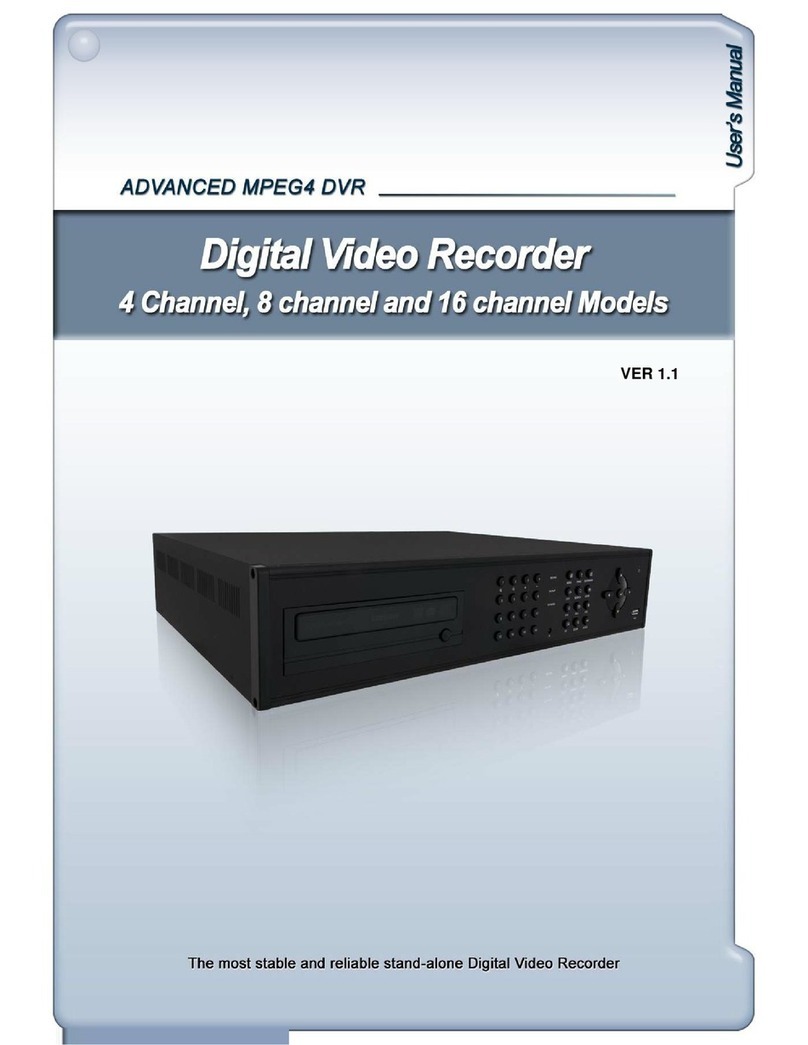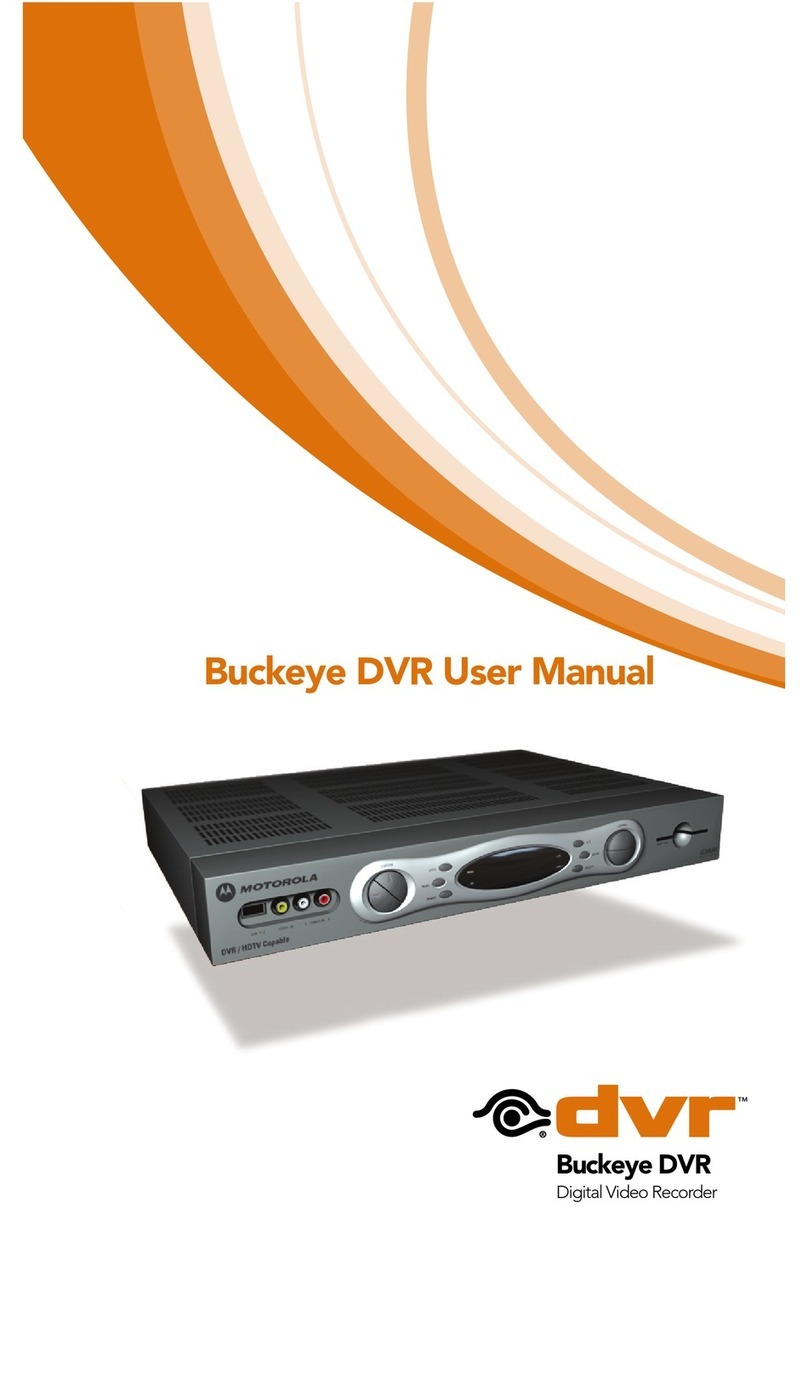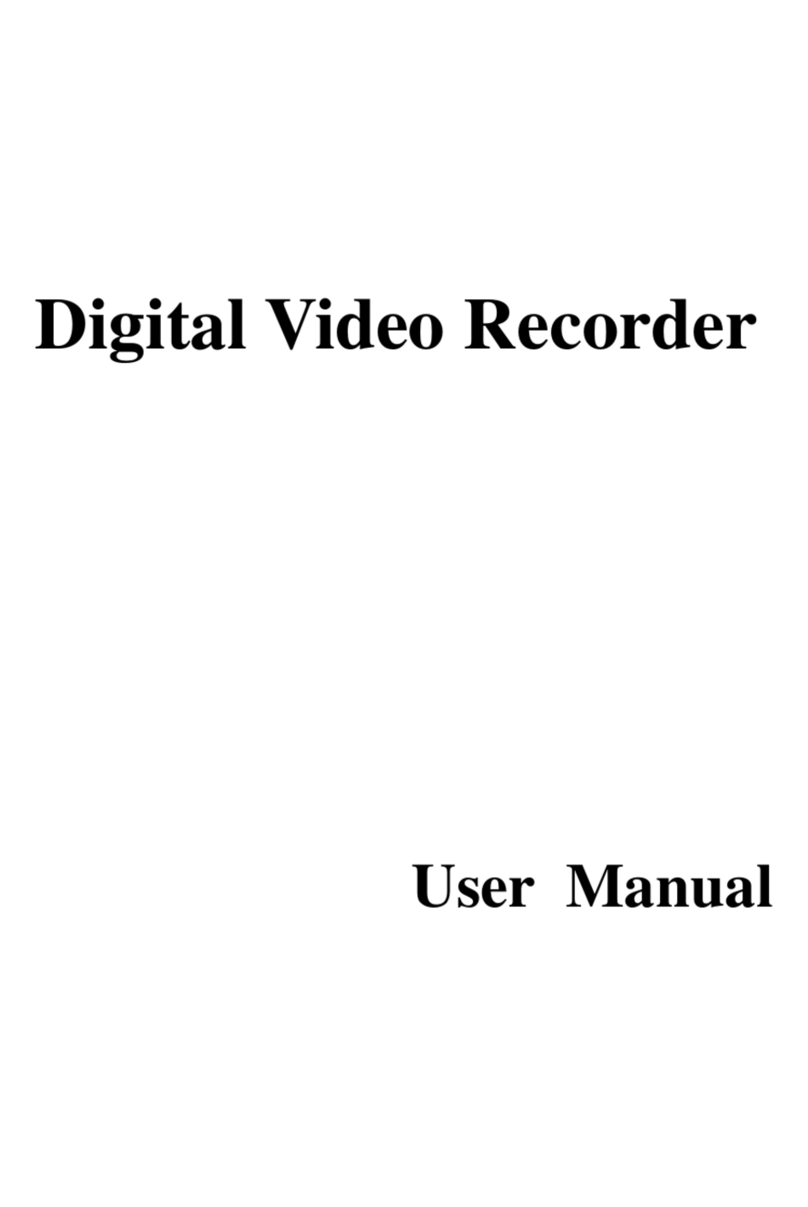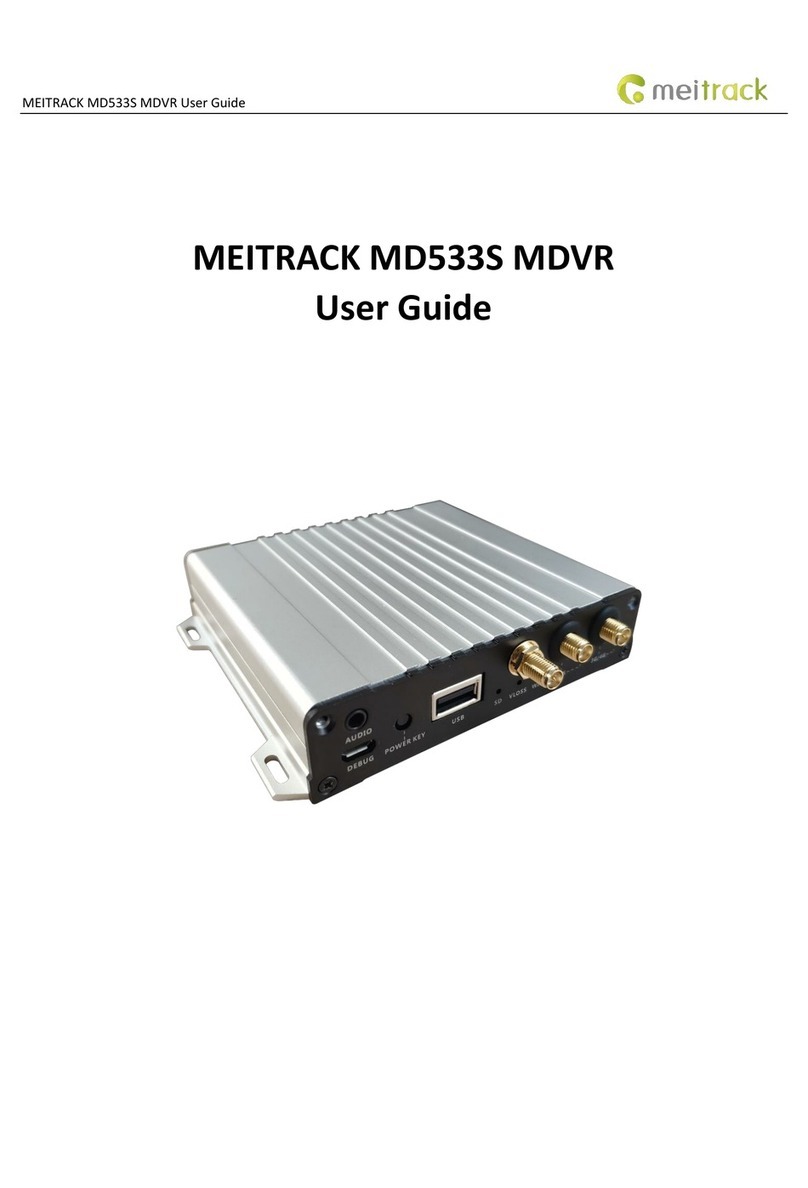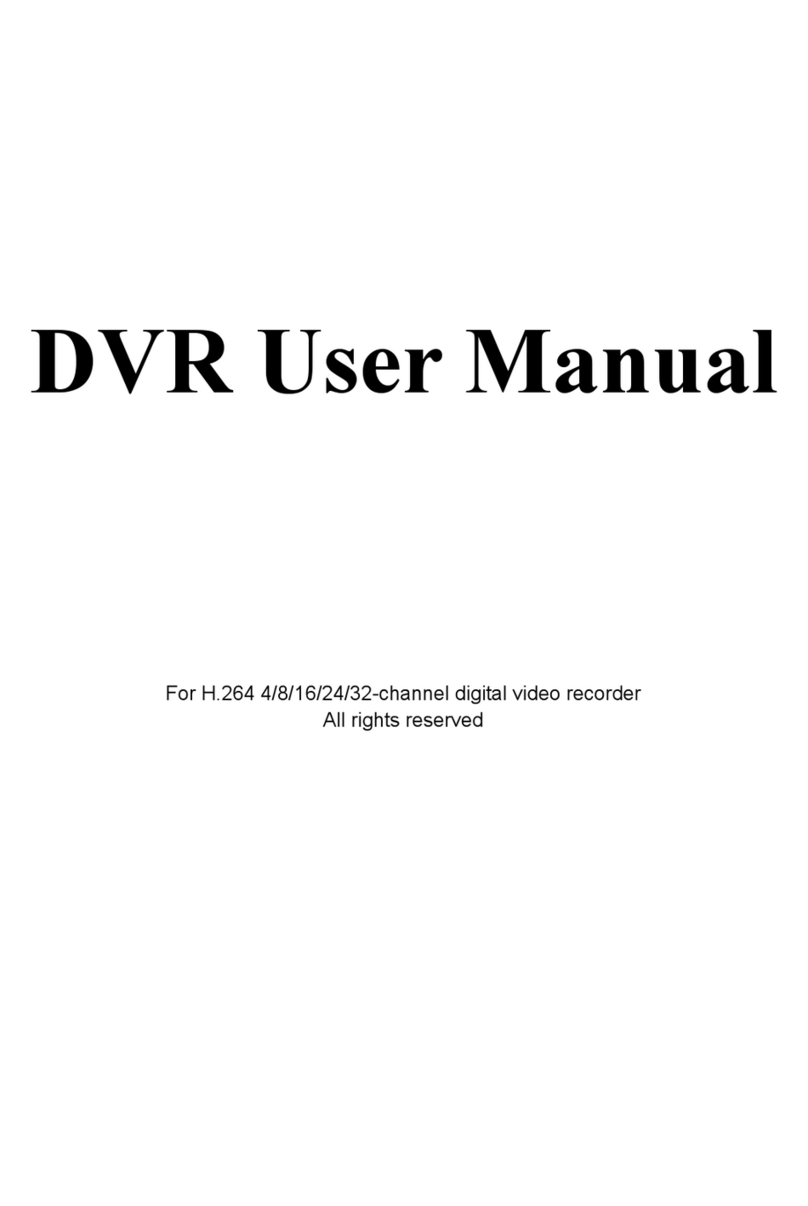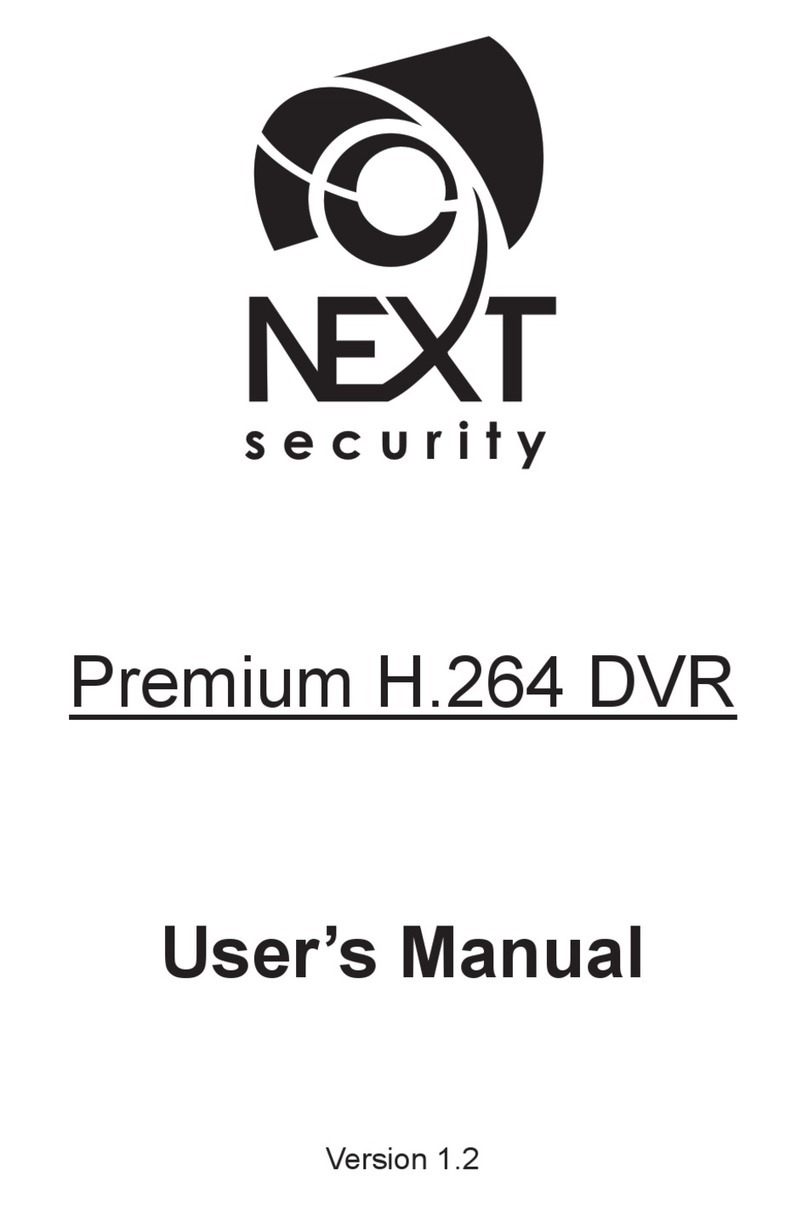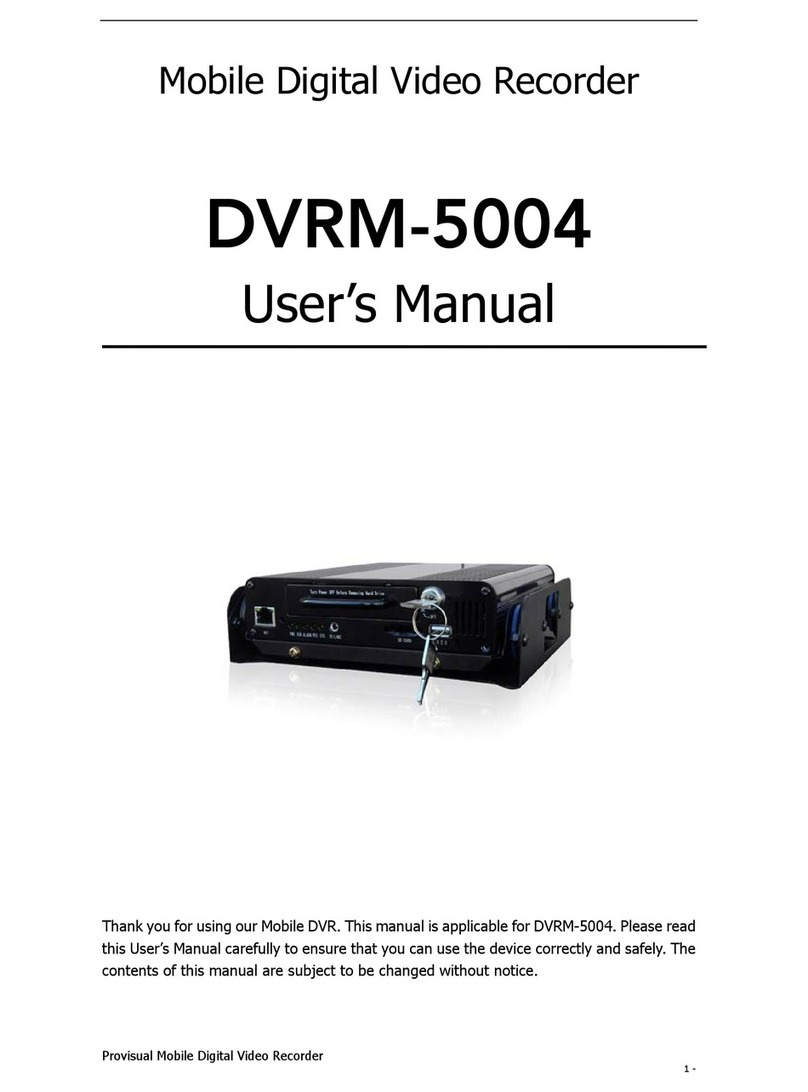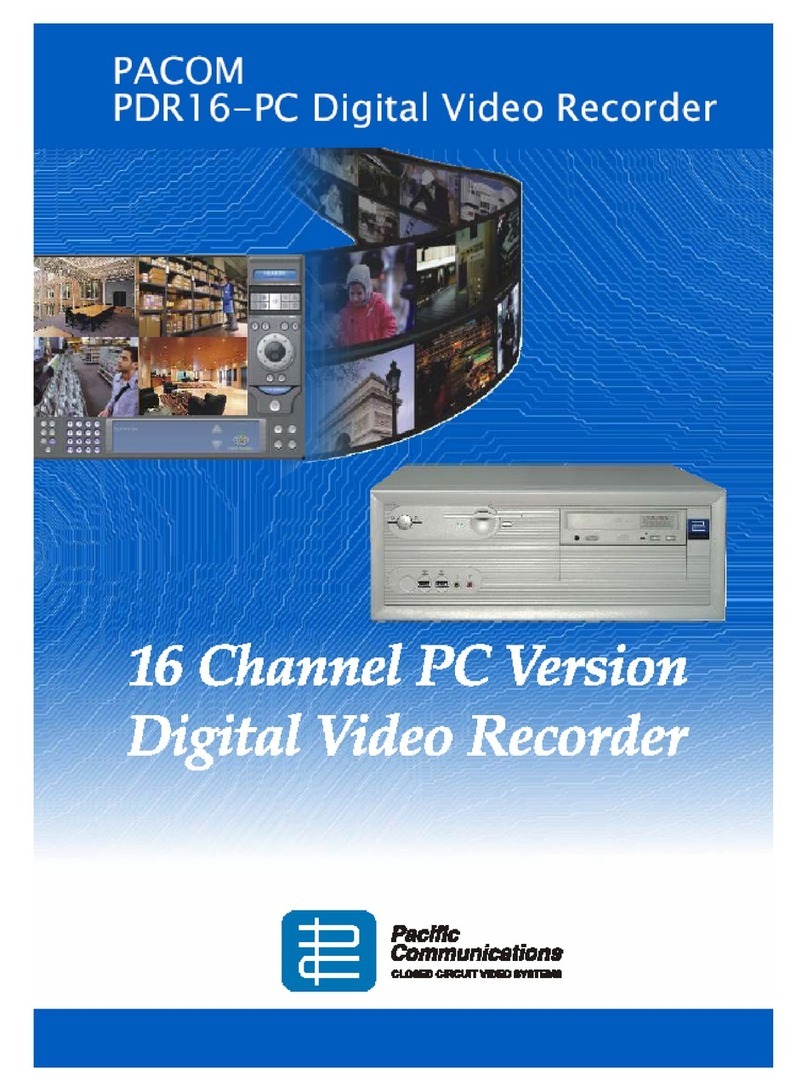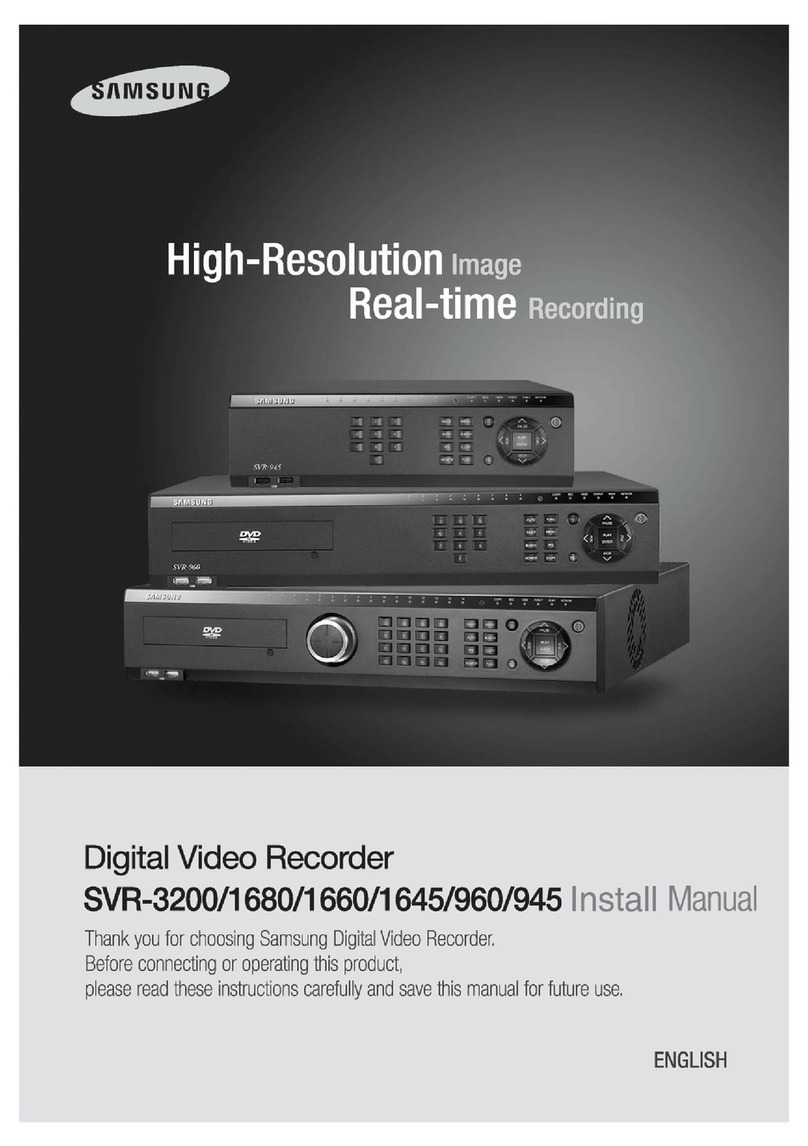Genesis CCTV H.264 Digital Video Recorder User manual


USER'S MANUAL
2|Page
Table of Contents
CHAPTER 1 PREFACE................................................................................................................................................4
1.ABOUTTHISGUIDE ................................................................................................................................................................... 4
2.SAFETYINFORMATION ................................................................................................................................................................ 4
CHAPTER 2 QUICK SETUP.........................................................................................................................................6
1.REARPANELCONNECTION(INPUT/OUTPUT) ................................................................................................................................. 6
2.FRONTPANELLAYOUT ............................................................................................................................................................... 8
3.INITIALSETUP........................................................................................................................................................................... 9
CHAPTER 3 HARDWARE CONFIGURATION...........................................................................................................12
1.PREPARATIONSFORHARDWARECONFIGURATION........................................................................................................................... 12
2.HARDDISKDRIVEANDOPTICALDISKDRIVEMOUNTING ................................................................................................................. 13
3.RACKMOUNTINGINSTRUCTION ................................................................................................................................................. 14
4.MONITORCONNECTIONS.......................................................................................................................................................... 14
5.CAMERACONNECTIONS............................................................................................................................................................ 16
6.AUDIOCONNECTIONS .............................................................................................................................................................. 16
7.ALARM/RELAY/INPUT‐OUTPUTCONNECTIONS .............................................................................................................................. 17
8.RS‐232CONNECTIONS ............................................................................................................................................................ 18
9.RS‐485CONNECTIONS ............................................................................................................................................................ 18
10.ETHERNETCONNECTION ........................................................................................................................................................... 18
11.EXTERNALS‐ATA ................................................................................................................................................................... 19
12.USBCONNECTIONS................................................................................................................................................................. 19
13.POWERCONNECTION............................................................................................................................................................... 19
CHAPTER 4 FRONT PANEL KEY CONTROLS.........................................................................................................20
1.KEYS .................................................................................................................................................................................... 20
2.INDICATORS ........................................................................................................................................................................... 21
3.MOUSECONTROL ................................................................................................................................................................... 21
4.REMOTECONTROL .................................................................................................................................................................. 21
CHAPTER 5 GRAPHICAL USER INTERFACE..........................................................................................................21
1.GENERALGUICONVENTION...................................................................................................................................................... 22
2.MONITORINGPOPUPMENU ..................................................................................................................................................... 22
CHAPTER 6 SYSTEM INFORMATION ......................................................................................................................24
1.DVRSOFTWARE/HARDWAREVERSIONINFORMATION................................................................................................................... 24
2.SOFTWARE(FIRMWARE)UPDATE ............................................................................................................................................... 24
3.HARDDISKDRIVEINFORMATION................................................................................................................................................ 25
4.HARDDISKDRIVEMANAGEMENT............................................................................................................................................... 27
5.SYSTEMLOG .......................................................................................................................................................................... 28
CHAPTER 7 USER SETTING.....................................................................................................................................28
1.TYPESOFUSERSAVAILABLE....................................................................................................................................................... 28
2.CONFIGURINGUSERSINUSERAUTHORITYWINDOW ...................................................................................................................... 29
3.TYPESOFUSERAUTHORITY ....................................................................................................................................................... 30
CHAPTER 8 AUDIO / BUZZER ..................................................................................................................................30
1.AUDIOWINDOW .................................................................................................................................................................... 30
2.BUZZERWINDOW ................................................................................................................................................................... 31
3.LISTENINGTOAUDIOINLIVEVIEW.............................................................................................................................................. 31
4.LISTENINGTOAUDIOINSEARCHVIEW ......................................................................................................................................... 32

USER'S MANUAL
3|Page
Table of Contents
CHAPTER 9 IMPORT/EXPORT/RESET CONFIGURATION......................................................................................32
1.IMPORTANDEXPORTCONFIGURATION ........................................................................................................................................ 32
2.FACTORYDEFAULTCONFIGURATION............................................................................................................................................ 33
CHAPTER 10 DATE AND TIME .................................................................................................................................34
1.CONFIGURINGSYSTEMTIMEMANUALLY ...................................................................................................................................... 34
2.DAYLIGHTSAVINGSTIMECONFIGURATION ................................................................................................................................... 35
3.SYNCHRONIZEDNETWORKTIMESETTINGCONFIGURATION............................................................................................................... 35
CHAPTER 11 DISPLAY..............................................................................................................................................36
1.ONSCREENDISPLAY ................................................................................................................................................................ 36
2.VGACONFIGURATION ............................................................................................................................................................ .38
3.SPOTMONITORSETTINGSANDOPERATION .................................................................................................................................. 39
4.MANAGINGINTERVALTIME....................................................................................................................................................... 41
5.SWITCHINGBETWEENDISPLAYMODES ........................................................................................................................................ 41
6.CHANNELLEDINDICATOR......................................................................................................................................................... 42
CHAPTER 12 CAMERA..............................................................................................................................................42
1.CAMERASETUP ...................................................................................................................................................................... 42
2.CAMERACOLORADJUSTMENT ................................................................................................................................................... 43
3.PTZCAMERACONFIGURATION .................................................................................................................................................. 44
4.PTZOPERATION ..................................................................................................................................................................... 46
5.MOTIONSETUP………………..…….……..…………………………………..………………………………………………………………….............................47
CHAPTER 13 EVENTS...............................................................................................................................................52
1.CONFIGURINGALARMINPUT ..................................................................................................................................................... 52
CHAPTER 14 RECORD..............................................................................................................................................52
1.RECORDSETUP:...................................................................................................................................................................... 52
2.STANDARDRECORDSCHEDULE................................................................................................................................................... 55
3.HOLIDAYSCHEDULE ................................................................................................................................................................. 57
4.SEARCH&PLAYBACK ............................................................................................................................................................... 58
5.EVENTSEARCH ....................................................................................................................................................................... 60
6.MOTIONSEARCH .................................................................................................................................................................... 62
7.BOOKMARKSEARCH ................................................................................................................................................................ 64
CHAPTER 15 DEVICE................................................................................................................................................65
1.HDDCLEAR .......................................................................................................................................................................... 65
2.CD/DVD/USBBACKUP......................................................................................................................................................... 66
3.RS‐232C.............................................................................................................................................................................. 68
4.KEYBOARDCONTROL(RS‐485) ................................................................................................................................................. 69
5.REMOTECONTROLLER.............................................................................................................................................................. 70
CHAPTER 16 NETWORK...........................................................................................................................................71
1.ETHERNET ............................................................................................................................................................................. 71
2.DDNS.................................................................................................................................................................................. 72
3.SERVERSETUP ........................................................................................................................................................................ 73
4.PPPOE................................................................................................................................................................................. 74
5.NOTIFICATION ........................................................................................................................................................................ 75

USER'S MANUAL
4|Page
PREFACE
CHAPTER 1. PREFACE
1. About This Guide
Convention Used in the Guide
Frontal Key Pad keys appear in brackets.
Example: [SEQ], [ZOOM], [SPOT], [PTZ] and [MENU]
Pages with additional information about specific topics are cross referenced. For example:
(See page xx.)
On screen buttons or menu items appear in bold.
Example: Click OK to enter. Icon Keys are indicated to mark important notes throughout
the manual.
Note icon is provided to indicate additional notes that provide
optional reference information for particular subject matter
discussed throughout the manual.
Important information icon indicates special attention
required or prerequisite required for certain subject matters
discussed throughout the manual.
Mouse Operation Only icon is used for special operational
items that are only accessible through mouse operation.
CHAPTER 1. PREFACE
2. Safety Information
The safety information is provided for the wellness of the equipment and for the safety of the operator.
Please review and observe all instructions and warnings in this manual.
Note: Keep this manual handy every time you operate this equipment. Also check with
your dealer if you require further assistance and for the latest revision of this manual. Your
dealer might provide you with digital version of this manual. We ask to also keep original
box and packing materials in case of return and for long term storage of the DVR unit.
Preparations before installation
To protect your DVR from damage and to optimize performance, be sure to keep the DVR
away from dusty, humid, and area with high voltage equipment such as refrigerator.
Do not install or place equipment in areas where the air vents can be obstructed, such as
in tight enclosures or small utility closet. Keeping the unit in temperature controlled room
with ample regulated power is highly recommended. Do not overload the wall outlet as this can result in
the risk of fire or electric shock.
ICON KEY
Note
Important Information
Mouse Operation
Stop. Do this first!
Critical Warning
CHAPTER
1

USER'S MANUAL
5|Page
Uninterruptible power devices such as UPS power surge protectors are recommended and at least the
DVR units must be connected with UL, CUL or CSA approved power surge protector. Avoid direct sun
light and avoid heat.
RISK OF EXPLOSION IF BATTERY IS REPLACED BY AN INCORRECT TYPE.
DISPOSE OF USED BATTERIES ACCORDING TO THE INSTRUCTION.
THIS EQUIPMENT IS INDOOR USE AND ALL THE COMMUNICATION WIRING IS LIMITED TO
INSIDE OF THE BUILDING, OR SIMILAR WORD.

USER'S MANUAL
6|Page
QUICK SETUP
Quick setup section illustrates all external connection scenarios and simple startup operation so the
DVR unit could start recording valuable video evidence. However, it is recommended that you refer to
this manual for detailed configuration and operation.
Please follow the instructions on this section for general setup procedures to make the unit operation.
(Refer to Figure 1 Real Panel connection)
CHAPTER 2. QUICK SETUP
1. Rear Panel Connection (Input / Output)
Display output Connections
1Connect a CRT/LCD/Security Monitor that support VGA input.
2Connect a display monitor that support BNC input, or you may use a BNC to Composite Video adapter.
'MON-B" can be used as an alternate display device. (Digital Spot out)
3Connect a display monitor that supports BNC input, or you may use a BNC to Composite Video adapter.
'MON-A" can be used as an main display device which outputs the operational G.U.I (Graphical User Interface)
4Connect a display monitor that support BNC input, or you may use a BNC to Composite Video Adapter.
"SPOT" port is used for the "SPOT OUT" function of the system. The "SPOT OUT" function of the system
5Not in Use at the moment.
6Connect a display monitor that support BNC input, or you may use a BNC to Composite Video Adapter.
The port is used as an alternate display device which outputs the operational G.U.I. (Graphic User Interface)
CHAPTER
2
Figure 1 Rear Panel connection

USER'S MANUAL
7|Page
Video Input / Output Connections
7Connects the Cameras or Video Source (BNC Type) to these inputs. You may use BNC to Composite Video
Adapter if necessary.
8
These video output ports (LOOP OUT) can be used to display each individual video input to a desired
display device which support BNC input. You can use a BNC to Composite Video Adapter if necessary.
Each LOOP OUT port will correspond to the same Video Input channel, e.g. "CH1" will output to LOOP OUT
port 1, which is located right beneath "CH1".
Audio Input / Output Connections
9Connect an Audio Capture device, such as a microphone to these inputs.
10Connect a Microphone to this input. This port is solely used for the "2 Way Audio Communication" function
with this system. The "2 Way Audio Communication" configuration is located in the main setup menu.
11Connect an Audio Output device, such as a speaker system to this input. This port will output the chosen
audio channel input as well as act as the output for the systems "2 Way Audio Communication" feature.
External Device(s) Connection [COM/Data/Power/Sensor-Relay]
12Connect a Data Network Cable (RJ-45 type) to this input, "ETHERNET". Both your LAN / WAN functions
use this port for remote connectivity.
13There are 2 functions with this input (RS232). You can use a "RS485" to "RS232" adapter for PTZ data
communication or this input can be used for an external controller.
14Connect the PTZ data to this input, "RS485". Please refer both to your PTZ operational manual and our
system operational manual for detailed instructions.
15Connect an "Alarm Output Device", such as a door buzzer or speaker alarm to these outputs, "ALARM
OUT".
16Connect a "Relay Switch Device" to these outputs, "ALARM OUT".
17Connect a "Alarm Sensor Device", such as a "Motion Sensor" to these inputs, "Alarm in".
Please refer to our system operational manual for detailed instructions.
18Connect an "External Storage Device" (External SATA format) to this output, "E-SATA".
19Connect the power cable (provided with the system) to this input.
20This is the heat exhaust fan.
You can find detailed instruction for all features and ports later in this manual.

USER'S MANUAL
8|Page
POWER LED INDICATOR
This LED will illuminate when the system is powered on
HARD DISK DRIVE LED INDICATOR
This LED will illuminate when there is activity on the HDD
NETWORK LED INDICATOR
This LED will illuminate when there is a remote connection
1
BACK UP LED INDICATOR
This LED will illuminate when a back up is performed
KEY LOCK
This button is used to lock the frontal keypad
BOOK MARK
This button is used during play back to bookmark a section of video. Please
refer to the section Book Mark for more details
SMART BACK UP
This button is used to quick backup in AVI format
2
OPEN
This button is used to eject or close the DVD-R/CD-R Drive if installed
3
JOG SHUTTLE
Used during playback to manipulate playback speed
4
SEARCH
This button is used to initiate the search menu
REWIND
Used during playback to rewind video
5
PLAY
Used to initiate playback
CHAPTER 2. QUICK SETUP
2. Front Panel Layout
Figure 2 Front Panel connection

USER'S MANUAL
9|Page
PAUSE
Used during playback to pause the current video being played
STOP
Used during playback to stop current video being played
FAST FORWARD
Used during playback to fast forward video referring to panic record settings
6
PANIC
This button is used to activate panic recording
MODE/PIP
Used to change the live view screen division / enable picture in picture
SEQUENCE
Used to initiate video sequence mode
MONITOR
Used to select Monitor A/B controlled by front panel
ZOOM
Used to digitally zoom into live video
7
PTZ
Used to show the PTZ control
MENU
Used to open the "Live View Menu" from the Live View Screen
8
ENTER
Used to confirm any action on the system
9
DIRECTIONAL KEYPAD
Used to navigate through the various system menus
10
CHANNEL SELECTION
This button is used to select a specific channel
11
USB Port
There are two (2) USB ports on the front side key panel of the DVR. It is
recommended to use the top port for Firmware Updates and USB backup, and the
bottom port for the USB mouse connection.
12 CD-R / DVD-R DRIVE BAY
As all of the needed connections are made to the DVR unit, follow the instruction provided below to
configure Date and Time, Camera, Recording and Network configuration
Before Powering Up
Make sure the unit is properly connected with Video Output Device, Cameras and protected by
connecting to power surge protector.
Locate the area of where the unit will be placed. The area must be free from dust, direct sun light,
moisture and must be well ventilated temperature controlled location.
Before connecting the power cord, ensure that power switch is set to "Off" position.
CHAPTER 2. QUICK SETUP
3. Initial Setup
Topport‐FirmwareUpdates&USBBackup
Bottomport‐USBMouseConnection

USER'S MANUAL
10|Page
Power up the unit and do not interrupt the booting sequence. Make sure the unit is fully turned on before
powering down.
First Initial Boot
Entering Setup Menu for First Time
Upon initial boot, unit will prompt you with initial boot message. Unit will check to see all the Hard Disk
Drive is installed properly, Network Communication is functional and ready to operate, and upon
completing initial system check it will display maximum allowed split screen of the live view.
Short beep will indicate that the unit is now ready for operation.
Press the [MENU] button on the frontal key pad to bring up the setup menu.
Default language for the unit is in English. If you need to change the language settings please check the
User's Manual for details.
Navigation
Use the supplied USB mouse for easy operation. Alternatively, use the following frontal key pad or
Remote Controller key pad.
Use the ↵(ENTER) button to commit the highlighted selection.
Use the directional keys STWX to move through a menu or list
Use [MENU] button to enter and exit menu or a window.
Main Menu Icons
Six main menu icons are SYSTEM, DISPLAY, CAMERA, RECORD, DEVICE and NETWORK.
You must first perform "Date and Time Setup", "HDD Clear", "Factory Default Procedure"
and "Reboot" under following circumstances.
1. Operating the DVR unit for the first time.
2. After Hard Disk Drive upgrade.
3. Changing the system time or reconfiguring time zone setting.
4. After Firmware update.
5. After Time Server Configuration.
Date and Time Setup
Find the DISPLY icon in Main System Menu and select it.
Select appropriate time zone from the "Time Zone" drop down list.
Select appropriate display format from the "Display Format" drop down list.
Configure date and time format by using "Date / Time Format" drop down list.
Select appropriate year, month, date, hour, minute and second from the "Date / Time Setup" section.
Hard Disk Drive Clear
After performing date and time setup, follow below instruction to clear the Hard Disk Drive.
Locate DEVICE icon and select it
Select Hard Disk Clear drop down list.
Click on the Start button next to "HDD Clear" section.
Exit out of the main menu and reboot.
Record Configuration
Locate RECORD icon from main menu and select it.
On the Record Setup window, click on Normal button.

USER'S MANUAL
11|Page
Choose the desired resolution and quality and frame rate by using the drop down list items. They are
configurable by each channel or you may use the copy setting button to apply to all cameras.
Select the Schedule page by using the drop down list located near upper left corner.
On the Schedule page select the Mode Column to choose between Continue, Motion, Alarm,
Motion+Continue(M+C), Alarm+Motion(A+M). (For quick setup purpose set it to Continue.)
Network Configuration
Locate the NETWORK icon and select it.
Select the Ethernet page by using the drop down list located near upper left corner.
Choose between Dynamic IP or Static IP radial button.
Dynamic IP Example
Choose the Dynamic IP Radial button.
On the "IP Detect" section click on the Start button and observe the IP address and other setting auto
populated in to fields.
Static IP Example
Choose the Static IP Radial button.
Populate the field provided below with IP address, Subnet Mask, Gateway, DNS and Stream Port ID.
PPPoE Example
The PPPoE configuration is required if you are using the ADSL service provided by your ISP. It is very
common type of the high speed Internet service provided by your service provider.
Select the PPPoE page by using the drop down list located near upper left corner
When PPPoE pager is shown you will be able to locate PPPoE radial option button that may be selected
to be On or Off.
Input the ID provided by your Internet Service Provider in ID section of the page.
Input the password provided by your Internet Service Provider in password section of the page.
Keep the connection section at default setting unless specified differently by your Internet Service
Provider.
Save the setting and exit the menu.

USER'S MANUAL
12|Page
HARDWARE
CONFIGURATION
Itiscriticalthatyoupreparetheareawhereyouwillperformthehardwareconfiguration.YourDVRunitmayor
maynothaveHDD,CDRorDVDRinstalled.Insuchcaseyoumustperformhardwareconfigurationbeforeunitis
operational.YoumayalsodecidethattheDVRunitwillbeinstalledinrackenclosure.Thissectionalsoexplains
howtoinstallrackmountbracketforequipmentmounting.
You will need to have Phillips screw driver and area safe from Electro Static Discharge
(ESD). You will be required to remove smaller size screws to open and close the case.
Please be careful not to misplace the screws, they are oftentimes difficult to find at
hardware stores.
Package Contents
1. Main DVR Unit 2. Remote Controller
3. Power Cable 4. User’s Manual and QSG
5. Software CD 6. Rubber foot pads (for desktop installation)
7. Shoulder Screws 8. Batteries for remote controller
9. Rack Mount Screws and rack assembly kit 10. Mouse
CHAPTER 3. HARDWARE CONFIGURATION
1. Preparation for Hardware Configuration
CHAPTER
3
Figure 3

USER'S MANUAL
13|Page
Up to four hard disk drives can be installed in the DVR. You must disassemble the top cover of the DVR
to expose the unit as seen below diagram. The DVR uses Serial ATA hard disk drives.
Only the approved hard disk drives will work in the DVR unit. You may obtain the
compatibility list from your dealer. Your dealer might perform the necessary upgrade for
you. Consult your dealer for more details. Improper handling or installation could void the
warranty of both the hard disk drive and the DVR. It is also strongly recommended to use
same speed hard disk drive, and if possible match the model numbers of the hard disk
drive to identical drives.
CAUTION! Electrostatic discharges (ESD)
Anyelectrostaticchargeincontactwithharddiskdrivesorotherelectroniccomponentsinthe
DVRunitcandamagethempermanently.Improperhandlingcouldvoidthewarrantyofthehard
disk.WhenworkingwithelectrostaticsensitivedevicessuchasaharddiskdriveortheDVRunit,
makesureyouperforminstallationfromstaticfreeworkstation.
Mounting Instructions
Removing Top Cover
With proper removal of the top cover there will be main board of the DVR and SATA connectors that are
available.
LocatetheharddrivemountingbracketandinstallasshownbelowexampleinFigure 4 Hard Disk Drive
Mounting Bracket.
Figure 4 Hard Disk Drive Mounting Bracket
For the single Hard Disk Drive installation please locate the marked SATA 1 or Primary
SATA cables and connector and install the HDD to it.
Upon completion of your hard disk drive installation, please perform following procedures.
It is critical that you follow this procedure after hard disk installation to properly record
video images to hard disk drives.
1. Perform the Hard Disk Clear procedure 2. Check to see if proper size is allocated
3. Perform factory reset procedure
CHAPTER 3. HARDWARE CONFIGURATION
2. Hard Disk Drive and Optical Disk Drive Mounting

USER'S MANUAL
14|Page
The unit can be mounted in a 19-inch rack, rack enclosure or equipment cabinet. A rack mounting kit is
supplied with the unit that includes two rack mounting brackets and sets of rack screws.
Rack mount bracket installation
Step 1. Remove all 4 screws located on the side caps.
Step 2. Attach rack mount bracket to DVR and use the screws from step 1.
Step 3. Attach DVR to the rack mount enclosure
Monitor A (BNC Type)
Monitor A connection is the main monitor output for composite type monitor. This port is used as primary
connection along with the VGA port. They may be used simultaneously along with VGA port.
Connect a monitor that supports BNC Inputs or use a “BNC Twist Lock” to Composite Video adapter if
your monitor only supports Composite Video Inputs.
The display resolution for Monitor A is at 720x480.
Figure 5-1 Monitor Connection
Monitor B (BNC Type)
Also known as Digital Spot Monitor connection, used as alternative video output for the purpose of public
display, guard monitor, monitoring stations and other location where configuration or playback may not
be needed. Because of these nature, Digital Spot Monitor connection is programmable where “Full”
(Single Channel View) or “2X2” (Quad Display Mode) is supported. Addition to it, it also supports
programming feature to schedule and to hide certain camera to display. As available to both digital and
analogue Spot Monitor connection sequencing times are programmable as well.
Connect a secondary monitor that supports BNC Inputs or use a “BNC Twist Lock” to Composite Video
adapter if your monitor only supports Composite Video Inputs.
The display resolution for Monitor B is at 720x480.
Figure 5-2 Monitor Connection
VGA (Video Graphics Array) Port
Becoming ever popular is the VGA availability and utilization of LCD Screen monitor. The DVR unit
supports multiple array of VGA resolution and refresh rate available to popular LCD Monitor and High
CHAPTER 3. HARDWARE CONFIGURATION
3. Rack Mounting Instruction
CHAPTER 3. HARDWARE CONFIGURATION
4. Monitor Connections

USER'S MANUAL
15|Page
Resolution HD LCD TV. Connect a VGA monitor to the DVR with a standard VGA Cable. We
recommend using a 17” LCD or CRT monitor or above.
Supported resolutions for the VGA ports are:
640x480 @ 60Hz/75Hz
800x600 @ 60Hz/75Hz
1024x768 @ 60Hz/75Hz
1280x1024 @ 60Hz/75Hz
All resolutions display at True Color 32 Bit
Figure 6 VGA Pin Description
Analog SPOT
The analog SPOT is a SPOT monitor output connection that provides single channel view in sequencing
mode. Sequencing interval may be defined to regulate the channel switching time.
Figure7‐1
Check this before connecting monitor
There is BNC connector that is not being used.
It is reserved for later feature addition and currently not being used.
Please locate a port below MON-A and right side of SPOT location.
This port will not show any video output. (SeeFigure7‐2BNCPortnotbeingused)
Figure7‐2BNCPortnotbeingused
Analog Spot Out (BNC Twist Lock Type Connector)
You can use any display device that supports BNC Twist
Lock type inputs, adapter may be used.
BNCportnotbeingused.
Itisreservedforfutureuse.

USER'S MANUAL
16|Page
Connect the cameras to the Video In ports located on the rear panel of the DVR using the proper cables
and connectors (BNC Twist Lock). The corresponding video channels can be “looped” out using the
“loop out” ports located beneath each video input port. There is no need for terminators to be installed,
each port is self terminated. Both NTSC and PAL signals are automatically detected by the DVR and
requires no further configuration. Please refer to the figure below.
Figure8Camerainputandloopoutdiagram
The loop out ports may be used to display the video signal from each individual channel to any desired
display output device such as a monitor or it can be used to provide a video signal to another DVR
system. The type of connection of the loop out ports use is BNC Twist Lock type.
Video Input Signals Specification
1 Vpp / 75 ohm
PAL / NTSC Auto Detect
BNCInputsWithLoopOut
The audio connections of DVR are used for both recording and monitoring purposes. You have the
option to disable both audio recording and monitoring functions in the “Audio Setup Menu”.
Both 8 and 16 channel models support up to 4 audio input channels and 1 audio output channel, as well
as 1 port for microphone input. Connect using RCA/Composite audio compatible cables with compatible
RCA/Composite audio connectors.
Figure9AudioInput/OutputandMicrophoneConnectionexample
Input SignalMono RCA, 1Vpp, 10 k ohm
SpecificationsOutput SignalMono RCA, 1Vpp, 10 k ohm
CHAPTER 3. HARDWARE CONFIGURATION
5. Camera Connections
CHAPTER 3. HARDWARE CONFIGURATION
6. Audio Connections
CameraInputs
LoopOut
Connect using RCA/Composite audio compatible
cables with compatible RCA/Composite audio
connectors.
Youmayuseanyaudiooutputdevicesuchasa
speakersystemthatsupportsRCA/Compositeaudio
inputs.
Youmayuseamicrophonethatsupports
RCA
/
Com
p
ositeAudioconnections.

USER'S MANUAL
17|Page
Alarm inputs and outputs are supplied via the switch panel located on the rear of the DVR. The switch
terminal simplifies the use of various sensors and relays with our DVR.
Connecting the Inputs:
Each alarm input can be controlled/switched by a device such as a motion/IR sensor, door contact
sensor, and similar devices. Each device can either be wired as N/O or N/C (Normally Open/Normally
Closed). This can be configured in the “Alarm” menu as N/O or N/C as well.
Alarm Input10K to +5v
SpecificationsInput Voltage Range5VDC (minimum) to 40VDC (maximum)
[Alarm In]
[Alarm Out_Relay] [Alarm Out_TTL]
CHAPTER 3. HARDWARE CONFIGURATION
7. Alarm/Relay/Input-Output Connections

USER'S MANUAL
18|Page
The RS-232 COM port is used to connect the DVR to a PC (optional updating procedure) or to connect
an external device like a DVR controller (optional). The required settings to use the RS-232 port can be
configured in the DVR settings.
Connection Type9 pole D-Type male connector
SpecificationsMaximum Input Voltage+/- 25V
Figure 10 RS-232 Port
The RS-485 ports are used to connect external PTZ cameras to the DVR.
There are two available ports with this DVR. External controllers may be used,
however you will not have the ability to control the PTZ cameras
remotely if you do so. There are two RS-485 communications ports,
these ports are used to connect external PTZ camera controllers. Figure 11 RS-485 Connection
The RJ-45 port is used to connect the DVR to a network through a DTE (Data Terminal Equipment)
device such as a switch or router with an integrated switch. To connect the system to a network please
use a standard RJ-45 cable (patch/straight through) and make sure both ends of the cable are securely
connected to the proper ports. Consult your local IT administrator for detailed configuration procedures
and setup. The maximum cable length for Category 5e, RJ-45 cable is 100 meter or 300 feet.
Figure 12 Ethernet Connection Example
Connection10/100 Base T, IEEE 802.3Differential signal voltage: ± 2.8
V maximum, inputs have transient overvoltage protection
Ethernet port detailsEEE 802.3/802.3u - 100Base-TX/10Base-T physical layer
Auto negotiation 10/100, full/half duplex
Cable length 100 meters (100 ohm unshielded twisted pair cable or 150
ohm shielded twisted pair cable, category 5 or higher).
Impedance built-in compensation for impedance matching
Specifications
Indicators ACT, 10/100
CHAPTER 3. HARDWARE CONFIGURATION
8. RS-232 Connections
Signal Type Pin Number Description
DCD In 1 Carrier Detection Signal (not used)
Rx 2 RS232 Receive
Tx 3 RS232 Transmit
N/C 4 No Connection
GND 5 System Ground
N/C 6 No Connection
RTS 7 RS232 Request To Send Signal
CTS 8 RS232 Clear To Send Signal
N/C No Connection
CHAPTER 3. HARDWARE CONFIGURATION
9. RS-485 Connections
CHAPTER 3. HARDWARE CONFIGURATION
10. Ethernet Connections

USER'S MANUAL
19|Page
Figure 13 CAT 5 cable color code for
EIA/TIA E568B Configuration
The external S-ATA port is used to connect external storage devices that support S-ATA format
Figure 14 E-SATA Connection
The USB connection ports are used for both back up and mouse control purposes. Either port can be
used for back up via USB memory stick or for mouse control. A third option for the two USB ports are
for firmware updating procedures. You will only need to use one port for firmware updates.
Two USB ports are located on the front side of the DVR. These ports may be used for both USB mouse
connection and for USB memory stick back up procedures. There are two (2) USB ports on the front
side key panel of the DVR. It is recommended to use the top port for Firmware Updates and USB
backup, and the bottom port for the USB mouse connection.
Figure 15 USB Connector Port
The power is supplied to the DVR by an internal power supply unit, and can be either switched on or off
by the toggle switch located on the rear panel of the system.
Input Voltage 100 - 240 VAC ±10%
Current 4A - 2A
Specifications Input Frequency 50/60 Hz
WARNING!
This is a live electrical outlet. risk of electrical shock. do not attempt to open the cover of
the DVR or the power supply unit. Contact your local service center for repair. Warranty is
void if the system is improperly handled
Signal Type Pin Number Description
LAN Tx + 1 Ethernet Transmit Positive
LAN Tx - 2 Ethernet Transmit
Negative
LAN Rx + 3 Ethernet Receive Positive
N/U 4 Not Used
N/U 5 Not Used
LAN Rx - 6 Ethernet Receive Negative
N/U 7 Not Used
N/U 8 Not Used
CHAPTER 3. HARDWARE CONFIGURATION
11. External S-ATA
CHAPTER 3. HARDWARE CONFIGURATION
12. USB Connections
CHAPTER 3. HARDWARE CONFIGURATION
13. Power Connections
Topport‐FirmwareUpdates&USBBackup
Bottomport‐USBMouseConnection

USER'S MANUAL
20|Page
FRONT PANEL KEY CONTROLS
Front side section of the DVR unit holds LED Indicators, controllable key buttons, Jog-Shuttle control, IR
sensors and USB connectors
The keys on the front panel are used to control all functions of the DVR. Symbols will be located near
each key to represent its function.
Directional Key Pad –
The directional key pad is used to navigate through the system menus of the DVR. These keys can
navigate up and down menu settings as well as change specific values in each system menu option.
You may also use the directional key pad during playback to engage reverse playback, forward playback,
or frame by frame play back.
Figure16DirectionalKeyPad
Key Lock: Disables the ability to use all frontal keys
Book Mark: Used during playback to mark a desired point of the video
Smart Back Up: This button is used for quick AVI backup.
Open: Used to eject and close the DVDRW or CDRW Drive.
Search: Used to display the main search menu.
Rewind: Used during playback to rewind video (1x to 1/16x).
Play: Used to playback the most recent recorded video.
Pause: Used to pause the current video being played back.
Stop: Used to stop the current playback, and exit to live view mode.
Fast Forward: Used during playback to increase playback speed (1x to 16x).
Menu: Used to access the main system menu.
Panic: Used to engage panic mode recording (configurable from sys. menu).
CHAPTER4. FRONT PANEL KEY CONTROLS
1. Keys
Go to the beginning of data / Go to the end of data
Reverse playback frame by frame / Forward playback frame by frame
CHAPTER
4
A. The inside arrow keys are used to navigate through the various system
menus. Up, Down, left, Right.
B. Press and hold the each arrow key for 2 seconds during playback to
operate forward/reverse frame by frame playback, and to go to the
beginning/end of data.
Table of contents
Other Genesis CCTV DVR manuals