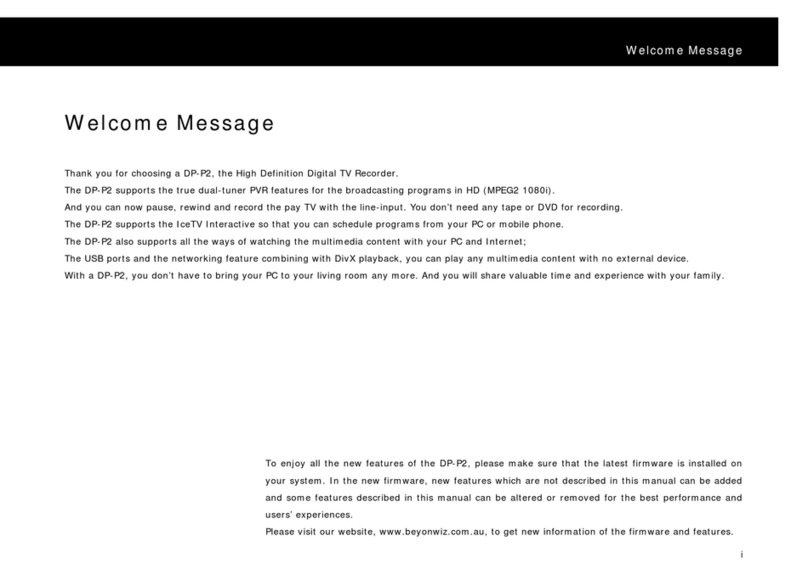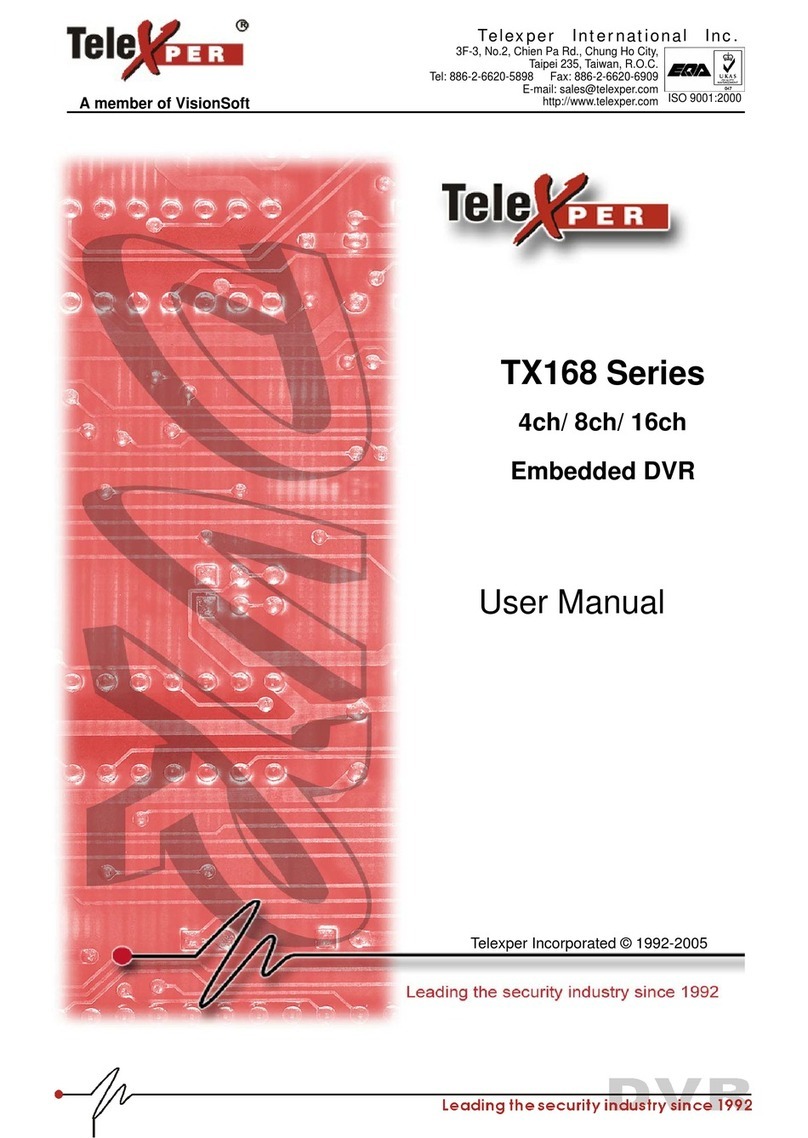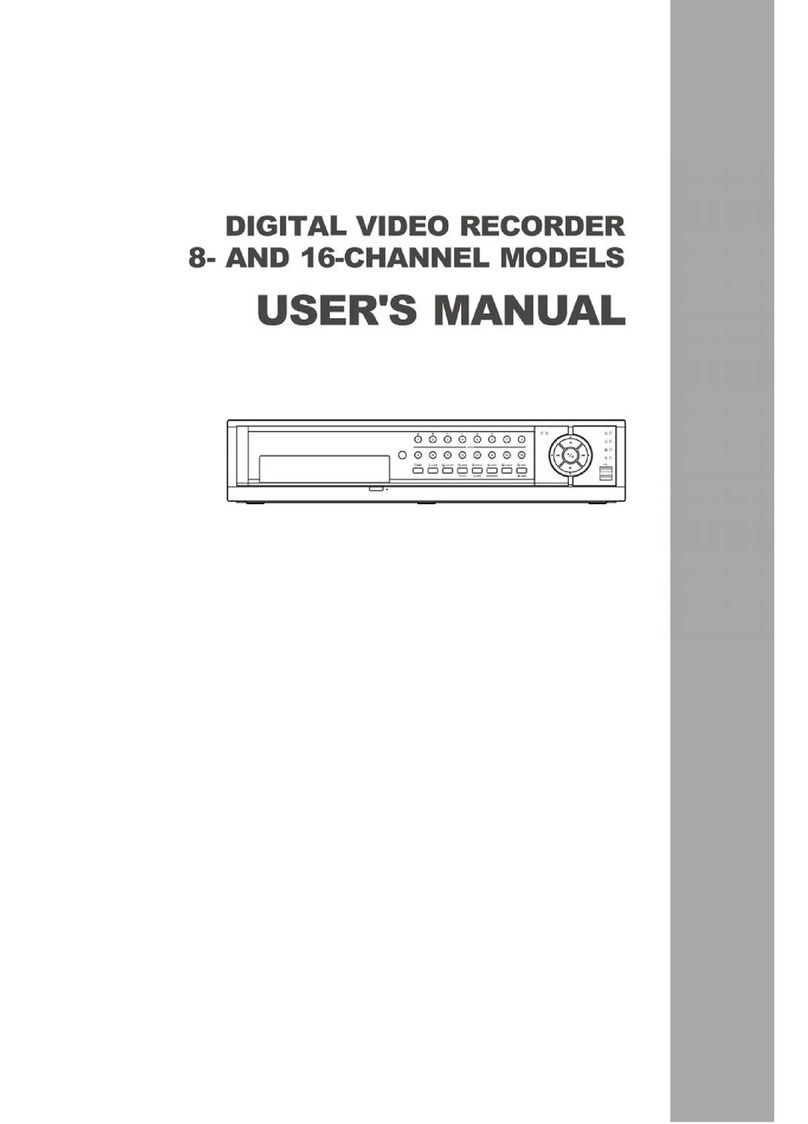Beyonwiz T3 User manual

Instruction Manual
High Definition Personal
Video Recorder
Instruction Manual
Instruction Manual
Instruction Manual
Instruction Manual
Instruction Manual
The Beyonwiz T3 digital receiver is fully compliant with the
international Digital Video Broadcasting (DVB) standard, and thus is
able to receive digital broadcasts of that standard.


Safety Instructions ii
Safety Precautions
This product has been manufactured to act in accordance with the international safety
standards. Please read through the safety instructions carefully before using this product as the
manufacturer takes no responsibility for any damages due to the consumer’s misuse of the
product.
1. Power Supply
Use this product with the type of power supply that is indicated on the marking label. Its
operating range is AC 90V~250V and 50/60Hz.
Use an outlet that has surge suppression or ground fault protection.
Do not overload a wall outlet, extension cord or adapter as this may result in electric fire
or shock.
Do not alter, bend, or twist the power cord or plug.
Be sure to route the power supply cords so that they won’t be walked on or pinched by
items around it.
Keep the power cord away from any heating appliances to avoid melting the cover vinyl.
If the cord is damaged, do not plug in the product and be sure to get the cord replaced.
When unplugging, grip the power plug, not the cord.
If any of the following occur, unplug the product from the outlet and contact authorized
service personnel:
oThe power cord or supply is damaged
oLiquids of any kind have been exposed to the product
oThe product has been dropped or the casing has been damaged
oThe product is not performing as it should
If the product won’t be used for a long period of time, unplug it

iii Safety Instructions
2. Exposure and Placement
Only operate the product in moderate temperatures.
Place the product indoors to avoid exposing it to lightening, rain or direct sunlight.
Do not expose any liquids or sources of open flame (such as candle flame) to the
product.
Do not place the product near any heat emitting appliances. This may cause impairment
in cooling.
Do not place the product on any unstable surface because it may fall and cause serious
personal injuries and/or damage the product.
Always make sure the product has enough space around it for ample ventilation and
heat transfer.
Do not place the product in a closed space (such as a cabinet) without suitable
ventilation.
Be sure to place the product approximately 10 cm away from any appliances that are
exposed to electromagnetic influences, such as a TV or a VCR.
Do not use any attachments or accessories that are not recommended by the
manufacturer. This may cause hazards to the product, and will void the warranty..
3. Installation and Maintenance
Before connecting or disconnecting the antenna cable to the product, be sure that the
product is unplugged. Failure to do so may cause damage to the antenna.
Before connecting or disconnecting the cable from the TV, be sure that the product is
unplugged. Failure to do so may cause damage to the TV.
Before cleaning the product, be sure that the product is unplugged.
Use a damp cloth (do not use any solvents) to clean the exterior of the product.

Safety Instructions iv
4. Warnings
Do not use this product near any flammable or explosive gases as this increases the
risk of explosions.
Do not use the product if any liquids or foreign objects come in contact with it.
oTurn the product off, disconnect the power cord, and contact your dealer.
oDo not use the product since this could cause a fire or electric shock.
Do not operate this product or hold the power cord with wet hands as the risk of getting
electronic shock is very high.
Unplug the product and disconnect the LNB cable during a thunderstorm or when left
unattended and unused for long periods of time. This will prevent damage to the
product due to lightening and power-surges.
Do not use this product when it is out of order. Continued use when defective can cause
serious damage to it and you.
Do not put any alien items into or block the slots or ventilation openings of the product.
This can cause damage to the product and reduce the life span.
5. Warranty
Be aware that any adjustments or handling (such as, but not limited to opening the casing) other
than what is specified here will void your warranty. Attempting to modify the product may result
in fire, injury, electric shock, or other severe damage to you or the product.
Do not remove the cover, as there is risk of electric shock.
oIf it is absolutely necessary, please contact a trained professional.
Do not try to modify the product as this may cause fires, injuries, electronic shocks or
other severe damage to you or the product.

1 Contents
Contents
1 Introduction ....................................................................................................................... 4
1.1 Main Features ........................................................................................................... 4
1.2 Product Descriptions ................................................................................................ 5
1.3 Remote Controller .................................................................................................... 7
1.4 Conditional Access ................................................................................................... 8
1.5 Technical Specifications ........................................................................................... 9
2 Installation of Beyonwiz T3 ............................................................................................. 11
2.1 Connecting Antenna Cable ..................................................................................... 11
2.2 Connecting the TV .................................................................................................. 12
2.3 Connecting Power .................................................................................................. 15
2.4 Power On/Off .......................................................................................................... 16
3 First Time Installation ..................................................................................................... 17
4 Basic Operations ............................................................................................................ 20
4.1 Channel List ............................................................................................................ 20
4.2 Switching Channel .................................................................................................. 21
4.3 Program Information ............................................................................................... 22
4.4 Volume Control ....................................................................................................... 23

Contents 2
4.5 Selecting Audio Track ............................................................................................. 23
4.6 Subtitle .................................................................................................................... 24
4.8 Sleep Timer ............................................................................................................. 25
4.10 Electronic Program Guide ...................................................................................... 26
4.11 Timeshift ................................................................................................................. 27
4.12 Recording ............................................................................................................... 28
4.13 Recording Play ....................................................................................................... 30
4.15 PiP & Interactive Media .......................................................................................... 31
5 System Configuration ..................................................................................................... 32
5.1 Main Menu .............................................................................................................. 23
Menu Structure ...................................................................................................... 33
5.2 System Setup ..................................................................................................... 34
Recording Settings ....................................... ............................................... 354
Subtitle Settings ........................................................................................... 35
Time Zone Settings .................................................................................... 35
Initialize / Format Hard Disk ...................................................................... 36
Network Setup ............................................................................................. 36
Skin Setup .................................................................................................. 39
Channel Scanning ...................................................................................... 40
Parental Control .......................................................................................... 41
Backing up & Restoring Settings ................................................................. 42

3 Contents
Factory Settings ........................................................................................... 42
Checking Software version & Information ................................................. 43
7 Troubleshooting .............................................................................................................. 45
8TV Remote Codes .......................................................................................................... 47
Upgrading the T3 Firmware .......................................................................... 44

Chapter1. Introduction 4
Chapter1.
Introduction
The Beyonwiz T3 digital receiver is fully compliant with the international Digital Video Broad-
casting (DVB) standard, and thus is able to receive digital broadcasts of that standard.
For its operation you need an antenna, which must be installed appropriately.
1.1 Main Features
●400 MHz dual core MIPS Processor
●Linux Operating System
●Media Player
●Downloadable Plug-ins supported
●2 x Smartcard Readers
●2 x Common Interface
●MPEG2 / H.264 Hardware Decoding
●3 x DVB-T2 Tuners
●11 character dot matrix VFD
●512MB NAND Flash
●512MB DDR SDRAM
●10/100MB Ethernet Interface
●3 x USB 2.0
●RS-232
●HDMI
●2 x SCART
●S/PDIF for digital bit stream out (optical)
●EPG supported
●Automatic & Manual Service Scan
supported
●Multiple LNB control (DiSEqC) supported
(when using satellite tuners)
●Skin change supported

5 Introduction
1.2 Product Descriptions
Front Panel
①Smartcard reader slot
②CI Module slot
③USB: Connect a USB storage device
④Display : Displays the current menu information.
⑤OK : Confirms the selected menu option.
⑥CH▼: Switches channel
⑦CH▲: Switches channel
⑧VOL▼: Volume control
⑨VOL▲: Volume control
⑩Power : Power On
Pull flap down
to access 1,2 & 3
(see page 8 for
diagram)

Chapter1. Introduction 6
Rear Panel
①On/Off Switch : Powers on/off.
②RS-232 : RS-232 data port is provided.
③Ethernet : Connect to an Ethernet router or switch for network / internet access.
④
USB :
Connects the USB memory stick or external HDD.
⑤HDMI : Connects to TV using a HDMI cable for both audio and video signals.
⑥e-SATA : Connects the external HDD using e-SATA cable.
⑦TV SCART : A SCART connector is provided for TV using a SCART cable.
⑧VCR SCART : A SCART connector is provided for VCR using a SCART cable.
⑨S/PDIF : Connects to a digital audio system using S/PDIF cable.
⑩Video output : Connects to TV using RCA cable.
⑪Audio output : Connects to TV using RCA cable.
⑫Component (YPbPr) : Connects to TV using a component cable.
⑬TUNER A : An antenna cable must be connected to receive TV signal.
⑭TUNER B : An antenna cable must be connected to receive TV signal.
⑮TUNER C : An antenna cable must be connected to receive TV signal.

7 Introduction
1.3 Remote Control
Power
Press to turn the product on or standby.
Long press power options.
TV
Press to switch the remote control to
control TV set.
Numeric Keys
Press to enter a channel number or numbers
according to the menu options.
Previous Press
to go to Previous Page / Zap History
EPG
Press to display the EPG (Electronic Program
Guide) information if the channel provides.
Navigation Keys
Press to navigate up/down and left/right on the menu
options.
Up/down keys are used to call up the channel list.
Menu
Press to access the main menu
Volume +/-
Press to adjust the audio volume.
MUTE
Press to mute the audio or un-mute.
Color Keys – RED, Green, Yellow & Blue Each
key is assigned a specific function that may be
different in each menu.
STB
Press to switch the remote
control to control this product.
Next
Press to go to Next Page Zap History
FAV
Press to view your favorite
folder & bouquets.
OK
Press to confirm the selected
menu option.
Media
Access your recordings
Back
Press to return to previous channel
or menu.
Channel (Page) up/down
Press to navigate through the
scanned channel list or move the
channel/Program list in pages.
Exit
Press to exit the current menu option
into the live mode, or switches one
step back in the menu.
Text
Press to display the teletext
information of the current channel, if
the channel provides teletext data.
Audio
Press to select available audio
language and Audio Type.
Subtitle
Press to display the subtitle of the
current channel, if the channel
provides subtitle data.
Help
Press to display major important
operation methods. This provides
users with a quick guide of product.
PIP
Press to activate Picture in Picture
TV
Press to display the TV channel list.
RADIO
Press to display the Radio channel
list.
Sleep
Press to turn off the product sleep
timer by user.
Recording [ ]
Press to start or stop recording media.
STOP [ ]
Press to stop playing media.
Play / Pause [ ]
Press to play the selected file (e.g.
recording) at the normal speed or pause
the live program or recording play.
Timer
Press to view the Timer Schedule.
Plugin
Press to open your Plugin Browser
Fast Rewind[ ]
Faster rewind than the normal speed.
Fast Forward[ ]
Faster forward than the normal speed.
Web
Press to open the Web Browser Plugin
Info
Press to access program information

8 Introduction
1.4 Conditional Access
Only used when Satellite Tuners installed for Satellite TV services
Amongst the channels that are scanned via Beyonwiz T3, some channels can be properly
tuned in only with the corresponding Smartcard. Beyonwiz T3 provides two Smartcard
Reader slots and users need to purchase those Smartcards that are required for viewing such
subscription based services.
Insertion of Smartcard
①Open the door on the right side.
②Insert Smartcard as in the following instruction.
③Make sure that the Smartcard remain inserted while viewing.
Insertion of CAM (Conditional Access Module)
There are several Conditional Access Systems (CAS) that Beyonwiz T3 supports. To be able
to watch channels that are encrypted in such CAS as Nagravision, NDS, Irdeto, Viaccess,
etc, users need to purchase a CAM that is corresponding to each CAS, as well as Smartcard
to decrypt those encrypted channels.
①Insert a Smartcard into the CAM as in the below picture.
②Once the Smartcard inserted into the CAM, insert the CAM into the CI slot.
③Make sure that the CAM remains inserted while viewing.
l
Insert CAM

Chapter1. Introduction 9
1.5 Technical Specifications
Front Panel
Display: 11-digit Dot Matrix VFD display displaying channel
names, icons and program information
Smartcard Reader Slot: 2 ea
Common Interface: 2 ea
USB: 1 x USB 2.0
Buttons: 6 (Power, OK, Volume Up/Down, Channel Up/Down)
Rear Panel
Power Switch:
Terrestrial-IF input/output:
Connection TV/VCR:
Video/Audio output (digital):
Audio output (digital):
USB:
Ethernet:
RS-232:
1 ea
3 x DVBT-type socket
2 x Scart socket
1 x HDMI
Standard optical (S/PDIF)
2 x USB2.0
1 ea
1 ea
1 ea
1 ea
1 ea
Power
Mains voltage:
Power consumption:
95~250 / 50~60 V/Hz
65/35/<1 Watts
(Max./typ. operation/stand-by)
eSata
Composite AV
Component AV

10 Introduction
RF
RF range: 177.5 ~ 816.5 MHz
Modulation, FEC, de-multiplexer: DVB-T/DVB-T2 standard
Video
Video resolution: CCIR601 (720 x 576 lines), 576p, 720p,
1080i, 1080p@30
Video decoding: MPEG-2, MPEG-4 compatible
Input data rate: 2~45 MSymb/s
S/N: > 53 dB
Audio
Decoding: AC3, MPEG-4(AAC-HE), MPEG-1 Layer1, 2 and 3
Sampling rate: 32 / 4.1 / 48 KHz
S/N: > 65 dB
LNB * Optional (When Satellite Tuners installed)
LNB supply (horiz/vert): 14 / 18 ; Max. 400mA
Control signal: 22 KHz ; ToneBurst ; DiSEqCTM1.0 / 1.1 / 1.2
General
Dimensions (W x H x D): 380 x 67 x 240 mm
Weight (without HDD): App. 4 KG

Chapter2. Installation 11
Chapter2.
Installation of Beyonwiz T3
This chapter will guide you through the whole installation process of Beyonwiz T3. Please read
each section carefully to make sure that the system runs properly.
2.1Connecting Antenna Cables
Beyonwiz T3 is integrated with triple digital tuners, and one of the first steps is to connect
antenna cable(s) to Beyonwiz T3 in order to gain optimal signal quality. You can either choose
one of the following connection methods depending on the equipment you have.
A. External Loop-through
Where you have only one Antenna cable, connect the cable to TUNER 1 Input and
then use the provided loop cables to loop the signal through to the other tuners as
pictured.

12 Installation
B. Indoor Antenna Amplifier / Splitter
If you find that you are losing too much signal by the time you get to Tuner 3 or 4(sold
separately) the use of an indoor Amplifier splitter is a good option, you can usually
pick up a 4way splitter for $35 - $50.
2.2 Connecting the TV (and VCR)
Beyonwiz T3 provides a variety of audio/video connection methods.
A. Connecting TV via HDMI Cable
For the sake of the best picture quality, especially for digital TV, HDMI connection is
recommended. Most HDTVs have HDMI connectors to ensure the highest picture
quality. In the rear panel of Beyonwiz T3 one HDMI connector is available for this
purpose. Connect your TV to Beyonwiz T3 using a HDMI cable as follows.

Chapter2. Installation 13
B. Connecting TV via Component Cable
The secondly recommend TV connection for digital TV is via component cable (YPbPr).
However, unlike the HDMI connection which delivers audio and video signal at the same
time, YPbPr connection requires additional audio connection either via RCA cable
(Stereo L/R) or S/PDIF as follows.
C. Connecting TV via RCA (Video) Cable
Beyonwiz T3 provides Composite video connection as well. Composite cable has
normally three connectors at the both end; one Video (Yellow) and two Audio
(White/Red). Connect your TV to Beyonwiz T3 as follows:
NOTE: When you have an A/V receiver with S/PDIF digital audio input, this connection is
recommended to enjoy the best audio quality, especially for the Dolby Digital sound.

14 Installation
D. Connecting
TV (and VCR) SCART Cable
In case your TV is analogue TV, SCART cable is the most common method. Connect
your TV to Beyonwiz T3 using SCART cable as follows

Chapter2. Installation 15
2.3 Connecting Power
A power cable is provided as one of the basic accessories of the Beyonwiz T3.
●Connect the power cord to the connector at the rear panel of Beyonwiz T3.
●Connect the power cord to a power outlet.
●Turn on the power switch at the rear panel.
NOTE: AC input condition
●Nominal Voltage Range: 100~240 VAC
●Maximum Voltage Range: 90~264 VAC
●Nominal Frequency: 50/60 Hz
●Maximum Frequency Range: 47~63 Hz
Table of contents
Other Beyonwiz DVR manuals