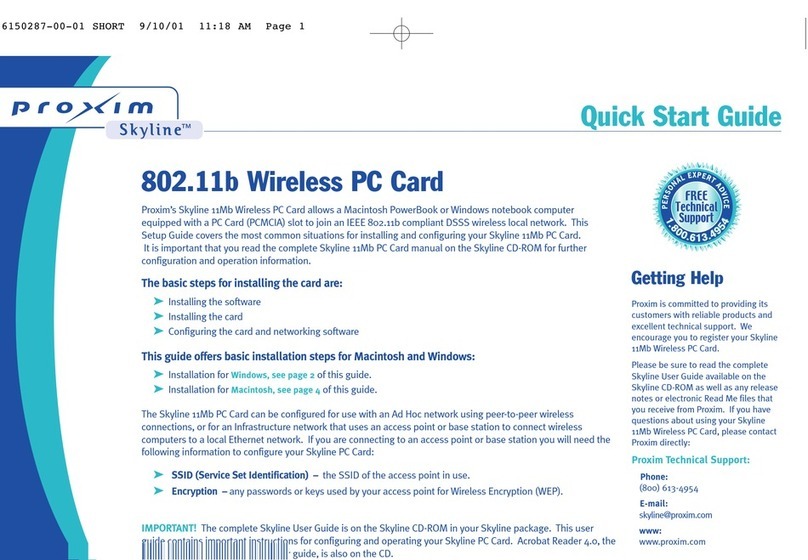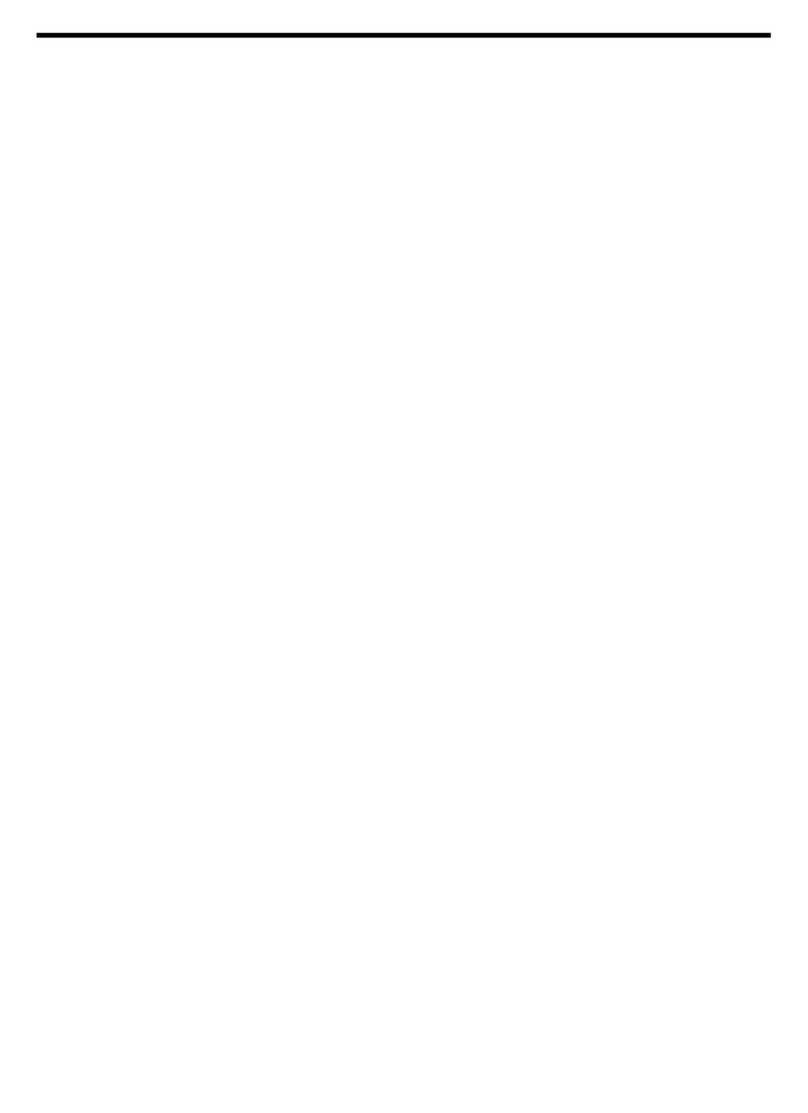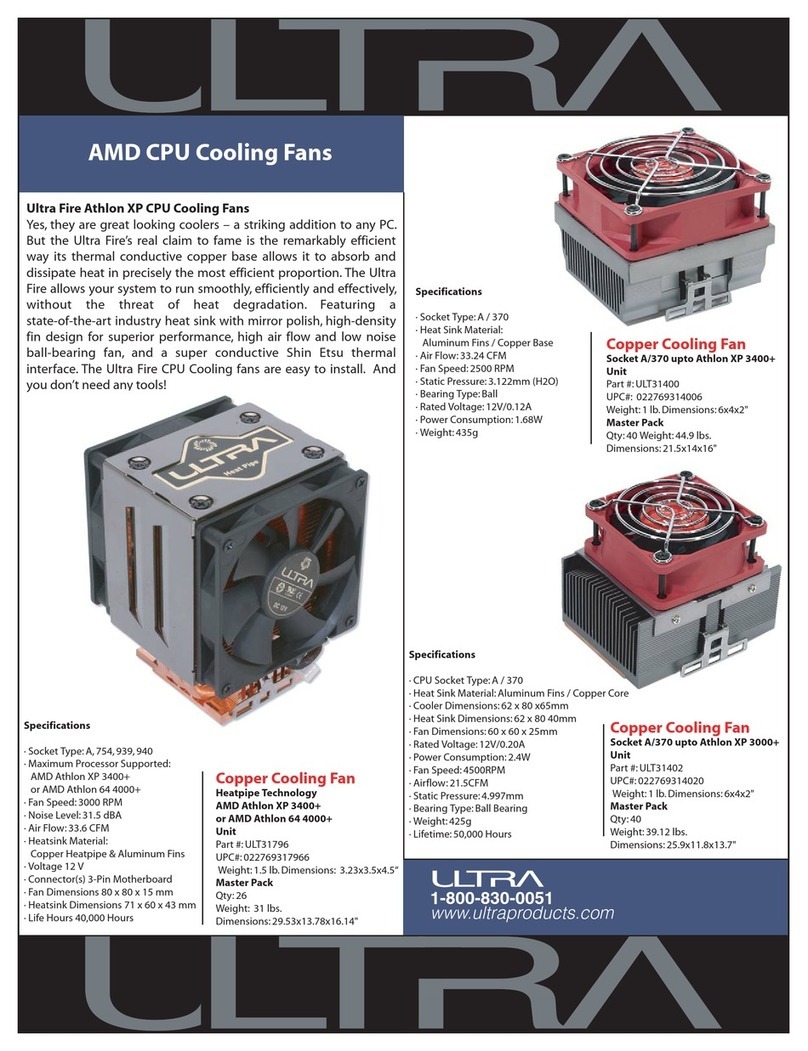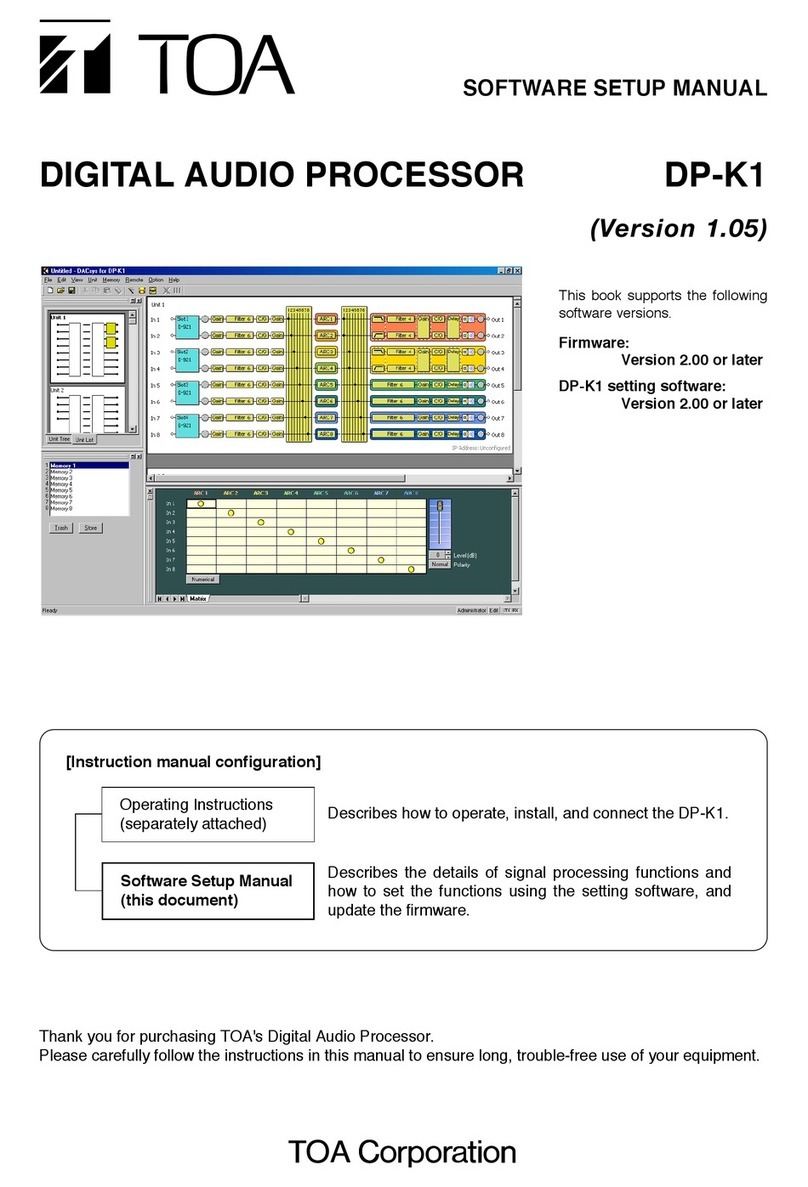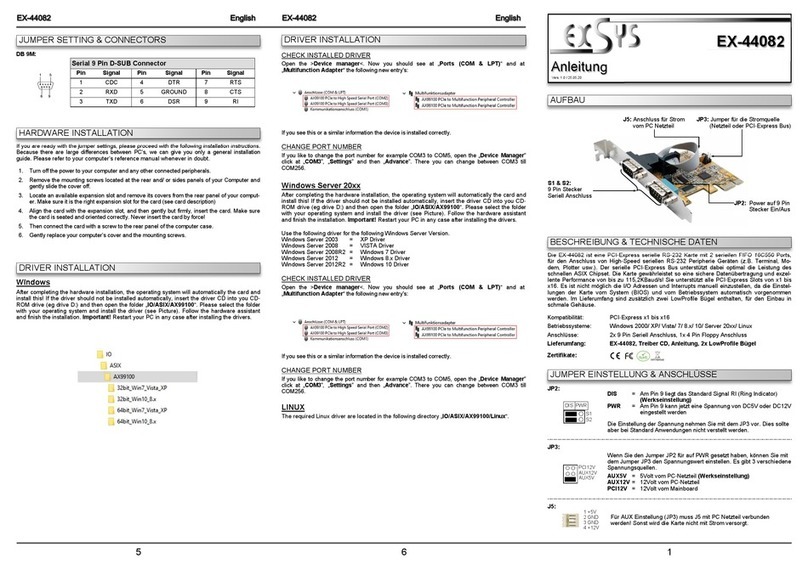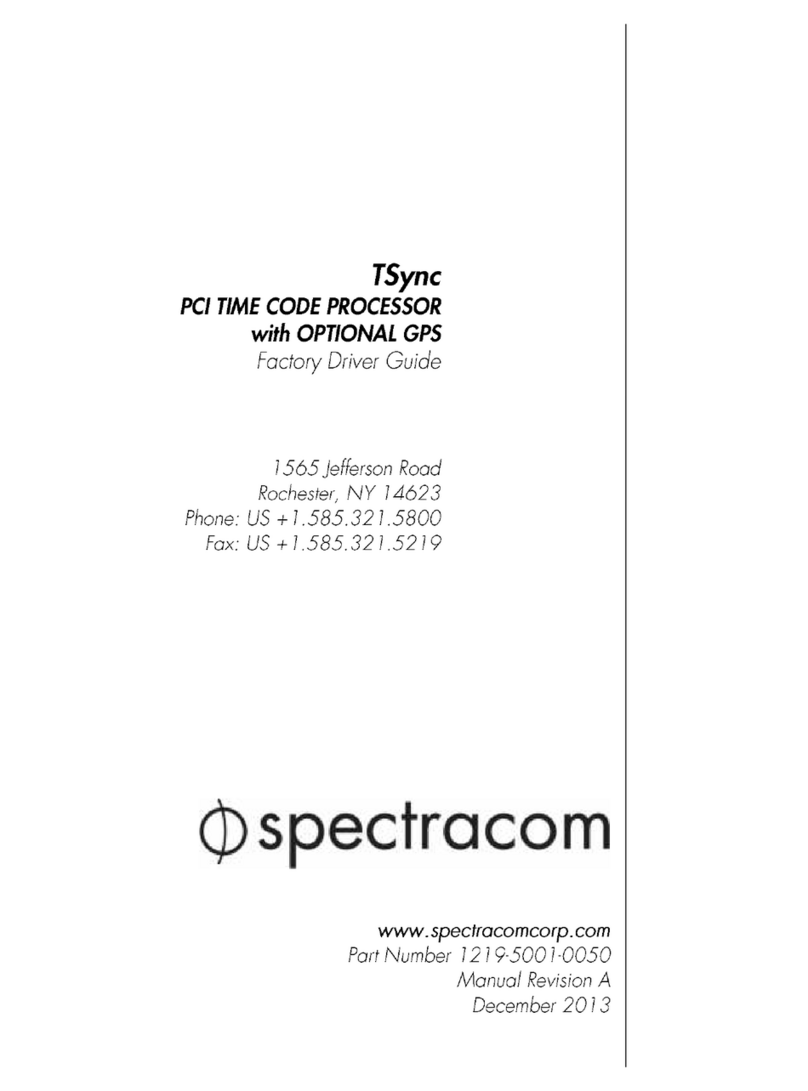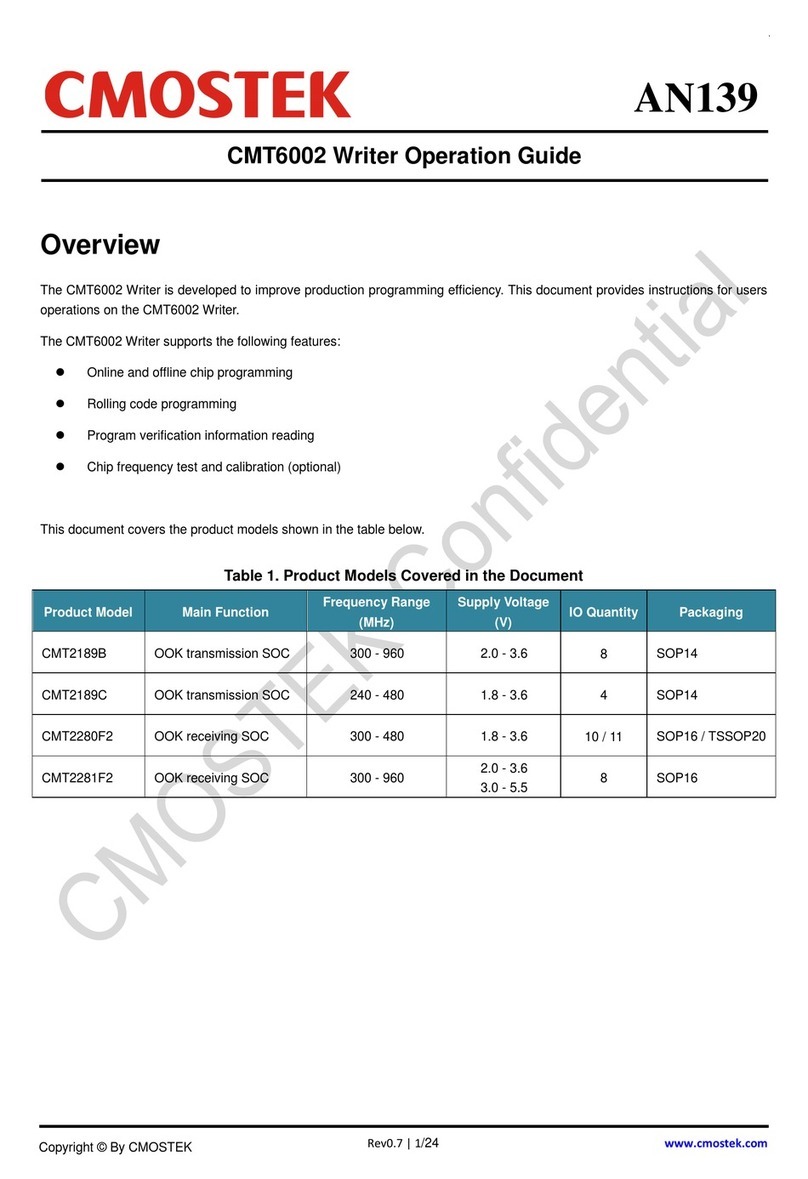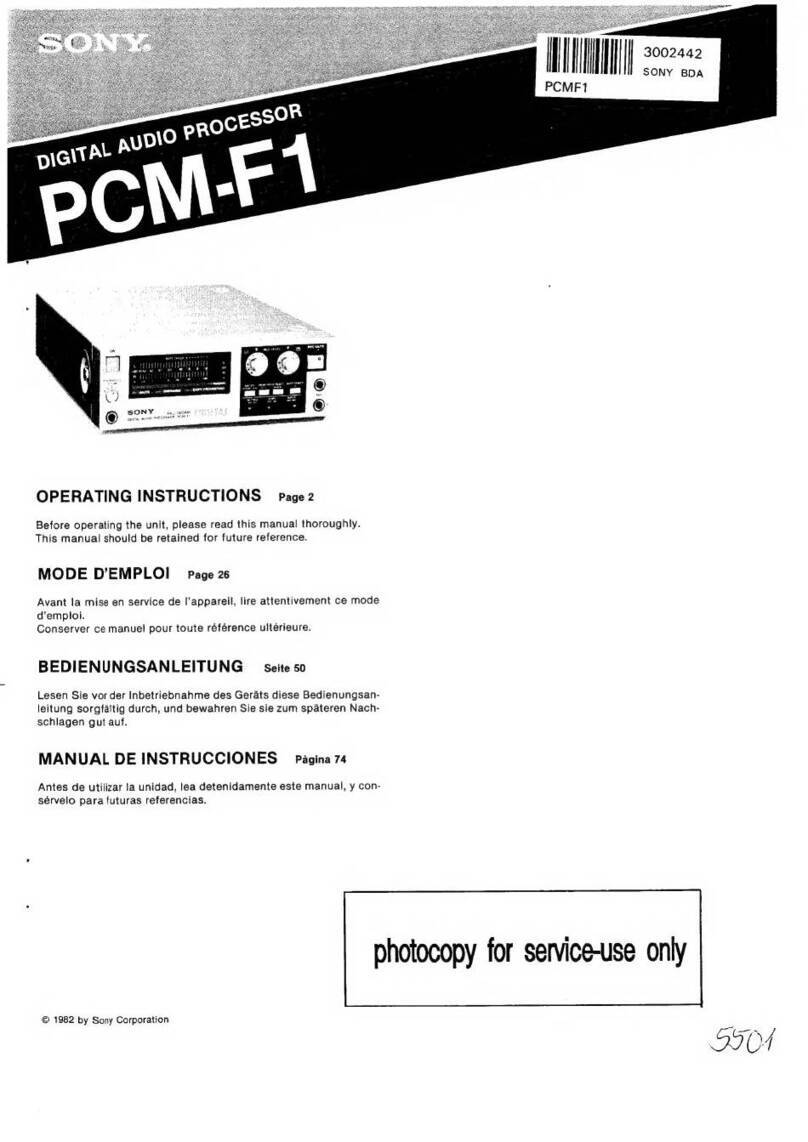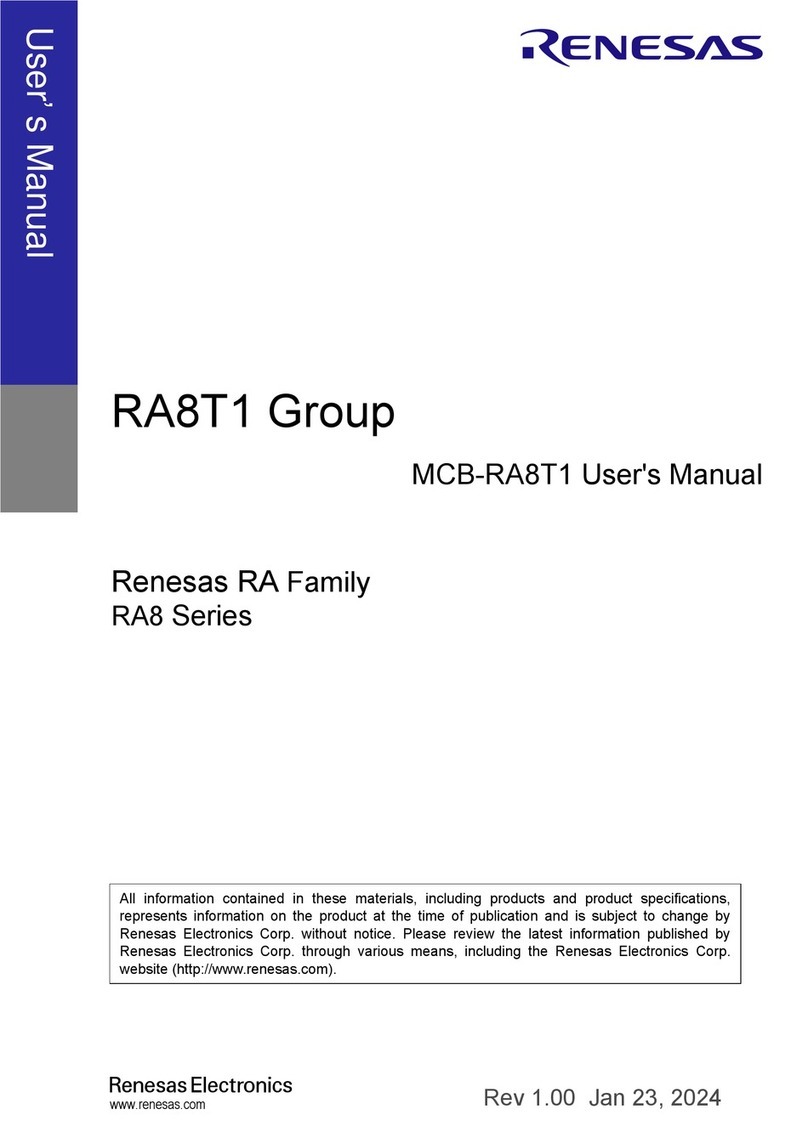Media Technologies Brick-2 User manual

Brick-2 Video Wall Processor
User Guide
Media
Technologies

Copyright Media Technologies 1999 - 2008
Page 2 of 19
CONTENTS
1 QUICK START ......................................................................................................... 3
2 INSTALLING CONTROL SOFTWARE.................................................................. 3
3 VIDEO INPUTS ........................................................................................................ 6
4 VIDEO OUTPUTS .................................................................................................... 7
5 ALIGNING THE VIDEO WALL IMAGE................................................................ 8
6 PROGRAMMING THE PROCESSOR .................................................................. 10
7 SPECIAL INSTRUCTIONS FOR LARGER ARRAY SIZES................................ 13
8 ALIGNING MULTI-PROCESSOR VIDEO WALL IMAGE................................. 14
9 PROCESSOR CONNECTOR PIN CONFIGURATIONS...................................... 16
10 SAFETY / SEGURIDAD ........................................................................................ 17
11 COMPLIANCE........................................................................................................ 18

Copyright Media Technologies 1999 - 2008
Page 3 of 19
1QUICK START
Video inputs and control connectors are located at the front of the unit.
Video is output on the RCA/Phono connectors at the rear of the unit. The default input is Video
Channel-1 (C-Video-1), and Composite-video on all outputs.
IMPORTANT
Ensure the ‘Effect’ switch is set to zero on power-up unless you have installed a start sequence
mapped to the Effect switch.
The default magnification is set using the 'Split' switch. Split = 1 selects full frame video on each
monitor. Split = 2, selects 2x2, Split = 3 selects 3x3, Etc.
Connect your monitors according to the mapping shown on the processor rear panel.
Connect power, switch on the unit and your video source and monitors and you should see a high
quality magnified picture on the array of monitors.
The PC software needs to be installed to change the video input and output settings.
2INSTALLING CONTROL SOFTWARE
Insert the Media Technologies software CD in the drive and the installer should automatically run.
If it does not run use Windows
TM
Explorer and double-click the file called ‘VideoWallControl.msi’
which will installs the software in a directory called ‘Videowall’ in the ‘Program Files’ directory.
It will also create a short cut on the desktop and a directory in ‘My Documents’ called ‘Videowall’.
This is the directory you should use for your video wall projects.
You can also install the software manually – see below.
Example Effects Sequences
A selection of sample effects sequences are provided on the CD.
Loop RS-232
(Slave processors)
Host RS-232
(Computer)
Select Effect
Video Input-1
Video Input-2
Video Outputs
at Rear
Earth Testing
Point
Default
Magnification
(Split)

Copyright Media Technologies 1999 - 2008
Page 4 of 19
Using Windows Explorer, copy the directory and all sub-directories on the CD called
‘EXAMPLES’ and ‘HANDBOOK’ to My Documents/Videowall.
Initial Setup
Run the software using the desktop short cut and from the File menu, please read and then accept
the license agreement.
Select File/Setup and using the pull down menus, select Local (RS-232) then an available COM
port, typically COM1:
Future products will support remote network connectivity TCP/IP. Do not select this option unless
your processor is connected via a network.
Many new PCs do not have a COM: port as standard in which case you can use a USB to Serial
(COM) Port adapter. Install the drivers for your adapter and select the COM: port assigned.
You can ignore the Unit setting – unless you are setting up a large video wall with multiple
processors, your processor will have been assigned Unit = 0 prior to shipping.
If you have purchased a 9 or 25-channel processor, select 9-CH or 25-Ch on the Installed Units tab.
Before exiting the setup menu, click Save Settings.
Initial Project
We suggest you play with the example sequences you have copied over from the CD.
Click ‘buttons’, click ‘project’ and using the browse functions, select the file called My
Documents/Videowall/EXAMPLES/wall.efx that you copied from the CD.
A page of buttons will appear with tabs to access up to 10 pages of buttons as shown below.
You can run the examples with the processor connected, and edit them yourself to gain familiarity
with our simple scripting language.

Copyright Media Technologies 1999 - 2008
Page 5 of 19
More detail on programming is provided later in this guide.
Manual Software Installation
If the Windows installer does not work – usually because you have an early copy of Windows, or
the .MSI file type is not registered, create a directory called ‘Videowall’ in the ‘Program Files’
directory using Windows Explorer. Then copy all the files and directories in the ‘Software Files’
directory on the CD to the new ‘Videowall’ directory in Program Files on your PC.
Create a short cut on your desktop to Program Files\Videowall\VideoWallControl.exe
Create a new directory in My Documents called ‘Videowall’ to use for your projects.
If you have manually installed the software, you will need to manually delete these directories if you
uninstall the software.

Copyright Media Technologies 1999 - 2008
Page 6 of 19
3VIDEO INPUTS
The processor has two independent video input channels - 'Video Channel-1' and ‘Video Channel-2'
which are internally synchronised to enable glitch free switching and real-time wipes between
different sources.
Each video channel has two Composite-video inputs plus one S-video input. The Composite-video
inputs are standard BNC connectors, the S-video inputs are standard mini-DIN connectors
On power-up the processor defaults to Video Channel-1 / C-Video-1 unless the default has been
changed using the control software.
Using the two video input channels
Normally the processor will only display Video Channel-1 depending on effects configuration.
Video Channel-2 is normally only visible on the monitor array if video levels are being changed
using the Video Input menu, or if a wipe effect has been executed, or if individual monitors have
been sent an effect to select Video Channel-2.
See the example software buttons for typical use of the two video input channels.
Changing Video INPUT Settings
To change the video input settings, click on Video Input and a bank of sliders and buttons will be
visible as shown below. If the Brick processor is connected to the PC COM port, the current values
will be pre-set on the sliders.
Change the video levels and video type (Composite-video, S-video) and video system (PAL, NTSC,
SECAM) using the buttons and sliders.
To enable automatic switching between NTSC, PAL, SECAM select AUTO.
Select SAVE IN FLASH to configure the processor to use these values as power-up defaults.
NOTE
Both 50 Hz and 60 Hz variants of PAL, NTSC and SECAM are supported. If you require a variant
not supported, contact us and we will endeavour to provide you with a software update.

Copyright Media Technologies 1999 - 2008
Page 7 of 19
4VIDEO OUTPUTS
Composite-video is output on the RCA/Phono connectors on the rear panel, and S-video is output
on the mini-DIN connectors on the rear panel.
IMPORTANT
S-video and Composite-video can NOT be output simultaneously as they share a common
video amplifier internal to the unit.
It is possible to configure two independently buffered composite-video outputs via the s-video
connector. Both will display the same video image. Consult us if you want to use this feature as it
may not be supported on your processor.
Changing Video OUTPUT Settings
To select S-video or Composite-video output mode, click on Video Output menu and select the
system required. Composite-video and S-video monitors cannot be used at the same time because all
processor outputs are set to the same mode (Composite-video or S-video).
PAL, NTSC and SECAM output modes can be selected independently of the input, or linked to the
input using “Link to input” button.
Irrespective of video system setting, the output frame rate will always be the same frame rate as the
input (50 Hz or 60 Hz).
Pixel smoothing can be selected: select filter OFF, Horizontal, Vertical, ON (Horizontal + Vertical).
Best results are obtained with the Filter ON.
The processor is shipped with video outputs set to non-interlace mode as the default to reduce
flicker in big picture mode.
Interlaced modes provide best display resolution and noise performance in single image mode, but
interlace mode is unlikely to be acceptable in big picture mode. Software commands can be used to
dynamically switch between Interlace and non-Interlace modes (see example scripts provided).
IMPORTANT
Select ‘Save in Flash’ for processor to use new video settings on power-up.

Copyright Media Technologies 1999 - 2008
Page 8 of 19
5ALIGNING THE VIDEO WALL IMAGE
Different types of video wall display monitors will require different processor alignment settings to
fit the image on the array. Your processor will have been shipped with a rough default alignment
which will require adjustment using the control software supplied on the software CD.
Important information on aligning video walls using 16:3 plasma and LCD monitors
can be found
in “technote_using_plasma.pdf” supplied on the software CD in the ‘HANDBOOK’
directory.
Consult
“technote_using_plasma.pdf”
and decide which mode you will run your monitors (e.g.
Letterbox or Full Screen Mode for 16:9 monitors). Install the software as described previously and
connect the PC to the processor using the RS-232 cable supplied.
If you have a multiple-processor configuration to implement a large video wall array, go to
Page 10 instructions for video wall arrays.
Click Align and select the required split (e.g. X = 4, Y = 4).
You can use the software context-sensitive help function to use this feature (press ‘F1’ when you are
in the Align menu).
There are three alignment adjustments: Column, Row and Monitor (this is a fine adjustment).
To adjust the horizontal position of a column of monitors, click on the rectangle above the column
as shown below. Adjust left and right using the horizontal slider control.
To adjust the vertical position of a row of monitors, click on the rectangle to the left of the row as
shown below. Adjust up and down using the vertical slider control.

Copyright Media Technologies 1999 - 2008
Page 9 of 19
To adjust the fine position of an individual monitor, click on an individual monitor as shown below
and adjust the image position using the horizontal and vertical sliders.
The image may temporarily lose synchronisation if individual monitor alignment is adjusted too far
horizontally. Restore synchronisation by moving the slider back into range.
IMPORTANT
When you have finished aligning the image, click “Save” at the left side to ensure the
processor registers these values on power-up.
Repeat this procedure for each split (e.g. 2x2, 3x3) you wish to use. Each split configuration has
independent storage in flash. Exception is individual monitor alignment which is fixed independent
of the split.
You can adjust vertical and horizontal split values independently, for example an anamorphic 6x4
split can be adjusted by selecting X-split = 6 and Y-split = 4.
A test pattern can be displayed, but this feature is currently only suitable for square 4:3 arrays.
Future updates will support test patterns for 16:9 array formats.

Copyright Media Technologies 1999 - 2008
Page 10 of 19
6PROGRAMMING THE PROCESSOR
The processor is configured using RS-232 commands, typically from a PC or any other RS-232
control device or software.
The default RS-232 settings are as follows and for simplicity can not be changed (contact us if you
want a special configuration).
Baud Rate : 19200
Bits per Character : 8
Parity : None
Stop Bits : 1
For advanced users who want to control the processor at the hardware level, a complex RS-232
command protocol is implemented, details of which can be found via the HELP menu.
Effects Scripts
The control software enables you to create processor command scripts using a built-in text editor or
your own text editor. These scripts are run using graphics “Buttons” you create or you can use
examples provided on the CD.
Run the software.
Click BUTTONS.
Click PROJECT.
Browse for the file “WALL.EFX” in the directory EXAMPLES/General_Examples.
A screen of example “buttons” will appear.
Click RUN and click any button to see the effects on your video wall.
Click EDIT the click the button to edit the script using the built-in text editor.
You can also edit the scripts using your own text editor as long as the files are saved as pure text
and not formatted.
Creating New Effects Scripts
The easiest way to create new effect scripts is to use the built-in text editor to cut and paste script
text fragments from the examples located in EXAMPLES/General_Examples.
We suggest you give your new script files DOS friendly names (8 name, 3 extension, upper case)
because if you download your sequences to the processor, the processor Flash filing system will
truncate the file names to DOS format which could be confusing.
Test your new scripts by running the button you assigned. When you are happy the script does what
you want, you can download it to the processor by clicking “Install” then your new button.
Downloading your scripts to the processor is only needed if you want to remove the PC and
have the processor run the script on power-up, or if you want to change your video wall
configuration ‘on the fly’ using single character RS232 commands.

Copyright Media Technologies 1999 - 2008
Page 11 of 19
Downloading and Mapping Effects Scripts
The processor has a switch on the front panel called “Effect” which is used to run downloaded
configuration scripts automatically on processor boot, or manually using the “Select” button also
located on the processor front panel.
Normally the “Effect” switch on the processor front panel must be set to ZERO (0) for the processor
to boot normally (default magnification is set via the “Split” switch).
For user-defined boot configurations the “Effect” switch should be set to a non-Zero value. Then
you must download your configurations and then map them to the non-Zero value of the “Effect”
switch (or single character RS232 commands) via a special processor file called “$IRMAP.TXT”.
After you have created and tested your scripts, install them in the processor Flash memory by
clicking INSTALL then clicking the button.
A new file will be created with suffix .SFB which is a special format file for processor execution.
For example if your button script file is called “myscript.seq” it will appear in the processor flash
memory after being downloaded as “myscript.sfb”.
After you have installed the new script in the processor Flash filing system, you need to map it to
RS232 ASCII characters sent from your controller, or PC, or called up by the effect switch. This
mapping is done by editing the file called $IRMAP.TXT which is located in Flash Sector-2.
Click DONE to exit the Buttons menu.
Click FLASH.
Click Sector-2.
Highlight the file “$IRMAP.TXT”.
Click EDIT to upload the file to the PC and open the built-in editor window.
You can now edit the example mappings present in the “$IRMAP.TXT” file.
For example if your downloaded files is called “myfile.sfb” and you want the processor to run it on
boot if the Effect switch is set to one (1), the line in “IRMAP.TXT” would be:-
1 = myfile.sfb
After you have finished your edits, close the editor and allow the file to be saved, this will download
the new $IRMAP.TXT file to the processor.
You can test whether your assignment has worked by rebooting the processor with the Effect switch
set to the mapped value (1-9, A-F), or you can test it using the control software as follows:-
Click DONE to exit the FLASH menu.
Click KEYPAD.
Click the value you assigned to your file.
Observe the video wall to see if your mapping has worked.

Copyright Media Technologies 1999 - 2008
Page 12 of 19
If it has not worked, observe if the “Busy” lamp on the processor flashes RED when you attempt to
run the file. If it does flash RED you have incorrectly assigned the file. Typically this will be due to
a spelling error in the file name which is case sensitive.
The downloaded file name will always have the suffix .SFB.
Initial Processor Configuration Using STARTUP File
The processor configures itself on power-up using a downloaded script called STARTUP.SEQ.
Typically you will only use STARTUP.SEQ to enable or disable single RS232 character control.
More complex initial configurations are better implemented using the $IRMAP.TXT file described
in the next section.
You will find an example script behind the “Button” called “STARTUP.SEQ” located in the project
EXAMPLES/General_Examples.
To turn RS232 single character commands ON insert the following line in STARTUP.SFB:
IRCHARACTER ON
To turn RS232 single character commands OFF insert the following line in STARTUP.SFB:
IRCHARACTER OFF
Then download STARTUP.SEQ to the processor as follows:-
Click INSTALL.
Click “STARTUP.SEQ” to download the file to Sector-3 of the processor flash memory.
Click DONE.
Click FLASH to access the processor memory.
Click Sector-3 to show all the files in processor memory Sector-3.
Highlight “STARTUP.SFB” then click on “Initial Sequence” to assign this file to be the
initial configuration file.
You must reboot the processor for this operation to take effect.

Copyright Media Technologies 1999 - 2008
Page 13 of 19
7SPECIAL INSTRUCTIONS FOR LARGER ARRAY SIZES
The processor can configure different array formats “on the fly” using mapping commands
downloaded to the processor. If you have purchased several processors to assemble a large
video wall array, connect the processors as described in the file
“technote_array_formats.pdf” supplied on the software CD.
Example for 6x5 Video Wall Array
An example 6x5 video wall can be configured using two 16-Channel Brick-2 processors
(Processor-ID = 0 and Processor-ID = 1).
Connect the monitors in the array as shown in the table below.
You must connect the video input source(s) to BOTH processors - this requires a 2-way
video splitter-amplifier (not supplied) as shown below. Alternatively a passive “T”
connector can be used. This will result in slightly reduced video quality.
The processors are controlled using a daisy chain loop RS232 cable (supplied). Connect the
processors as shown below.
Processor 0 Processor 1
Host RS232Host RS232
Loop RS232 Loop RS232
Video
Input
Video
Input
Video Source
Video Splitter-amplifier or “T” Connector
Computer
Processor 0 Processor 1
Host RS232Host RS232
Loop RS232 Loop RS232
Video
Input
Video
Input
Video Source
Video Splitter-amplifier or “T” Connector
Computer
Connecting Multiple Processors for Larger Arrays
When supplied as a pair of processors, one processor is configured at the factory to respond
to commands addressed to Unit-0 (ID = 0). The other processor is configured at the factory
to respond to commands addressed to Unit-1 (ID = 1).
Processor 0
CH 1
Processor 0
CH 2
Processor 0
CH 3
Processor 1
CH 1
Processor 1
CH 2
Processor 1
CH 3
Processor 0
CH 4
Processor 0
CH 5
Processor 0
CH 6
Processor 1
CH 4
Processor 1
CH 5
Processor 1
CH 6
Processor 0
CH 7
Processor 0
CH 8
Processor 0
CH 9
Processor 1
CH 7
Processor 1
CH 8
Processor 1
CH 9
Processor 0
CH 10
Processor 0
CH 11
Processor 0
CH 12
Processor 1
CH 10
Processor 1
CH 11
Processor 1
CH 12
Processor 0
CH 13
Processor 0
CH 14
Processor 0
CH 15
Processor 1
CH 13
Processor 1
CH 14
Processor 1
CH 15

Copyright Media Technologies 1999 - 2008
Page 14 of 19
8ALIGNING MULTI-PROCESSOR VIDEO WALL IMAGE
Consult
“technote_using_plasma.pdf”
and decide which mode you will run your monitors (e.g.
Letterbox or Full Screen Mode for 16:9 monitors). Each processor must be aligned individually
using the Unit ID button on the File/Setup menu to select each processor in turn.
Typically, Unit ID = 0, and Unit ID = 1 for a dual processor setup.
You system will have been shipped with a default array mapping for each processor controlled by a
mapping file resident in processor memory and in the PC software directory. If these files do not
exist, for example if you have purchased the processors separately, consult the Advanced User
Guide for further instructions, including how to set the Unit ID for each processor.
Click Unit ID and select the processor to align.
Select the Align menu and select the required split (e.g. X = 4, Y = 4).
There are three alignment adjustments: Column, Row and Monitor (this is a fine adjustment).
To adjust the horizontal position of a column of monitors, click on the rectangle above the column
which highlights the column to be adjusted. Adjust left and right using the horizontal slider control.
To adjust the vertical position of a row of monitors, click on the rectangle to the left of the row
which highlights the row to be adjusted. Adjust up and down using the vertical slider control.

Copyright Media Technologies 1999 - 2008
Page 15 of 19
To adjust the fine position of an individual monitor, click on an individual monitor and adjust the
image position using the horizontal and vertical sliders.
The image may temporarily lose synchronisation if individual monitor alignment is adjusted too far
horizontally. Restore synchronisation by moving the slider back into range.
IMPORTANT
When you have finished aligning the image, click “Save” at the left side to ensure the
processor registers these values on power-up.
Repeat this procedure for each processor and each split (e.g. 2x2, 3x3) you wish to use. Each split
configuration has independent storage in flash. Exception is individual monitor alignment which is
fixed independent of the split.
You can adjust vertical and horizontal split values independently, for example an anamorphic 6x4
split can be adjusted by selecting X-split = 6 and Y-split = 4.
Additional information on connecting multiple processors can be found in
“technote_daisychain.pdf” supplied on the software CD.
Some example sequences for larger arrays are provided on the software CD.

Copyright Media Technologies 1999 - 2008
Page 16 of 19
9PROCESSOR CONNECTOR PIN CONFIGURATIONS
The processor is controlled via the “Host” RS-232 connector. This connector is a standard 9-pin 'D'
(male) connector with a one-one pin mapping as the standard IBM PC Serial (COM) port
connectors. Only 3 wires are required for correct operation.
The Loop RS-232 connector is used to daisy-chain multiple Brick processors to support large video
wall arrays, it can also be used to enable the processor to control other RS-232 devices.
The Loop RS-232 connector is a standard 9-pin 'D' connector with a crossover pin relative to Host
RS-232 connector, to enable multiple RS-232 devices to be daisy chained (Loop RS-232 to Host
RS-232 to Loop RS-232, etc.) using same RS-232 cable supplied with each processor.
S-Video INPUT [ 4-pin Mini-DIN ]
Pin Signal Type
1 'Y' Screen / GND -
2 'C' Screen / GND -
3 'Y' video signal Input
4 'C' video signal Input
Front View
1
2
34
S-Video OUTPUT [ 4-pin Mini-DIN ]
Pin Signal Type
1 'Y' Screen / GND -
2 'C' Screen / GND -
3 'Y' video signal Output
4 'C' video signal Output
Front View
1
2
34
Host RS-232 Control [ 9-pin Male 'D' ]
Pin Signal Type
1 Not used
2 Host-TX Output
3 Host-RX Input
4 Not used
5 GND -
6 - 9 Not used
Loop RS-232 Control [ 9-pin Male 'D' ]
Pin Signal Type
1 Not used
2 Host-RX Input
3 Host-TX Output
4 Not used
5 GND -
6 - 9 Not used

Copyright Media Technologies 1999 - 2008
Page 17 of 19
10 SAFETY / SEGURIDAD
This unit MUST be earthed via the mains inlet connector for safe operation. An earth stud
is provided for electrical safety testing as indicated in the diagram on Page 3 of this guide.
Esta unidad debe tener puesta a tierra a través de la red de entrada del conector para un
funcionamiento seguro. Un estudio de la tierra se presta para los ensayos de seguridad
eléctrica, como se indica en el diagrama en la página 3 de esta guía.
All servicing must be undertaken ONLY by qualified service personnel. There are no user
serviceable parts inside the unit.
Todos los servicios deben ser realizadas únicamente por personal de servicio calificado.
No hay piezas que el usuario dentro de la unidad.
Do NOT plug in, turn on or attempt to operate an obviously damaged unit.
NO conectar, encender o intento de explotar una unidad dañada, evidentemente.
Ventilation openings must NEVER be blocked.
NUNCA aberturas de ventilación debe ser bloqueado.
Replace fuses ONLY with the same type and rating as marked on the unit.
Sustituir fusibles SÓLO con el mismo tipo y clasificación como está marcado en la unidad.
Ensure that the supply voltage available at the installation site meets the voltage range
marked on the unit.
Asegúrese de que la tensión de alimentación disponible en el lugar de instalación se
reúne el rango de tensión marcado en la unidad.
IMPORTANT
As with any electrical equipment, the unit should be checked for chassis earth
continuity before installation, and periodically.
Do NOT attempt to check electrical safety using any of the video connectors or
control connectors or fixings or the unit will be damaged and the warranty voided.
IMPORTANTE
Como con cualquier equipo eléctrico, la unidad se debe comprobar el chasis para la
continuidad de la tierra antes de la instalación, y periódicamente.
NO intento de verificar la seguridad eléctrica utilizando cualquiera de los conectores de
vídeo o de control o de fijación o conectores de la unidad dañada y será anulada la
garantía.

Copyright Media Technologies 1999 - 2008
Page 18 of 19
11 Compliance
This product conforms to the following Product Specifications and Regulations:
EMC (Class B): EN 55103-1:1996 Electromagnetic compatibility — Product
family standard for audio, video, audio-visual
and entertainment lighting control apparatus
for professional use - Part 1: Emission.
EN 55103-2:1996 Electromagnetic compatibility — Product
family standard for audio, video, audio-visual
and entertainment lighting control apparatus
for professional use - Part 2: Immunity.
Supplementary Information:
The product herewith complies with the requirements of the Low Voltage Directive 2006/95/EC, the
EMC Directive 2004/108/EC, and carries the CE-marking accordingly.
This Device complies with Part 15 Subpart B of the FCC Rules of the USA. Operation is subject to
the following two conditions: (1) this device may not cause harmful interference, and (2) this device
must accept any interference received, including interference that may cause undesired operation.
The product was tested in a typical configuration.
Product Disposal Instructions
The symbol shown here and on the product means that the product is
classed as Electrical or Electronic equipment and should not be disposed
with other household or commercial waste at the end of its working life.
The waste of Electrical and Electronic Equipment (WEEE) Directive
(2002/96/EC) has been put in place to recycle products using best available
recovery and recycling techniques to minimise the impact on the environment, treat any hazardous
substances and avoid increasing landfill.
Contact your supplier and check the terms and conditions of your purchase contract to ensure this
product is not mixed with other commercial waste for disposal.

Copyright Media Technologies 1999 - 2008
Page 19 of 19
For further information on our products, please contact us.
USA and Canada:-
Media Technologies LLC
1843 S. Cleveland Terrace
Joplin MO 64804
USA
Telephone : 1-(314)-259-1982
Fax : +1-417-626-7986 (US eFax)
: Press send on announcement.
Email : sales@mediat.us
Web : www.mediat.us
Latin America, Asia, United Kingdom and Europe:-
Media Technologies Ltd.
361 Mill Road
Mile End
Colchester
Essex, CO4 5GG
United Kingdom
Telephone : +44-1206-585026
Fax : +1-417-626-7986 (US)
: Press send on announcement.
Email : sales@mediat.co.uk
Web : www.mediat.co.uk
Media Technologies reserves the right to make changes in its products
without notice in order to improve design and performance.
The information in this document is believed to be accurate in all respects at the time of
printing, but is subject to change without notice. Media Technologies assumes no
responsibility for any errors or omissions, and disclaims responsibility for any
consequences resulting from the use of the information included herein. Additionally,
Media Technologies assumes no responsibility for the functioning of features or
parameters not described.
Table of contents