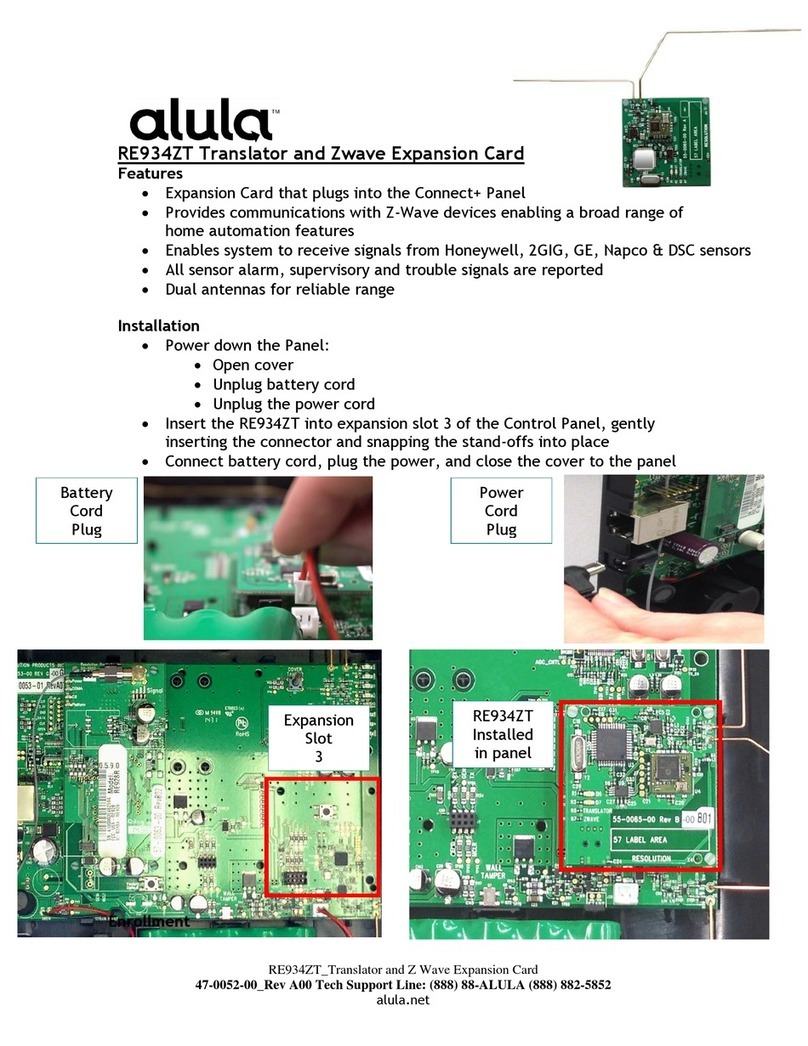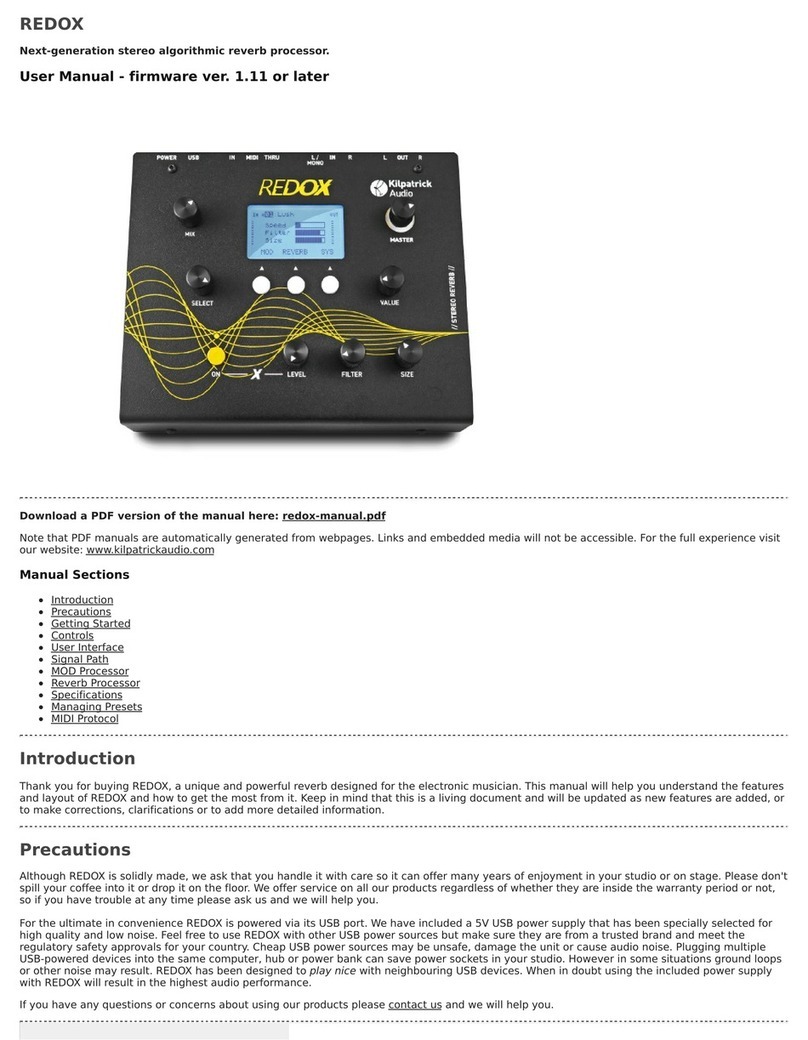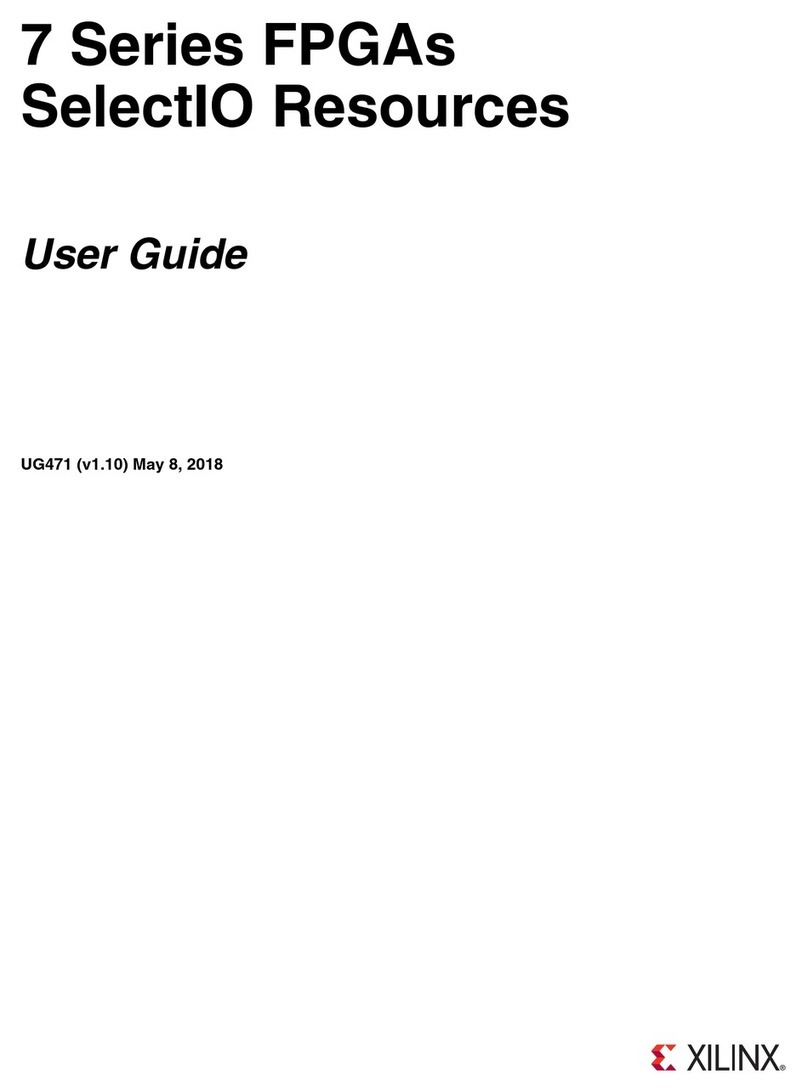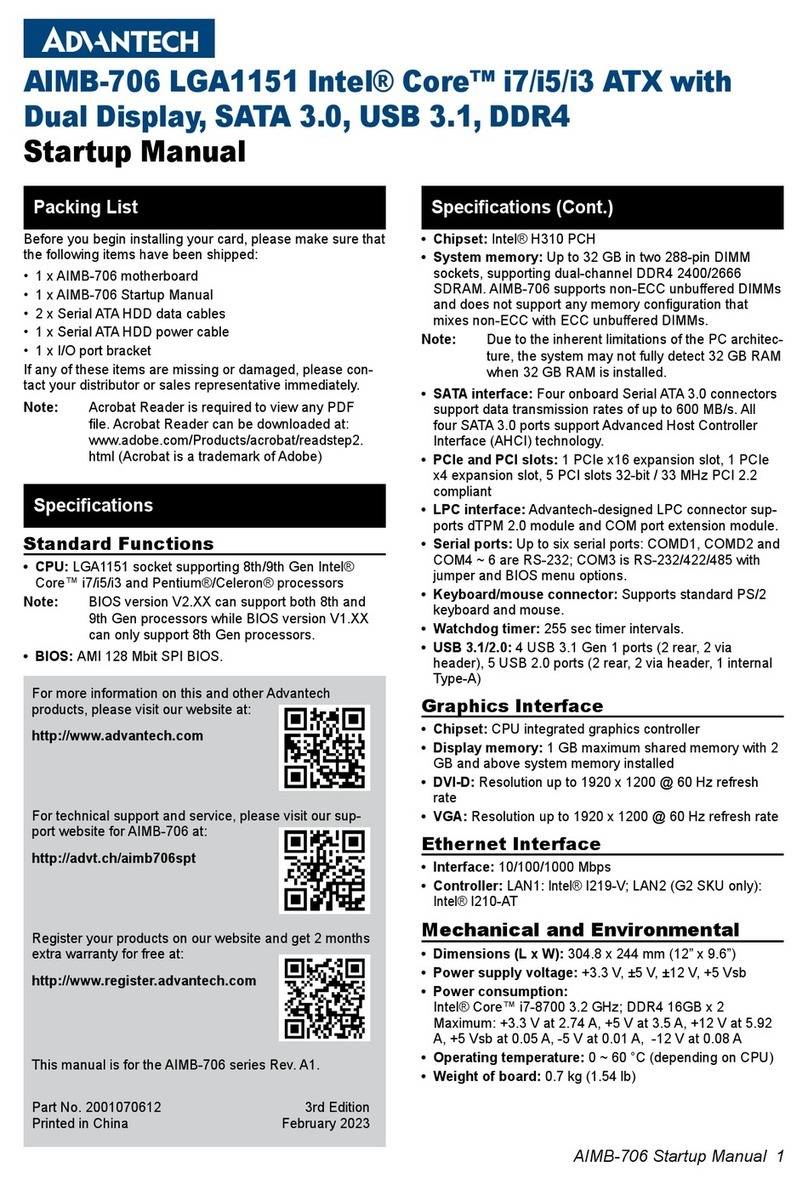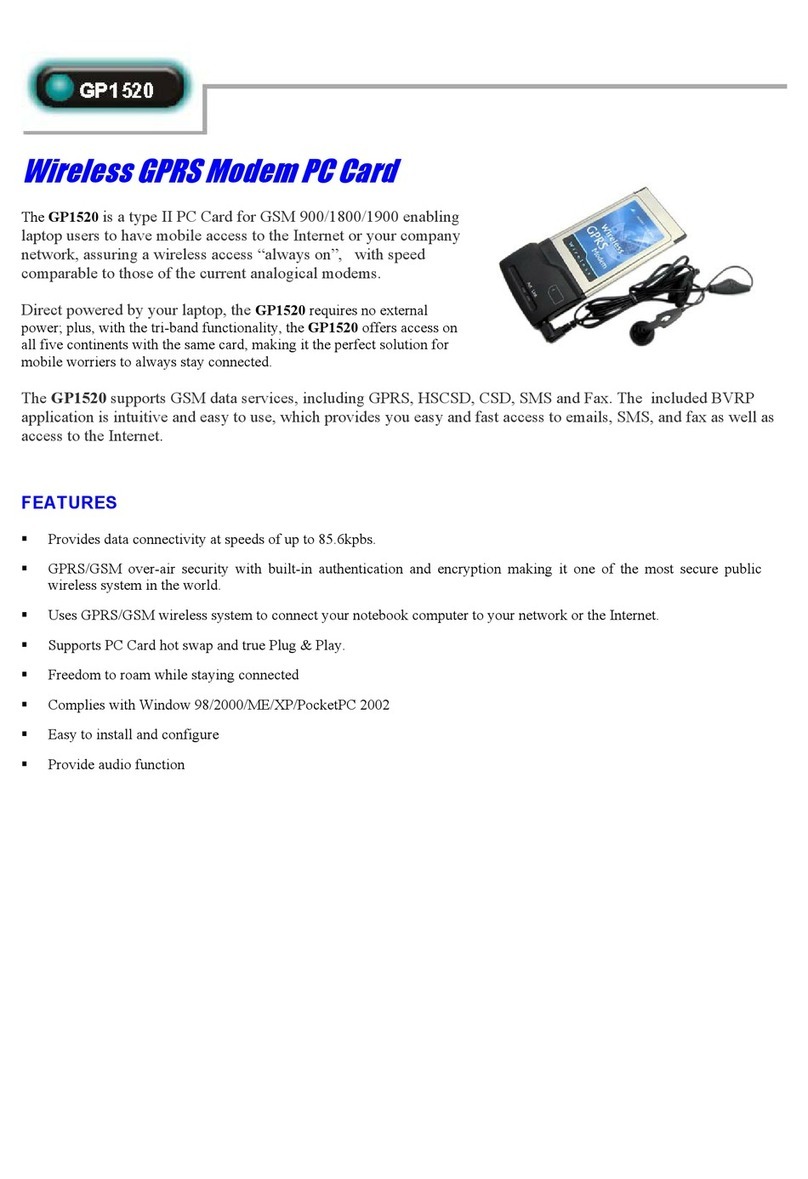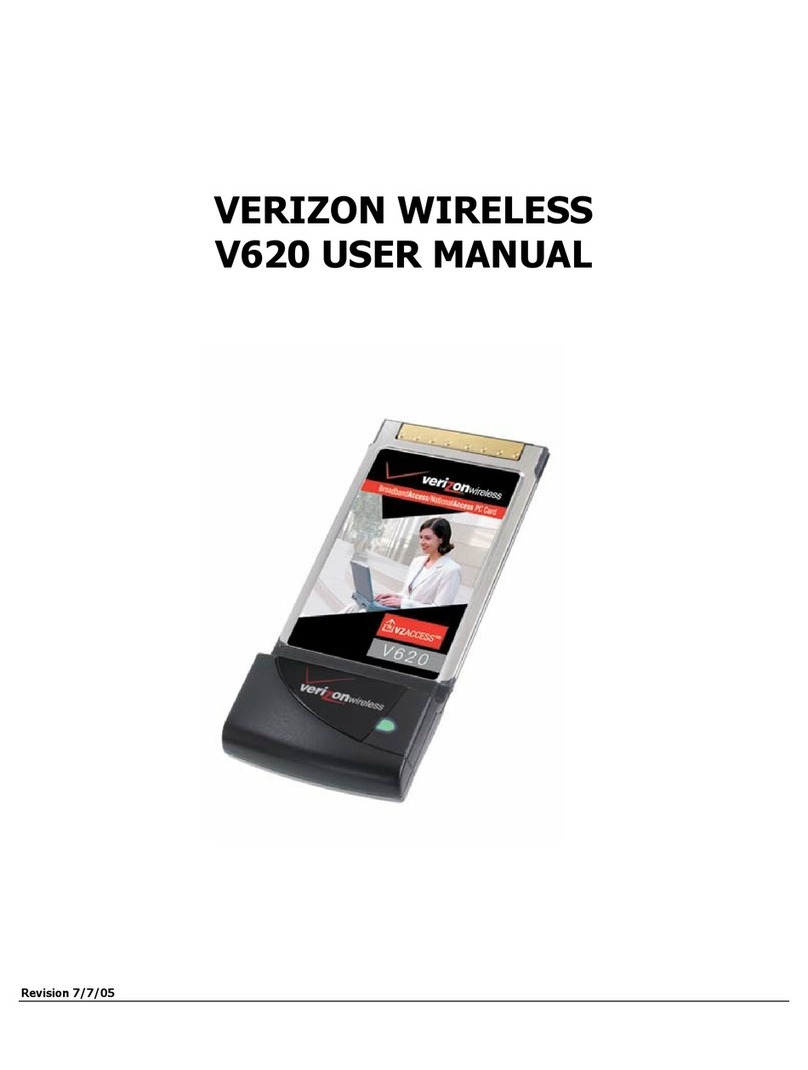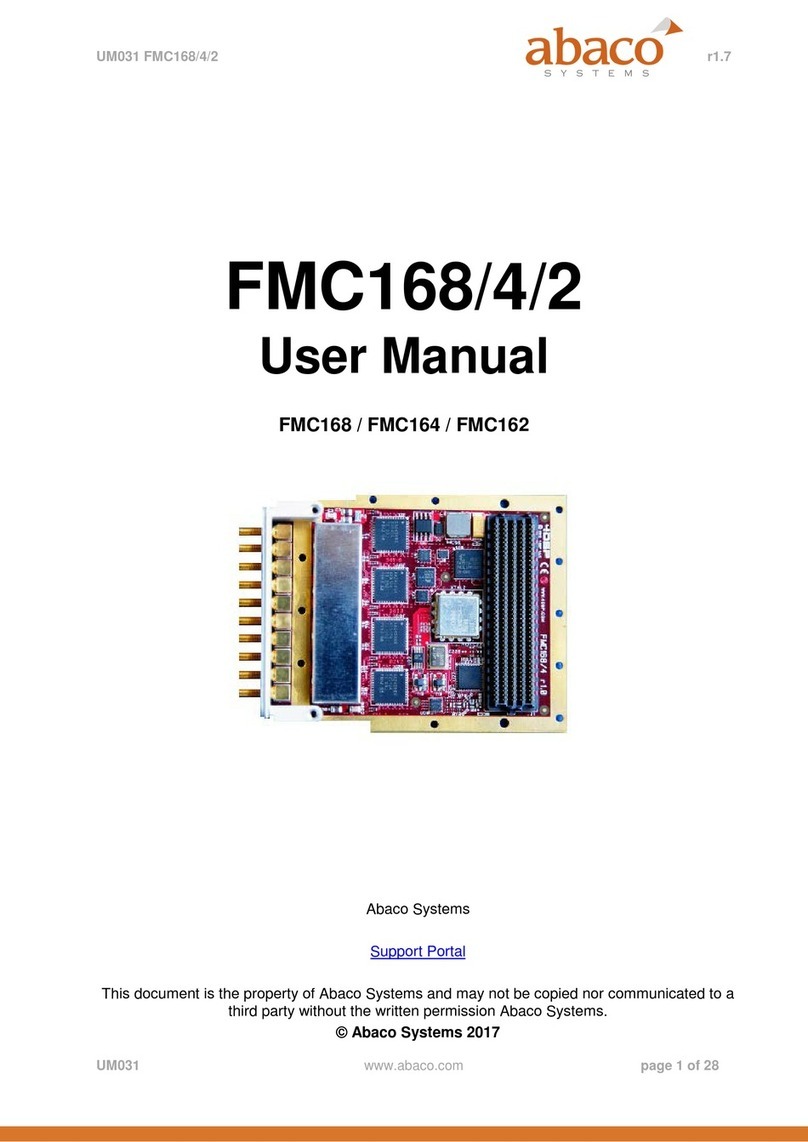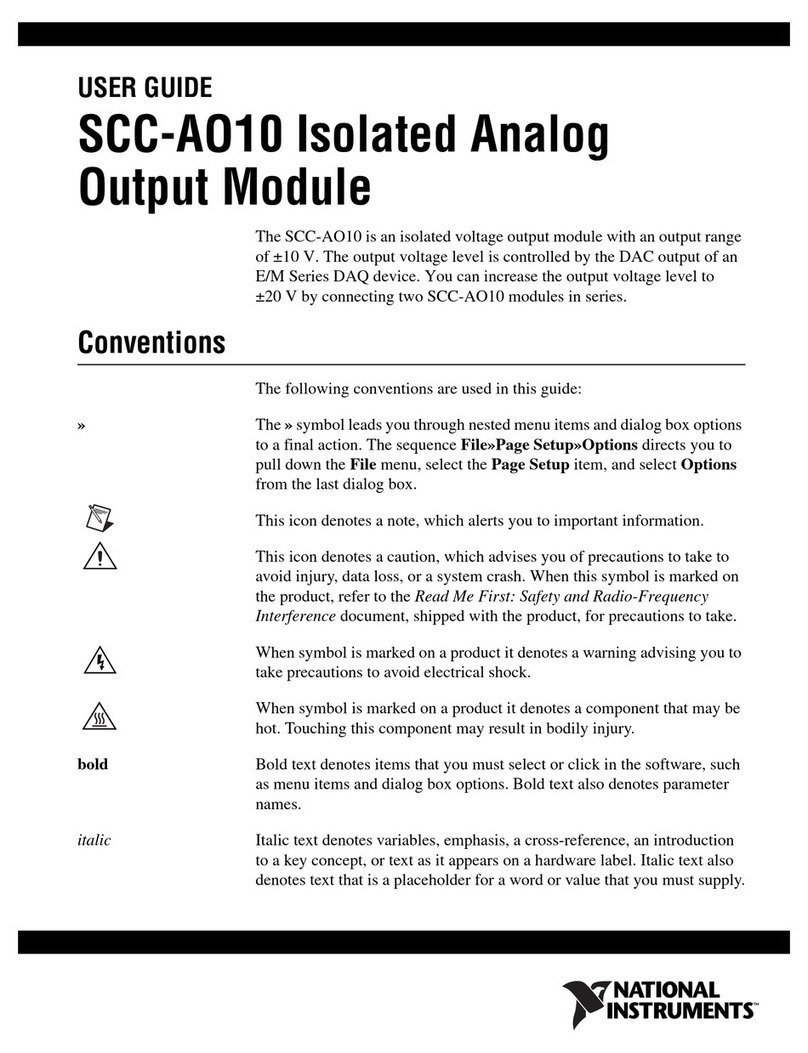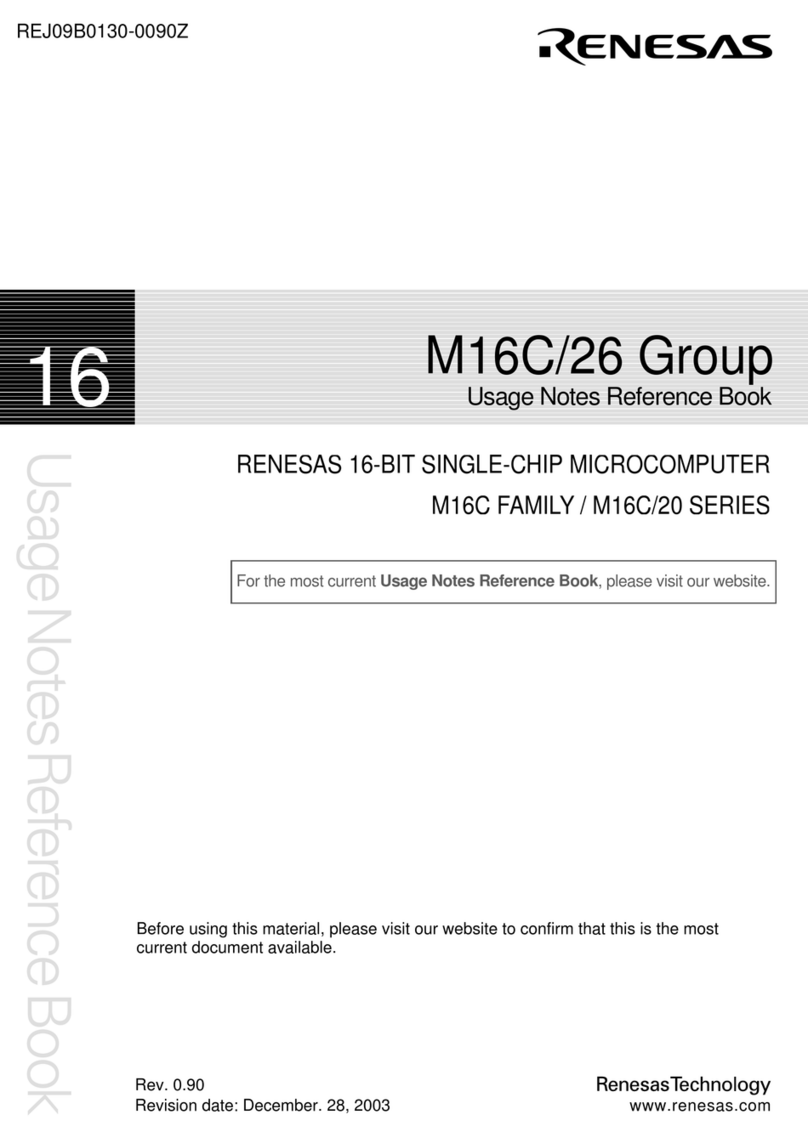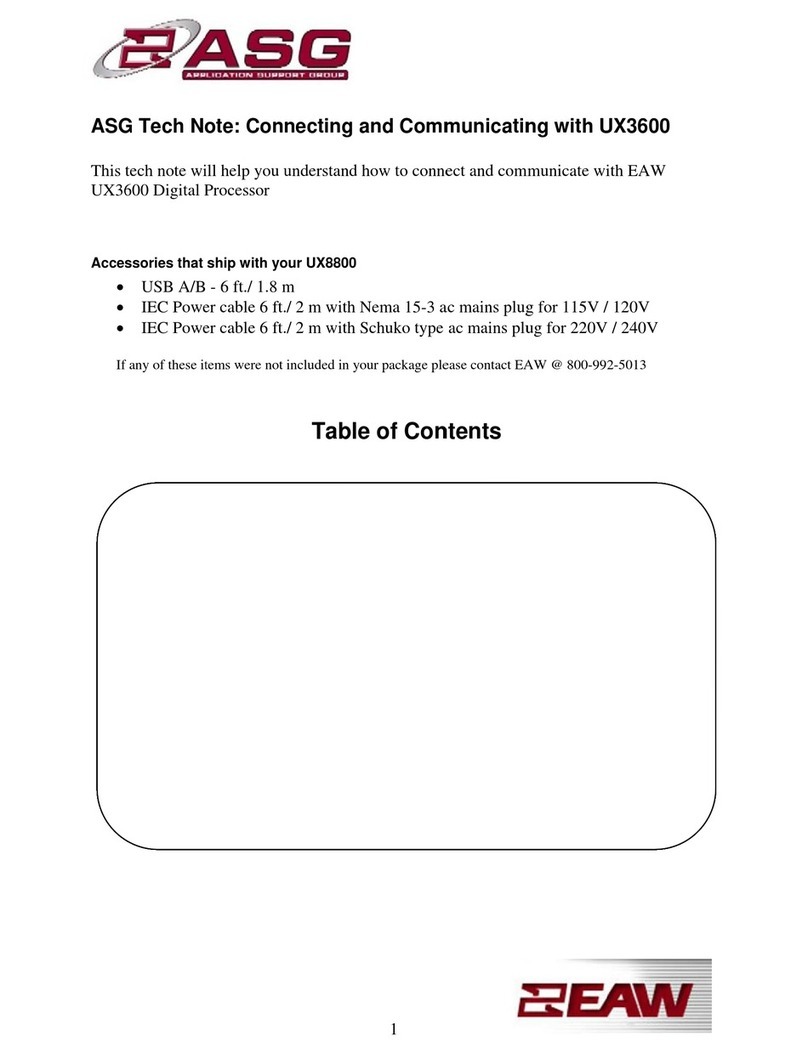CMOSTEK CMT6002 User manual

AN139
Rev0.7 | 1/24
www.cmostek.com
Overview
The CMT6002 Writer is developed to improve production programming efficiency. This document provides instructions for users
operations on the CMT6002 Writer.
The CMT6002 Writer supports the following features:
Online and offline chip programming
Rolling code programming
Program verification information reading
Chip frequency test and calibration (optional)
This document covers the product models shown in the table below.
Table 1. Product Models Covered in the Document
Product Model
Main Function
Frequency Range
(MHz)
Supply Voltage
(V)
IO Quantity
Packaging
CMT2189B
OOK transmission SOC
300 - 960
2.0 - 3.6
8
SOP14
CMT2189C
OOK transmission SOC
240 - 480
1.8 - 3.6
4
SOP14
CMT2280F2
OOK receiving SOC
300 - 480
1.8 - 3.6
10 / 11
SOP16 / TSSOP20
CMT2281F2
OOK receiving SOC
300 - 960
2.0 - 3.6
3.0 - 5.5
8
SOP16
AN139
CMT6002 Writer Operation Guide
Copyright © By CMOSTEK

AN139
Rev0.7 | 2/24
www.cmostek.com
Table of Contents
1CMT6002 Writer Introduction........................................................................................................... 3
1.1 Hardware Introduction........................................................................................................................................3
1.2 Writer PC Software Installation...........................................................................................................................4
1.3 Connect CMT6002 Writer to PC.........................................................................................................................4
2Online Programming Operation...................................................................................................... 5
2.1 Online Programming Steps................................................................................................................................ 5
2.2 Rolling Code Settings....................................................................................................................................... 12
2.3 Programming Limit Function ............................................................................................................................ 14
2.4 Frequency Calibration and Test Function......................................................................................................... 14
3Offline Programming Operation.................................................................................................... 15
3.1 Download Program to Be Burnt........................................................................................................................ 15
3.2 Chip Offline Programming................................................................................................................................ 16
3.3 CheckSum Reading Function........................................................................................................................... 18
4Firmware Update............................................................................................................................. 18
5Writer Connection with the Automatic Programming Machine................................................. 21
5.1 Programming Interface..................................................................................................................................... 21
5.2 Programming Timing........................................................................................................................................ 21
6Revise History................................................................................................................................. 23
7Contacts........................................................................................................................................... 24

AN139
Rev0.7 | 3/24
www.cmostek.com
1 CMT6002 Writer Introduction
1.1 Hardware Introduction
The Writer's PCBAappearance is shown in the below figure.
Figure 1. Front View of the Writer
Figure 2. Top View of the Writer

AN139
Rev0.7 | 4/24
www.cmostek.com
Table 2. Writer Function According to Figure 1 and Figure 2
#
Name
Function Description
1
1602 LCD display
Information display.
2
Indicator light
Programming status indication. The green light indicates success and the
red one indicates failure.
3
Mode button
Select to read CheckSum or program.
4
Programming button
Press the button to perform programming.
5
Communication interface
Communication interface to the automatic programming machine.
6
Programming fixture
The placement area for the chip to be programmed.
7
Programming pin
The extended programming pin, placed pin-to-pin aligned with the
programming fixture pin.
8
Programming pin jumper
Programming pin jumper selection.
9
Programming voltage selection
3 V / 5 V programming voltage selection
10
Reset button
Writer reset button
11
Power connector
External power connector of the writer: 7.5 V / 1A or 9 V / 1A
12
USB interface
It is used for program download or power supply
1.2 Writer PC Software Installation
The PC-side software for CMT6002 Writer is for free installation. Decompress CMT6002WriterStupVxx.rar in any folder. For
example, extract CMT6002WriterStupVxx.rar in the root directory of the C drive with the folder CMT6002WriterStupVxx attained.
The executable file CMT6002Writer.exe contained in the folder is the PC-based execution file for CMT6002 Writer. .
Figure 3. Writer Software
Connect the CMT6002 Writer motherboard and the host computer via a USB cable. When connecting the Writer for the first time,
the computer installs the CMT6002 Writer USB driver automatically. An installation window will pop up during the installation.
Please wait for a while and don't close this window until the installation completes.
1.3 Connect CMT6002 Writer to PC
The accessories of the CMT6002 Writer include a CMT6002 Writer motherboard, an optional TypeAB USB cable and 9 V / 1 A(or
7.5 V / 1 A) DC power supply (the DC plug polarity is center positive and outer negative) as shown in the below figure.

AN139
Rev0.7 | 5/24
www.cmostek.com
Figure 4. Writer Tool Set (the USB cable and DC power supply are optional)
Connect the CMT6002 Writer motherboard and the host computer via a USB cable. When connecting the Writer for the first time,
the computer installs the CMT6002 Writer USB driver automatically. An installation window will pop up during the installation.
Please wait for a while and don't close this window until the installation completes.
2 Online Programming Operation
2.1 Online Programming Steps
Connect the USB cable to the computer first, then open the CMT6002 Writer software user interface.
Figure 5. CMT6002 Writer Software Startup Screen

AN139
Rev0.7 | 6/24
www.cmostek.com
Table 3. UI Information Description
1
Button for loading the chip program to be burnt
2
PassNum settings
3
Programming mode display
4
Function selection button
5
Selection for frequency test or frequency calibration
6
Program information (program name and CheckSum) display area
7
Writer firmware version number
8
Programming notification box
Click the Device/Load button on the interface, it pops up device selection window to select the device to be programmed (Figure
6). Select CMT60F02X in the Chip Series area and select any item of the packaging options in Chip Type area, then click OK to
confirm. If the packaging options cannot be selected, it means the steps are not in the correct order. Please check and connect
the USB cable to the computer first and then open the CMT6002 Writer software.
Figure 6. Select Chip Models
After the device selection is confirmed, the Load Flash window pops up to load the program file to be burnt as shown in the below
figure.

AN139
Rev0.7 | 7/24
www.cmostek.com
Figure 7. Load Program File to be Programmed
Click Open and Confirm to load Flash File. After Flash file loading, a window pops up as shown in the below figure.
Figure 8. Load EEPROM File
If it needs to write the EEPROM file in advance in the project, click the OK button on the pop-up window to load the EEPROM file.
The software UI screen as shown in the below figure displays after the Flash file and the EEPROM file are loaded. At this point,
the files to be programmed has been loaded into the permanent memory of the CMT6002 Writer board. It will not be lost due to
power loss unless a new file to be programmed is loaded. Loading a new file to be programmed will overwrite the old one

AN139
Rev0.7 | 8/24
www.cmostek.com
automatically.
Figure 9. Download Files to the Writer
After the chip to be programmed is correctly placed in the chip fixture, click the Auto Program button. If it is CMT2189B and
CMT2189C, please do not check the Test frequency option, as these models do not support the frequency test function. The
writer will perform the erasing, program burning and programming verification actions in sequence, as shown in the below figure.
Figure 10. Perform Automatic Programming

AN139
Rev0.7 | 9/24
www.cmostek.com
Click Erase button to perform erase action only on the chip (can select to erase Flash or EEPROM) as shown in the below figure.
Figure 11. Perform Erasing Function
Blank Check button to perform a blank check on the chip, as shown in the below figure.
Figure 12. Perform Blank Check Function
Click Program button to perform only programming function on the chip, as shown in the below figure.

AN139
Rev0.7 | 10/24
www.cmostek.com
Figure 13. Programming Flash and EEPROM Completes
Click Verify button to check whether the files programmed into the chip is correct (if the CPB is enabled in the burnt program, it
cannot be verified), the screen for correct verification is shown in the below figure.
Figure 14. Programming Verification Succeeds
Click Read button to read the information in the chip (only the EEPROM data can be read if the chip is encrypted) and the
information will be displayed it in the message box, as shown in the below figure.

AN139
Rev0.7 | 11/24
www.cmostek.com
Figure 15. Information Shown when Reading Chip Succeeds
Click Flash in IC tab, the MCU Flash data being read out is shown. The software interface screen is shown in the below figure.
Figure 16. Flash Information Being Read out
Right click in this tab, a window pops up to save the read out MCU Flash data file to the computer, as shown in the below figure.

AN139
Rev0.7 | 12/24
www.cmostek.com
Figure 17. Save MCU Flash Information
Click Save to save the read out MCU Flash data in the computer hard disk. Similarly, it supports to save the read out EEPROM
data in computer hard disk in EEPROM in IC tab.
2.2 Rolling Code Settings
The CMT6002 Writer provides the ability to program Rolling Code which is stored in the EEPROM area. If a user's application
requires Rolling Code, click Rolling Code button, a window pops up as shown in the below figure. An example is shown in the
below figure with the following configurations: the starting Rolling Code address in the EEPROM area is 0xfe; Rolling Code takes
up one byte; the start value of Rolling Code is 0x01; the Rolling Code increases by 1; the end value is 0xff. When the Rolling
Code is increased to the end value, it cannot perform offline programming of the Rolling code any more. It needs the host
computer to have setup again. When Disable End Value is checked, the scrolling code programming will start again from the
initial value when it is programmed reaching the maximum value.
Figure 18. Rolling Code Settings

AN139
Rev0.7 | 13/24
www.cmostek.com
Once set ready, click OK to confirm, then the message of the Auto Program Mode changes to Flash + EE + R_Code, indicating
that the Rolling Code is set successfully as shown in the red rectangle in the below figure.
Figure 19. Rolling Code Setup Successful Message
If users program the Rolling Code further when the Rolling Code reaches the maximum value, the writer will report an error and
prompt the message shown in the below figure. At this point, the Rolling Code needs to be reset by the host computer before any
further Rolling Code programming.
Figure 20. Message Showing When Rolling Code Programs to the Maximum Value

AN139
Rev0.7 | 14/24
www.cmostek.com
2.3 Programming Limit Function
The CMT6002 Writer provides the programming limit function. Click Setting button in Pass Count area to set the initial value and
maximum value of the Pass Count as shown in the below figure. When Max Value is set to 0, the number of programming is not
limited, and Max is displayed as Disable. Each time an IC is successfully programmed, it adds 1 to Pass (displayed in Pass Count
area). When Pass reaching the Max Value, the writer will no longer respond further programming commands. At this time, it
needs the host computer to update Pass Count to continue programming.
Figure 21. Pass Count Settings
2.4 Frequency Calibration and Test Function
The CMT6002 Writer provides frequency calibration function for the internal high-frequency RC oscillator of the MCU. The RC
oscillation frequency has been calibrated within 1% error range in factory. If users need to perform the frequency calibration
function, the check box for Calibration frequency should be checked as shown in the below figure. When the frequency
calibration function is selected, the message of the Auto Program Mode area changes to Flash + EE + R_Code + CAL_Freq,
indicating that the frequency calibration function is set successfully, as shown in the following figure.
Note: CMT2189B and CMT2189C do not support the frequency test function. Do not check the Test frequency option in
programming settings.

AN139
Rev0.7 | 15/24
www.cmostek.com
Figure 22. Frequency Calibration Function Message Display
3 Offline Programming Operation
3.1 Download Program to Be Burnt
1. Connect the writer to the computer via USB.
2. Open the programming software to download the program file and EEPROM file to the writer and record the
CheckSum value. Please refer to Chapter 2.1 for more details. Disconnect the writer and the computer. When
power-on the writer again, it will reset and enter the offline mode automatically. Check whether the CheckSum value
in the LCD scrolling information (Figure 23) and the one in the downloaded program (Figure 24) are the same.
Figure 23. CheckSum Information Display on the Writer

AN139
Rev0.7 | 16/24
www.cmostek.com
Figure 24. CheckSum Information in the Host Computer
3. Downloading the files to be programmed completes.
3.2 Chip Offline Programming
After downloading the program or EEPROM file to the writer, place the chip correctly, then users can perform offline programming
and other operations.
After the CMT6002 Writer is powered on, the following information is displayed cyclically.
1. Chip model (see Figure 25).
2. The UID, which displays the rolling code for the next rolling code programming operation. If the rolling code function is not
enabled, no such information is displayed.
3. Program name and programming mode (see Figure 26).
4. FLAID and EEID, which is the CheckSum information (See Figure 27).
5. PASS NUM, which is the number of successful programming (See Figure 28).
Figure 25. Chip Model Display

AN139
Rev0.7 | 17/24
www.cmostek.com
Figure 26. Program Name and Programming Mode Display
Figure 27. FLA ID and EE ID Display
Figure 28. PASS NUM Display
Make sure the programming mode of the writer is the same as that selected when downloading the files from the host computer.
Press the programming button to perform the programming operation. When the programming succeeds, the green light turns on,
and the screen displays the programming success message. If the programming fails, the screen displays an error message and
the red light turns on along with buzzer alarming.
The CMT6002 Writer supports Rolling Code programming. Just start the Rolling Code function and set the related parameters
such as Rolling Code Value when downloading the files to be programmed to the writer. Please see Chapter 2.2 for more details.
Each time a chip is programmed, the Rolling Code for the next programming operation is displayed. If the programming fails, the
value of Rolling Code will remain unchanged. Once the programming succeeds, the value of Rolling Code will change in the next
programming operation.
The CMT6002 Writer supports the maximum programming number settings, which requires to set on the programming limit
function when downloading the program files to the writer. Please see Chapter 2.3 for more details. Each time chip programming
completes, it will display the current Pass Count value. If the programming fails, the value of Pass Count will remain unchanged.
Once the programming succeeds, the value of Pass Count will be increased by 1 automatically. When the Pass Count reaches
the maximum setting number, the writer will no longer respond to any offline programming command with the screen information
displayed as shown in the below figure. At this time, users need to connect the host computer to update the Pass Count to
continue offline programming.

AN139
Rev0.7 | 18/24
www.cmostek.com
Figure 29. Screen Display when Pass Count Reaches the Maximum Number
3.3 CheckSum Reading Function
For checking the correctness of the program burning, the Writer provides the function of reading the chip CheckSum. Make
sure the chip is placed and connected correctly, press the KEY_MODE button shortly, the LCD will display the CheckSum of the
chip (See the below figure).
Figure 30. CheckSum Display on the Writer
4 Firmware Update
The writer supports online update. After the manufacturer releases a new software version, it supports updating the firmware of
the writer based on the current firmware version. The update steps are follows.
Connect the writer via USB connection, click the icon as shown in the red circle in the below figure, then the host computer will
forcedly update the corresponding firmware version on the writer.
Figure 31. Button for Firmware Update
Click OK in the pop-up window as shown in the below figure.

AN139
Rev0.7 | 19/24
www.cmostek.com
Figure 32. Firmware Update Confirmation
At this time, it displays Boot loading..., don't disconnect the USB or close host PC software. After the update succeeds, the
CMT6002 Writer will enter normal working mode after an automatic reset. The corresponding host computer screen is shown in
the figure below. If the update fails, users can repeat the above process to fulfill firmware update.
Notes: The indication of Read Version Fail will not affect the firmware update result. Disconnect the USB cable and power on
again to display the version number after firmware update as shown in the below figure.

AN139
Rev0.7 | 20/24
www.cmostek.com
Figure 33. Firmware Update Succeeds
Figure 34. Screen Shown When Power-on After Firmware Update
This manual suits for next models
4
Table of contents