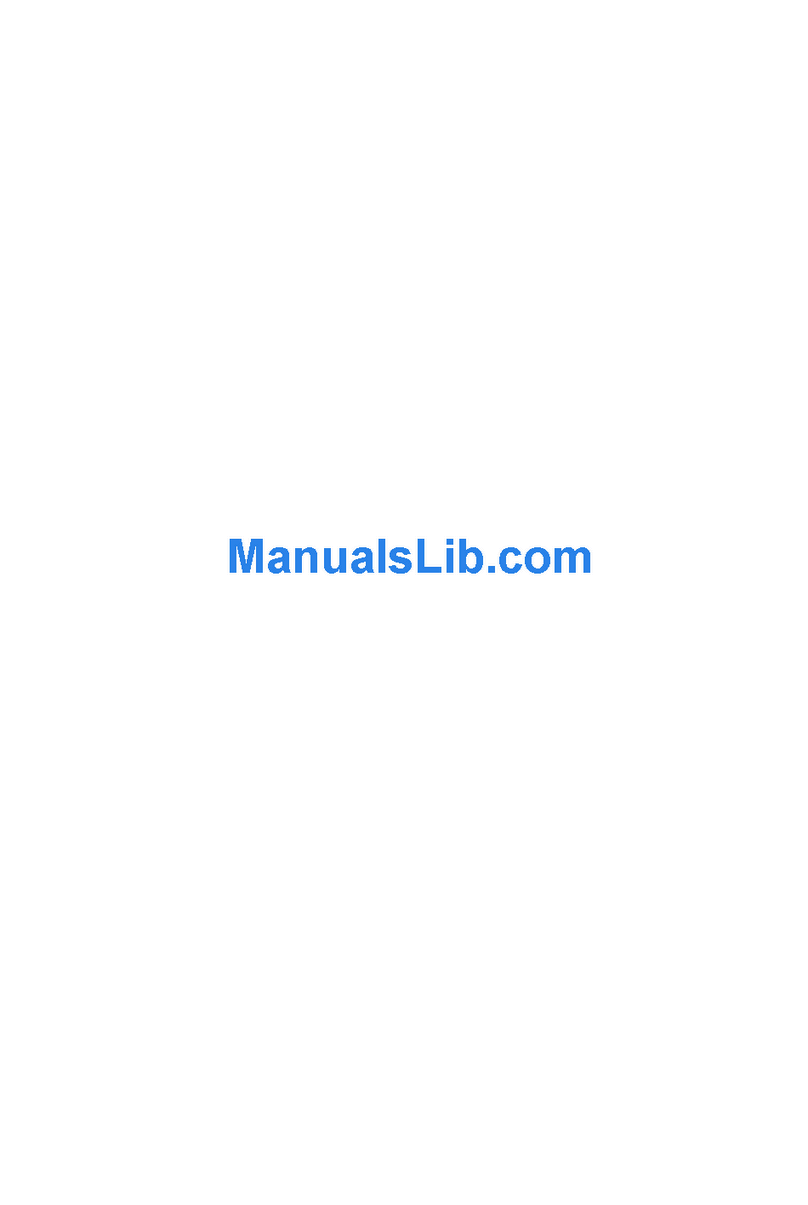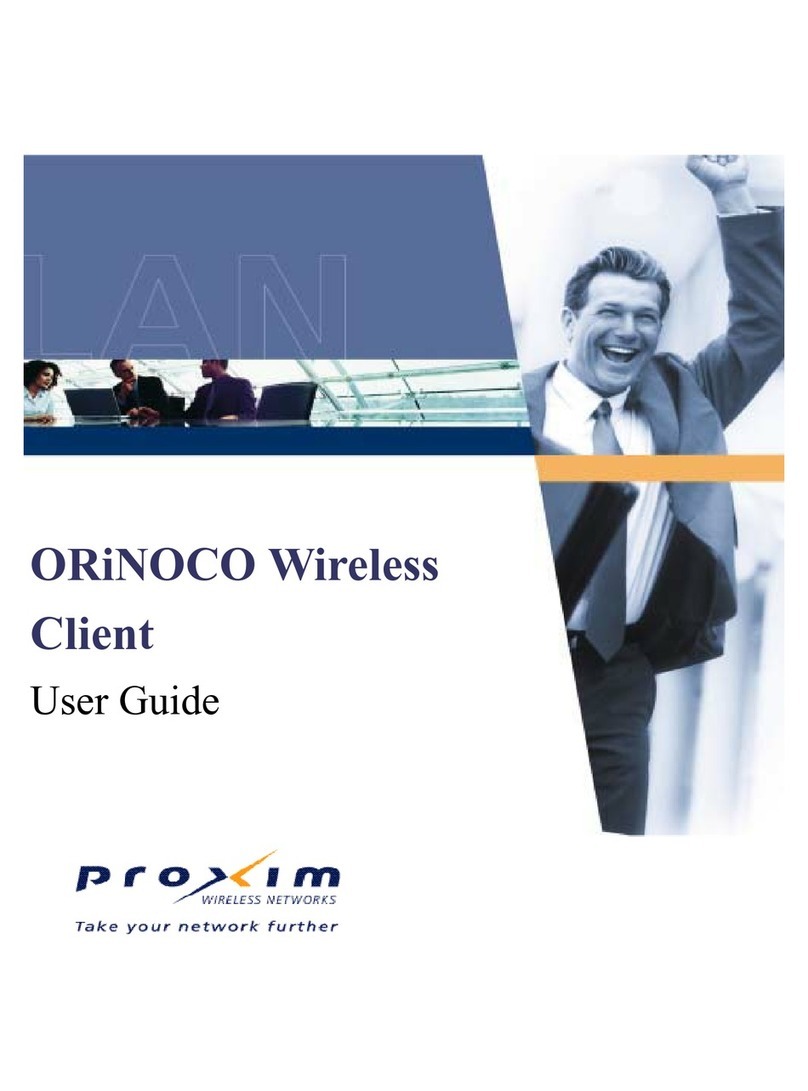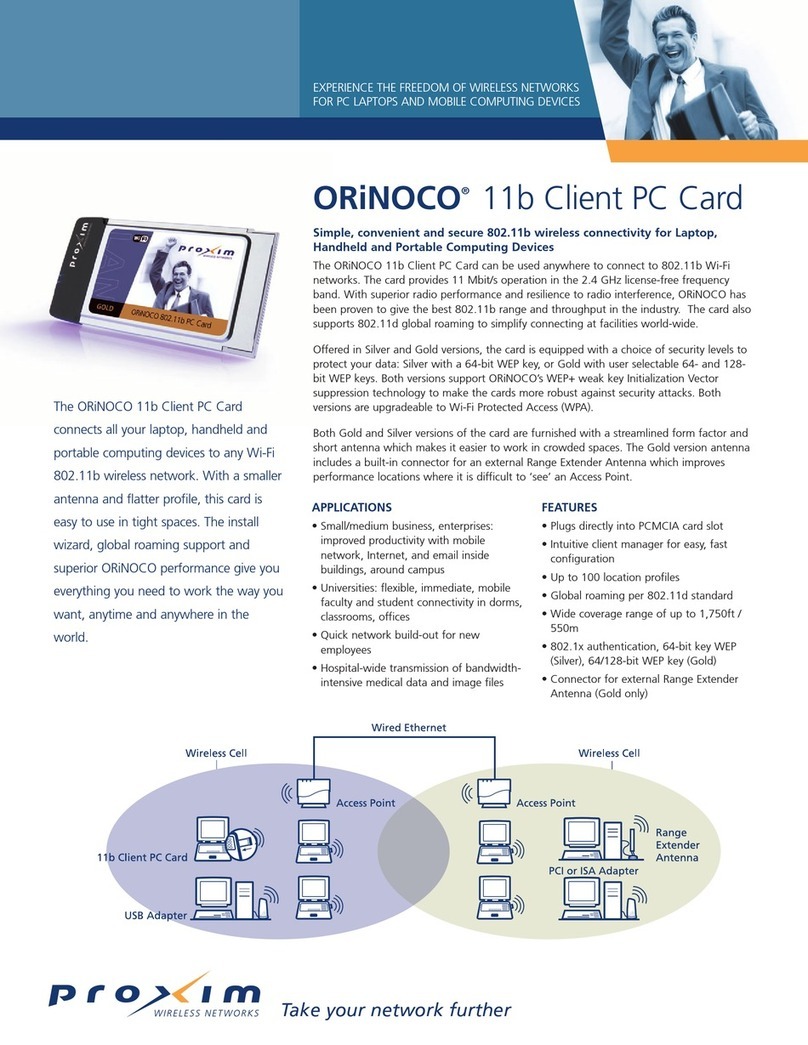WINDOWS
Windows 98
1. Insert the Skyline CD-ROM into the CD
drive of your computer. Select Run from
the Start menu, and type x:setup.exe
where x is the designation of your CD
ROM drive. Click OK.
2. Select Next at each screen to install the
software, and Yes to accept the software
agreement.
3. When prompted, enter the SSID of your
access point. This name must be the
same for all computers on the wireless
network. The SSID name is case and
space sensitive.
4. When prompted, select Ad Hoc or
Infrastructure network mode. An
Infrastructure network uses an access
point to connect the wireless network to
a wired network.
5. Put the driver files into the default or
specified directory location. Select Yes if
prompted to overwrite any files. Select
Finished and Yes when prompted to
restart the computer.
6. After installation is complete, shut down
your computer.
7. With your computer powered down,
insert the Skyline 11Mb Wireless PC Card
into a PCMCIA slot on your notebook.
➤ DDiiaaggrraamm aa..
8. Turn on the computer. A found new
hardware message appears when the
system detects the card.
If prompted for the location of the win-
dows system files or the location of the
Skyline driver, insert the Skyline CD into
the CD ROM drive and locate the
CW10.sys file on the CD. If prompted for
the Windows CD, insert it into the into
the CD ROM drive and locate the system
files on the CD.
9. After restart, you should see the Skyline
monitor icon in the Windows taskbar.
See SStteepp 22for instructions on configuring
your Skyline PC Card.
NOTE: If you plan to use Windows 98 peer-
to-peer networking, you must have the Client
for Microsoft Networks, NetBEUI and TCP/IP
protocols in your Network Control Panel.
Step 1 Windows Installation
Have your original Windows system software CD-ROM or diskettes on hand
when you begin installation.
Windows 2000/ME
1. Insert the Skyline CD into your note-
book’s CD-ROM drive.
➤ SSeeee ddiiaaggrraamm aa..
Select Run from the Start menu, and
type x:setup.exe where x is your CD
ROM drive. Click OK.
2. Answer the questions presented by the
setup application. Enter the SSID of
your access point in the SSID panel and
select Ad Hoc or Infrastructure mode for
your network. An Infrastructure net-
work uses an access point to connect
the wireless network to a wired network.
3. Restart the system when prompted,
and insert the Skyline Wireless Card
into a PCMCIA slot on your notebook
while the system is restarting.
4. After logging into the Windows system,
you will see the Found New Hardware
message. You must have Network
Administrator privileges to install the
driver software.
5. When prompted, specify the location of the
driver files for the Skyline wireless card.
6. When the Wizard finds the driver, a mes-
sage may appear indicating that the driver
does not have the Windows 2000 digital
signature. Click Yes to continue.
7. The Found New Hardware Wizard will
complete installation. Restart when
prompted. After restart, you should see
the Skyline monitor icon in the Windows
taskbar.
➤ Next, see SStteepp 22.
Windows NT .0
1. With your computer powered down,
insert the Skyline 11Mb Wireless PC Card
into a PCMCIA slot on your notebook.
➤ SSeeee ddiiaaggrraamm aa..
2. Power the computer on, and insert the
Skyline CD-ROM into the CD drive of
your computer. Select Run from the
Start menu, and type x: setup.exe
where x is the designation of your CD
ROM drive. Click OK.
3. The installer will offer a series of
screens and prompts. Select Next at
each screen to install the Skyline soft-
ware and Yes to accept the software
agreement.
4. When prompted, enter the SSID of your
access point. This name must be the
same for all computers on the network.
The SSID name is case and space sensi-
tive.
5. When prompted, select Ad Hoc or
Infrastructure network mode. An
Infrastructure network uses an access
point or base station to connect the
wireless network to a wired network.
6. Put the driver files into the default or
specified directory destination.
7. Select Finished and Yes when prompted
to restart the computer. After restart,
you should see the Skyline monitor icon
in the Windows taskbar.
➤ Next, see SStteepp 22.
a