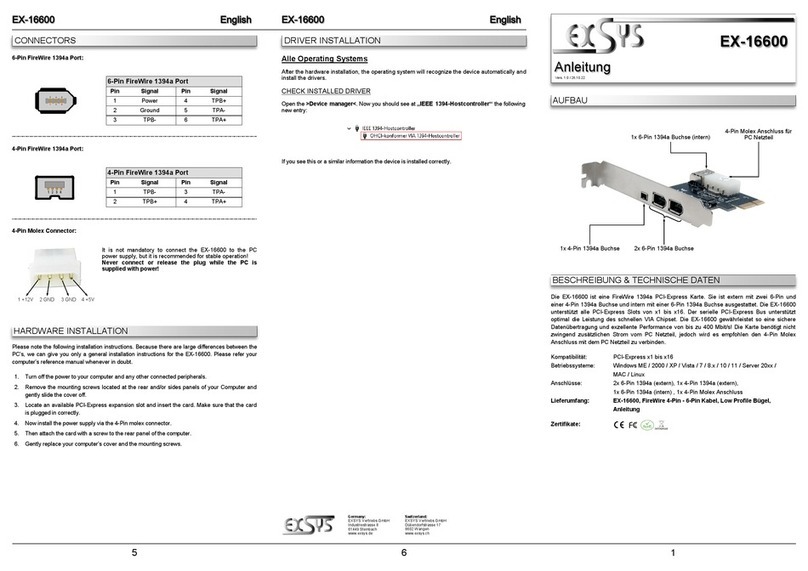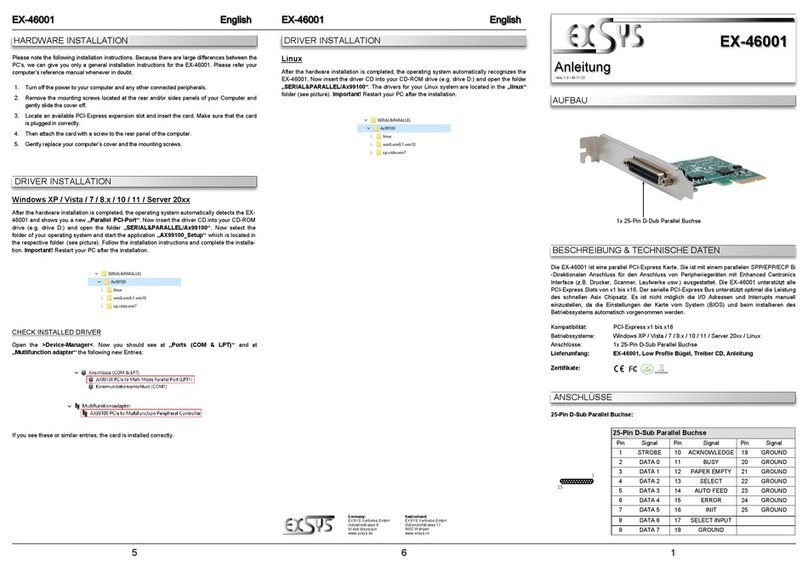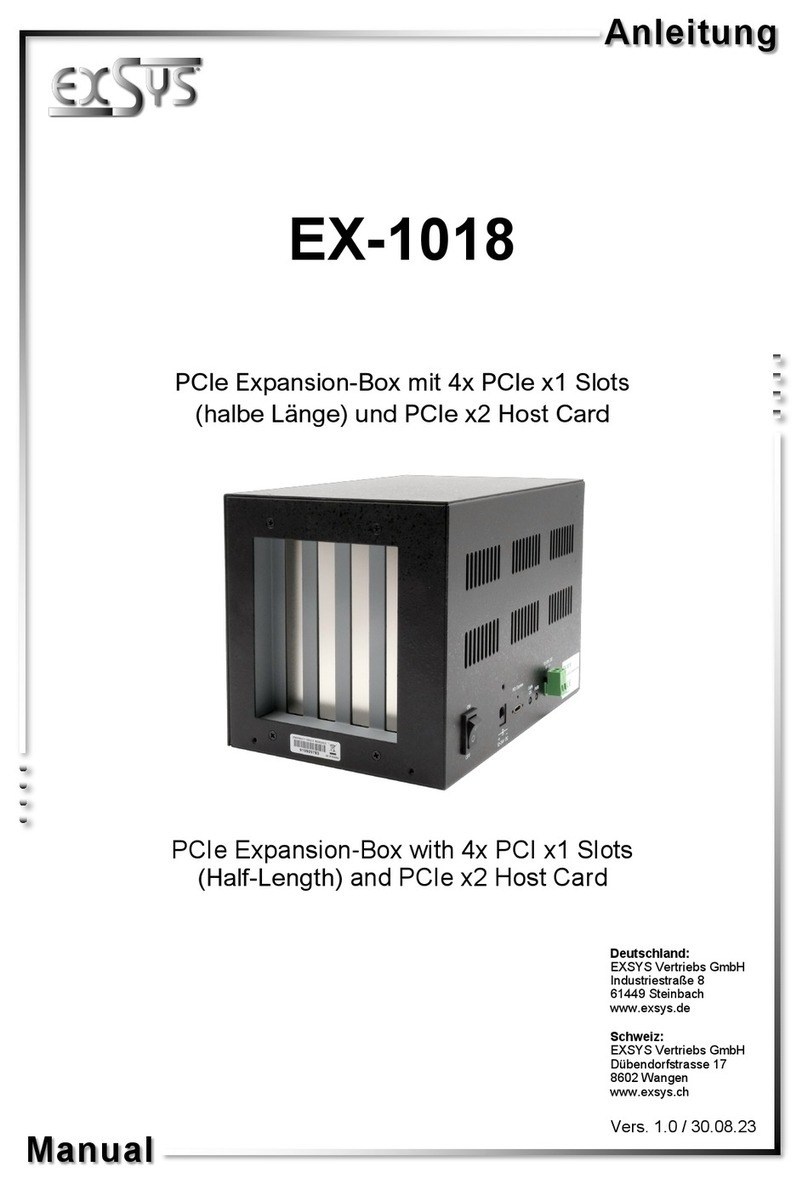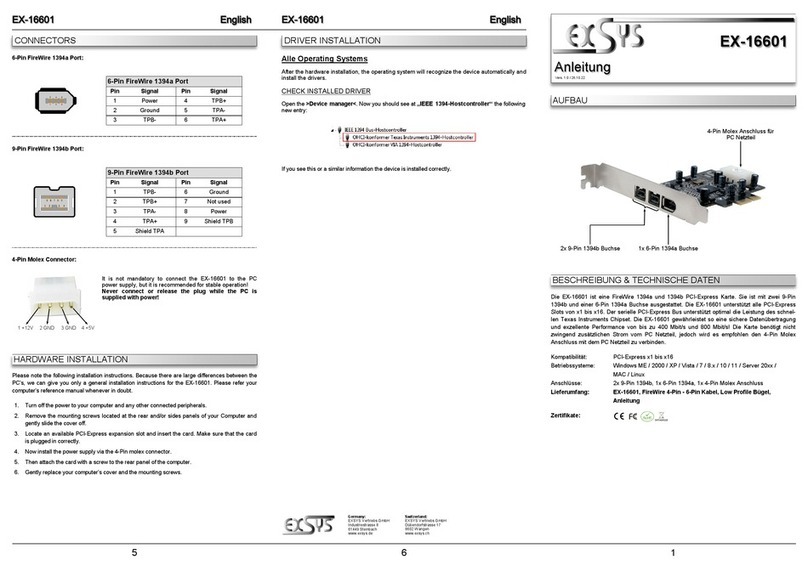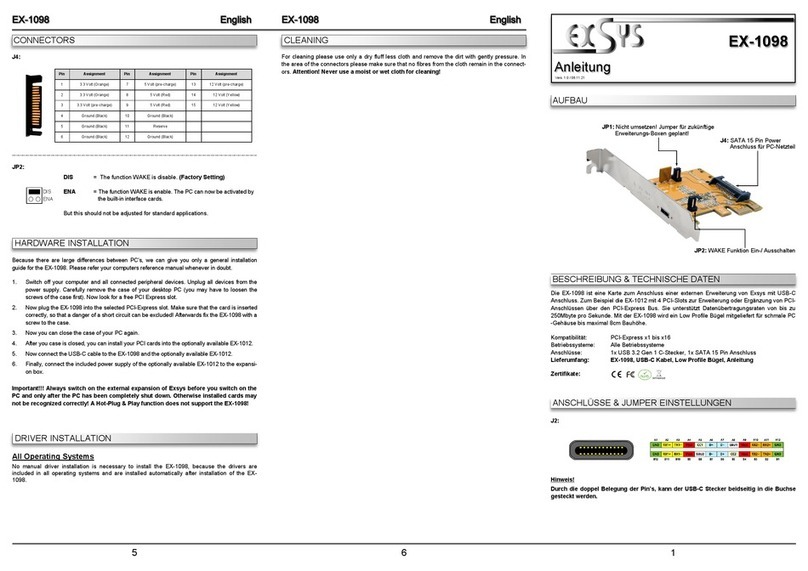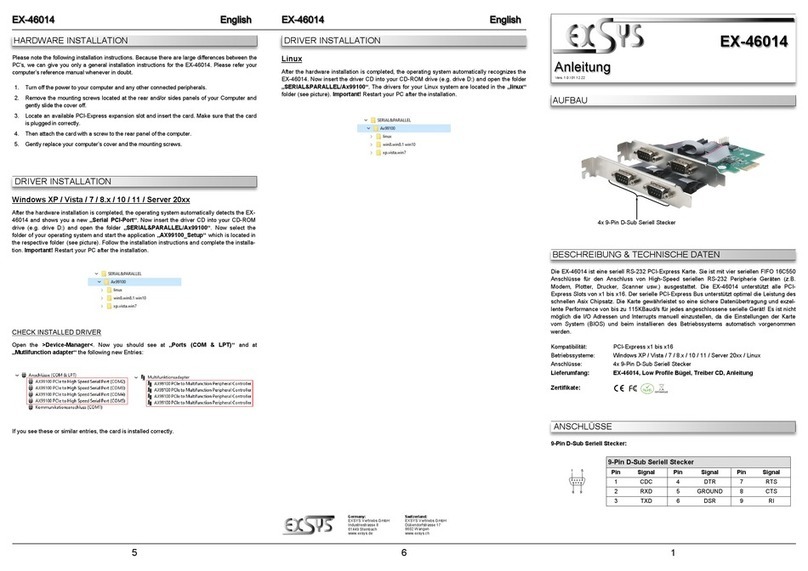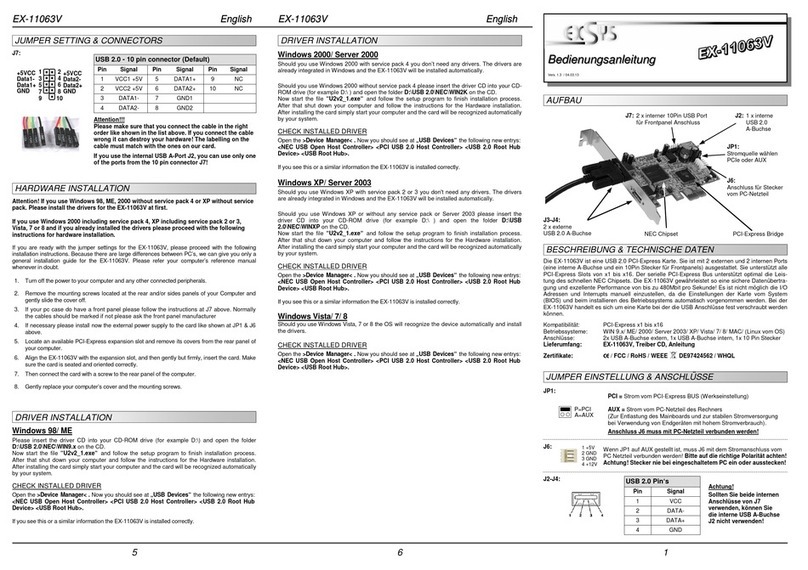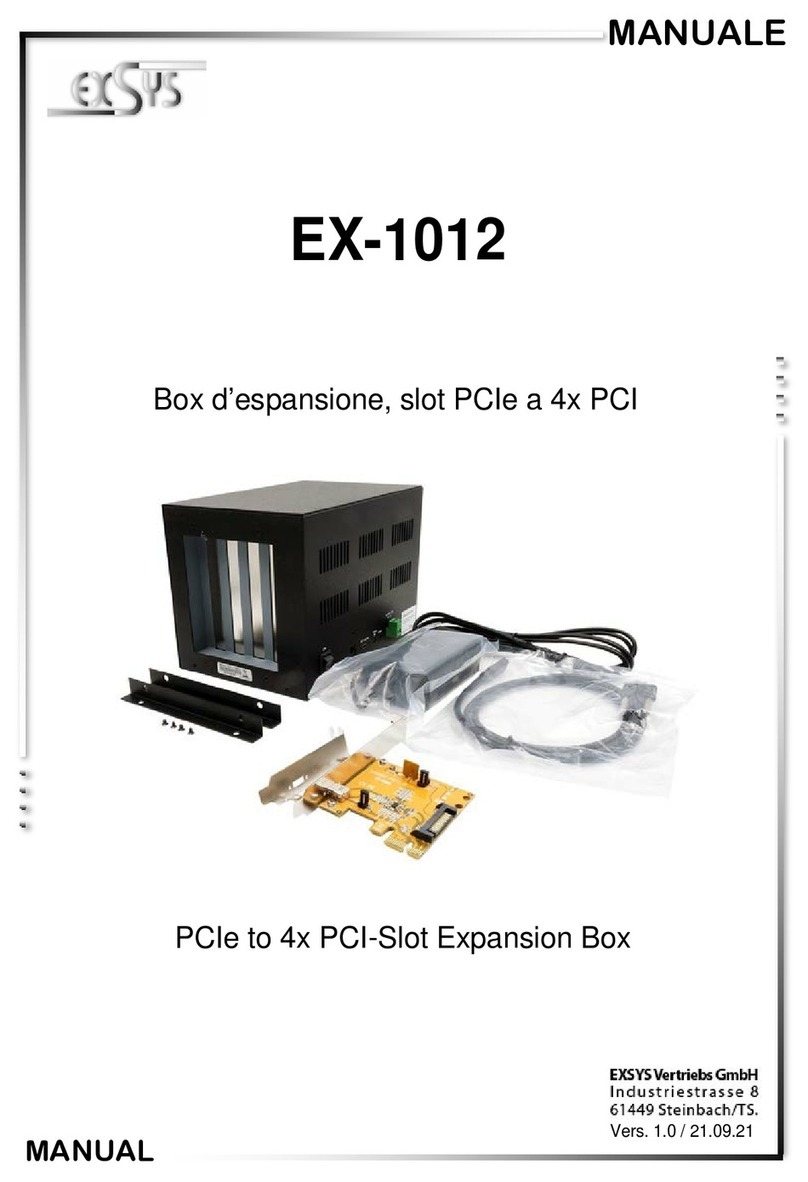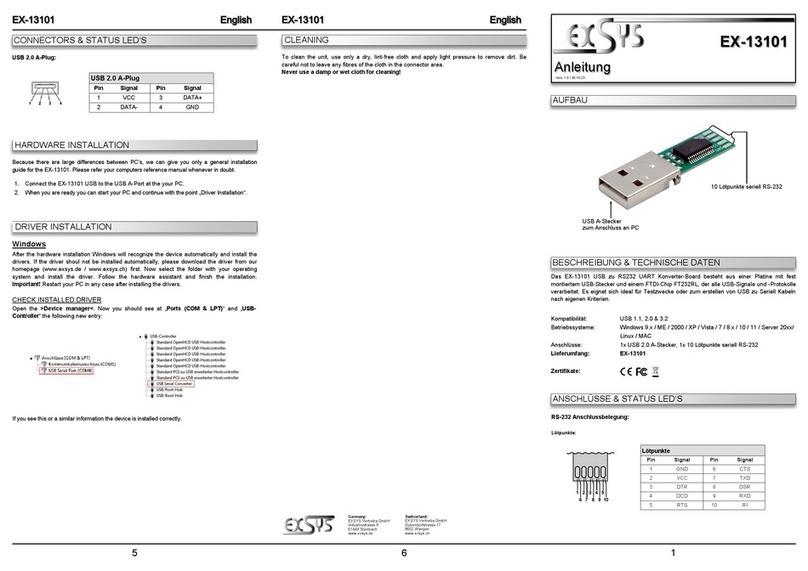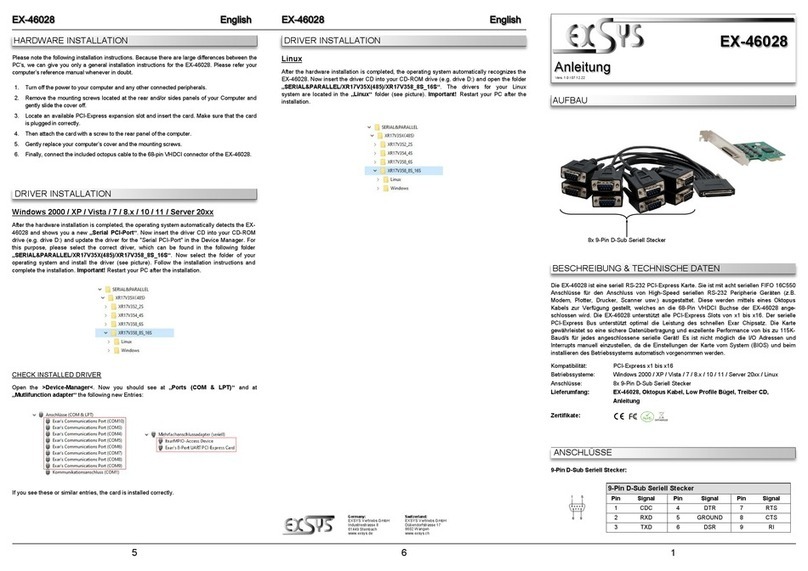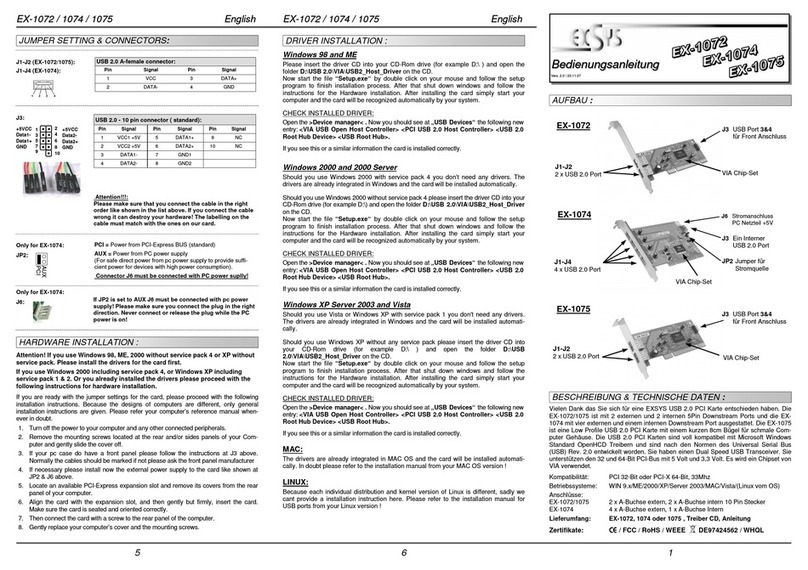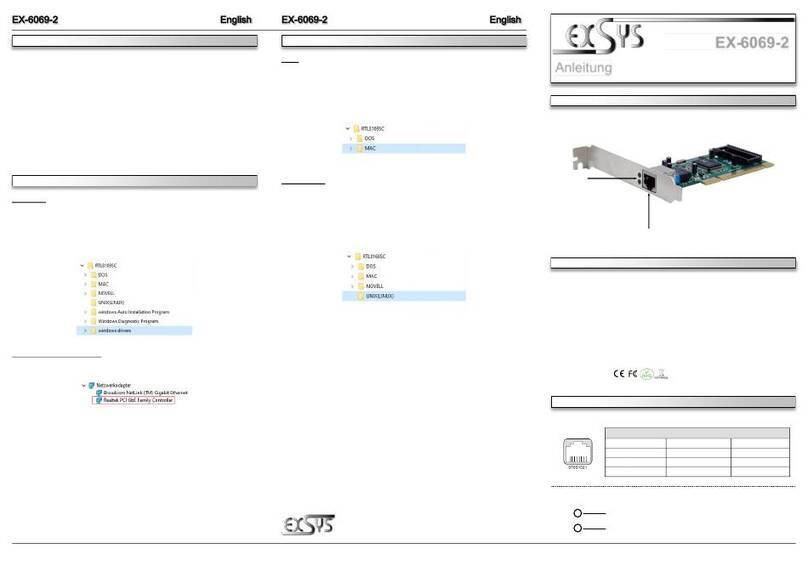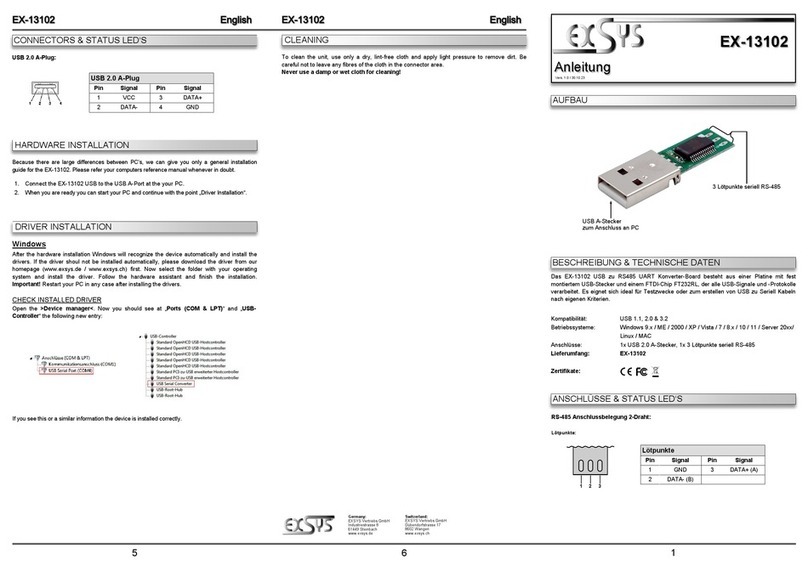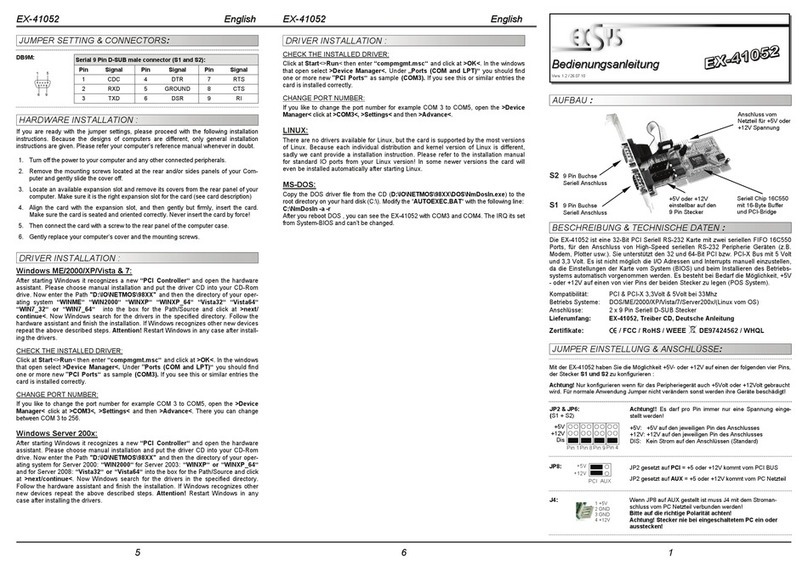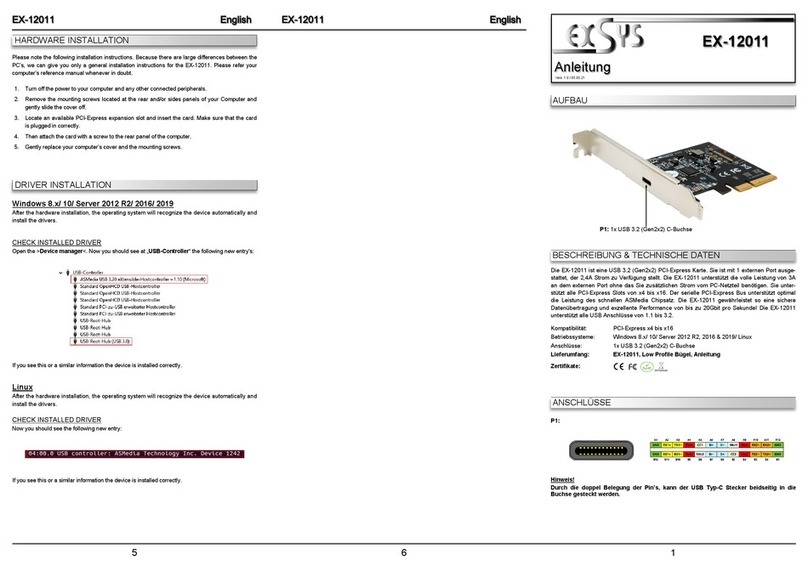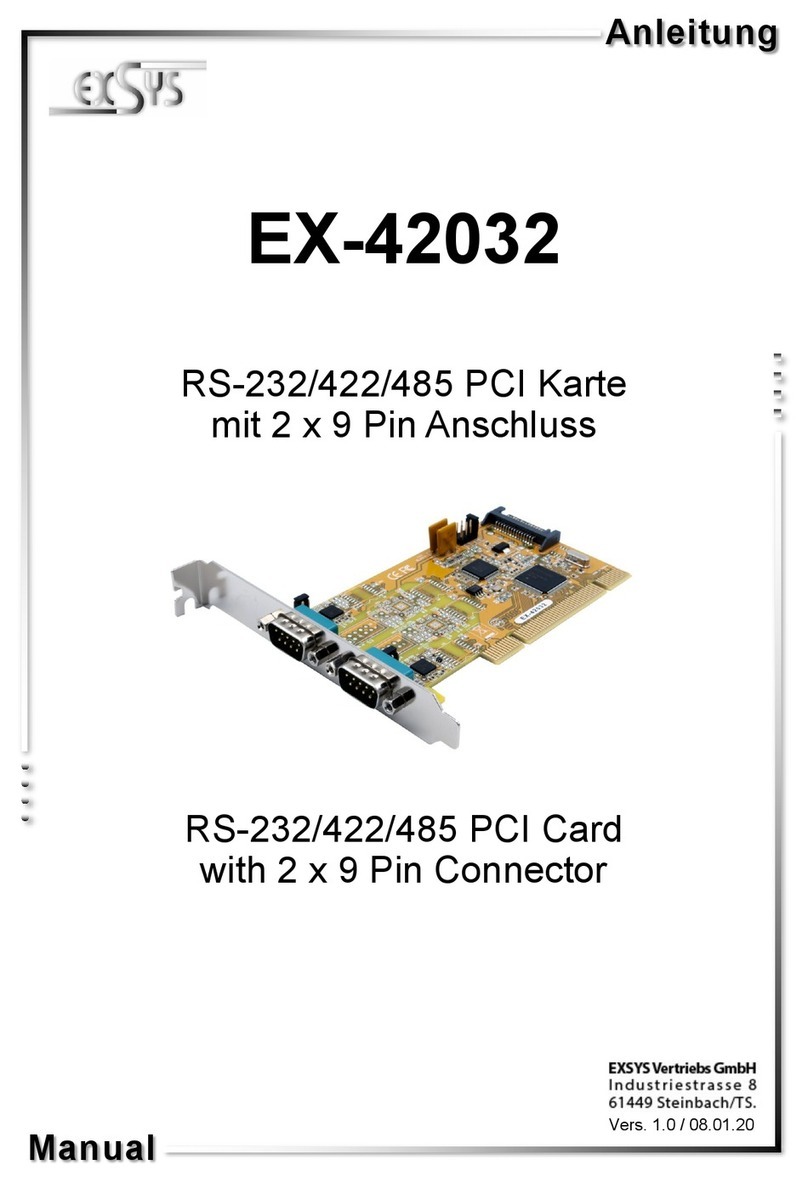234
DIS PWR
S1
S2
JP2:
DIS =The pin 9 is connected with the RI (Ring Indicator)
signal as standard RS-232 definition (Factory Setting)
PWR =The pin 9 is connected with a power DC5V or DC12V
The power source is controlled by jumper JP3 (see the following sec-
tion). But this should not be adjusted for standard applications.
JP3:
Only if JP2 is set to PWR! The pin 9 from the serial port connector will
be supplied with DC5V or DC12V. There are 3 sources depends on the
jumper position of JP3.
AUX5V =5Volt from PC Power Supply (Factory Setting)
AUX12V =12Volt from PC Power Supply
PCI12V =12Volt from Mainboard
PCI12V
AUX12V
AUX5V
J5: 1 +5V
2 G D
3 G D
4 +12V
For aux power (JP3), J5 must be connected to pc power supply!
If not the card wont work.
HARDWARE I STALLATIO
Wenn Sie die Karte installieren, beachten Sie bitte die folgenden Hinweise. Da es große Unter-
schiede zwischen PC‘s gibt, können wir Ihnen nur eine generelle Anleitung zum Einbau geben. Bei
Unklarheiten halten Sie sich bitte an die Bedienungsanleitung Ihres Computersystems.
1. Schalten Sie Ihren Rechner und alle angeschlossenen Peripheriegeräte aus und ziehen Sie
bei allen Geräten den etzstecker.
2. Lösen Sie die Schrauben des Gehäuses auf der Rückseite Ihres Computers und entfernen
Sie vorsichtig das Gehäuse.
3. Suchen Sie einen freien Steckplatz und entfernen Sie das Slot Blech, stecken Sie die Karte
vorsichtig in den ausgewählten Steckplatz ein. Stellen Sie sicher das es sich um den richtigen
Steckplatz handelt! (siehe Kompatibilität unter technische Daten)
4. Beachten Sie das die Karte korrekt eingesteckt wird und das kein Kurzschluss entsteht.
Wenden Sie bitte keine Gewalt an um die Karte einzustecken!
5. Danach befestigen Sie die Karte bitte mit einer Schraube am Gehäuse.
6. Jetzt können Sie das Computergehäuse mit den Schrauben wieder schließen.
JUMPER EI STELLU G & A SCHLÜSSE
TREIBER I STALLATIO
DB 9M:
Pin Signal Pin Signal Pin Signal
1CDC 4DTR 7RTS
2RXD 5GROU D 8CTS
3TXD 6DSR 9RI
Serieller 9 Pin D-SUB Stecker
Windo s
ach Abschluss der Hardwareinstallation erkennt das Betriebssystem automatisch die Karte
und installiert diese! Falls die Treiber nicht automatisch installiert werden sollten, legen Sie nun
die Treiber CD in Ihr CD-ROM Laufwerk (z.B. Laufwerk D:) ein und öffnen Sie den Ordner „IO/
ASIX/AX99100“. un wählen Sie den Ordner Ihres Betriebssystems aus und installieren Sie
die Treiber (siehe Abbildung). Folgen Sie den Installationsanweisungen und schließen Sie die
Installation ab. Wichtig! Starten Sie Ihren PC nach der Installation neu.
TREIBER I STALLATIO
ÜBERPRÜFE DES I STALLIERTE TREIBER
Öffnen Sie den >Geräte-Manager<. Jetzt müssten Sie unter „Anschlüsse (COM & LPT)“ und
unter „Multifunktionsadapter“ folgende Einträge sehen:
Sind diese oder ähnliche Einträge vorhanden, ist die Karte richtig installiert.
Ä DER DER PORT UMMER
Sie können auch die Port ummer ändern, indem Sie im Gerätemanager z.B. „COM3“
„Anschlusseinstellung“ und „Er eitert“ öffnen. un können Sie dann zwischen COM3 bis
COM256 wählen!
Windo s Server 20xx
ach Abschluss der Hardwareinstallation erkennt das Betriebssystem automatisch die Karte
und installiert diese! Falls die Treiber nicht automatisch installiert werden sollten, legen Sie nun
die Treiber CD in Ihr CD-ROM Laufwerk (z.B. Laufwerk D:) ein und öffnen Sie den Ordner „IO/
ASIX/AX99100“. un wählen Sie den Ordner Ihres Betriebssystems aus und installieren Sie die
Treiber (siehe Abbildung). Folgen Sie den Installationsanweisungen und schließen Sie die
Installation ab. Wichtig! Starten Sie Ihren PC nach der Installation neu.
Es werden folgende Treiber für die Server Betriebssysteme installiert:
Windows Server 2003 =XP Treiber
Windows Server 2008 =VISTA Treiber
Windows Server 2008R2 =Windows 7 Treiber
Windows Server 2012 =Windows 8.x Treiber
Windows Server 2012R2 =Windows 10 Treiber
ÜBERPRÜFE DER I STALLIERTE TREIBER
Öffnen Sie den >Geräte-Manager<. Jetzt müssten Sie unter „Anschlüsse (COM & LPT)“ und
unter „Multifunktionsadapter“ folgende Einträge sehen:
Sind diese oder ähnliche Einträge vorhanden, ist die Karte richtig installiert.
Ä DER DER PORT UMMER
Sie können auch die Port ummer ändern, indem Sie im Gerätemanager z.B. „COM3“
„Anschlusseinstellung“ und „Er eitert“ öffnen. un können Sie dann zwischen COM3 bis
COM256 wählen!
LINUX
Die benötigten Linux Treiber befinden sich in folgendem Verzeichnis „IO/ASIX/AX99100/Linux“.
Manual
Vers. 1.0 / 25.05.20
EX-44082
JP2: Power to 9 Pin
On/Off
JP3: Jumper for the Power Source
(Power Supply or PCIe Bus)
J5: Power Connector
for PC Power Supply
The EX-44082 is a plug & play high-speed serial RS-232 expansion card for the PCI-Express
Bus. It provides two 9 pin high speed RS-232 serial ports. It uses data transfer rates up to
115.2Kbaud/s. The card design utilizes the 16C550 UART with 256byte buffer, which incorpo-
rates the latest in high speed interface technology. In combination with the fast PCI-Express
bus it provides a secure and very high data transfer on each single port. It supports all PCI-
Express slots x1 to x16. It is not possible to change the address or IRQ settings manually, they
will be obtained automatically by the system (BIOS) and operating system. It is also supplied
with two LowProfile brackets for slim line cases.
DESCRIPTIO & TEC ICAL I FORMATIO
JUMPER SETTI G & CO ECTORS
LAYOUT
S1 & S2:
9 Pin Male
Serial Connector
Compatibility: PCI-Express x1 to x16
Operating System: Windows 2000/ XP/ Vista/ 7/ 8.x/ 10/ Server 20xx/ Linux
Connectors: 2x 9 Pin Serial Connector, 1x 4 Pin Floppy Connector
Extent of delivery: EX-44082, Driver CD, Manual, 2x Lo Profile Bracket
Certificates: