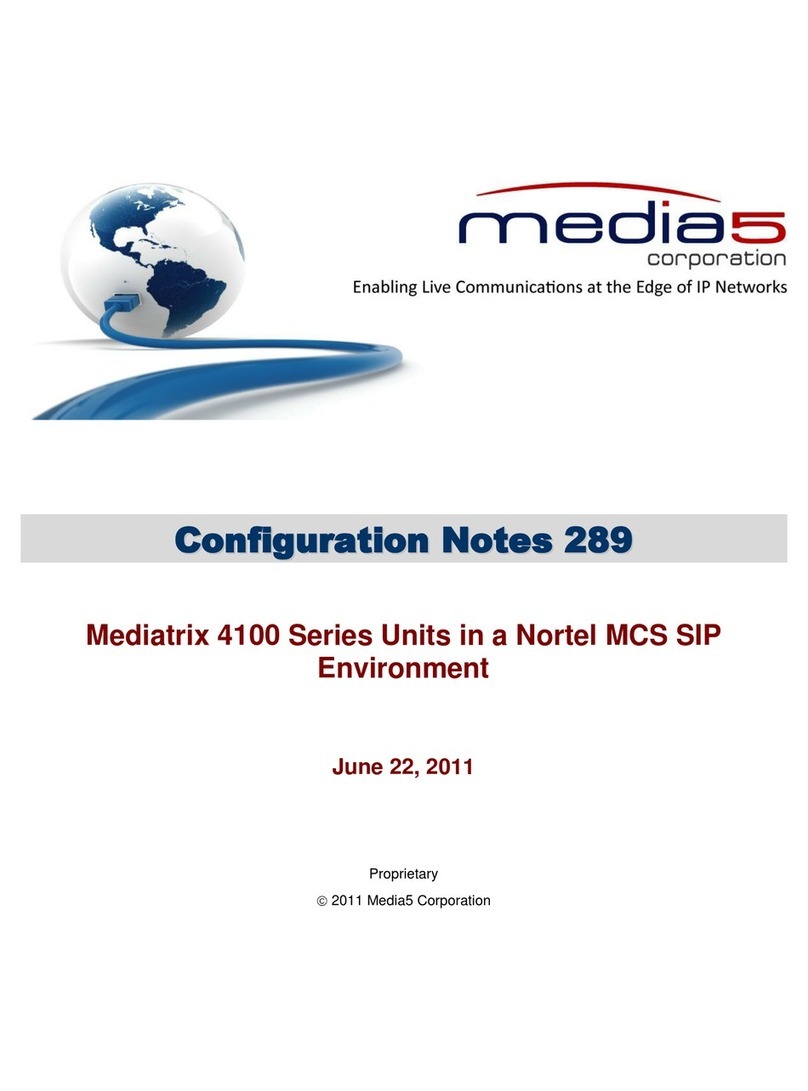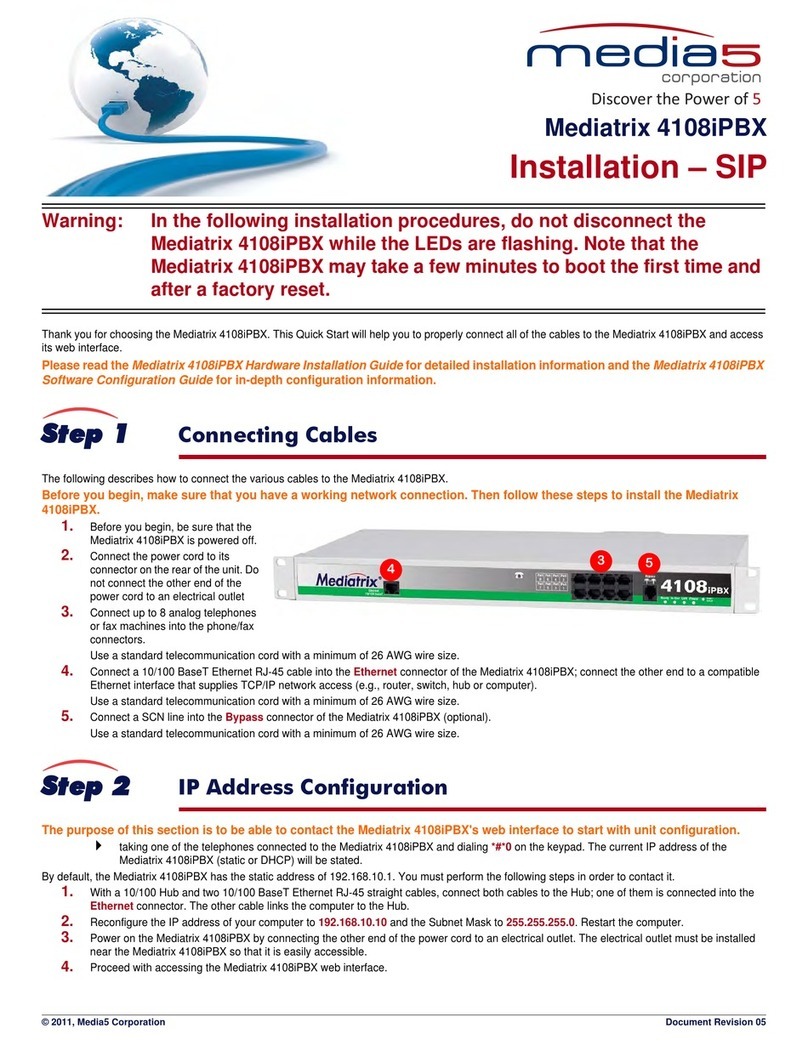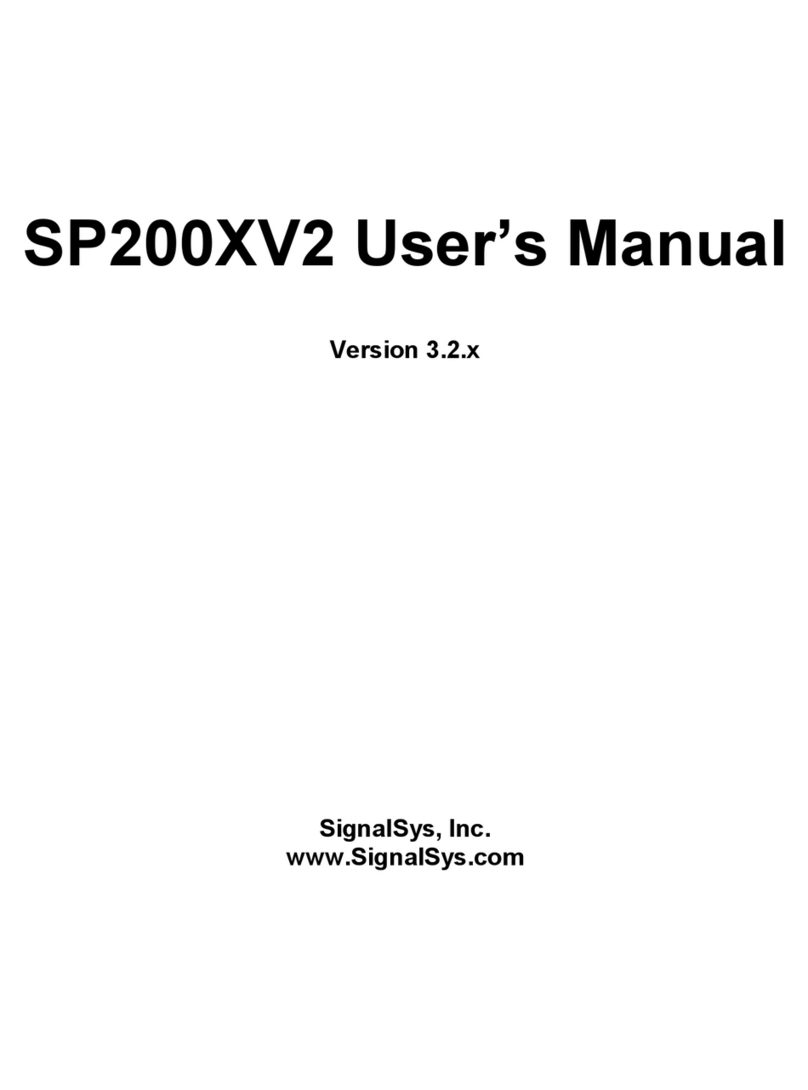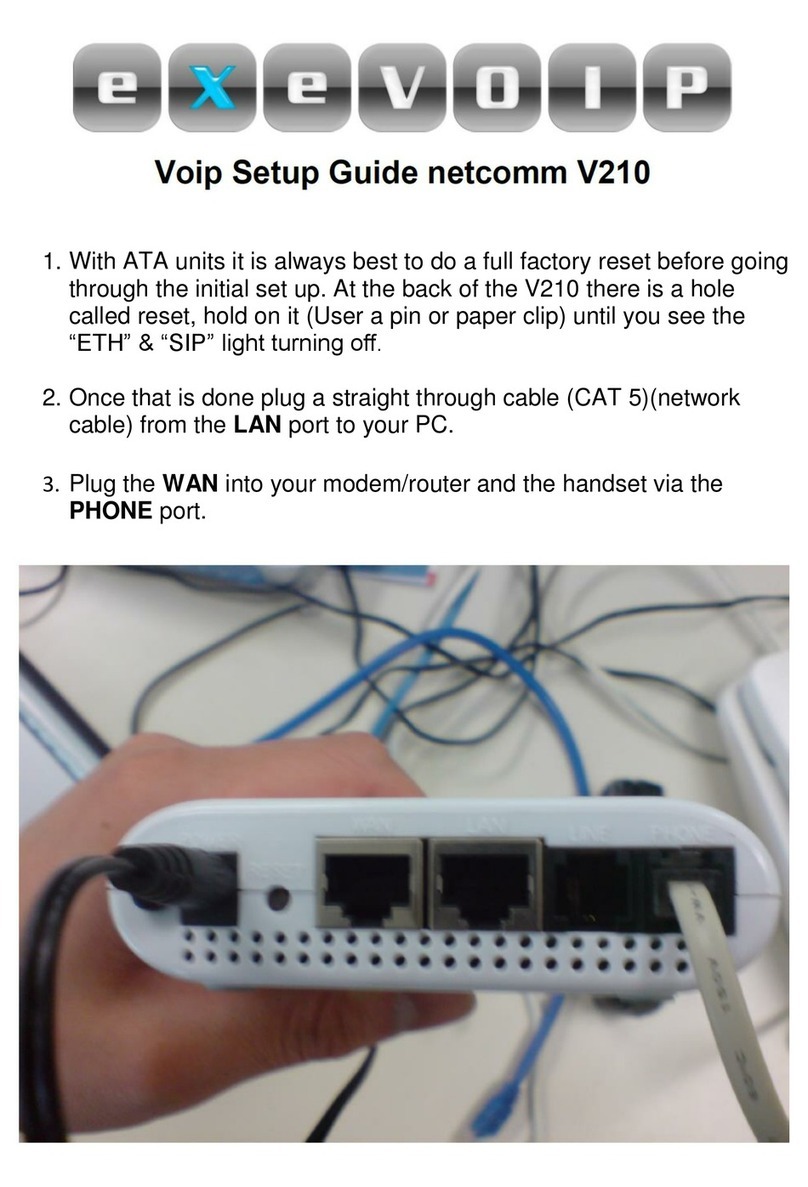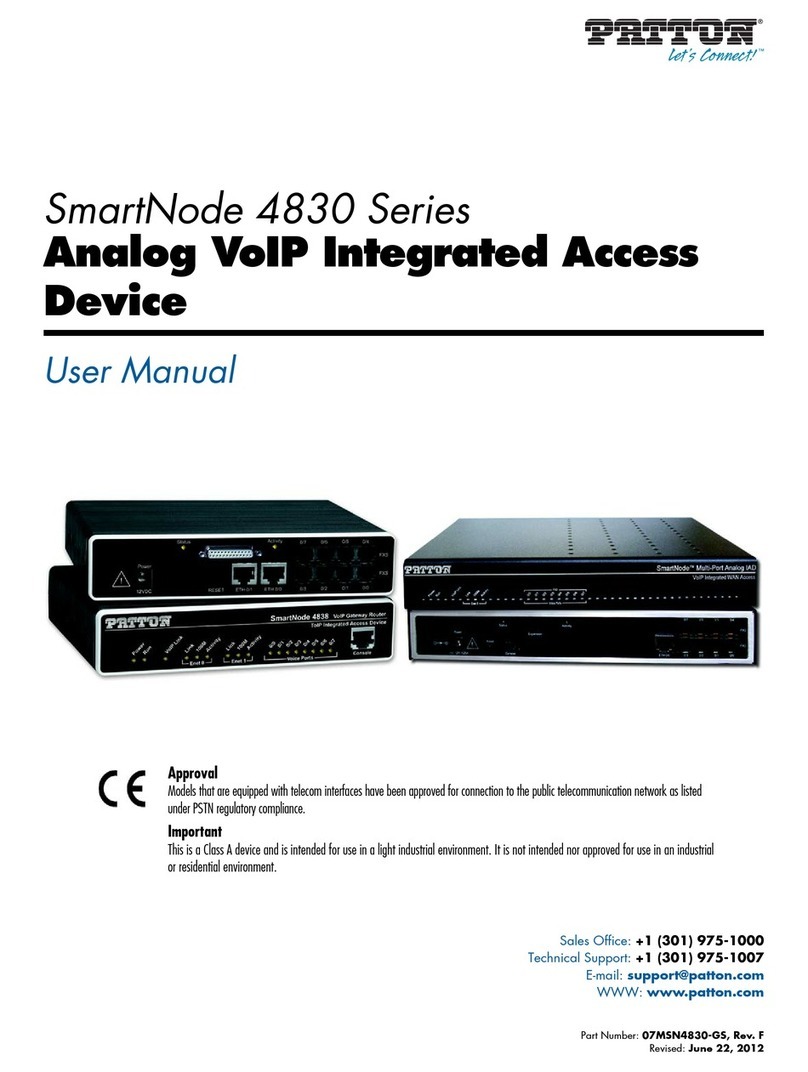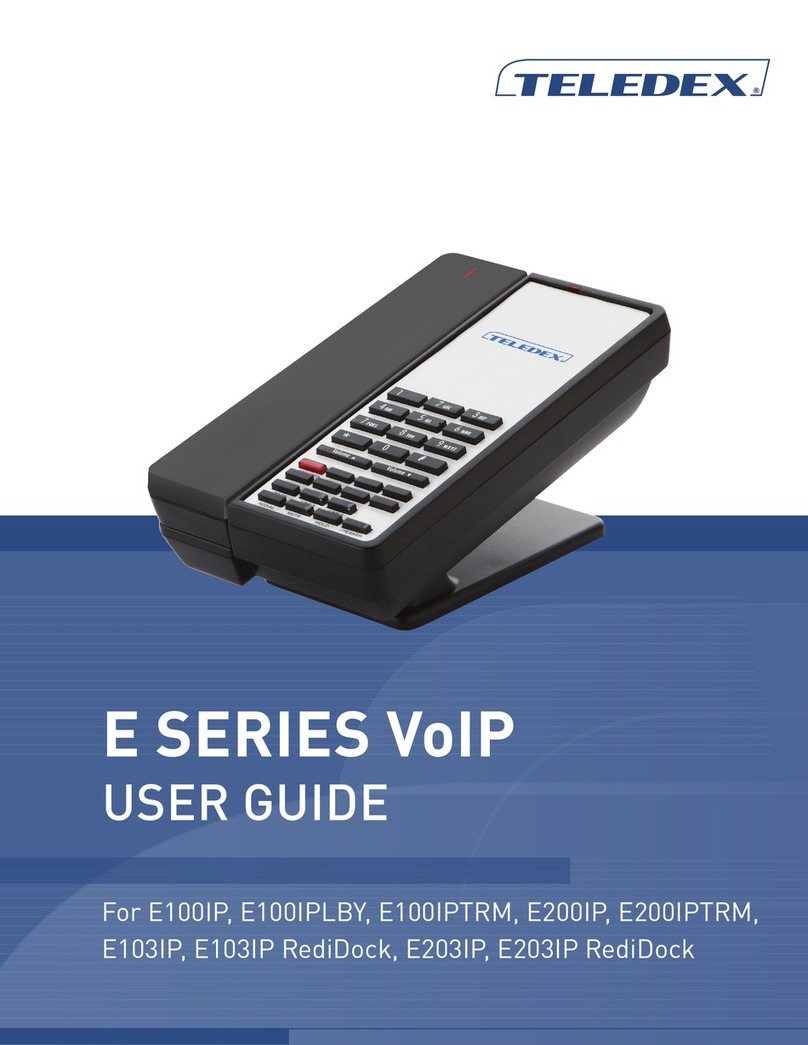Media5 Mediatrix 3621 User manual

© 2009, Media5 Corporation Document Revision 11
Mediatrix 3000 Series
Mediatrix 3621 / 3631 / 3632
Installation – Dgw v1.1
Warning: In the following installation procedures, do not disconnect the
Mediatrix 3600 Series while the LEDs are flashing.
Thank you for choosing the Mediatrix 3600 Series Digital Gateway. This Quick Start will help you to properly connect all of the cables to the Mediatrix 3600
and access its web interface. You will then be redirected to various Configuration Notes documents that provide in-depth configuration steps of specific
installation scenarios.
Please read the Mediatrix 3600 Hardware Installation Guide for detailed installation information and the Mediatrix 3600 Software
Configuration Guide for in-depth configuration information.
Step 1 Connecting Cables
The following describes how to connect the various cables to the Mediatrix 3600.
Before you begin, make sure that you have a working network connection. Then follow these steps to install the Mediatrix 3600.
Step 1. Before you begin, be sure that the Mediatrix 3600 is powered off.
Step 2. Create a WAN connection by connecting a 10/100 BaseT
Ethernet RJ-45 cable into the ETH5 connector of the Mediatrix
3600. Connect the other end to a router/switch with access to
your WAN.
Step 3. Create a LAN connection by connecting a 10/100 BaseT
Ethernet RJ-45 cable into any of the four, numbered Ethernet
connectors (labelled ETH1, ETH2, ETH3, and ETH4) of the
Mediatrix 3600. Connect the other end to your PC.
Step 4. CreateanISDNconnectionbyconnectingan E1RJ-45cable into
any of the two E1 / T1 connectors of the Mediatrix 3600 (the
Mediatrix 3632 model has two E1 / T1 connectors).
DIf you are using the Mediatrix 3600 with a PBX, connect the
other end of the cables to the PBX.
DIf you are using the Mediatrix 3600 with the PSTN, connect the other end of the cables to a proper PSTN outlet.
Power Supply
WAN Connection
PRI ISDN Connection
2
3
4
Step
Step
Step

Page 2 Installation Quick Start
IP Address Discovery or Configuration
Step 2 IP Address Discovery or Configuration
The purpose of this section is to be able to contact the Mediatrix 3600's management interface to start with unit configuration.
Once the physical connection is complete, you will need to power on the Mediatrix 3600 and find out the IP address it is using. The Mediatrix 3600's WAN
IP address can be set either dynamically or statically. The default behaviour of the Mediatrix 3600 is to try to obtain a dynamic IP address through a DHCP
server.
You can also access the Mediatrix 3600 through its private LAN interface.
Dynamic WAN IP Address Discovery
Before connecting the Mediatrix 3600 to the network, Media5 strongly suggests that you reserve an IP address in your DHCP server for the unit you are
about to connect. DHCP servers reserve IP addresses for specific devices by using a unique identifier for each device. The Mediatrix 3600's unique
identifier is its media access control (MAC) address. The MAC address appears on the label located on the bottom side of the unit.
If you have not reserved a WAN IP address, you can discover which WAN IP address has been assigned
to the Mediatrix 3600 by either:
consulting your DHCP server's logs to find out details on the DHCP lease that was given to the
Mediatrix 3600.
using a network packet sniffer (e.g., Wireshark) to examine the DHCP messages exchanged
between the Mediatrix 3600 and your DHCP server while the Mediatrix 3600 boots up.
Step 1. If you need to discover the IP address of the Mediatrix 3600, install and start your network
packet sniffer.
Step 2. Connect the power cord on the back of the Mediatrix 3600 and then connect the other end
to an electrical outlet. The electrical outletmust be installed near the Mediatrix 3600 so that
it is easily accessible.
Step 3. Power on the Mediatrix 3600 by flipping the power switch. The Mediatrix 3600 will reboot
twice by itself.
Step 4. Proceed with accessing the Mediatrix 3600 web interface.
Default WAN Static IP Address Configuration
If there is no DHCP server in your network, then the WAN IP address can be configured statically. In that
case, you must set up your PC to use the private IP address 192.168.0.11.
Step 1. Connect the power cord on the back of the Mediatrix 3600 and then connect the other end
to an electrical outlet. The electrical outletmust be installed near the Mediatrix 3600 so that
it is easily accessible.
Step 2. Power on the Mediatrix 3600 by flipping the power switch. The Mediatrix 3600 will reboot
twice by itself.
Step 3. Insert a small, unbent paper clip into the RESET/DEFAULT hole located at the rear of the
Mediatrix 3600. The Power LED will start blinking, and after a few seconds, all the LEDS
will start blinking. Release the paper clip after all the LEDs start blinking and before they
all stop blinking (between 7-11 seconds).
This procedure is called a partial reset. After a partial reset is performed, the Mediatrix
3600’s WAN connection uses the default IP address 192.168.0.1. Refer to the Hardware
Configuration Guide, Chapter Powering on the Mediatrix 3600 for details on the partial
reset procedure.
Step 4. Proceed with accessing the Mediatrix 3600 web interface.
LAN Interface Access
You can access the Mediatrix 3600 via web and SNMP on the unit’s private LAN interface at the address 192.168.0.10. In that case, you must set up your
PC to use the private IP address 192.168.0.11.
Step 1. Connect the power cord on the back of the Mediatrix 3600 and then connect the other end to an electrical outlet. The electrical outlet must
be installed near the Mediatrix 3600 so that it is easily accessible.
Step 2. Power on the Mediatrix 3600 by flipping the power switch. The Mediatrix 3600 will reboot twice by itself.
Power Supply
WAN Connection
2
Step 3
Step
Power Supply
WAN Connection
2
Step 3
Step

Mediatrix 3600 Page 3
Access the Mediatrix 3600 Web Interface
Step 3. Proceed with accessing the Mediatrix 3600 web interface.
Step 3 Access the Mediatrix 3600 Web Interface
Step 1. In your web browser’s address field, type the IP address of the Mediatrix 3600:
Dobtained from the DHCP server, or
Dobtained in “Default WAN Static IP Address Configuration” on page 2 (192.168.0.1), or
Davailable via its LAN interface (192.168.0.10).
The Login page opens.
Step 2. Enter the user name public and no password.
You can also use the following values:
DUser Name: admin
DPassword: administrator
Step 3. Click Login.
The System Information web page displays.
Step 4 Apply the Configuration for One of the Specific Instal-
lation Scenarios
Media5 offers the following configuration notes that provide in-depth configuration steps of specific Mediatrix 3600 installation scenarios:
VoIP Trunking with a Legacy PBX.
Corporate Network.
These configuration notes, as well as all the Mediatrix 3600 documentation, are located on a self register web-portal. You will thus be able to access and
download the most current Media5 documentation. Follow this link to register: https://support.mediatrix.com/DownloadPlus/Download.asp.
Step 5 End User Technical Support
Media5 works through its partners to resolve technical support issues. All end users requiring technical support are encouraged to contact their vendor
directly.
2
3
This manual suits for next models
2
Table of contents
Other Media5 VoIP manuals