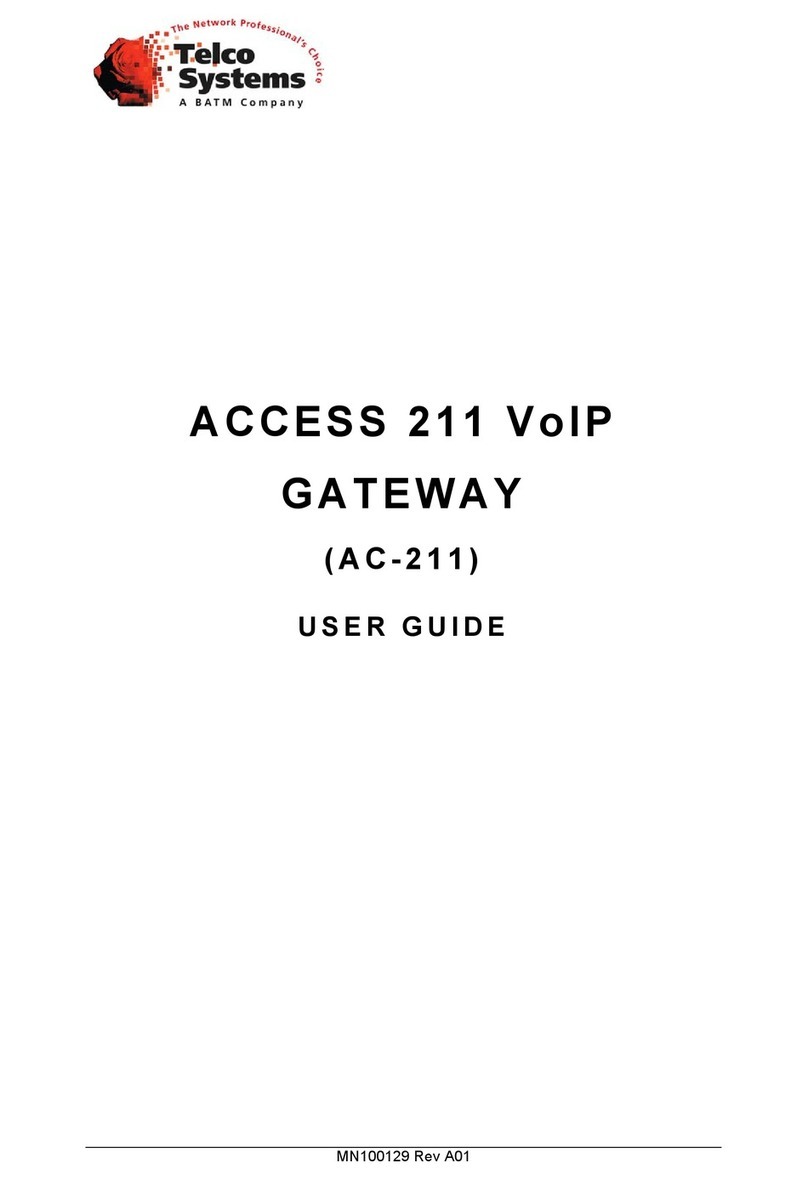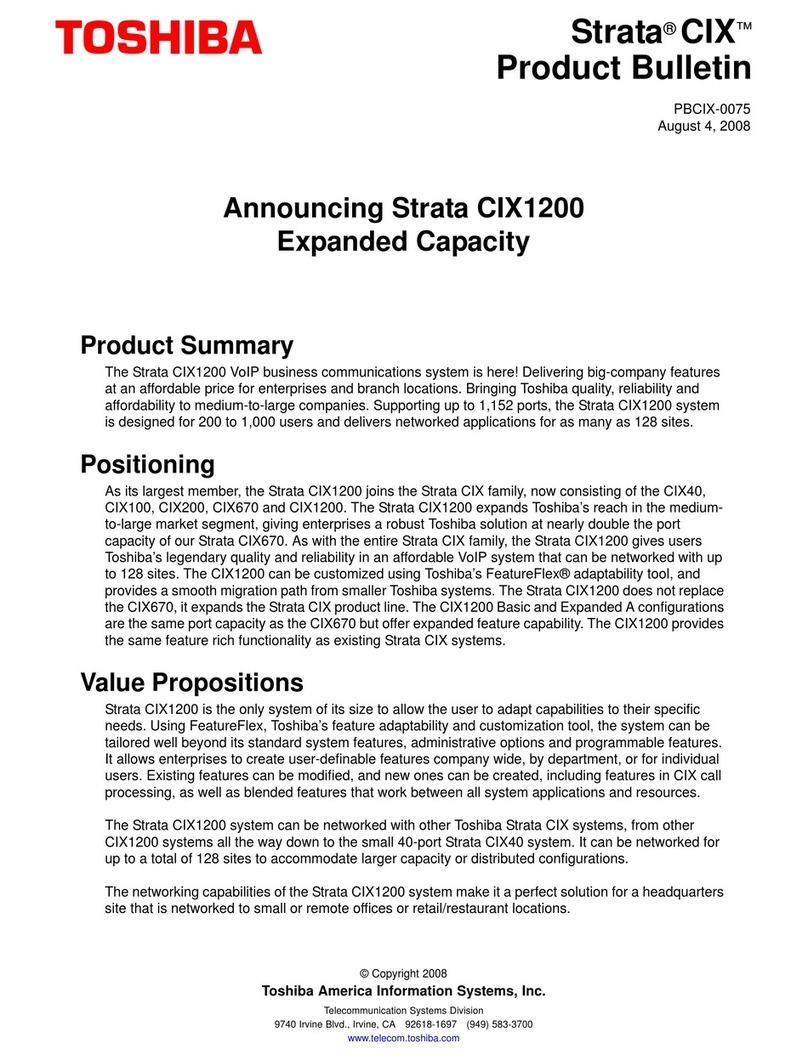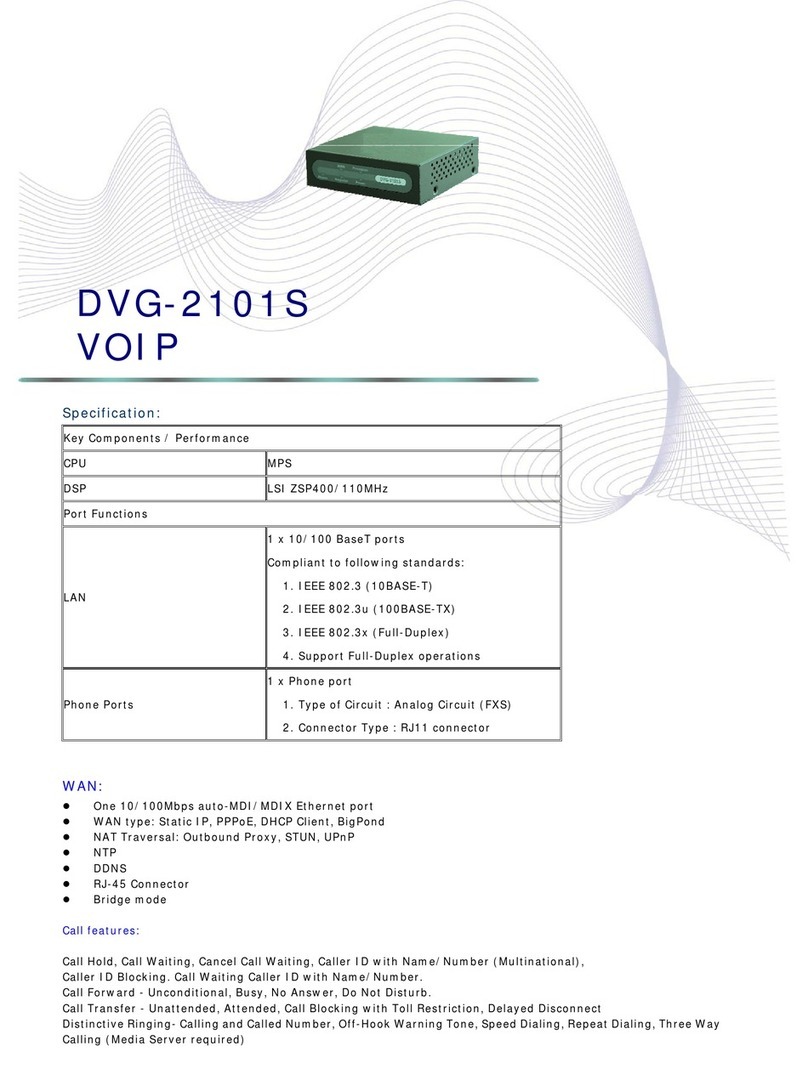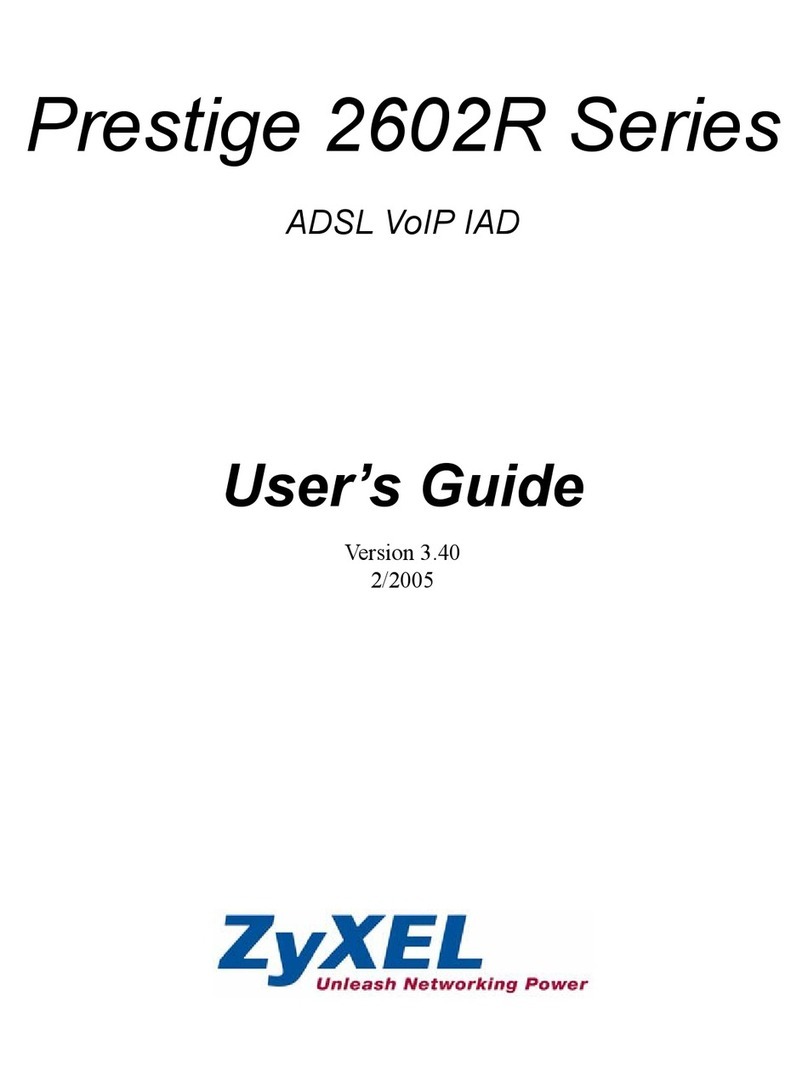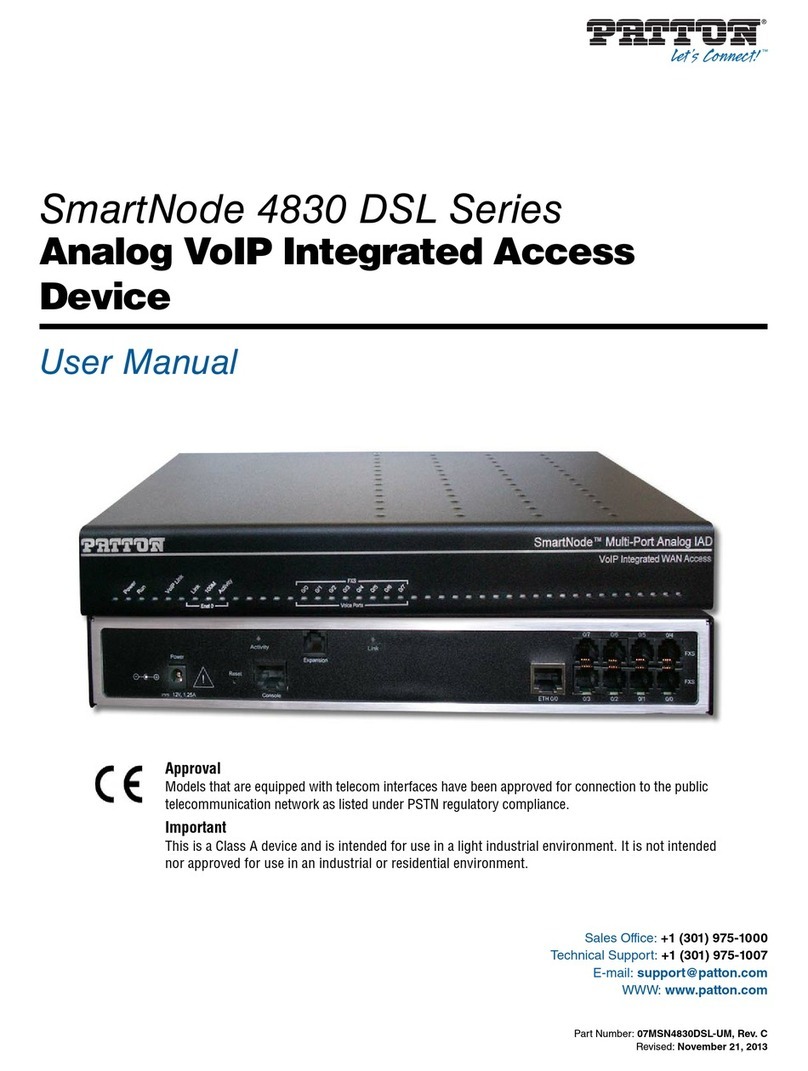SignalSys SP200XV2 User manual

SP200XV2 User’s Manual
Version 3.2.x
SignalSys, Inc.
www.SignalSys.com

2
Index
I. Introduction ……………………………...4
1.1 SP200X Production introduction
1.2 Safety Precaution
II. LAN Configuration ……………………………….4
2.1 LAN Interface Settings
2.2 DHCP Ser er Settings
2.3 Routing Settings
2.4 Port Forwarding (NAPT) Settings
2.5 VLAN Settings
III. Ethernet WAN Configuration ……………………………….8
3.1 WAN Interface Status
3.2 WAN Interface Settings
3.3 Ethernet WAN PPPoE Settings
3.4 IPSEC Configuration
3.5 VLAN Settings
3.6 MAC Spoofing
IV. SIP Configuration …………………………….…13
4.1 SIP Settings
4.2 SIP Extensions
4.3 Out-of-band (OOB) Signalling Settings
4.4 SIP ToS/DiffSer Settings
4.5 SIP VLAN Settings
V. CODEC Configuration ………………………………16
VI. System Configuration ………………………………17
6.1 Security Settings
6.2 Localization / Clock Settings
6.3 SNMP Settings
6.4 Ser ice Access Settings
VII. Do nload Configuration ………………………………19
VIII. Reset Configuration ………………………………19
IX. General Troubleshooting ………………………………20
9.1 LED
9.2 Mass Deployment
X. Make Phone Calls ………………………………20
10.1 Make a Call
10.2 3-Way Conference
10.3 Call Waiting
10.4 Call Forwarding

3
Appendix: ………………………………21
A. Determining the IP Address
A.1 General Instructions
B. Forcing ‘Safe’ Modes
C. Dial Plans
C.1 Sample Dial Plans

4
SECTION I. Introduction
1.1 SP200X Production Introduction
SP200X VoIP Media-Router pro ides the perfect solution for broadband Internet
sharing and Voice o er IP. It allows multiple PCs to share one high-speed Broadband
(Cable/DSL) Internet connection. It also pro ides one analog telephone port, which
allows the user to make calls on the Internet or regular telephone line around the world.
The built-in NAT technology acts as a firewall and protects your internal network. The
VPN (Virtual Pri ate Network) pass-through protects your data when it tra els on the
Internet. The built-in DHCP ser er dynamically assigns the IP address for your LAN
(local area network).
It is easy to make phone calls using SP200X. You just need to plug the standard
telephone into the telephone port of SP200X. You need no sound cards, modems,
speakers and microphones. None of your PCs e en ha e to be turned on to make and
recei e calls.
1.2 Safety Precaution
Read these Safety Precautions carefully before you install the SP200X
• Read the User Manual before using the SP200X
• Keep your User Manual in a safe place
• Pay attention to all remarks with warning marks
• Check the power oltage in your area
• Make sure the power plug is not o er burdened, which may cause equipment damage
and fire
• Keep power cord standard wiring. Do not put anything on it
• Keep the equipment in a cool place
• Do not use other accessories that are not pro ided in your package
• Pre ent thunder damage to the de ice. During thunderstorms, please UN-PLUG the
power cord
• Do not disassemble the de ice
• Be careful of the adapter when un-plugging the power cord
• Make sure the power switch in turned OFF before you PLUG-IN/UNPLUG the cord
• Do not connect the SP200X to wall jacket
•
Do not connect SP200X with PBX without help of technical support engineer
SECTION II.
LAN Configuration
The de ice supports bridging/routing, the main menu LAN option pro ides sub-pages to
configure the pri ate LAN settings. There are fi e sub-pages to allow iewing of the LAN
interface status and configuration of pri ate internal DHCP settings, routing settings and the port

5
forwarding (NAPT) settings. Please note that any actions/modifications which alter the topology
of the Ethernet bridge will result in the Ethernet bridge spanning tree protocol requiring to
relearn. During this relearn period (may take up to one minute), HTTP access will be una ailable
on all bridged interfaces (including the LAN interface).
2.1 LAN Interface Settings
This sub-page allows the user to configure the pri ate LAN interface settings.
Assign an IP address to the LAN Ethernet port. This IP address is also the default router address
for the de ices on the pri ate LAN. The default LAN interface IP address is set to 192.168.123.1.
Enter the subnet mask for the pri ate LAN.
If you wish to set the broadcast and multicast limits for the bridge/router, enter these alues as
percentages of the LAN interface Ethernet bit rate. Lea ing these alues blank will imply alues
of 100%.
Press "Sa e LAN Settings" to sa e and apply the LAN interface settings. Any new settings will
take effect immediately.
2.2 DHCP Server Settings
This sub-page allows configuration of the pri ate LAN DHCP ser er. The DHCP ser er settings
do not apply if the de ice is operating in bridge only mode.
Specify whether the de ice’s internal DHCP ser er feature is enabled or disabled. Also indicate
the IP address range to use for DHCP assignments to the LAN. Specify the domain name
(optional) that is pro ided to LAN clients ia DHCP. Two optional static DNS ser er IP

6
addresses can be entered that will be pro ided to LAN clients ia DHCP. These are in addition to
the DNS ser ers automatically pro ided by WAN connections. Press "Sa e DHCP Settings" to
sa e and apply the DHCP ser er settings. Any new settings will take effect immediately.
In addition, up to eight static DHCP address assignments can be configured. To add a static IP
assignment, enter the LAN de ice’s name (must be unique in the pri ate network) and/or MAC
address. Specify the static IP to be assigned and press the "Add" button. To remo e an existing
entry, press the "Remo e" button next to the entry to be remo ed.
To iew the current acti e DHCP client binding table (the internal list of de ices for which the
ser er has pro ided an IP address lease), press "View DHCP Table". A popup window will
appear displaying the list of bindings. Press "Update" to update the binding information. Press
"Close" to close the binding table window. To clear the de ice’s internal DHCP client binding
table, press "Clear client binding table". Be aware that doing this will destroy the DHCP ser er’s
knowledge of the LAN clients it has pro isioned, and may result in client problems when a client
tries to renew its lease.
2.3 Routing Settings
This sub-page allows configuration of the de ice’s core router functionality. The router settings
do not apply if the de ice is operating in bridge only mode.

7
If you wish for the router to dynamically update its routing tables, specify whether RIP 2
dynamic routing information is to be recei ed or transmitted (or both). Press "Sa e Router
Settings" to sa e and apply the dynamic routing settings. Any new settings will take effect
immediately.
In addition, up to eight static route entries can be assigned. To add a static route, enter the static
route Destination IP Address, Subnet Mask, Gateway IP Address, Metric, and Interface, and press
the "Add" button. Metric is a number from 1 to 15 inclusi e. To remo e a static route, press the
"Remo e" button next to the entry you wish to remo e.
To iew the de ice’s current internal routing table, press the "View Routing Table" button. A
popup window will appear displaying the routing table. Press "Update" to update the route
entries. Press "Close" to close the routing table window.
2.4 Port For arding (NAPT) Settings
This page allows the user to customize the de ices port forwarding feature. The port forwarding
feature does not apply if the de ice is operating in bridge only mode.
Port forwarding pro ides WAN access to the internal LAN, by specifying that traffic o er certain
ports are to be directed at particular LAN hosts. This feature is a ailable only in router mode. Up
to eight port forwarding entries ("Pinholes") can be configured. To add a port forwarding entry,
configure the Port Range to be forwarded, the Protocol to be forward (TCP, UDP or both), and
destination LAN IP Address. Press the "Add" button to add the entry. To remo e an existing
entry, click the "Remo e" button next to that entry you wish to remo e.

8
Note that certain port numbers may be reser ed by the SP200X for its own internal use. These
ports may not be used for port forwarding to the LAN. Ports which may be reser ed by the
SP200X include those used by VoIP call signaling, RTP packets, HTTP and SNMP. All reser ed
(una ailable) ports will be displayed on this page.
2.5 VLAN Settings
The LAN sub-page allows the user to configure general VLAN settings for all packets
originating from the LAN interface. Howe er, specific VLAN settings for VoIP call signaling
and RTP packets can be separately applied (see sections 3.5), which will o erride the general
alues set on this page. If no special VoIP call signaling or RTP VLAN settings are applied, then
call signaling and RTP packets will also use the general VLAN settings entered on this page.
Press "Sa e VLAN Settings" to sa e and apply the general VLAN settings. Any new settings
will take effect immediately.
*DO NOT CHANGE THIS VLAN SETTINGS UNLESS YOU KNOW EXACTLY WHAT
YOU WANT TO DO
SECTION III.
Ethernet WAN Configuration
This page and its sub-pages are only a ailable on SP200X de ice, which support routing/bridging
and allow iewing and configuration of the WAN interface status/settings.

9
Please note that any actions/modifications which alter the topology of the Ethernet bridge will
result in the Ethernet bridge spanning tree protocol requiring to relearn. During this relearn period
(may take up to one minute), HTTP access will be una ailable on all bridged interfaces (including
the LAN interface).
3.1 WAN Interface Status
This page displays the current status of the WAN interface, including the IP address and other
network settings the interface is currently using. If the interface is configured for PPPoE, a button
is a ailable to allow the administrator to DISCONNECT an acti e WAN PPPoE session or to
initiate (CONNECT) a PPPoE session (if currently disconnected).
3.2 WAN Interface Settings
This sub-page only applies to the SP200X de ice. It allows the user to configure the Ethernet
WAN interface. First, select whether the de ice is to act as a router or a bridge between the WAN
and LAN interfaces.
Select whether you wish for the WAN interface to be configured dynamically ( ia a DHCP
ser er on the network if Ethernet, or ia PPP if using PPPoE), or statically configured.
If
you wish to statically assign the WAN interface settings, enter the IP address, subnet mask,
default gateway IP address and DNS ser er IP address. It is also recommended that the network
domain name be pro ided as well, to ensure correct DNS operation.

10
Press "Sa e WAN Settings" to sa e and apply the new alues. Any new settings will take effect
immediately.
3.3 Ethernet WAN PPPoE Settings
On this sub-page you can specify whether the WAN interface is to use PPPoE, and configure the
PPPoE client. First, select whether PPPoE is enabled or disabled. If enabled, enter the username
and password required for the login (authentication) process.
Setting the idle-timeout will result in the PPP connection being torn down if the client detects
inacti ity on the connection o er the specified timeout period. Lea ing this field blank will result
in the connection being permanently up (i.e. without timeout).
If the PPPoE ser er (ser ice pro ider) requires any special Ser ice Name or AC Name to be set,
you can specify these tags here.
Press "Sa e PPPoE Settings" to sa e and apply the WAN interface PPPoE client settings. Any
new settings will take effect immediately.

11
3.4 IPSEC Configuration
This sub-page allows configuration of the de ice's IPSec (IP Security) settings. A sample IPSec
scenario is described below to aid in the configuration description. In this scenario, a SP200X
router establishes a tunnel to other VPN router or another SP200X router. Both the SP200X
router and the remote VPN router are configured to ha e pri ate LAN subnets (Subnet A
[192.168.1.x] and Subnet B [192.168.2.x] respecti ely). IPSec in tunneling mode can be used to
establish a secure tunnel between two VPN routers. The SP200X router will send out traffic
through a secure tunnel or normal internet depending on the destination address of the traffic. If a
packet is to be sent through a secure tunnel, the packet will bypass NAT and will be encapsulated
with the router (gateway)'s src/dest address and appropriate encryption and authentication
header/trailers. This way, the packet retains its own subnet information and can be regarded as if
it were originated within a pri ate network (Virtual Pri ate Network).
After the tunnel establishment, a work station in Subnet A should be able to access Subnet B, and
ice ersa.
Sample network topology:
Subnet A IPSec Tunnel Subnet B
Work Station 1---[SP200X] ================ [VPN router/SP200X] ---- Work Station 2
1 2.168.1.101 20 .85.6 .82 20 .85.6 .116 1 2.168.2.100
\ /
\ ( ) /
\ ( ) /
( cloud )
( )
( )

12
To setup the sample IPSec tunneling configuration depicted abo e, use the following procedure
on SP200X router. Also, the corresponding configuration should be done on the remote VPN
router to complete the IPSec tunnel configuration.
1. Select the tunnel to use from "Select Tunnel to iew/modify" field. For example:
Select tunnel 5
2. Enable the tunnel by selecting "YES" in the "Enable Tunnel 5" field.
3. Set the Subnet B's IP address range by specifying start and ending addresses in the "Remote IP
Address range" fields. For Example:
192.168.2.1 ~ 192.168.2.254
4. Set the IP address of the remote VPN router in the "Remote security gateway" field. For
example:
209.85.69.116
5. Set the security mode to "Tunnel" in the "Security mode" field. The "Transport" mode
is rarely used and is not applicable in this sample network configuration.
6. Configure IPSec parameters for outbound traffic (from the SP200X router to the remote VPN
router). There are two different methods to protect your packets:
• AH(Authentication Header) is used to pro ide authentication
• ESP(Encapsulating Security Payload) is used to keep pri acy of the data by encrypting
payloads. The ESP also pro ides limited authentication, which makes the use of ESP
only secure enough in most situations.
You can enable AH and/or ESP by pro iding unique SPI(Security Parameter Index) numbers in
the "AH SPI" and/or "ESP SPI" fields. At least one of these (ESP in most cases) must be enabled
to do IPSec tunneling. In this example, we will assume only ESP is used with 3DES and MD5 for
encryption and authentication.
Outbound AH SPI: blank (AH i not u ed)
Outbound ESP SPI: 2001
If AH is enabled by pro iding a unique SPI number, you can select a message digesting algorithm
from the "AH Authentication Algorithm" field, and pro ide the secret key alue in the "AH
Authentication Key" field.
Outbound AH Authentication Algorithm: blank (don't care)
Outbound AH Authentication Key: blank (don't care)
If ESP is enabled by pro iding a unique ESP SPI number, you can select a message digesting
algorithm from the "ESP Authentication Algorithm" field, and pro ide the secret key alue in the
"ESP Authentication Key" field. The ESP configuration also requires that the "ESP Encryption
Key" by set as well.
Outbound ESP Encryption Algorithm: 3DES-CBC
Outbound ESP Authentication Algorithm: HMAC-MD5
Outbound ESP Encryption Key:
157f34683a295484236593486e8d3ab5642396897ace3fbd
Outbound ESP Authentication Key:
3587659a2f3da45c568a359f592d3ca81f326f2c
These parameters and algorithm selections should match those of the inbound parameters

13
and algorithms on the remote VPN router.
3.5 VLAN Settings
The WAN VLAN sub-page allows the user to configure general VLAN settings for all packets
originating from the WAN interface.
Press "Sa e VLAN Settings" to sa e and apply the general VLAN settings. Any new settings will
take effect immediately.
*DO NOT CHANGE THIS VLAN SETTINGS UNLESS YOU KNOW EXACTLY WHAT
YOU WANT TO DO
3.6 MAC Spoofing
This sub-page allows the user to set the Ethernet hardware/MAC address to be used by the WAN
interface. This is typically done to mimic ('spoof' or 'clone') the MAC address of one of the
de ices connected on the pri ate LAN interface. Enter the 12 digit hardware address to assign to
the WAN interface and press "Sa e MAC Spoofing Settings" to sa e and apply the new setting.
SECTION IV.
SIP Configuration
If the de ice is running the SIP protocol, select “SIP” from the menu on the left. This will pro ide
sub-pages to configure: the SIP endpoint and SIP Ser er settings; selection of any special SIP
extensions for ad anced SIP features; the specification of out-of-band (OOB) DTMF signalling;
the ToS/DiffSer settings for SIP and RTP packets; and the VLAN prioritization for SIP and RTP
packets.
4.1 SIP Settings
This page allows configuration of the SIP ser er and endpoint settings.
Enter the address and port alue of the SIP ser er. The address may be an IP address or the name
of the ser er. If no SIP ser er address is entered, the de ice will attempt to self pro ision a SIP
ser er using a DNS query. For this to be successful, ensure that the DNS settings on the de ice

14
include a DNS ser er address which is configured with the SIP ser er address and will respond to
the query, and the appropriate domain name of the network.
If you wish to specify a special SIP domain name, you may enter the domain name here. If no
domain name is entered, the SIP domain name will be set to that of the network.
The currently pro isioned SIP Ser er and Domain are displayed beside “SIP Ser er Settings” for
informational purposes.
Select whether or not to send a Registration Request to the SIP ser er by checking the box next
to “Send Registration Request”.
If you use Outbound SIP Proxy, you may fill in the Proxy IP address and Port. Otherwise, lea e
them blank.
If you STUN ser er, you may fill in the STUN ser er IP address and Port. Otherwise, lea e them
blank.
For the endpoint, set the dial plan to be used by all lines (refer to “Appendix D ” for details on
the dialplan representation), and select the transport method to be used for SIP signaling (either
UDP or TCP).
For each line on the endpoint (NOTE: SP200X has a single line), enter the Line Phone
Number, Caller-ID Name, signaling port alue, authentication Username and Password, and
select if AEC is to be performed on this line.
Press “Sa e SIP Settings” to sa e the new alues.

15
4.2 SIP Extensions
This page allows specification of the SIP signalling stack beha ior under certain scenarios. If you
wish for the SIP stack to implement reliable transmission of pro isional responses according to
RFC 3262 (using the PRACK method), check the option “Support PRACK method with
pro isional response reliability”.
If you wish for the SIP stack to include the user parameter “user=phone” in the SIP URI
header(s), check the option “Encode SIP URI with user parameter”.
If you wish for the SIP stack to send INVITE messages with the “Timer” header field present,
check the option “Send INVITE with Timer header alue” and enter the Timer header alue. If
you wish for the SIP stack to implement a session timer according to “draft-sip-session-timer”,
select the option “SIP Session Timer alue”, and enter the session time-out alue.
Press “Sa e SIP Extension Settings” to sa e the new alues.
4.3 Out-of-band (OOB) Signaling Settings
This sub-page allows configuration of the out-of-band signaling options for SIP. Select whether
OOB telephone e ent signaling is to be done using the SIP INFO message, or to be done ia
RFC2833 RTP signaling.
4.4 SIP ToS/DiffServ Settings
This sub-page is used to configure the Type-of-Ser ice/Diffser byte alues which are to be used
in the IP header of all transmitted SIP signaling packets and RTP packets. The ToS/DiffSer byte
alues are entered as two-digit hexadecimal alues. If no special ToS/DiffSer alue is to be used
for a particular traffic type, enter “00” or lea e the setting empty.

16
Press “Sa e ToS/DiffSer Settings” to sa e these new settings.
4.5 SIP VLAN Settings
This sub-page allows configuration of specific VLAN tags that are to be applied to all SIP
signalling and RTP packets used for VoIP calls. These VLAN settings will o erride any general
VLAN settings applied to the interface.
Press "Sa e VoIP VLAN Settings" to sa e the settings.
*DO NOT CHANGE THIS VLAN SETTINGS UNLESS YOU KNOW EXACTLY WHAT
YOU WANT TO DO
SECTION V.
CODEC Configuration
This page is a ailable for configuring the audio CODEC parameters, as well as the Jitter Buffer
settings for the CODEC decoders.

17
Enter which codecs are to be supported. For some protocols (e.g. SIP), the G711U and G711A
protocols are always supported by default.
Select which complex codec is to be supported. Due to memory limitations, it is not possible to
select more than one complex codec.
Select the packetization period to be used for each selected CODEC.
Select whether Silence Suppression is to be supported for each CODEC.
The Jitter Buffer settings apply to all acti e CODEC decoders. You may choose between an
adapti e jitter buffer or a fixed jitter buffer. For an adapti e jitter buffer, choose the maximum
allowable playout delay (in milliseconds). For a fixed jitter buffer, choose the fixed playout delay
(in milliseconds).
Finally, select whether or not a decoder should automatically switch from an adapti e jitter buffer
to a fixed jitter buffer upon fax/modem tone detection. Adapti e jitter buffers are sometimes
detrimental to fax transmission o er G711 CODECs if they ha e to adapt too rapidly or too
extensi ely due to inconsistent and widespread packet delays. In these ad erse network
conditions, a fixed jitter buffer pro ides superior performance when handling incoming fax
transmissions o er G711 CODECs.
Press "Sa e CODEC Settings" to sa e the new CODEC parameters.
SECTION VI.
System Configuration
This main menu option pro ides sub-pages to configure certain of the de ice’s system le el
settings: the de ice’s SNMP, security and localization settings.
6.1
Security Settings
This sub-page allows an administrator to configure the de ice with an access password.
Enter the password and confirm by reentering it. Press "Sa e Security Settings" to apply the
password protection. Effecti e immediately, the password will be required whene er anyone
wishes to access the de ice’s configuration web pages.

18
6.2
Localization / Clock Settings
This sub-page only applies to de ices running a VoIP protocol, and is used to configure the
localization settings of the de ice.
Enter the country (certain media hub de ices require this information in order to communicate
with analog phones which follow different international standards).
If you wish for the de ice to automatically obtain the time ia NTP, enter the NTP ser er address
for the network (if this address is left blank, a default public NTP ser er will be used, if
accessible). Select the time zone and whether or not adjust for daylight sa ings.
Press "Sa e Localization Settings" to sa e the new alues. These settings will only take effect
when the de ice is rebooted.
6.3
SNMP Settings
This sub-page is used for configuring the de ice’s SNMP ser er. Configure the SNMP Trap Host
IP address and community, the SNMP read and write community parameters, and the SNMP
System Description and System Object ID parameters.
Press "Sa e SNMP Settings" to apply the new alues. These settings will only take effect when
the de ice is rebooted.
6.4
Service Access Settings
If the de ice is a multi-interface de ice (bridge/router), then this sub-page is a ailable to enable/

19
disable access to certain system le el network ser ices on the de ice's interfaces. From this page,
an administrator can choose to allow or disallow HTTP, SNMP and VoipDisco ery access from
de ices on the LAN or WAN or both. Care must be taken while configuring the HTTP access, as
once you ha e sa ed you will no longer be able to access the de ice's web pages if you ha e
disabled HTTP on the interface you are currently accessing the de ice on.
For security reason, we suggest that you disable the HTTP on WAN.
Press "Sa e Ser ice Access Settings" to sa e and apply the new access settings.
SECTION VII.
Do nload Configuration
This page pro ides two options for downloading a new firmware application image to the
de ice. If you wish to download the new firmware image using TFTP, enter the filename of the
ROM image and enter the IP address of the TFTP ser er on which this file resides. Press "Start
TFTP Download" to initiate the TFTP download process.
If the ROM image is stored on the same local machine you are using to access the de ice’s web
pages, you can choose to download the ROM file to the de ice using an HTTP post. Enter the
filename of the ROM image or press "Browse" to help locate the file. Press "Start HTTP
Download" to initiate the HTTP download process.
If the main application is executing at the time, the de ice will automatically reboot itself into

20
the downloader mode and begin the download process. If the downloader application is
executing at the time, the download process will begin. The download status will be displayed
when the image download process is complete.
IMPORTANT
Once the download is in progress, it MUST be allowed to complete in its entirety, or the main
application image will be destroyed. If an irreco erable error occurs, reboot the de ice. It will
automatically execute the downloader application and allow you to reattempt a download of the
new firmware image.
SECTION VIII.
Reset Configuration
This page pro ides options for resetting the de ice. Select whether you wish to reset the de ice
and start executing the main (default) application, or whether you wish to reset the de ice and
start executing the internal downloader application.
Press "Reset" to reset the de ice.
SECTION IX.
General Troubleshooting
9.1 LED
LED “Power”: ON/OFF (indicates power connection)
LED “LAN”: ON/OFF (indicates LAN connection)
LED “WAN”: ON/OFF (indicates WAN connection)
LED “L1”: ON/OFF (indicates Phone pickup)
LED “L2”: ON/OFF (indicates SIP registration)
LED “L3”: ON/OFF (indicates Message waiting)
9.2 Mass Deployment
If the “Mass Deployment” is selected, the router will take approximate 20 seconds to startup. The
LED “L1” is ON when the router is in “Mass Deployment” and the LED “L3” is ON when the
router is upgrading the image software using “Mass Deployment” ser er.
Table of contents