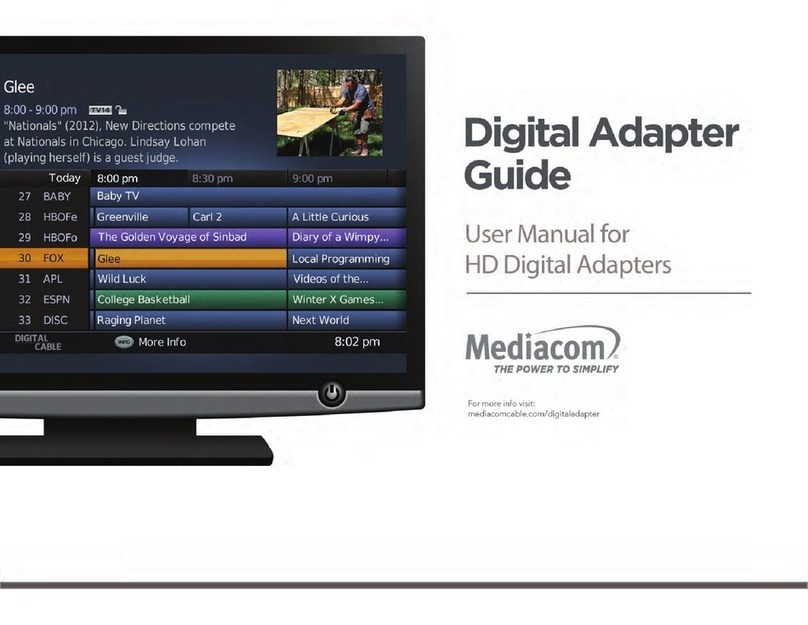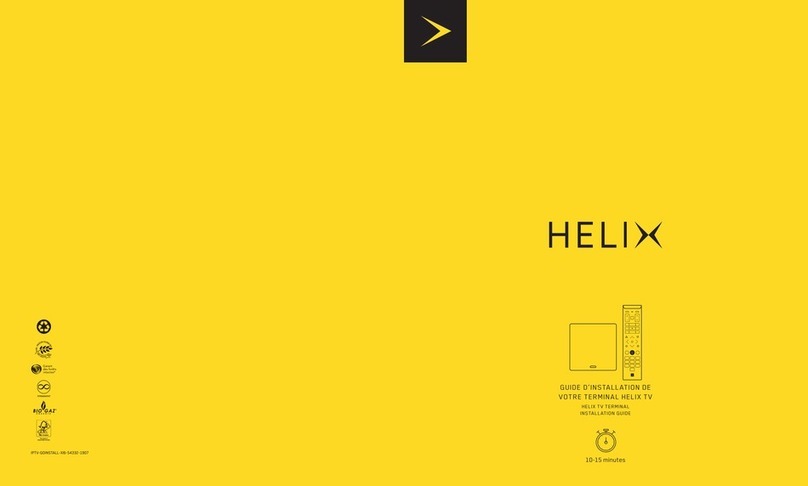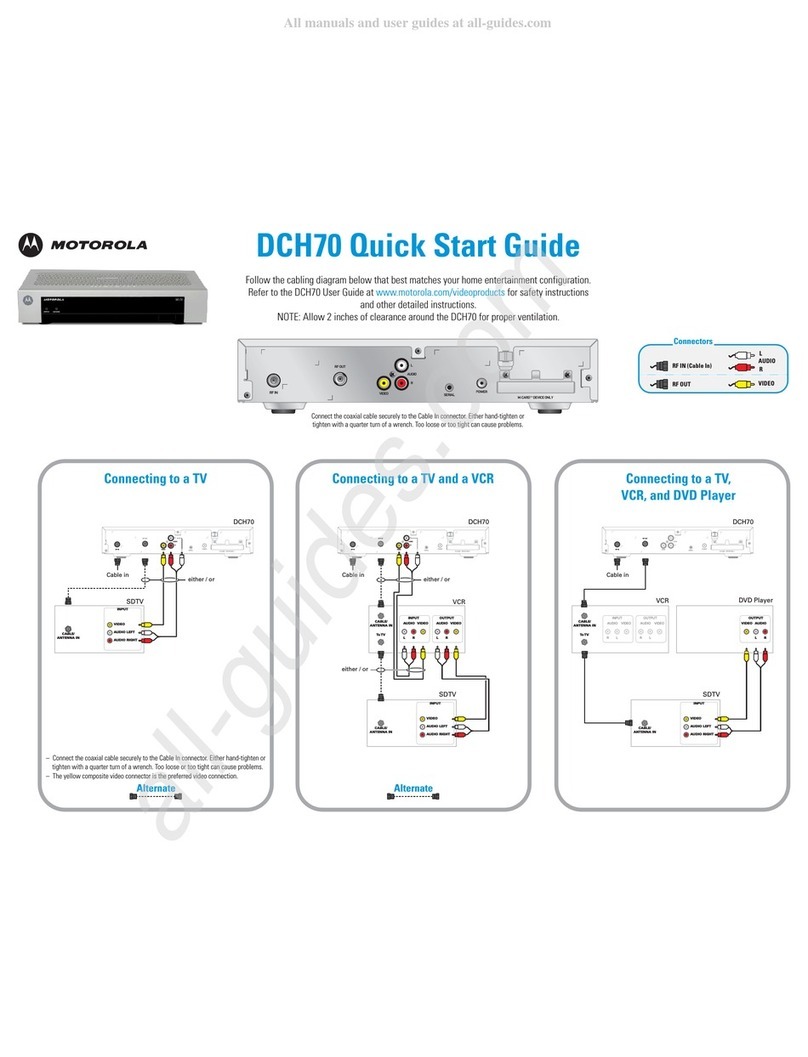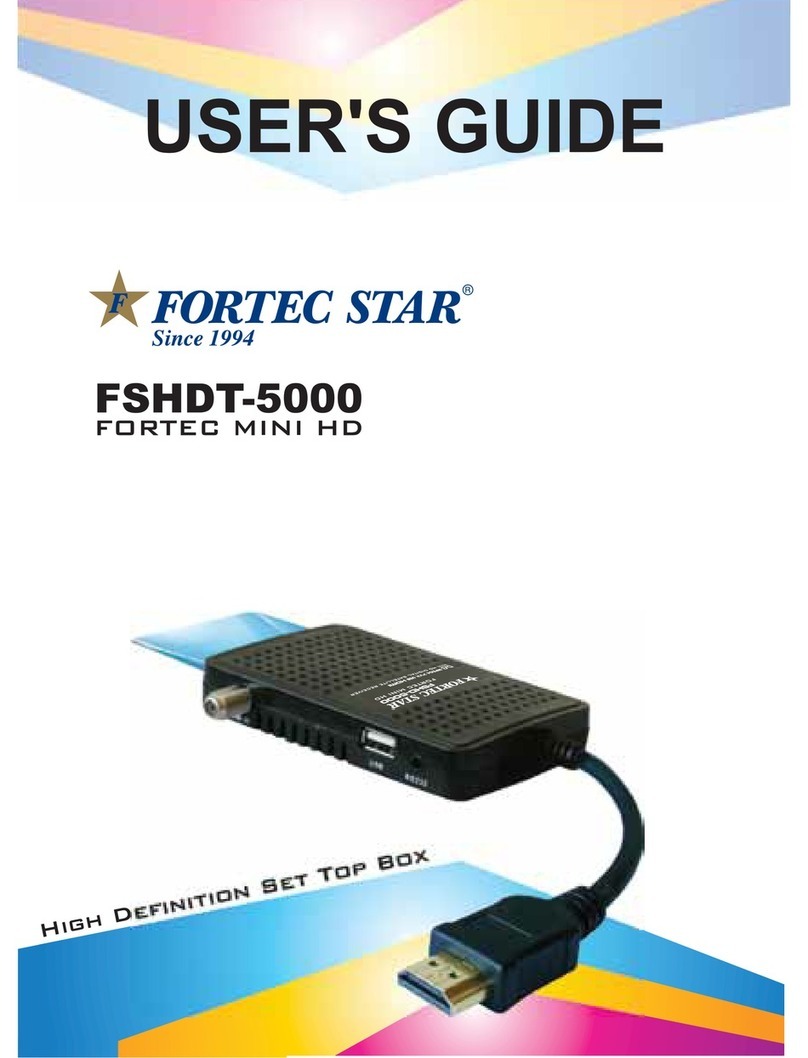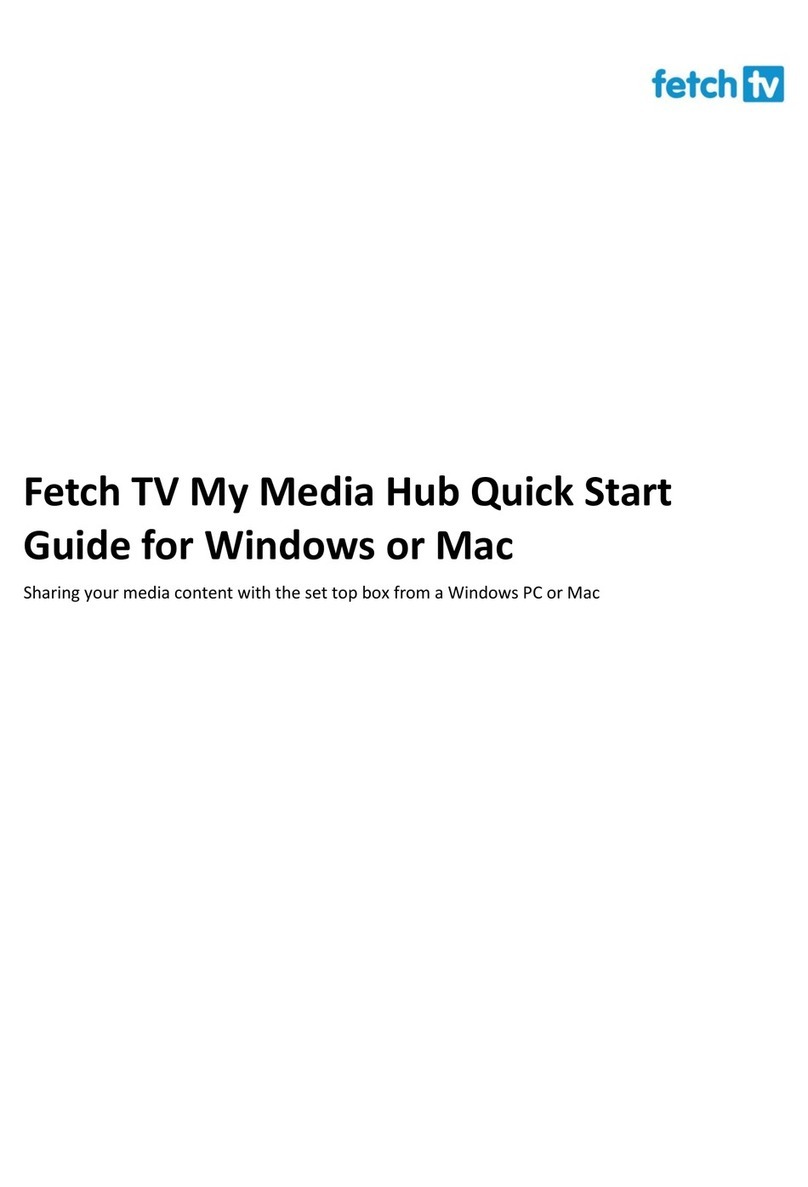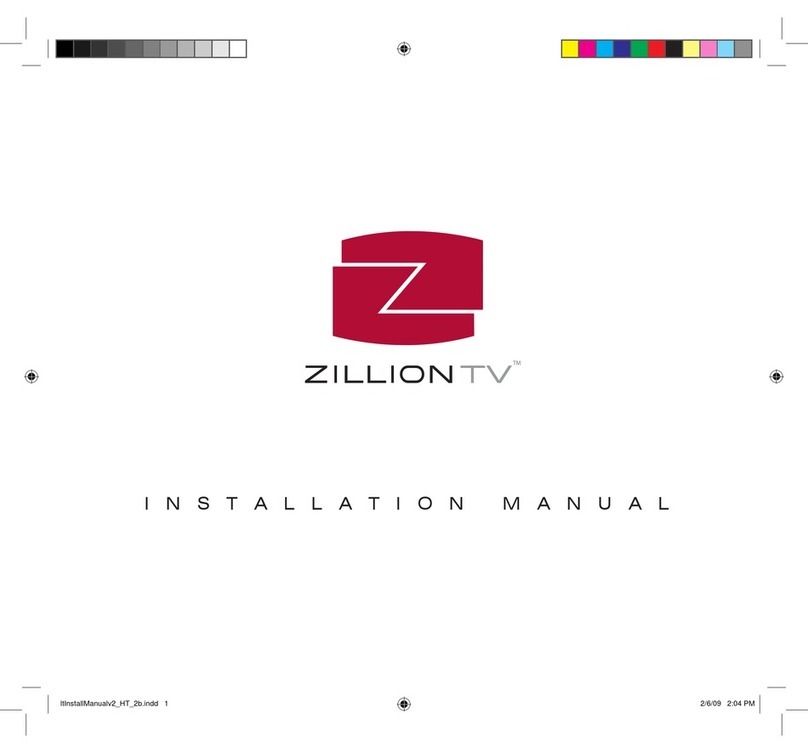Mediacom Xtream Xplorer Box User manual

Installation and Activation Guide
1
Find the device that does not have a TiVo Menu
as this will be the one to replace.
2
Turn off your television and old cable box.
3
Disconnect the power cord from the back
of the old unit and remove it from the power
outlet to which it is connected.
(Your new Xplorer box comes with a different power cord.
Please do not use the old power cord with the new box.)
4
Unscrew the coaxial cable from both
the wall outlet and old cable box.
5
Remove any additional cables connected from
the old cable box to your TV (this could be a coaxial
cable, HDMI, or component/composite cables).
6
Set the old cable box, power cord, cables
and remote aside. We’ll return to these items
in Step 6 – Returning Your Previous Cable Box.
If you are replacing an existing cable box begin
with STEP 1, otherwise proceed to STEP 2.
1
Locate the HDMI cable and connect it from the HDMI
Out on the Xplorer box to HDMI Input* on your TV.
2
Connect the power cord to the Xplorer box
and plug it into a power outlet.
3
Connect the ethernet cord to the Xplorer box or plan
to use your home wi- connection when prompted.
4
Turn on TV and tune to appropriate HDMI Input.
*Please make note of the HDMI input used on the TV as you will
need to tune your television to this input once you turn it on.
STEP 2
Connecting the
Xplorer Box
STEP 1
Disconnecting Your
Previous Cable Box
1
2
M731-44149
Xplorer Box Xtream Voice Remote
Welcome Letter
HDMI Cable Power Cable
REQUIRED FOR INSTALLATION
Included in This Kit
Xplorer Box
Instructions
Once the Xplorer box powers on it will display
‘Pair Your Remote’ instructions.
1
Place the remote within 3 feet
of the front of the Xplorer box.
2
Insert the batteries into the remote.
3
Follow the on-screen instructions.
STEP 3
Setup the Xtream
Voice Remote
Once the remote is paired, you can now nish activating
the Xplorer box by following the on-screen instructions.
STEP 4
Setup the Xplorer Box
Now that you’ve completed the setup, we need to nish
activation. Please call 844-581-0933 and our automated
system will complete this step.
STEP 5
Activate Service

Installation and Activation Guide
1
Find the device that does not have a TiVo Menu
as this will be the one to replace.
2
Turn off your television and old cable box.
3
Disconnect the power cord from the back
of the old unit and remove it from the power
outlet to which it is connected.
(Your new Xplorer box comes with a different power cord.
Please do not use the old power cord with the new box.)
4
Unscrew the coaxial cable from both
the wall outlet and old cable box.
5
Remove any additional cables connected from
the old cable box to your TV (this could be a coaxial
cable, HDMI, or component/composite cables).
6
Set the old cable box, power cord, cables
and remote aside. We’ll return to these items
in Step 6 – Returning Your Previous Cable Box.
If you are replacing an existing cable box begin
with STEP 1, otherwise proceed to STEP 2.
1
Locate the HDMI cable and connect it from the HDMI
Out on the Xplorer box to HDMI Input* on your TV.
2
Connect the power cord to the Xplorer box
and plug it into a power outlet.
3
Connect the ethernet cord to the Xplorer box or plan
to use your home wi- connection when prompted.
4
Turn on TV and tune to appropriate HDMI Input.
*Please make note of the HDMI input used on the TV as you will
need to tune your television to this input once you turn it on.
STEP 2
Connecting the
Xplorer Box
STEP 1
Disconnecting Your
Previous Cable Box
1
2
M731-44149
Xplorer Box Xtream Voice Remote
Welcome Letter
HDMI Cable Power Cable
REQUIRED FOR INSTALLATION
Included in This Kit
Xplorer Box
Instructions
Once the Xplorer box powers on it will display
‘Pair Your Remote’ instructions.
1
Place the remote within 3 feet
of the front of the Xplorer box.
2
Insert the batteries into the remote.
3
Follow the on-screen instructions.
STEP 3
Setup the Xtream
Voice Remote
Once the remote is paired, you can now nish activating
the Xplorer box by following the on-screen instructions.
STEP 4
Setup the Xplorer Box
Now that you’ve completed the setup, we need to nish
activation. Please call 844-581-0933 and our automated
system will complete this step.
STEP 5
Activate Service

Installation and Activation Guide
1
Find the device that does not have a TiVo Menu
as this will be the one to replace.
2
Turn off your television and old cable box.
3
Disconnect the power cord from the back
of the old unit and remove it from the power
outlet to which it is connected.
(Your new Xplorer box comes with a different power cord.
Please do not use the old power cord with the new box.)
4
Unscrew the coaxial cable from both
the wall outlet and old cable box.
5
Remove any additional cables connected from
the old cable box to your TV (this could be a coaxial
cable, HDMI, or component/composite cables).
6
Set the old cable box, power cord, cables
and remote aside. We’ll return to these items
in Step 6 – Returning Your Previous Cable Box.
If you are replacing an existing cable box begin
with STEP 1, otherwise proceed to STEP 2.
1
Locate the HDMI cable and connect it from the HDMI
Out on the Xplorer box to HDMI Input* on your TV.
2
Connect the power cord to the Xplorer box
and plug it into a power outlet.
3
Connect the ethernet cord to the Xplorer box or plan
to use your home wi- connection when prompted.
4
Turn on TV and tune to appropriate HDMI Input.
*Please make note of the HDMI input used on the TV as you will
need to tune your television to this input once you turn it on.
STEP 2
Connecting the
Xplorer Box
STEP 1
Disconnecting Your
Previous Cable Box
1
2
M731-44149
Xplorer Box Xtream Voice Remote
Welcome Letter
HDMI Cable Power Cable
REQUIRED FOR INSTALLATION
Included in This Kit
Xplorer Box
Instructions
Once the Xplorer box powers on it will display
‘Pair Your Remote’ instructions.
1
Place the remote within 3 feet
of the front of the Xplorer box.
2
Insert the batteries into the remote.
3
Follow the on-screen instructions.
STEP 3
Setup the Xtream
Voice Remote
Once the remote is paired, you can now nish activating
the Xplorer box by following the on-screen instructions.
STEP 4
Setup the Xplorer Box
Now that you’ve completed the setup, we need to nish
activation. Please call 844-581-0933 and our automated
system will complete this step.
STEP 5
Activate Service

Installation and Activation Guide
1
Find the device that does not have a TiVo Menu
as this will be the one to replace.
2
Turn off your television and old cable box.
3
Disconnect the power cord from the back
of the old unit and remove it from the power
outlet to which it is connected.
(Your new Xplorer box comes with a different power cord.
Please do not use the old power cord with the new box.)
4
Unscrew the coaxial cable from both
the wall outlet and old cable box.
5
Remove any additional cables connected from
the old cable box to your TV (this could be a coaxial
cable, HDMI, or component/composite cables).
6
Set the old cable box, power cord, cables
and remote aside. We’ll return to these items
in Step 6 – Returning Your Previous Cable Box.
If you are replacing an existing cable box begin
with STEP 1, otherwise proceed to STEP 2.
1
Locate the HDMI cable and connect it from the HDMI
Out on the Xplorer box to HDMI Input* on your TV.
2
Connect the power cord to the Xplorer box
and plug it into a power outlet.
3
Connect the ethernet cord to the Xplorer box or plan
to use your home wi- connection when prompted.
4
Turn on TV and tune to appropriate HDMI Input.
*Please make note of the HDMI input used on the TV as you will
need to tune your television to this input once you turn it on.
STEP 2
Connecting the
Xplorer Box
STEP 1
Disconnecting Your
Previous Cable Box
1
2
M731-44149
Xplorer Box Xtream Voice Remote
Welcome Letter
HDMI Cable Power Cable
REQUIRED FOR INSTALLATION
Included in This Kit
Xplorer Box
Instructions
Once the Xplorer box powers on it will display
‘Pair Your Remote’ instructions.
1
Place the remote within 3 feet
of the front of the Xplorer box.
2
Insert the batteries into the remote.
3
Follow the on-screen instructions.
STEP 3
Setup the Xtream
Voice Remote
Once the remote is paired, you can now nish activating
the Xplorer box by following the on-screen instructions.
STEP 4
Setup the Xplorer Box
Now that you’ve completed the setup, we need to nish
activation. Please call 844-581-0933 and our automated
system will complete this step.
STEP 5
Activate Service

Installation and Activation Guide
1
Find the device that does not have a TiVo Menu
as this will be the one to replace.
2
Turn off your television and old cable box.
3
Disconnect the power cord from the back
of the old unit and remove it from the power
outlet to which it is connected.
(Your new Xplorer box comes with a different power cord.
Please do not use the old power cord with the new box.)
4
Unscrew the coaxial cable from both
the wall outlet and old cable box.
5
Remove any additional cables connected from
the old cable box to your TV (this could be a coaxial
cable, HDMI, or component/composite cables).
6
Set the old cable box, power cord, cables
and remote aside. We’ll return to these items
in Step 6 – Returning Your Previous Cable Box.
If you are replacing an existing cable box begin
with STEP 1, otherwise proceed to STEP 2.
1
Locate the HDMI cable and connect it from the HDMI
Out on the Xplorer box to HDMI Input* on your TV.
2
Connect the power cord to the Xplorer box
and plug it into a power outlet.
3
Connect the ethernet cord to the Xplorer box or plan
to use your home wi- connection when prompted.
4
Turn on TV and tune to appropriate HDMI Input.
*Please make note of the HDMI input used on the TV as you will
need to tune your television to this input once you turn it on.
STEP 2
Connecting the
Xplorer Box
STEP 1
Disconnecting Your
Previous Cable Box
1
2
M731-44149
Xplorer Box Xtream Voice Remote
Welcome Letter
HDMI Cable Power Cable
REQUIRED FOR INSTALLATION
Included in This Kit
Xplorer Box
Instructions
Once the Xplorer box powers on it will display
‘Pair Your Remote’ instructions.
1
Place the remote within 3 feet
of the front of the Xplorer box.
2
Insert the batteries into the remote.
3
Follow the on-screen instructions.
STEP 3
Setup the Xtream
Voice Remote
Once the remote is paired, you can now nish activating
the Xplorer box by following the on-screen instructions.
STEP 4
Setup the Xplorer Box
Now that you’ve completed the setup, we need to nish
activation. Please call 844-581-0933 and our automated
system will complete this step.
STEP 5
Activate Service

1
If you have an Android phone, you can
use it to complete a Quick Setup.
• This will share the home network credentials
and Google Account information with the device
allowing you to quickly complete activation.
• If you do not have an Android phone the on-screen
instructions will walk you through the rest of the process,
including connecting to your home wi- network.
2
This device works with Google Assistant.
• Simply sign in with your Google account
to enable Voice Control.
• If you do not have a Google account, or wish to setup
this feature later, you can skip this step during activation.
3
In addition to the pre-installed apps, this Xplorer box
allows you to download additional apps from the
Google Play store for quick and easy access.
• To load additional apps, go to Apps & Games >
select Google Play Store > download desired app(s).
• Please note that use of third-party apps such as Netix
and YouTube count toward your monthly data allowance.
4
It also comes standard with Chromecast built-in so you can
cast photos, videos, and music from your phone to your TV.
A Few Items to NoteAbout the Xtream
Voice Remote
Total Care
Customer Support
Customer Support Website
support.mediacomcable.com
@mediacomsupport
youtube.com/mediacomcable
1-855-633-4226
MediacomConnect MobileCare App
Available now for your iPhone,
iPad and Android device at the
Google Play® or iTunes App Store®.
Total Care Text Support: Text 66554
To enroll in Total Care Text Messaging,
text MEDIACOM to 66554 from your
mobile device. Molli will ask you a few
questions and sign you up. Once you
are enrolled, make sure to add 66554
as a contact in your phone and text
her any time you have a question.
1
Place the old cable box, power cord and remote in the box.
Close and seal the box.
2
Place the enclosed return label on the outside of the box,
completely covering the previous shipping label(s).
3
Take the package to the nearest FedEx Shipping Center
found at fedex.com/en-us/shipping/onsite.html
or call 1-800-GO-FEDEX (1-800-463-3339).
If you are unable to reach a FedEx Center, you can
schedule a FedEx pick-up by calling 1-800-GO-FEDEX.
If the old equipment is not received within 15 business
days, this may result in an unreturned equipment charge.
This charge will be removed from your account
when Mediacom receives the equipment.
1POWER turns the
television on/off.
2VOL and MUTE
control the TV audio.
3The TiVo button takes
you to the Home screen.
4While navigating
the menus:
• UP, DOWN, LEFT,
or RIGHT move around.
• The center button
(OK/Select) chooses
menu items.
While watching video:
• DOWN displays the
info banner.
• UP opens Mini Guide.
• OK/SELECT brings up
Trick Play controls.
With Trick Play
controls visible:
• DOWN opens the Continue
Watching and Favorite
Channels panels.
5BACK starts full-screen
video on the Home
screen and goes back
to the previous screen
on other Menu screens.
6Press VOD to go
directly to the
Video-On-Demand library.
7Press the NETFLIX button
to launch Netix.
8Use INPUT to change your
video source on your TV.
9GUIDE takes you to
the Program Guide.
10 Use CHANNEL UP/DOWN
to change the channel
or move quickly through
ists and the Guide.
11 ‘i’ (Info) brings up the
full Info banner while
watching a show and opens
an Info card when a title
is highlighted in the menus.
Press and hold for
accessibility options.
12 Use EXIT to switch to
full-screen video while
using menus, or to jump
back to the last channel
viewed while watching live
TV. Exit also exits a Start
Over/Catch Up show.
13 Press and release the
Google Assistant button
to talk to Google.
14 Press the grid button
to jump to the Apps
& Games screen.
15 Use the NUMBER
BUTTONS to directly
enter numbers
(e.g., channel numbers
or Parental Control PIN).
STEP 6
Returning Your Previous
Cable Box
All names, logos, images and service marks are property of their respective owners.
MEDMN00084

1
If you have an Android phone, you can
use it to complete a Quick Setup.
• This will share the home network credentials
and Google Account information with the device
allowing you to quickly complete activation.
• If you do not have an Android phone the on-screen
instructions will walk you through the rest of the process,
including connecting to your home wi- network.
2
This device works with Google Assistant.
• Simply sign in with your Google account
to enable Voice Control.
• If you do not have a Google account, or wish to setup
this feature later, you can skip this step during activation.
3
In addition to the pre-installed apps, this Xplorer box
allows you to download additional apps from the
Google Play store for quick and easy access.
• To load additional apps, go to Apps & Games >
select Google Play Store > download desired app(s).
• Please note that use of third-party apps such as Netix
and YouTube count toward your monthly data allowance.
4
It also comes standard with Chromecast built-in so you can
cast photos, videos, and music from your phone to your TV.
A Few Items to NoteAbout the Xtream
Voice Remote
Total Care
Customer Support
Customer Support Website
support.mediacomcable.com
@mediacomsupport
youtube.com/mediacomcable
1-855-633-4226
MediacomConnect MobileCare App
Available now for your iPhone,
iPad and Android device at the
Google Play® or iTunes App Store®.
Total Care Text Support: Text 66554
To enroll in Total Care Text Messaging,
text MEDIACOM to 66554 from your
mobile device. Molli will ask you a few
questions and sign you up. Once you
are enrolled, make sure to add 66554
as a contact in your phone and text
her any time you have a question.
1
Place the old cable box, power cord and remote in the box.
Close and seal the box.
2
Place the enclosed return label on the outside of the box,
completely covering the previous shipping label(s).
3
Take the package to the nearest FedEx Shipping Center
found at fedex.com/en-us/shipping/onsite.html
or call 1-800-GO-FEDEX (1-800-463-3339).
If you are unable to reach a FedEx Center, you can
schedule a FedEx pick-up by calling 1-800-GO-FEDEX.
If the old equipment is not received within 15 business
days, this may result in an unreturned equipment charge.
This charge will be removed from your account
when Mediacom receives the equipment.
1POWER turns the
television on/off.
2VOL and MUTE
control the TV audio.
3The TiVo button takes
you to the Home screen.
4While navigating
the menus:
• UP, DOWN, LEFT,
or RIGHT move around.
• The center button
(OK/Select) chooses
menu items.
While watching video:
• DOWN displays the
info banner.
• UP opens Mini Guide.
• OK/SELECT brings up
Trick Play controls.
With Trick Play
controls visible:
• DOWN opens the Continue
Watching and Favorite
Channels panels.
5BACK starts full-screen
video on the Home
screen and goes back
to the previous screen
on other Menu screens.
6Press VOD to go
directly to the
Video-On-Demand library.
7Press the NETFLIX button
to launch Netix.
8Use INPUT to change your
video source on your TV.
9GUIDE takes you to
the Program Guide.
10 Use CHANNEL UP/DOWN
to change the channel
or move quickly through
ists and the Guide.
11 ‘i’ (Info) brings up the
full Info banner while
watching a show and opens
an Info card when a title
is highlighted in the menus.
Press and hold for
accessibility options.
12 Use EXIT to switch to
full-screen video while
using menus, or to jump
back to the last channel
viewed while watching live
TV. Exit also exits a Start
Over/Catch Up show.
13 Press and release the
Google Assistant button
to talk to Google.
14 Press the grid button
to jump to the Apps
& Games screen.
15 Use the NUMBER
BUTTONS to directly
enter numbers
(e.g., channel numbers
or Parental Control PIN).
STEP 6
Returning Your Previous
Cable Box
All names, logos, images and service marks are property of their respective owners.
MEDMN00084

1
If you have an Android phone, you can
use it to complete a Quick Setup.
• This will share the home network credentials
and Google Account information with the device
allowing you to quickly complete activation.
• If you do not have an Android phone the on-screen
instructions will walk you through the rest of the process,
including connecting to your home wi- network.
2
This device works with Google Assistant.
• Simply sign in with your Google account
to enable Voice Control.
• If you do not have a Google account, or wish to setup
this feature later, you can skip this step during activation.
3
In addition to the pre-installed apps, this Xplorer box
allows you to download additional apps from the
Google Play store for quick and easy access.
• To load additional apps, go to Apps & Games >
select Google Play Store > download desired app(s).
• Please note that use of third-party apps such as Netix
and YouTube count toward your monthly data allowance.
4
It also comes standard with Chromecast built-in so you can
cast photos, videos, and music from your phone to your TV.
A Few Items to NoteAbout the Xtream
Voice Remote
Total Care
Customer Support
Customer Support Website
support.mediacomcable.com
@mediacomsupport
youtube.com/mediacomcable
1-855-633-4226
MediacomConnect MobileCare App
Available now for your iPhone,
iPad and Android device at the
Google Play® or iTunes App Store®.
Total Care Text Support: Text 66554
To enroll in Total Care Text Messaging,
text MEDIACOM to 66554 from your
mobile device. Molli will ask you a few
questions and sign you up. Once you
are enrolled, make sure to add 66554
as a contact in your phone and text
her any time you have a question.
1
Place the old cable box, power cord and remote in the box.
Close and seal the box.
2
Place the enclosed return label on the outside of the box,
completely covering the previous shipping label(s).
3
Take the package to the nearest FedEx Shipping Center
found at fedex.com/en-us/shipping/onsite.html
or call 1-800-GO-FEDEX (1-800-463-3339).
If you are unable to reach a FedEx Center, you can
schedule a FedEx pick-up by calling 1-800-GO-FEDEX.
If the old equipment is not received within 15 business
days, this may result in an unreturned equipment charge.
This charge will be removed from your account
when Mediacom receives the equipment.
1POWER turns the
television on/off.
2VOL and MUTE
control the TV audio.
3The TiVo button takes
you to the Home screen.
4While navigating
the menus:
• UP, DOWN, LEFT,
or RIGHT move around.
• The center button
(OK/Select) chooses
menu items.
While watching video:
• DOWN displays the
info banner.
• UP opens Mini Guide.
• OK/SELECT brings up
Trick Play controls.
With Trick Play
controls visible:
• DOWN opens the Continue
Watching and Favorite
Channels panels.
5BACK starts full-screen
video on the Home
screen and goes back
to the previous screen
on other Menu screens.
6Press VOD to go
directly to the
Video-On-Demand library.
7Press the NETFLIX button
to launch Netix.
8Use INPUT to change your
video source on your TV.
9GUIDE takes you to
the Program Guide.
10 Use CHANNEL UP/DOWN
to change the channel
or move quickly through
ists and the Guide.
11 ‘i’ (Info) brings up the
full Info banner while
watching a show and opens
an Info card when a title
is highlighted in the menus.
Press and hold for
accessibility options.
12 Use EXIT to switch to
full-screen video while
using menus, or to jump
back to the last channel
viewed while watching live
TV. Exit also exits a Start
Over/Catch Up show.
13 Press and release the
Google Assistant button
to talk to Google.
14 Press the grid button
to jump to the Apps
& Games screen.
15 Use the NUMBER
BUTTONS to directly
enter numbers
(e.g., channel numbers
or Parental Control PIN).
STEP 6
Returning Your Previous
Cable Box
All names, logos, images and service marks are property of their respective owners.
MEDMN00084

1
If you have an Android phone, you can
use it to complete a Quick Setup.
• This will share the home network credentials
and Google Account information with the device
allowing you to quickly complete activation.
• If you do not have an Android phone the on-screen
instructions will walk you through the rest of the process,
including connecting to your home wi- network.
2
This device works with Google Assistant.
• Simply sign in with your Google account
to enable Voice Control.
• If you do not have a Google account, or wish to setup
this feature later, you can skip this step during activation.
3
In addition to the pre-installed apps, this Xplorer box
allows you to download additional apps from the
Google Play store for quick and easy access.
• To load additional apps, go to Apps & Games >
select Google Play Store > download desired app(s).
• Please note that use of third-party apps such as Netix
and YouTube count toward your monthly data allowance.
4
It also comes standard with Chromecast built-in so you can
cast photos, videos, and music from your phone to your TV.
A Few Items to NoteAbout the Xtream
Voice Remote
Total Care
Customer Support
Customer Support Website
support.mediacomcable.com
@mediacomsupport
youtube.com/mediacomcable
1-855-633-4226
MediacomConnect MobileCare App
Available now for your iPhone,
iPad and Android device at the
Google Play® or iTunes App Store®.
Total Care Text Support: Text 66554
To enroll in Total Care Text Messaging,
text MEDIACOM to 66554 from your
mobile device. Molli will ask you a few
questions and sign you up. Once you
are enrolled, make sure to add 66554
as a contact in your phone and text
her any time you have a question.
1
Place the old cable box, power cord and remote in the box.
Close and seal the box.
2
Place the enclosed return label on the outside of the box,
completely covering the previous shipping label(s).
3
Take the package to the nearest FedEx Shipping Center
found at fedex.com/en-us/shipping/onsite.html
or call 1-800-GO-FEDEX (1-800-463-3339).
If you are unable to reach a FedEx Center, you can
schedule a FedEx pick-up by calling 1-800-GO-FEDEX.
If the old equipment is not received within 15 business
days, this may result in an unreturned equipment charge.
This charge will be removed from your account
when Mediacom receives the equipment.
1POWER turns the
television on/off.
2VOL and MUTE
control the TV audio.
3The TiVo button takes
you to the Home screen.
4While navigating
the menus:
• UP, DOWN, LEFT,
or RIGHT move around.
• The center button
(OK/Select) chooses
menu items.
While watching video:
• DOWN displays the
info banner.
• UP opens Mini Guide.
• OK/SELECT brings up
Trick Play controls.
With Trick Play
controls visible:
• DOWN opens the Continue
Watching and Favorite
Channels panels.
5BACK starts full-screen
video on the Home
screen and goes back
to the previous screen
on other Menu screens.
6Press VOD to go
directly to the
Video-On-Demand library.
7Press the NETFLIX button
to launch Netix.
8Use INPUT to change your
video source on your TV.
9GUIDE takes you to
the Program Guide.
10 Use CHANNEL UP/DOWN
to change the channel
or move quickly through
ists and the Guide.
11 ‘i’ (Info) brings up the
full Info banner while
watching a show and opens
an Info card when a title
is highlighted in the menus.
Press and hold for
accessibility options.
12 Use EXIT to switch to
full-screen video while
using menus, or to jump
back to the last channel
viewed while watching live
TV. Exit also exits a Start
Over/Catch Up show.
13 Press and release the
Google Assistant button
to talk to Google.
14 Press the grid button
to jump to the Apps
& Games screen.
15 Use the NUMBER
BUTTONS to directly
enter numbers
(e.g., channel numbers
or Parental Control PIN).
STEP 6
Returning Your Previous
Cable Box
All names, logos, images and service marks are property of their respective owners.
MEDMN00084

1
If you have an Android phone, you can
use it to complete a Quick Setup.
• This will share the home network credentials
and Google Account information with the device
allowing you to quickly complete activation.
• If you do not have an Android phone the on-screen
instructions will walk you through the rest of the process,
including connecting to your home wi- network.
2
This device works with Google Assistant.
• Simply sign in with your Google account
to enable Voice Control.
• If you do not have a Google account, or wish to setup
this feature later, you can skip this step during activation.
3
In addition to the pre-installed apps, this Xplorer box
allows you to download additional apps from the
Google Play store for quick and easy access.
• To load additional apps, go to Apps & Games >
select Google Play Store > download desired app(s).
• Please note that use of third-party apps such as Netix
and YouTube count toward your monthly data allowance.
4
It also comes standard with Chromecast built-in so you can
cast photos, videos, and music from your phone to your TV.
A Few Items to NoteAbout the Xtream
Voice Remote
Total Care
Customer Support
Customer Support Website
support.mediacomcable.com
@mediacomsupport
youtube.com/mediacomcable
1-855-633-4226
MediacomConnect MobileCare App
Available now for your iPhone,
iPad and Android device at the
Google Play® or iTunes App Store®.
Total Care Text Support: Text 66554
To enroll in Total Care Text Messaging,
text MEDIACOM to 66554 from your
mobile device. Molli will ask you a few
questions and sign you up. Once you
are enrolled, make sure to add 66554
as a contact in your phone and text
her any time you have a question.
1
Place the old cable box, power cord and remote in the box.
Close and seal the box.
2
Place the enclosed return label on the outside of the box,
completely covering the previous shipping label(s).
3
Take the package to the nearest FedEx Shipping Center
found at fedex.com/en-us/shipping/onsite.html
or call 1-800-GO-FEDEX (1-800-463-3339).
If you are unable to reach a FedEx Center, you can
schedule a FedEx pick-up by calling 1-800-GO-FEDEX.
If the old equipment is not received within 15 business
days, this may result in an unreturned equipment charge.
This charge will be removed from your account
when Mediacom receives the equipment.
1POWER turns the
television on/off.
2VOL and MUTE
control the TV audio.
3The TiVo button takes
you to the Home screen.
4While navigating
the menus:
• UP, DOWN, LEFT,
or RIGHT move around.
• The center button
(OK/Select) chooses
menu items.
While watching video:
• DOWN displays the
info banner.
• UP opens Mini Guide.
• OK/SELECT brings up
Trick Play controls.
With Trick Play
controls visible:
• DOWN opens the Continue
Watching and Favorite
Channels panels.
5BACK starts full-screen
video on the Home
screen and goes back
to the previous screen
on other Menu screens.
6Press VOD to go
directly to the
Video-On-Demand library.
7Press the NETFLIX button
to launch Netix.
8Use INPUT to change your
video source on your TV.
9GUIDE takes you to
the Program Guide.
10 Use CHANNEL UP/DOWN
to change the channel
or move quickly through
ists and the Guide.
11 ‘i’ (Info) brings up the
full Info banner while
watching a show and opens
an Info card when a title
is highlighted in the menus.
Press and hold for
accessibility options.
12 Use EXIT to switch to
full-screen video while
using menus, or to jump
back to the last channel
viewed while watching live
TV. Exit also exits a Start
Over/Catch Up show.
13 Press and release the
Google Assistant button
to talk to Google.
14 Press the grid button
to jump to the Apps
& Games screen.
15 Use the NUMBER
BUTTONS to directly
enter numbers
(e.g., channel numbers
or Parental Control PIN).
STEP 6
Returning Your Previous
Cable Box
All names, logos, images and service marks are property of their respective owners.
MEDMN00084
Table of contents
Other Mediacom Set-top Box manuals