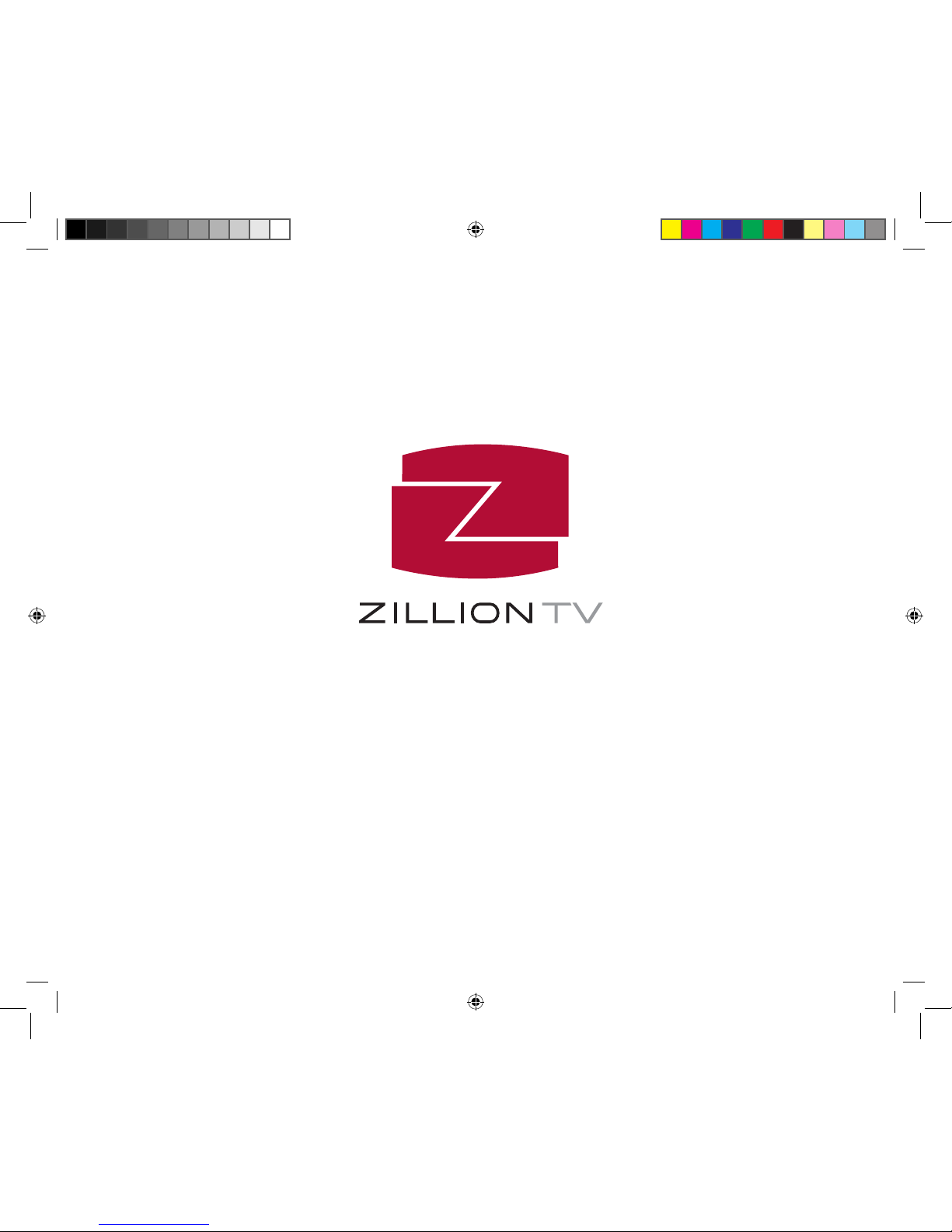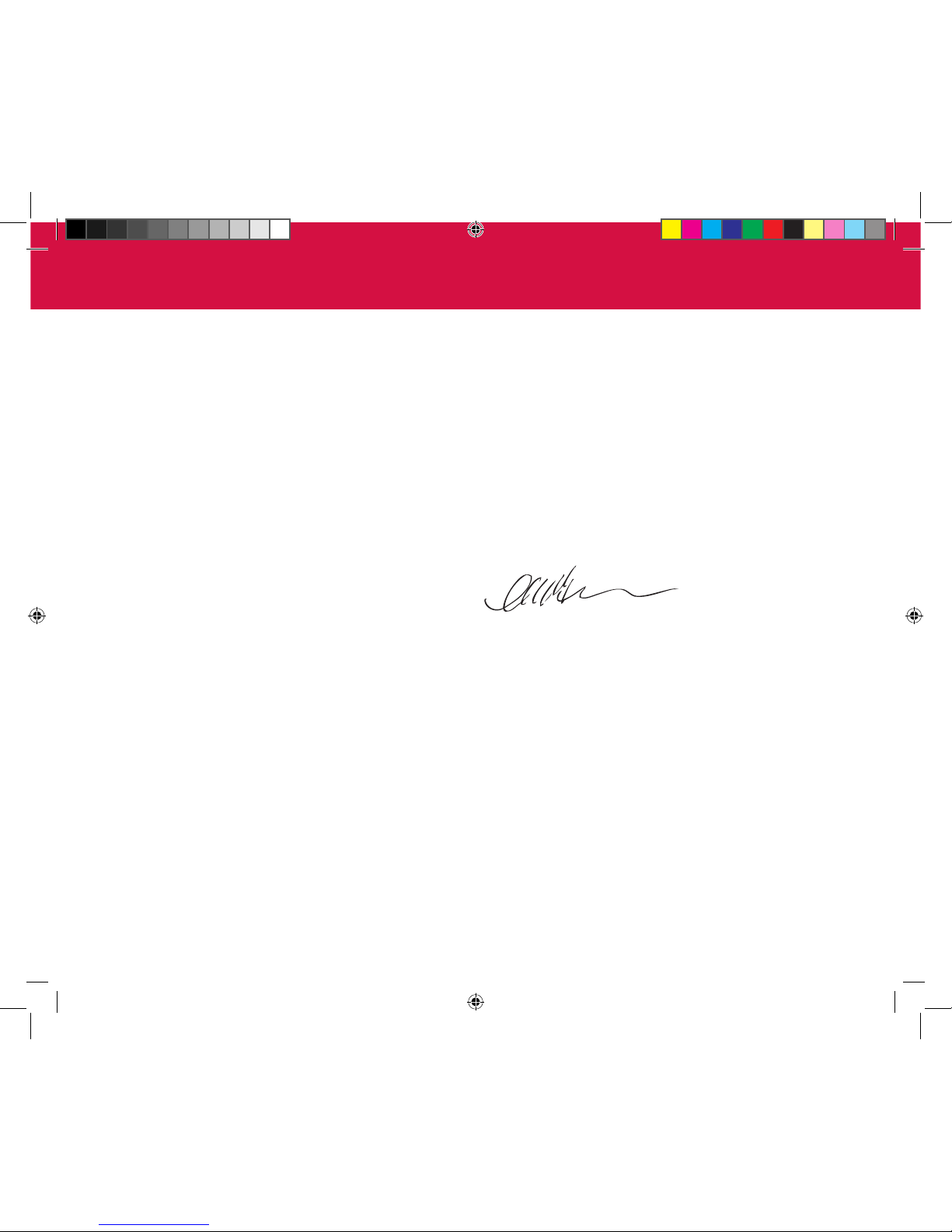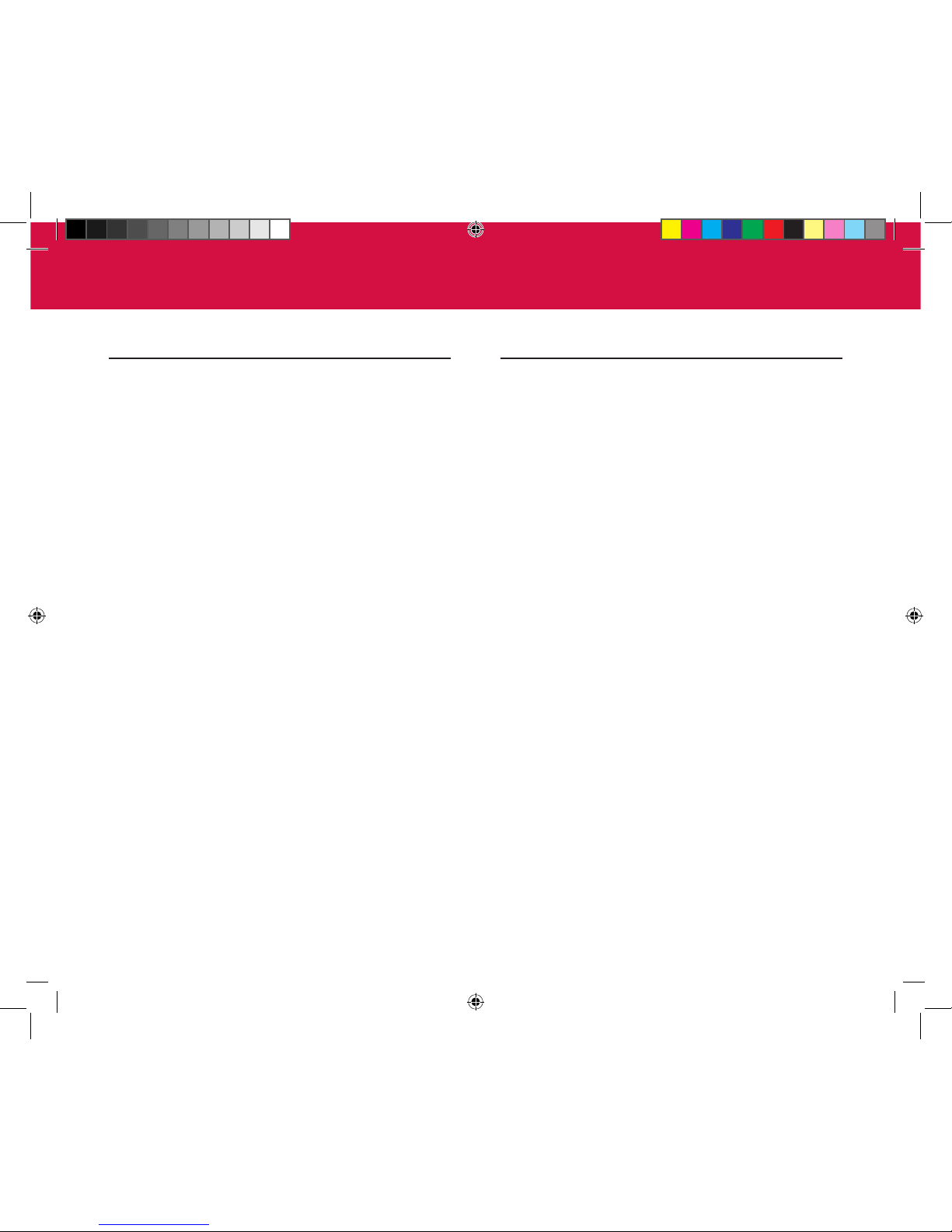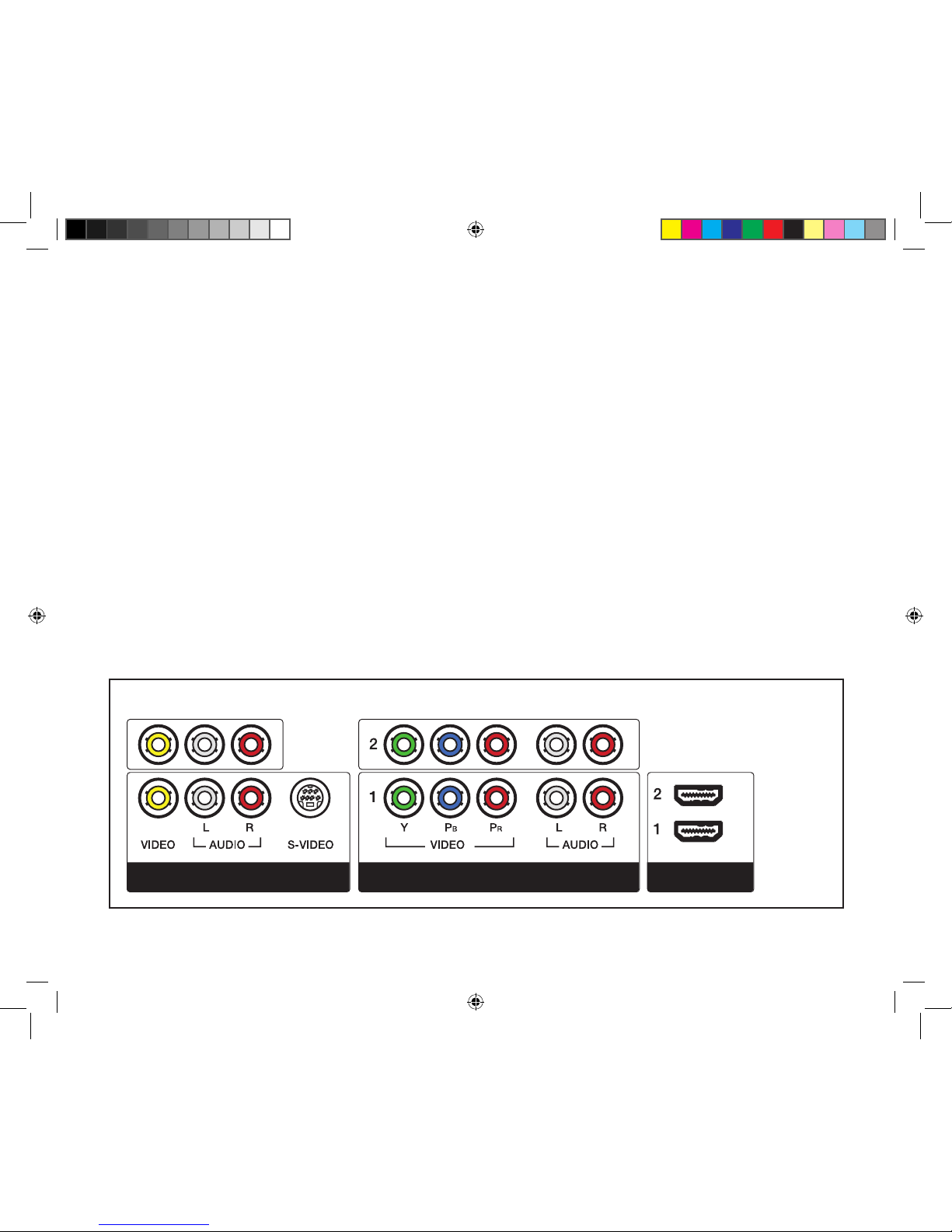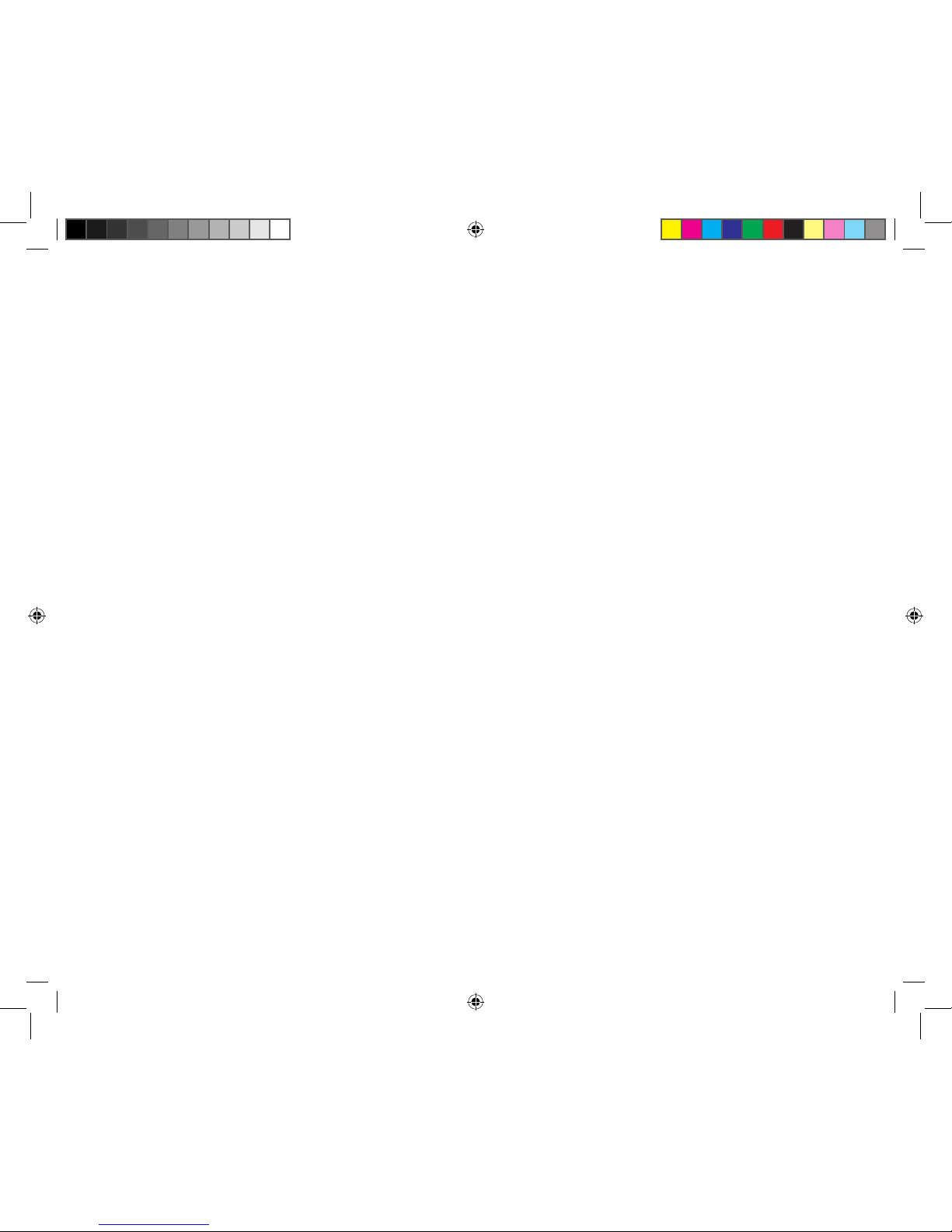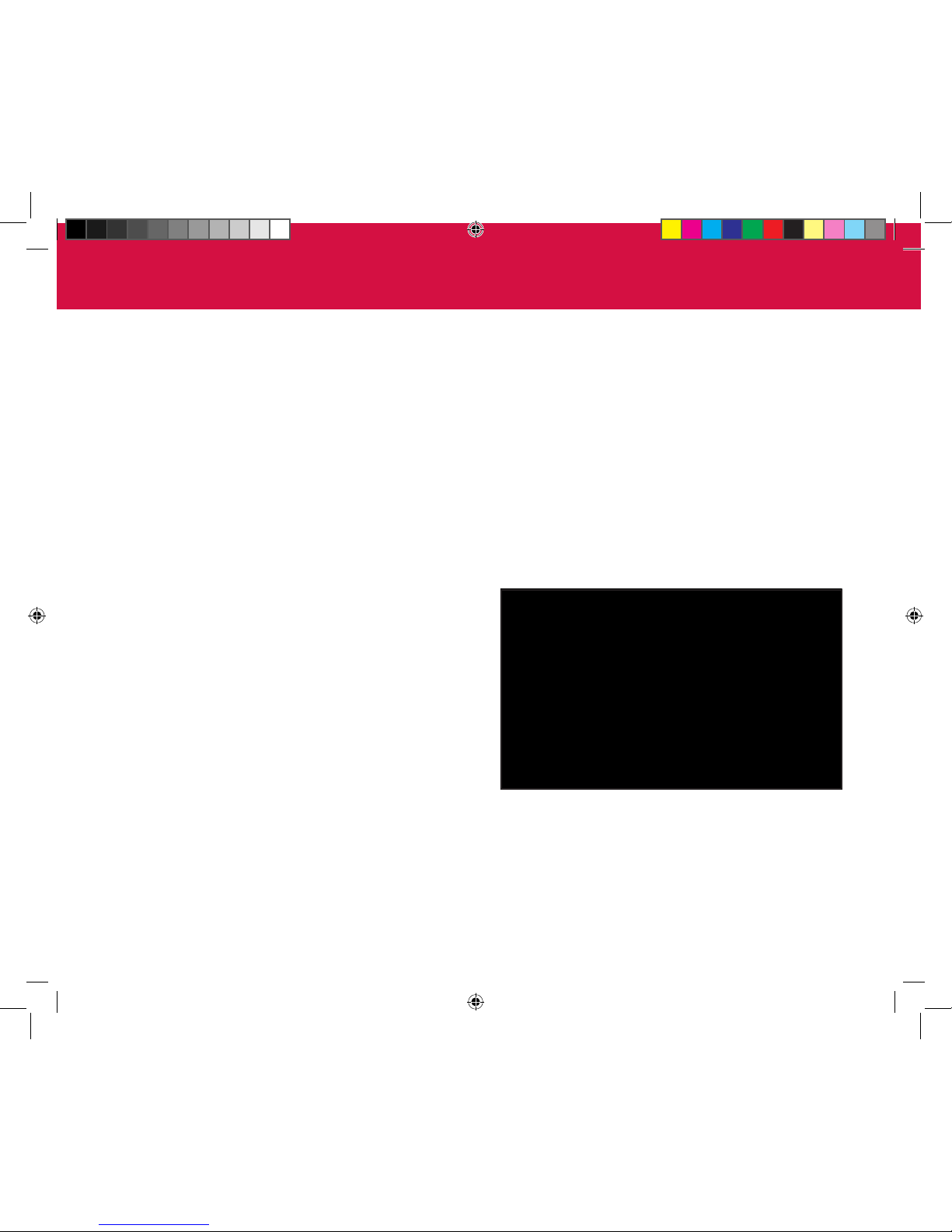9
connect to the ZillionTV Device.The button
on yourTV remote for switching the input
signal is usually labeled “Input”, “Display” or
“TV/Video”.You’ll be able to tell that you’re
set to the correct input when you see the
ZillionTV welcome screen.
Note: It may take a few moments for your TV to establish
initial communication with the ZillionTV Device.
Your TV screen may go blank or show a “no input” mes-
sage while the device reconnects.
Step 3.Your TV will display the ZillionTV welcome
screen while the activation wizard starts.
Click Start Setup.
Connect the ZillionTV Device
Step 1. If you want to connect wirelessly to your
home network, connect the three antennas
to the back of the ZillionTV Device.The
device will automatically detect your wireless
signal. If you want to connect to your home
network using a wired connection, plug one
end of the Ethernet cable into the Ethernet
port on the ZillionTV Device and plug the
other end into your router.
Step 2. Make sure your TV is turned off. Connect
the A/V cables from the back of the ZillionTV
Device to the back of your TV. Choose the
connection type that works best with your TV.
For help in making the correct connections to
yourTV refer to the diagrams in Connecting
toYour TV (page 13) and then return to the
Complete the Activation Wizard section
below.
Note: Record which video input you are using to connect to
yourTV, usually “Video 1”or “Video 2”.You will need to set
yourTV to this input when you turn it on.
Complete the ActivationWizard
Step 1. Connect the power supply to the power jack
in the back of the ZillionTV Device. Plug the
other end into a power outlet and turn on
the ZillionTV Device.A light on the front
panel will indicate that the power is on.
Step 2.Turn on your TV. Use the TV remote to set
the TV to the same video input you used to
INSTALLATION
ltInstallManualv2_HT_2b.indd 9 2/6/09 2:04 PM