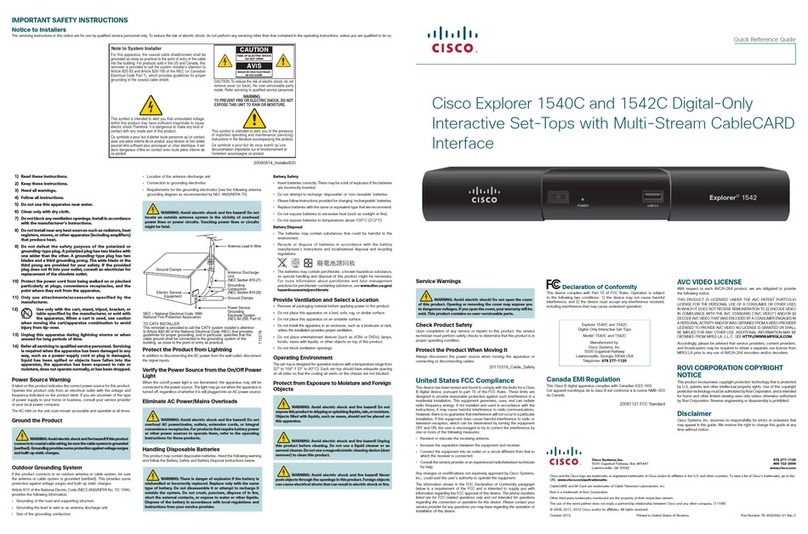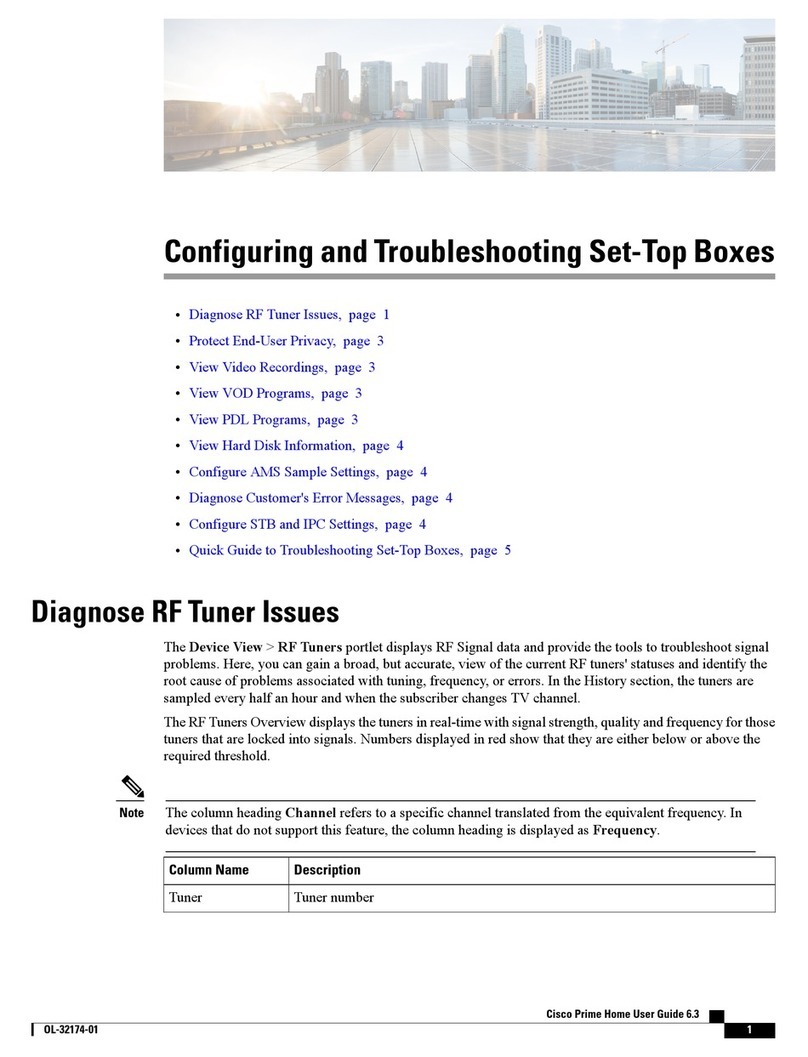Explorer 4540HDC and 4550HDC
T13037
AVI S:
RISQUE DE CHOC
ELECTRIQUE NE PAS OUVRIR
CAUTION
RISK OF ELECTRIC SHOCK
DO NOT OPEN
CABLE
OUT
THIS DEVICE IS INTENDED TO BE ATTACHED TO A RECEIVER
THAT IS NOT USED TO RECEIVE OVER-THE-AIR BROADCAST SIGNALS.
CONNECTION OF THIS DEVICE IN ANY OTHER FASHION MAY CAUSE
HARMFUL INTERFERENCE TO RADIO COMMUNICATIONS AND IS IN
VIOLATION OF THE FCC RULES, PART 15.
CABLE
IN
MULTI-STREAM
CABLE CARD
CATV CONVERTER
MADE IN MEXICO
M-CARD MAC: 001BD746C7CB
M-CARD SN: PKCPTMFDV
VIDEO
OUT
S-VIDEO
OUT USB
ETHERNET
Scientific-Atlanta, Inc.
120 VAC
60Hz 40W
120 VAC
60Hz 3.4 A
OPTICAL
AUDIO OUT
HDTV
AUDIO OUT
DIGITAL
AUDIO OUT
Y
Pr
Pb
L
R
IR
1394
1394
AVI S :
ISQUE DE CHOC
LECTRI
UE NE PAS OUVRI
AUTI
I
K
F ELE
TRI
H
O NOT OPEN
ABL
THI
DEVICE I
INTENDED TO BE ATTACHED TO A RECEIVER
THAT IS NOT USED TO RECEIVE OVER-THE-AIR BROADCAST SIGNALS
NNE
TI
N
F THI
DEVI
E IN ANY
THER FA
HI
N MAY
A
E
ARMFUL INTERFERENCE TO RADIO COMMUNICATIONS AND IS IN
I
LATI
N
F THE F
RULE
PART 15
ABLE
ULTI-STREA
ABLE
AR
ATV CONVERTE
ADE IN MEXI
IDEO
U
S-VIDEO
OUT
SB
Scientific-Atlanta, Inc.
20 VA
60Hz 40
2
VA
60Hz 3.4
PTI
A
AUDIO OU
AUDIO OUT
I
ITAL
AUDIO OU
P
139
1
CABLE
IN
HDTV
AUDIO OUT
Y
Pr
Pb
L
R
Back of
HDTV
AUDIO IN
DVI/HDCP
ANT (75 )
INOUT
LR
ANT-1
HD 2
Y
OUT
ANT-2
PB
PR
L
R
VIDEO
L/
MONO
R
L/
MONO
R
AUDIO
IN IN
HD 1
S-VIDEO
VIDEO Y
PB
PR
L
R
AUDIOAUDIO
Cable Input
1 VOL +, VOL - Increases and decreases the volume
2 CH+, CH - Scrolls up and down through the channels
3 Select Provides access to your on-screen selection
4 LED Display Displays the selected channel number and time of day. The LED also displays the following:
• Message ( )
• HDTV
• Power ( )
• Output Resolution (1080i, 720p, 480p, or 480i)
• AUTO - Automatically outputs native scan rates that your TV can accept
5 Guide Accesses on-screen services, such as the on-screen guide, video-on-demand, or pay-per-view
6 Info Displays a description of the selected program. This button is available from the on-screen guide and
while viewing a program
7 Exit Exits menus, the on-screen guide, and program information
8 Settings Provides access to the Settings menu
9 IR Sensor Receives the infrared signal from the remote control
10 Power Turns the set-top on and off
11 USB Port Connects to external equipment, such as a keyboard or mouse
(reserved for future use)
Welcome
The Cisco Explorer 4540HDC (digital-only tuning) and 4550HDC
(analog and digital tuning) set-tops deliver high-definition programming
with exceptional picture and audio quality. Through the 4540HDC and
4550HDC you can also access interactive services, such as video-on-
demand and pay-per-view programs. Contact your service provider
for information about these and other available services. Use the
instructions in this guide to install the 4540HDC or the 4550HDC and
to access your program services.
The consumer support website provides news and information about
this product. For more information, please refer to
www.scientificatlanta.com/products/consumers/new_cableboxes.htm
Safety First
Before using this set-top, read the IMPORTANT SAFETY
INSTRUCTIONS section of this guide.
Watch TV
Press the following remote control keys to access services and
programs:
• Guide–Display the on-screen program guide
• Arrows–Highlight a program in the schedule
• Info–Display program description
• Select–Watch a specific program in the guide
Avoid Screen Burn-In
Images such as letterbox bars or side bars, bright closed-captioning
backgrounds, station logos, or any other stationary images may cause
the HDTV screen to age unevenly and cause damage to your HDTV.
Refer to the user’s guide that came with your HDTV for more information
about screen burn-in.
Automatic Software Updates
A message appears on the TV screen when the set-top and the
Multi-Stream CableCARDTM (M-CardTM) module are receiving software
updates. In addition, download information also appears on the front
panel of the set-top during these updates. Wait for the current time to
display on the front panel before continuing. When the time appears,
the update is complete.
Performance Tips
If the set-top does not perform as expected, the following tips may help.
No picture
• Verify that the M-Card module is installed.
• Verify that the power to your TV is turned on.
• If the set-top is plugged into a wall switch, verify the switch is in the
ON position. (Avoid plugging into an outlet that is controlled by a
wall switch.)
• Verify that all cables are properly connected.
• The current channel may not be available in your service package.
Try selecting another channel to see if a picture appears.
No color
• Verify that the HDTV is in HD mode. If necessary, re-run the HDTV
Setup Wizard to select HD mode.
• Verify the current TV program is broadcast in color.
• Adjust the TV color controls.
No sound
• If your setup includes a VCR or stereo, verify that you have properly
connected them to the set-top.
• Verify the volume is turned up.
• Verify the mute function is not on.
Front Panel Features
Back Panel Connections
1 Multi-Stream Slot for M-Card module, which decrypts subscription digital channels. This set-top will not operate correctly without
CableCARD an M-Card module. Obtain an M-Card module from your service provider
2 Cable In Connects to a coaxial cable that delivers the signal from your service provider
3 Cable Out Connects to a coaxial cable that sends analog audio and video signals to a TV or VCR.
These signals are standard-definition TV (SDTV) video and stereo audio
4Audio Out Connects to RCA cables that send analog audio signals (left and right) to the stereo inputs on a TV
(Left, Right)
5 HDTV (PrPbY/V) Connects to the component video input (YPbPr) on the HDTV, when in HD mode
6 Digital Audio Out Connects to an RCA cable that sends a digital audio signal to a surround-sound receiver or other digital audio device
7Out 2 (Secondary Connects to either a VCR or to another set of inputs (composite) on your TV
Video/Audio Out)
8 IR Connector reserved for future use
9 S-Video Out Connects to an S-Video cable that sends an S-Video signal to your TV or VCR.
This signal is standard definition, but higher quality than other SDTV connections
10 Optical Audio Connects to an optical cable that sends a digital audio signal to a surround-sound receiver or other digital audio device
Output
11 HDMI Connects an HDMITM cable to the HDMI input of an HDTV. HDMI supports both digital audio and video.
May be used to connect to a DVI interface using an HDMI-to-DVI adaptor for video and separate audio connections.
Any of the following audio connections may be used: Audio Out: Left, Right (4); Digital Audio Out (6); or Optical Audio
Output (10)
12 Ethernet Connects to an Ethernet network
13 USB Connects to external USB devices such as a keyboard or a mouse
14 1394 Firewire Connects to display devices that are equipped with a 1394 input
15 AC Power Input Connects to the power cord to deliver power to the set-top
16 AC Outlet Connects to the AC power cord from another device, such as a TV
Safety and Performance Tips
• Keep the top of the set-top free of
all objects and electronic devices,
including your TV.
• Always set the set-top on its feet,
never on its side.
WARNING:
Electric shock hazard!
Unplug all electronic
devices before connecting
or disconnecting any device
cables to the set-top.
T13035
POWER
SELECT
VOL+VOL-
CH+
CH-
EXITINFOGUIDE
Explorer 4550HDC
SETTINGS
1191032145678
T13036
AVIS: RISQUE DE CHOC
ELECTRIQUE NE PAS OUVRIR
CAUTION
RISK OF ELECTRIC SHOCK
DO NOT OPEN
CABLE
OUT
THIS DEVICE IS INTENDED TO BE ATTACHED TO A RECEIVER
THAT IS NOT USED TO RECEIVE OVER-THE-AIR BROADCAST SIGNALS.
CONNECTION OF THIS DEVICE IN ANY OTHER FASHION MAY CAUSE
HARMFUL INTERFERENCE TO RADIO COMMUNICATIONSAND IS IN
VIOLATION OF THE FCC RULES, PART15.
CABLE
IN
CATV CONVERTER
MADE IN MEXICO
VIDEO
OUT
S-VIDEO
OUT USB
ETHERNET
Scientific-Atlanta, Inc.
120 VAC
60Hz 40W
120 VAC
60Hz 3.4 A
OPTICAL
AUDIO OUT
HDTV
AUDIO OUT
DIGITAL
AUDIO OUT
Y
Pr
Pb
L
R
IR
1394
1394
MULTI-STREAM
CABLE CARD
M-CARD MAC: 001BD746C7CB
M-CARD SN: PKCPTMFDV
21 34 911 1413 155 6 7 810 1612
Connecting to an HDTV with Component Input (YPbPr)
Use the connection diagram and follow these steps to connect the set-top to an HDTV that has a component video connector (YPbPr) and an
audio left/right connector.
1. Insert the M-Card module if not already installed.
2. Connect the set-top to the coaxial cable coming from the wall.
3. Connect the Y (green) connector on the HDTV to the Y (green) connector on the set-top; connect the Pb (blue) connector on the HDTV to the
Pb (blue) connector on the set-top; and connect the Pr (red) connector on the HDTV to the Pr (red) connector on the set-top.
4. Connect the left audio (white) connector on the HDTV to the left audio (white) connector on the set-top, and connect the right audio (red)
connector on the HDTV to the right audio (red) connector on the set-top.
5. Plug the set-top and the HDTV into an AC power source.
Important: To potentially protect the set-top from power surge damage, ground (earth) your cable product to provide some protection against
voltage surges and built-up static charges. You may be able to reduce the risk of damage from voltage surges, which can be caused by
lightning storms and power outages, by plugging the set-top into a surge protector.
6. Wait several minutes for the set-top to receive the latest software, programming, and service information. When you see one of the following
displays on the front panel of the set-top, that indicates that the update is complete:
• Current time • Four dashes (----)
Note: If four dashes are displayed, you must call your service provider to get the set-top authorized.
7. To begin watching TV, turn on the HDTV and press Power on the front panel of the set-top, or press Power on the remote control.
Note: This illustration
may vary from the
actual product.
Note: This illustration
may vary from the
actual product.
U.S. Patents
A patent notice is affixed to this product. In addition, the product may also be covered by one or more of the following patents:
4,498,169; 4,692,919; 4,748,667; 4,829,569; 4,866,770; 4,885,775; 4,888,799; 4,890,319; 4,922,456; 4,922,532; 4,924,498; 4,965,534; 4,991,011; 5,003,384; 5,012,510; 5,029,207;
5,045,816; 5,053,883; 5,054,071; 5,058,160; 5,142,575; 5,142,690; 5,146,526; 5,155,590; 5,214,390; 5,225,902; 5,225,925; 5,235,619; 5,237,610; 5,239,540; 5,241,610; 5,247,364;
5,255,086; 5,257,403; 5,267,071; 5,270,809; 5,271,041; 5,272,752; 5,282,028; 5,285,497; 5,287,351; 5,301,028; 5,309,514; 5,317,391; 5,319,709; 5,341,425; 5,347,388; 5,347,389;
5,357,276; 5,359,601; 5,361,156; 5,367,571; 5,379,141; 5,379,145; 5,381,481; 5,390,337; 5,400,401; 5,406,558; 5,418,782; 5,420,866; 5,420,923; 5,425,101; 5,428,404; 5,430,568;
5,434,610; 5,436,749; 5,438,370; 5,440,632; 5,442,472; 5,455,570; 5,457,701; 5,471,492; 5,477,199; 5,477,262; 5,477,282; 5,477,370; 5,481,389; 5,481,542; 5,485,221; 5,493,339;
5,497,187; 5,500,758; 5,502,499; 5,506,904; 5,519,780; 5,539,822; 5,550,825; 5,579,055; 5,579,057; 5,583,562; 5,592,551; 5,596,606; 5,600,378; 5,602,933; 5,640,388; 5,657,414;
5,675,575; 5,684,876; 5,715,515; 5,724,525; 5,734,822; 5,740,300; 5,742,677; 5,754,940; 5,757,416; 5,771,064; 5,774,859; 5,825,829; 5,826,167; 5,850,305; 5,854,703; 5,870,474;
5,892,607; 5,920,626; 5,923,755; 5,930,024; 5,930,515; 5,937,067; 5,963,352; 5,966,163; 5,982,424; 5,991,139; 5,999,207; 6,005,631; 6,005,938; 6,016,163; 6,028,941; 6,029,046;
6,052,384; 6,055,244; 6,072,532; 6,105,134; 6,148,039; 6,157,719; 6,188,729; 6,195,389; 6,212,278; 6,215,530; 6,219,358; 6,240,103; 6,243,145; 6,246,767; 6,252,964; 6,272,226;
6,292,081; 6,292,568; 6,320,131; 6,374,275; 6,405,239; 6,411,602; 6,417,949; 6,424,714; 6,424,717; 6,433,906; 6,438,139; 6,463,586; 6,467,091; 6,476,878; 6,493,876; 6,510,519;
6,516,002; 6,516,412; 6,526,508; 6,538,595; 6,546,013; 6,560,340; 6,567,118; 6,570,888; 6,622,308; 6,629,227; 6,664,984; 6,667,994; 6,671,879; 6,674,967; 6,678,891; 6,714,598;
6,721,352; 6,721,956; 6,725,459; 6,738,982; 6,744,892; 6,744,967; 6,751,271; 6,760,918; 6,795,972; 6,802,077; 6,804,708; 6,811,447; 6,817,028; 6,822,972; 6,823,385; 6,832,386;
6,845,106; 6,868,473; 6,874,075; 6,889,191; 6,909,471; 6,917,622; 6,917,628; 6,922,412; 6,927,806; 6,928,656; 6,931,058; 6,937,729; 6,969,279; 6,971,008; 6,971,121; 6,978,310;
6,986,156; 6,988,900; 6,996,838; 7,010,801; 7,053,960; 7,065,213; 7,069,578; 7,069572; D348065; D354959; D359737; D363932; D390217; D434753; D507240; D507535;
D513407; D516518; RE36368; RE36988
20070417 Patents