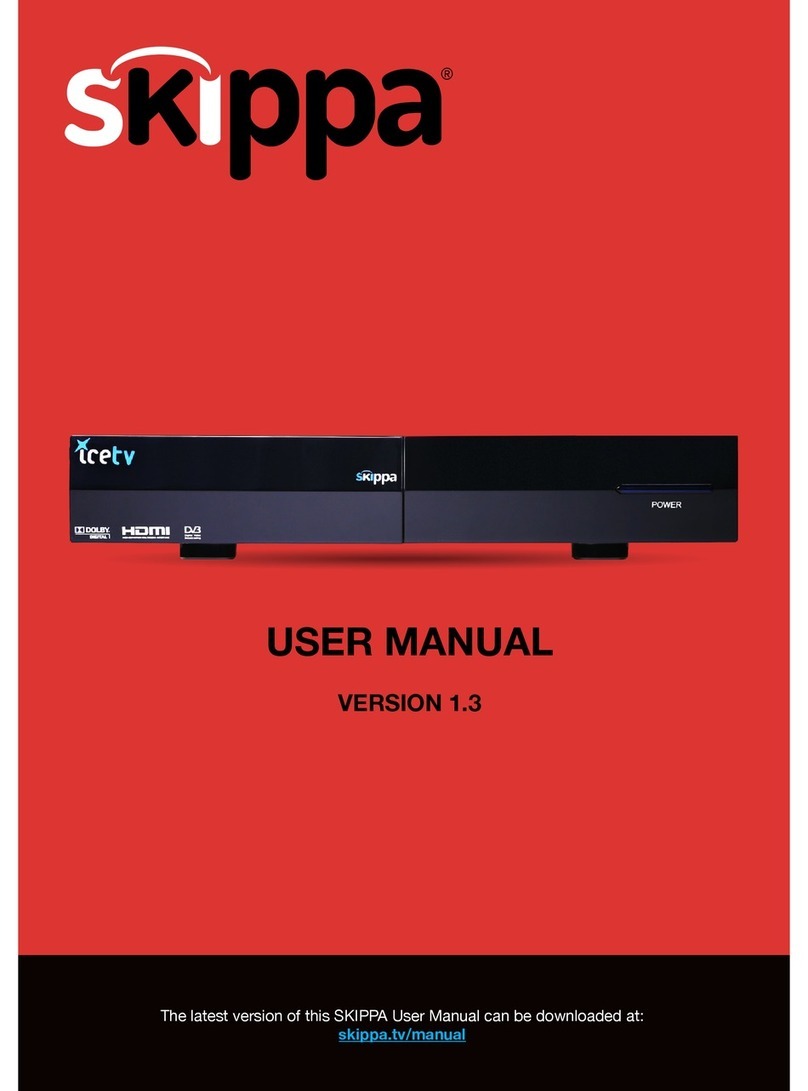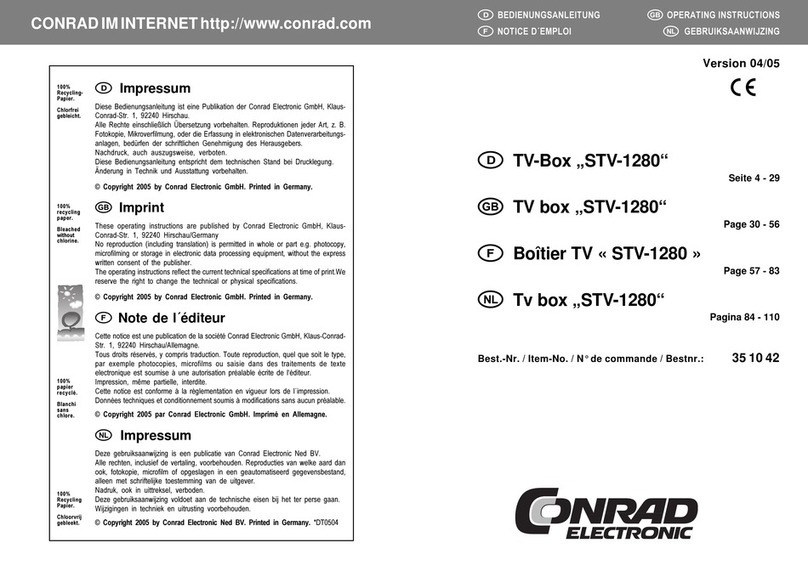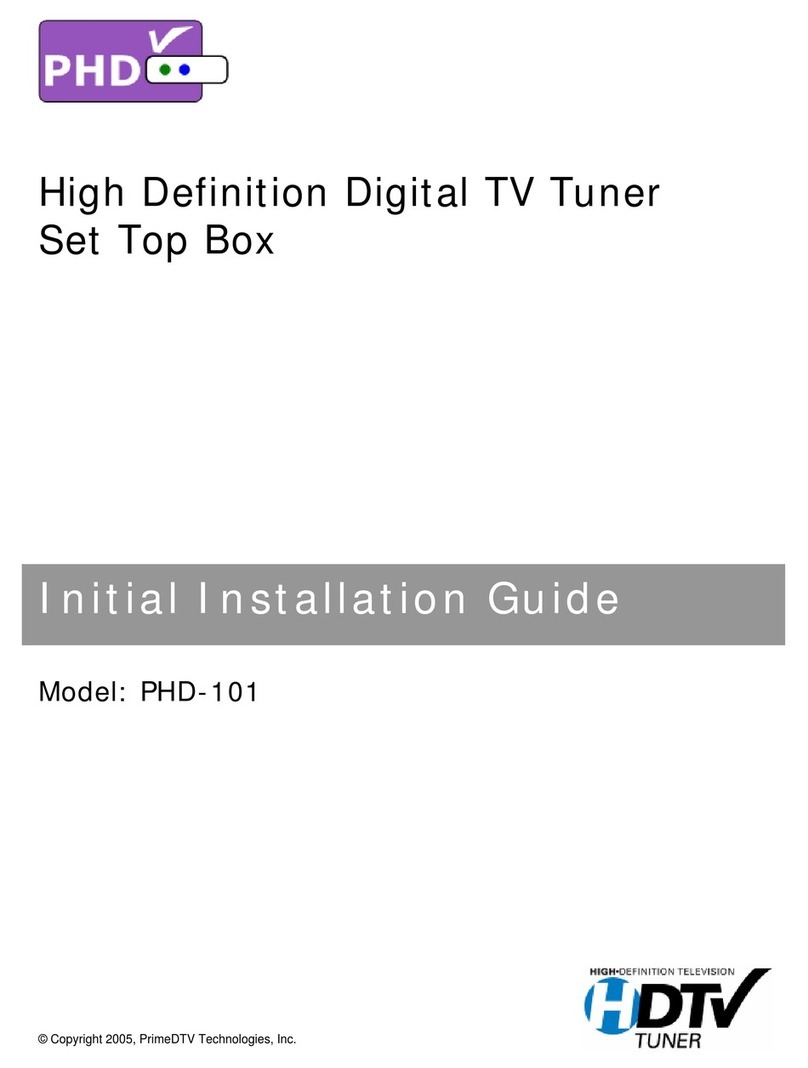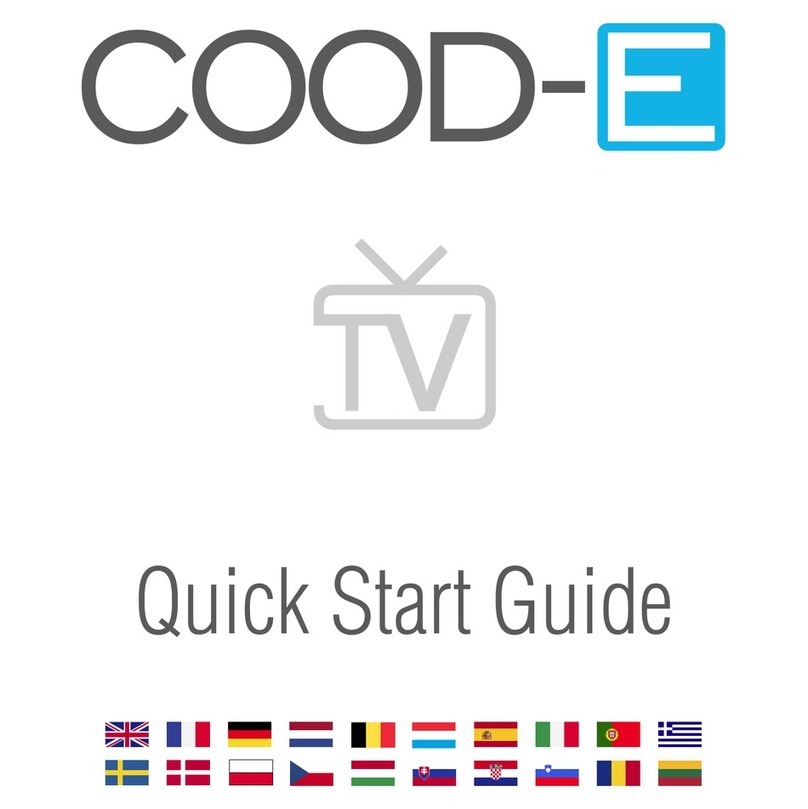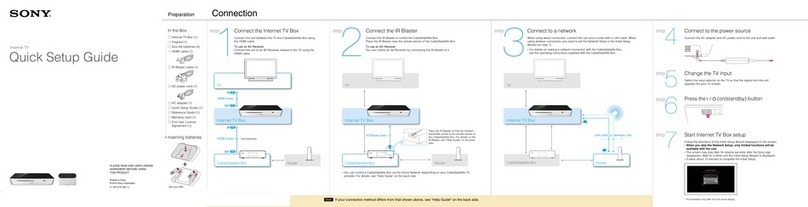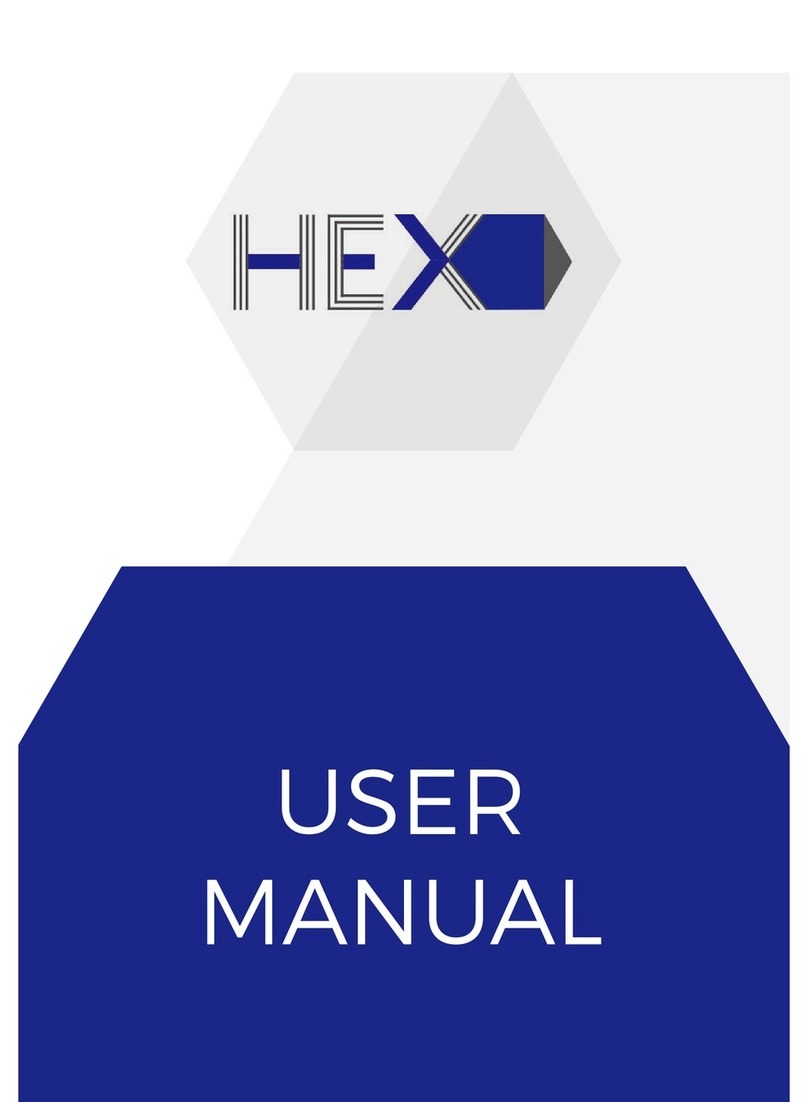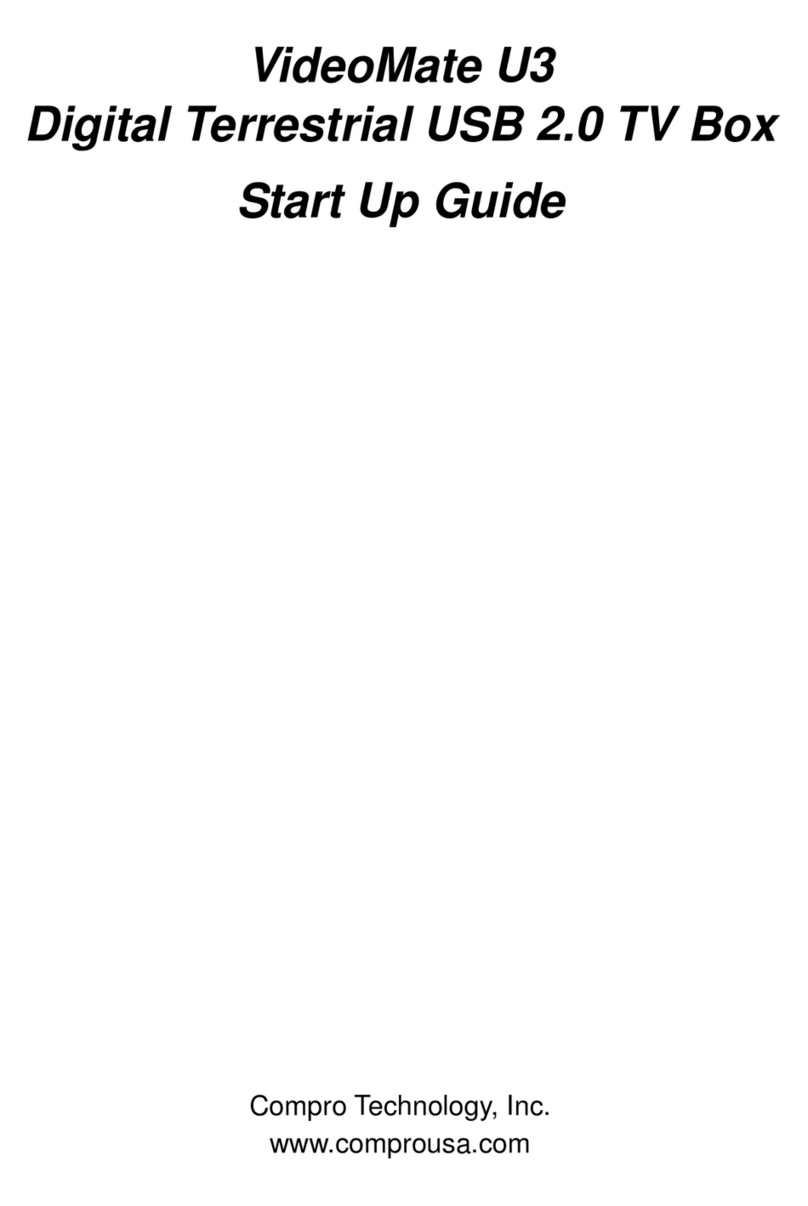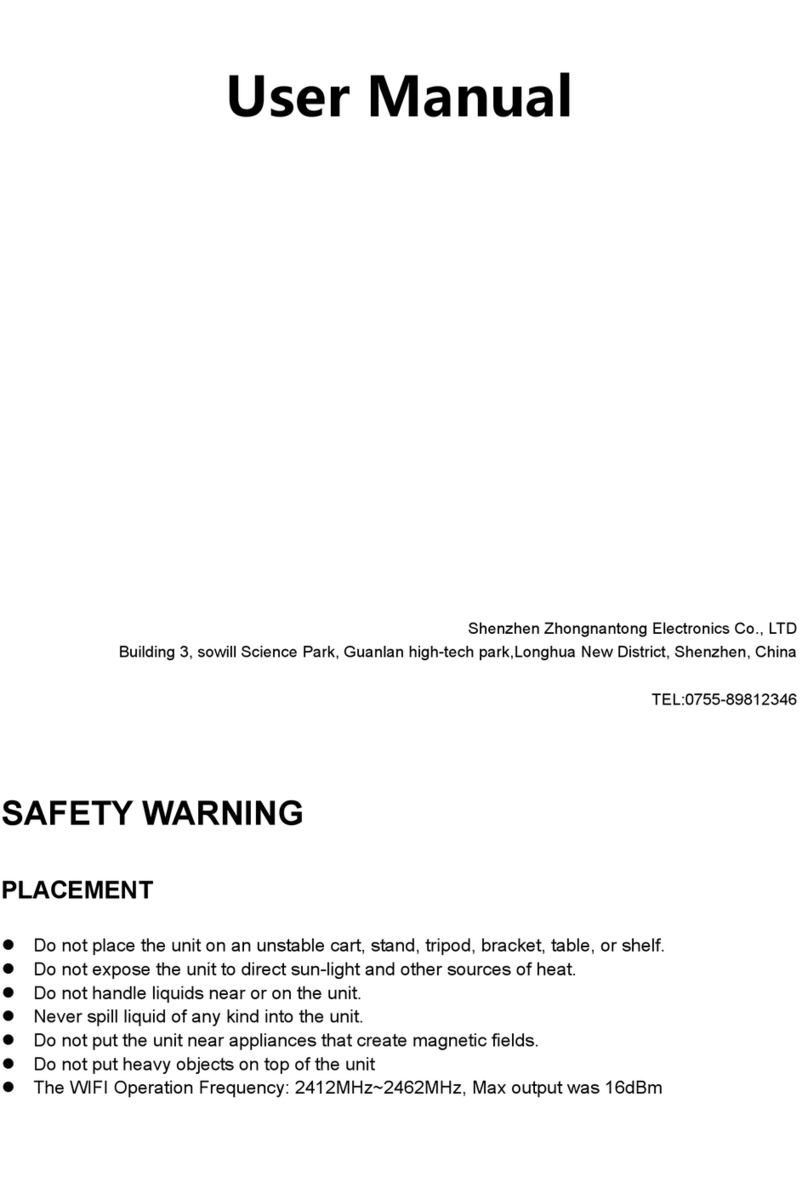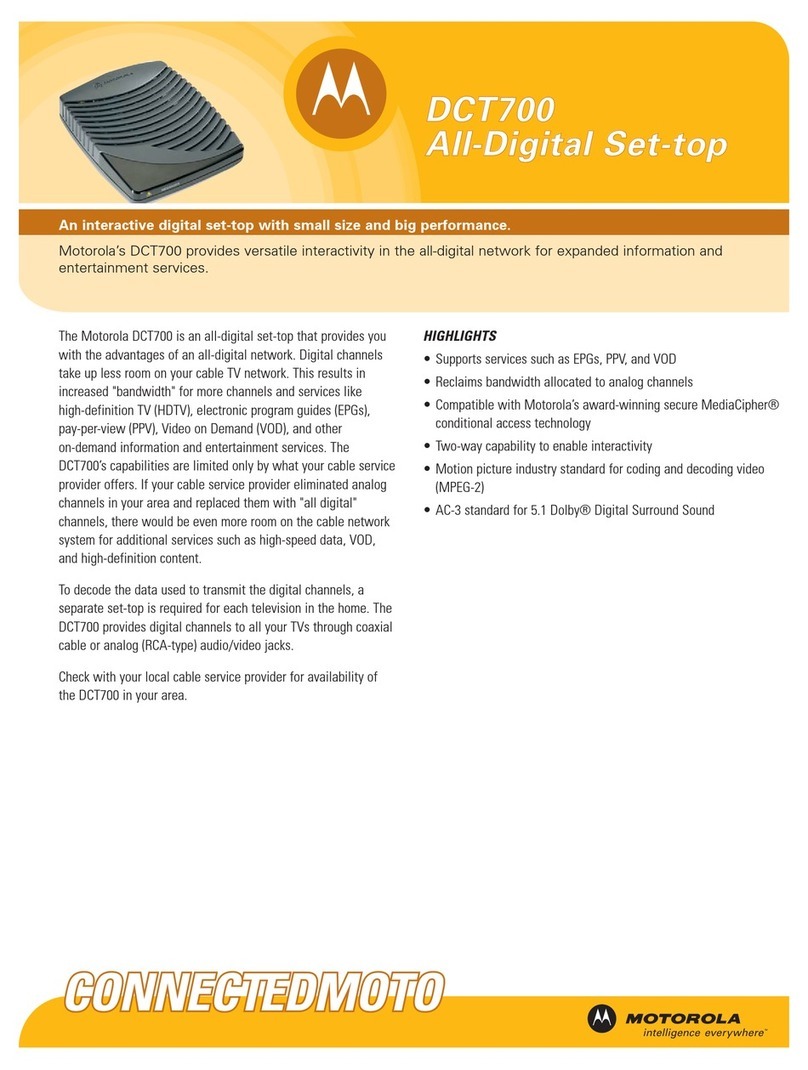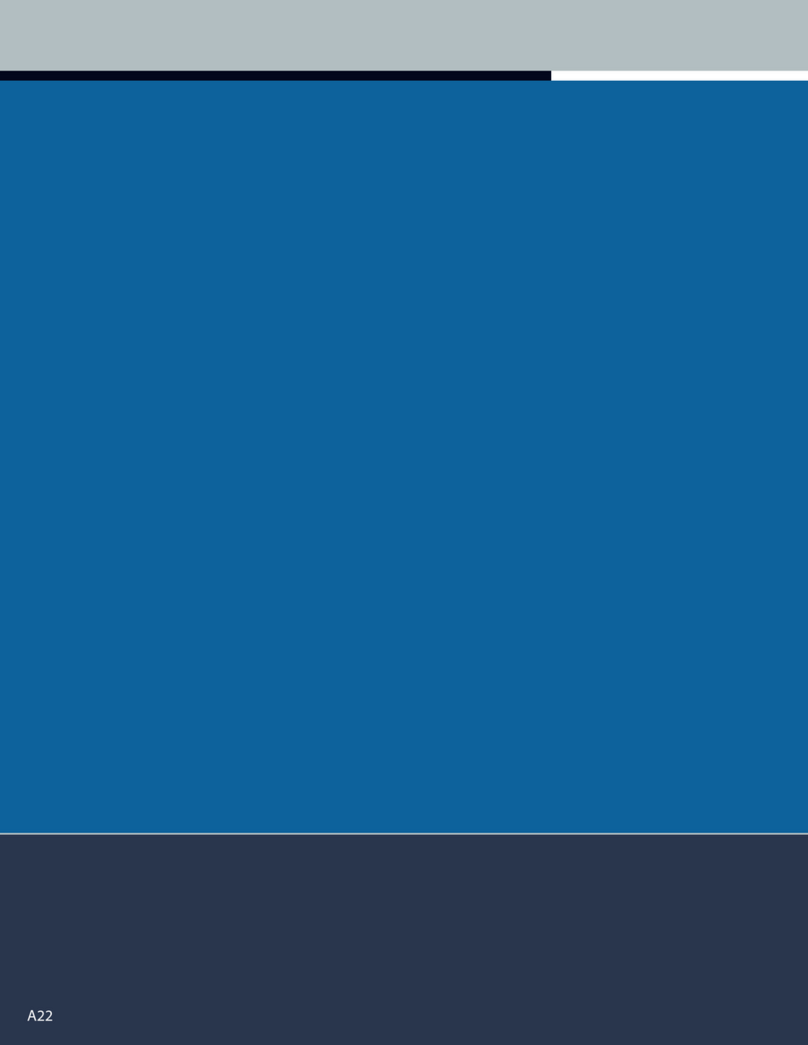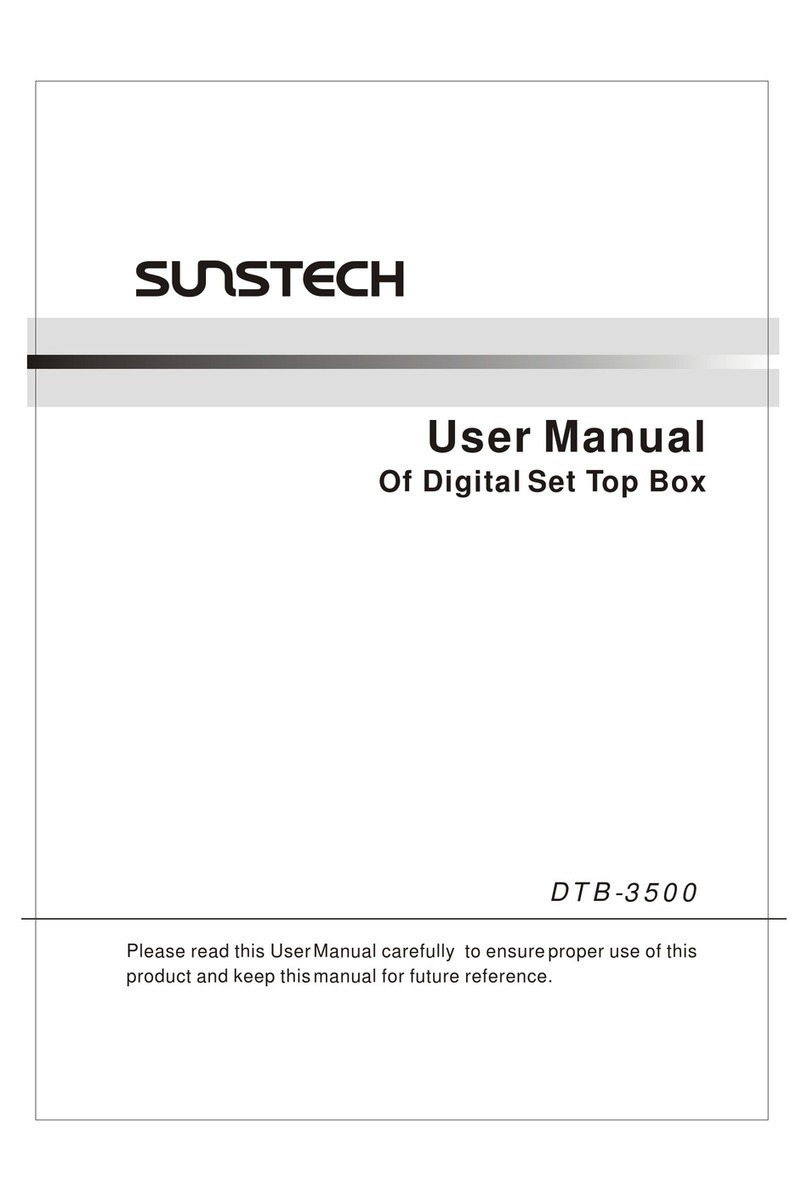Fetch TV My Media Hub User manual

Fetch TV My Media Hub Quick Start
Guide for Windows or Mac
Sharing your media content with the set top box from a Windows PC or Mac

Contents
2
Fetch TV My Media Hub Quick Start Guide for Windows or Mac
Contents
Contents 2
Welcome to your My Media Hub 3
With My Media Hub you can: 3
About this document 3
Supported File Formats 3
Copyright Notice 3
Getting Started 4
Sharing media over a home network 5
About media sharing 5
Adding media sources in My Media Hub 5
Supported media server software 5
My Media Hub sharing scenarios 6
Set up Windows Media Player to share content with your set top box 7
Before you start 7
Setting up Windows Media Player 7
Troubleshooting Windows Media Player setup 10
Set up a Twonky Media Server to share content with your set top box 12
Before you start 12
Installing Twonky 7 12
Set up content sharing 15
Set up a Serviio Media Server to share content with your set top box 16
Before you start 16
Installing Servio 16
Set up content sharing 17
Special Notes - How to run Serviio on OSX 10.8 Mountain Lion 18
Using My Media Hub 20
Using your remote 21
FAQs and Troubleshooting 22
Can I access music and videos from my iTunes library? 22
Error loading image in My Media Hub 22
Error playing a video or audio file in My Media Hub 22
If I change the extension of my video file will it still play in My Media Hub? 23
Appendix: Comparison of media file formats and recommended media sources 24

Welcome to your My Media Hub
3
Fetch TV My Media Hub Quick Start Guide for Windows or Mac
Welcome to your My Media Hub
My Media Hub lets you view or play your videos, photos, and music to your TV using your set top
box.
With My Media Hub you can:
browse and play media content from a portable USB device, such as an External Hard Drive
or Camera, connected to a USB port on your set top box
browse and play media content from compatible devices, such as a PC or Mac, over your
home network
see the same folders, album artwork, playlists in My Media Hub as on your device
play a slideshow of photos
play your music or videos with full playback controls
About this document
This guide will help you set up a media server on your computer, so that you can share your media
content across your network, and play it from your set top box to your connected TV.
Related documents
Fetch TV Media Hub Quick Start Guide for USB Devices
Supported File Formats
For a list of supported file formats, please see “Appendix: Comparison of media file formats and
recommended media sources” (Page 24).
Copyright Notice
The Copyright Act protects materials such as films, music, books and computer programs. It is an
infringement of copyright to download, copy, share or distribute such materials unless it is expressly
permitted by the Copyright Act or you have the permission of the copyright owner. You must not use
My Media Hub to do any of these things and you should refer to the copyright notice associated with
the Fetch TV Service for the uses of your Fetch TV set top box. These are located in the “Manage >
Settings > Device Info”menu on the set top box.

Getting Started
4
Fetch TV My Media Hub Quick Start Guide for Windows or Mac
Getting Started
Figure 1: Apps > Featured > My Media Hub
1
2
To open My Media Hub, press Menu on your Fetch TV
remote control to bring up the main menu.
Select Featured from the Apps menu and press
3
Select My Media Hub Beta and press

Sharing media over a home network
5
Fetch TV My Media Hub Quick Start Guide for Windows or Mac
Sharing media over a home network
To play files off devices in your home network rather than off a connected USB device, you’ll need to
take a few extra steps.
About media sharing
My Media Hub uses an open technology called DLNA to share media files from a PC or Mac with your
set top box and connected TV. Provided all the devices support DLNA and are on the same home
network as your set top box, you should be able to connect to them straight away. If not, install one
of the available DLNA server applications for your platform (see “Supported media server software”).
Adding media sources in My Media Hub
Supported media server software
Windows:
Windows Media Player
Mac:
Twonky
Serviio
1
Set up your home
network
You need a home network
(wired or wireless), as
media sources connect,
discover and communicate
with each other over a
home network.
2
Set up your media source
Connect the PC or Mac
from which you want to
stream content, to your
home network.
Make sure your device is
DLNA compatible. Go to the
website: www.dlna.org to
check if your device is
supported.
3
Install media software
If you don't have it already,
you may need DLNA
compatible software (see
“Supported media server
software”, p5) installed on
your PC or Mac to make it
known to the network and
your set top box.
Important Your media
source needs to be on
the same network as
the set top box to work
with My Media Hub.

Sharing media over a home network
6
Fetch TV My Media Hub Quick Start Guide for Windows or Mac
My Media Hub sharing scenarios
Here are some recommended examples to help you get started.
Scenario 1 –Wireless Home Network
You have a wireless network at home (which all your computers and set top box use to connect to
the Internet and share content).
Install the media software for your PC or Mac and configure which folders you want to share with
your set top box’s My Media Hub.
Scenario 2 –Wired Home Network
You have a wired network at home (where all your devices are networked using Ethernet cables).
Windows: Use Windows Media Player and turn on “Media Streaming”.
Mac: Install the media software Twonky or Serviio and configure which folders you want to share to
your set top box’s My Media Hub.
Scenario 3 –Wired and Wireless Home Network
Your set top box is connected via a wired Ethernet Cable but your computer uses a wireless
network. Note: Provided all your networks (wired and wireless) share the same router you should
be able to use My Media Hub.
Windows: Use Windows Media Player and turn on “Media Streaming”, but make sure your
computer also has an Ethernet Cable plugged in (even if it is using a wireless network for
connectivity). If you prefer not to connect an Ethernet Cable then use the free software Serviio and
configure which folders you want to share with your set top box’s Media Hub.
Mac: Install the media software Twonky or Serviio and configure which folders you want to share to
your set top box’s My Media Hub.

Set up Windows Media Player to share content with your set top box
7
Fetch TV My Media Hub Quick Start Guide for Windows or Mac
Set up Windows Media Player to share content with
your set top box
Before you start
Ensure your computer is on the same network as your set top box, has Windows 7 and Windows
Media Player 12 installed on it, and is able to connect to the Internet.
Setting up Windows Media Player
1. Select Windows Media Player from the Windows Start menu.
2. In Windows Media Player, select the Stream menu. The media streaming option in this
menu will read differently depending on your network setup.
If it reads “Turn on media streaming…”go to step 3
If it reads “More streaming options…” go to step 4
3. Select “Turn on media streaming…”

Set up Windows Media Player to share content with your set top box
8
Fetch TV My Media Hub Quick Start Guide for Windows or Mac
a. In the pop-up, select “Turn on media streaming…”
b. Media streaming will turn on for all computers and devices on your network.
c. Click “OK”.

Set up Windows Media Player to share content with your set top box
9
Fetch TV My Media Hub Quick Start Guide for Windows or Mac
4. Select “More Streaming Options…”
a. Select “Allow All”.
b. Select “Allow all computers and media devices…” to share content with any devices
on your home network.
c. Click “OK”.
Your computer’s Windows Media Player library should now appear as a source in My Media Hub.

Set up Windows Media Player to share content with your set top box
10
Fetch TV My Media Hub Quick Start Guide for Windows or Mac
For information on managing your media content in Windows Media Player, visit
http://windows.microsoft.com/en-AU/windows7/help/windows-media-player-12.
Troubleshooting Windows Media Player setup
If you have followed the steps in “Setting up Windows Media Player”, p7 but do not see your
Windows Media Library in My Media Hub, check your home network settings.
When you connect your computer to your home network for the first time, you are prompted to
choose a location from the following options:
Home network (recommended): Select this when you trust the people and devices on the
network. Network discovery is turned on which means you can see other computers on the
network and other computers can see your computer. This is the recommended location for
streaming your media content to your set top box.
Work network: Same as a Home network location but you cannot set up a Homegroup.
Public network: Select this if connecting to a public network, such as a coffee shop or
airport, the Internet without a router or a mobile broadband connection. The Homegroup is
not available and Network discovery is turned off.
To change the location of your network connection
1. From the Windows Start menu, select “Control Panel”.
2. Select “Network and Sharing Center”.

Set up Windows Media Player to share content with your set top box
11
Fetch TV My Media Hub Quick Start Guide for Windows or Mac
3. In the “View your active networks”section, select the current network location.
4. Select the appropriate location (“Home network”).

Set up a Twonky Media Server to share content with your set top box
12
Fetch TV My Media Hub Quick Start Guide for Windows or Mac
Set up a Twonky Media Server to share content with
your set top box
This section provides steps for the setting up Twonky on your Mac so that you can play content from
your Twonky media library in My Media Hub.
Before you start
Ensure your computer is on the same network as your set top box and is able to connect to the
Internet.
Installing Twonky 7
1. Go to http://my.twonky.com/video to create your free Twonky account.
2. Download Twonky 7.
3. Double-click the downloaded zip file to extract the installer package and double-click the
package to start the installation process.
4. Read the installation notes and select “Next” to proceed with the installation.

Set up a Twonky Media Server to share content with your set top box
13
Fetch TV My Media Hub Quick Start Guide for Windows or Mac
5. Read and, if you agree, accept the terms of the Twonky License Agreement.
6. Allow the application to accept incoming network connections.

Set up a Twonky Media Server to share content with your set top box
14
Fetch TV My Media Hub Quick Start Guide for Windows or Mac
7. Enter the Twonky license key provided to you.
8. Review the Pre-Installation Summary and select “Install”.
9. When Twonky has been installed, select “Done”.

Set up a Twonky Media Server to share content with your set top box
15
Fetch TV My Media Hub Quick Start Guide for Windows or Mac
Set up content sharing
1. Open the Twonky application and select “Sharing”.
2. Add folders that include media files you want to share, and nominate what types of media
files from those folders should be shared.
3. Ensure the checkbox to the left of each folder you want to share is checked.
4. Select “Save Changes”.

Set up a Serviio Media Server to share content with your set top box
16
Fetch TV My Media Hub Quick Start Guide for Windows or Mac
Set up a Serviio Media Server to share content with
your set top box
This section provides steps for the setting up Serviio on your Mac so that you can play content from
your Serviio media library in My Media Hub.
Before you start
Ensure your computer is on the same network as your set top box and is able to connect to
the Internet.
Check that you have +512 MB of memory, 20 MB of disk space (plus additional space for
storing the media library), when using transcoding make sure there is at least 1GB free
(depending on the original file size)
Check that Java 6 is installed - (go to http://java.com/en/download/index.jsp to download
Java for Macintosh)
Installing Servio
1. Unpack the application package to a desired location.
2. Move these files to your Applications folder.
3. Make sure you allow Servio to accept incoming connections.

Set up a Serviio Media Server to share content with your set top box
17
Fetch TV My Media Hub Quick Start Guide for Windows or Mac
Set up content sharing
1. Double-click on Serviio
2. Double-click on Serviio-Console
3. Select the “Library” tab.
4. Click “Add local…” and select the media folder you wish to share to the set top box.
5. Select the “Shared folders”tab.
6. Add folders that include media files you want to share to the set top box, and nominate
what types of media files from those folders should be shared:
a. (Video ( ),
b. Audio ( ),
c. Images ( )).
d. You can also choose whether a particular folder should be monitored and
automatically refreshed as you add or remove content ( )

Set up a Serviio Media Server to share content with your set top box
18
Fetch TV My Media Hub Quick Start Guide for Windows or Mac
Special Notes - How to run Serviio on OSX 10.8 Mountain Lion
Mac OS X 10.8 (Mountain Lion) introduces a new feature called 'Gatekeeper'. When you install
Serviio you will have to perform the following steps in order to allow Serviio to run:
1. In the “Security & Privacy” Settings, allow applications downloaded from “Anywhere”.
2. Control-click on Serviio and select “Open”. When a pop-up shows saying that Serviio is from an
unidentified developer, select “Open”.
3. Control-click on Serviio-Console and select “Open”. When a pop-up shows saying that Serviio is
from an unidentified developer, select “Open”.
4. OSX - execute Serviio server by running Serviio application. To start the console execute the
Serviio-Console application.
Note: Both applications will appear in the dock and Serviio might be actually bouncing for a while and
appear unresponsive - that is expected, the server is running and can be configured via the console
application.

Set up a Serviio Media Server to share content with your set top box
19
Fetch TV My Media Hub Quick Start Guide for Windows or Mac
Starting your Serviio media server at launch
1. Save the following piece of code in a file named org.serviio.server.plist
<?xml version="1.0" encoding="UTF-8"?>
<!DOCTYPE plist PUBLIC "-//Apple//DTD PLIST 1.0//EN"
"http://www.apple.com/DTDs/PropertyList-1.0.dtd">
<plist version="1.0">
<dict>
<key>Label</key>
<string>org.serviio.server</string>
<key>ProgramArguments</key>
<array>
<string>/Applications/Serviio.app/Contents/MacOS/JavaApplicationStub</
string>
</array>
<key>RunAtLoad</key>
<true/>
</dict>
</plist>
2. Copy the file to where it will be used on the next system start:
sudo cp org.serviio.server.plist /Library/LaunchDaemons/

Using My Media Hub
20
Fetch TV My Media Hub Quick Start Guide for Windows or Mac
Using My Media Hub
Select your media source in My Media Hub to browse and play your media content.
Figure 2: My Media Hub sources
And select the content you wish to play back:
Figure 3: My Media Hub content
Table of contents
Other Fetch TV Set-top Box manuals

Fetch TV
Fetch TV iinet User manual
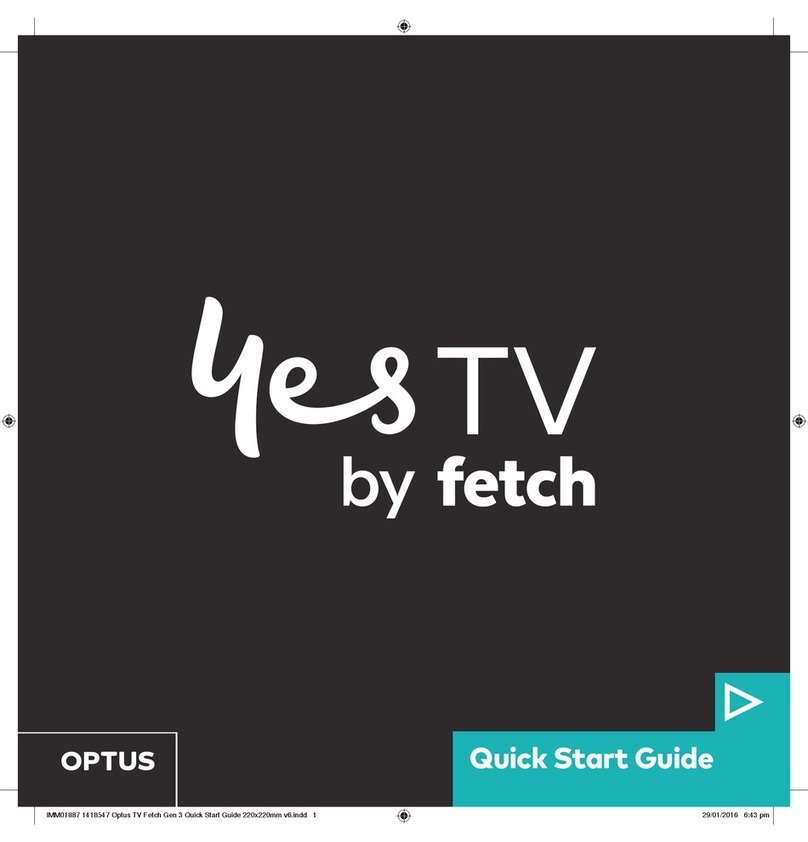
Fetch TV
Fetch TV Yes TV User manual
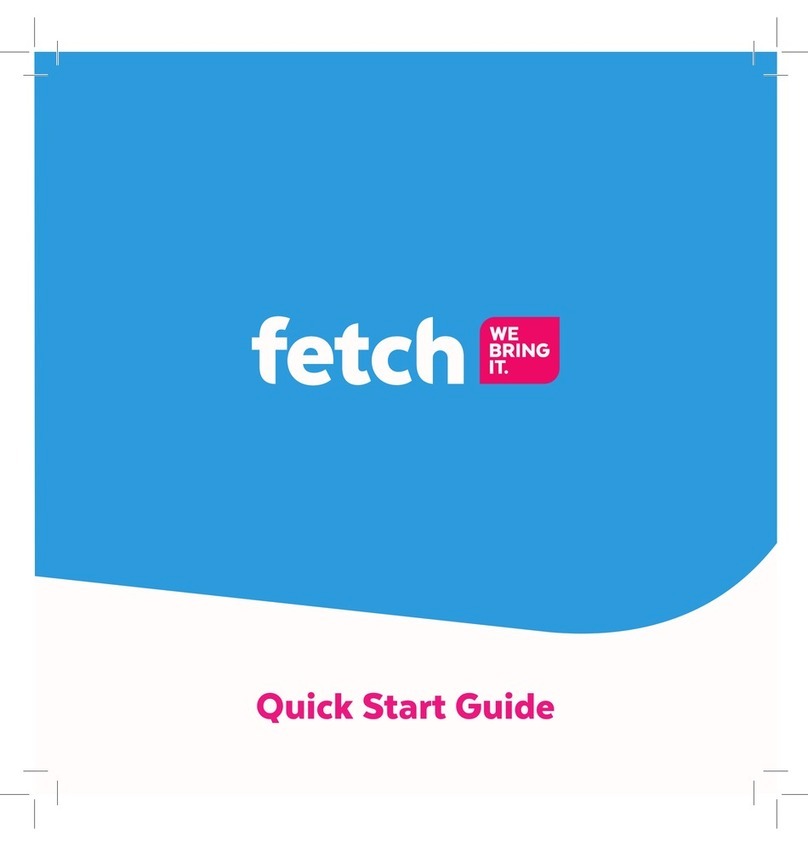
Fetch TV
Fetch TV Fetch Mini User manual

Fetch TV
Fetch TV Multiroom User manual

Fetch TV
Fetch TV Set Top Box User manual

Fetch TV
Fetch TV Mini User manual
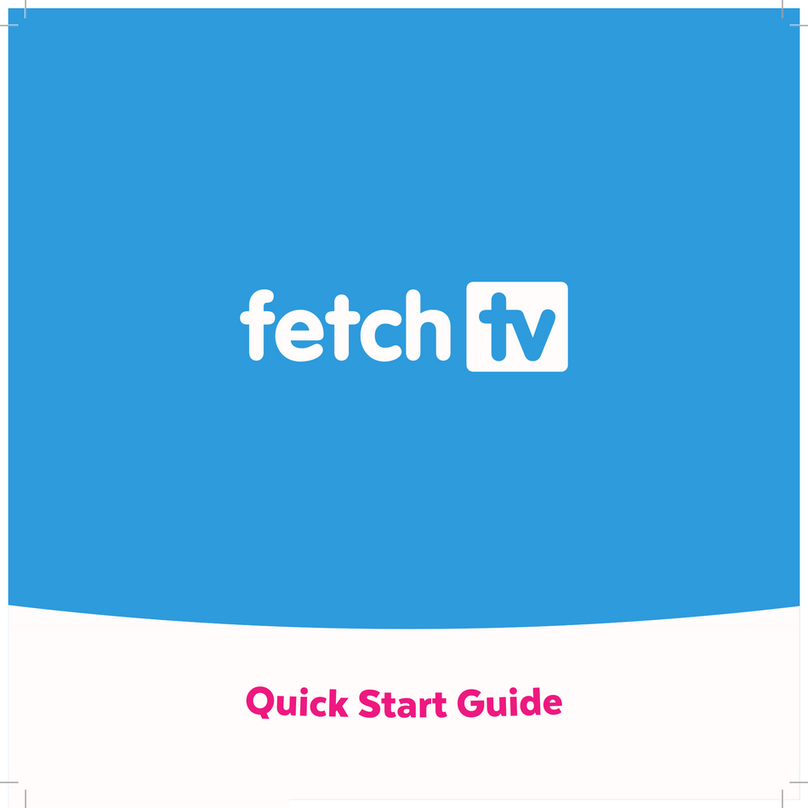
Fetch TV
Fetch TV MIGHTY User manual

Fetch TV
Fetch TV SmartBox 8320HD User manual
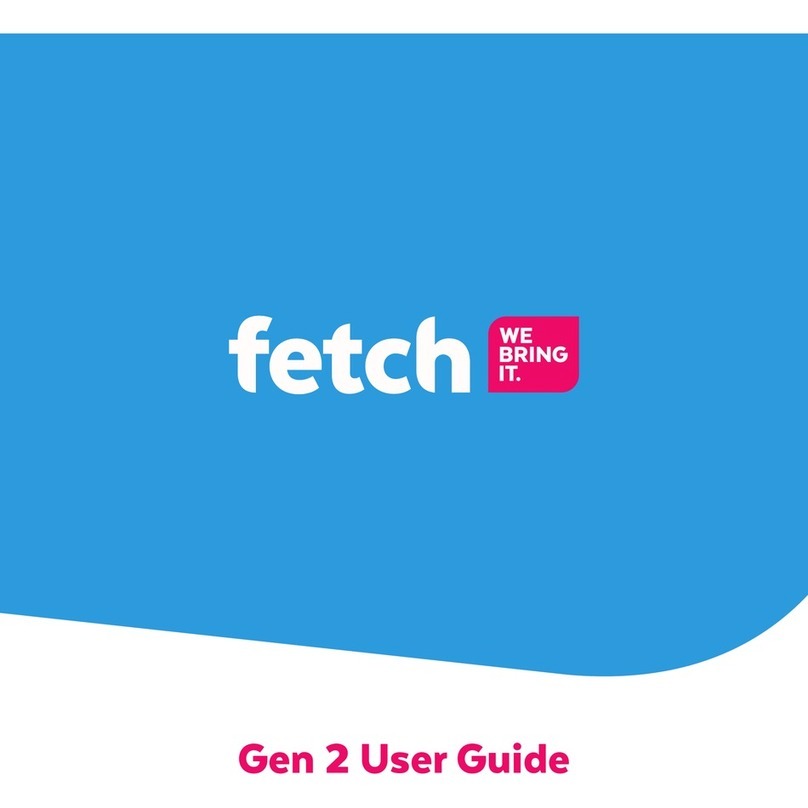
Fetch TV
Fetch TV Gen 1 User manual