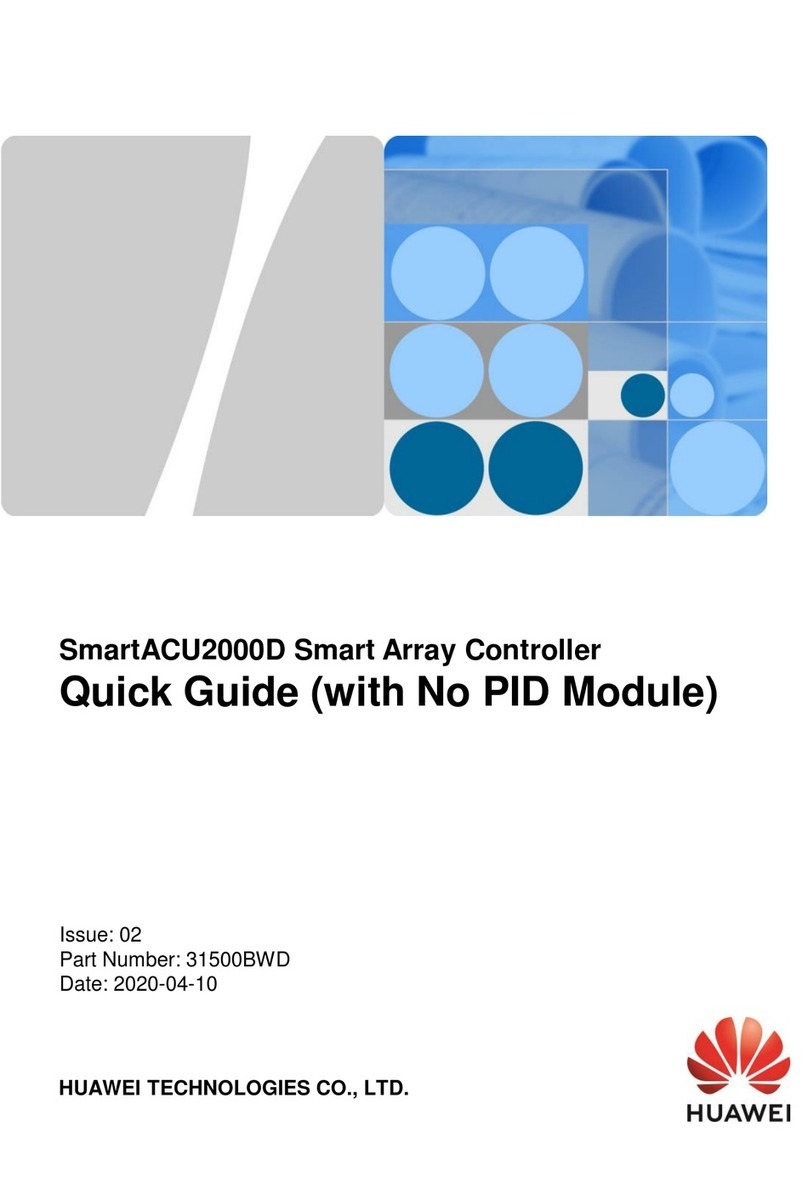Medialink MLC 62 IR D User manual

User Guide
MLC 60 Series
MediaLink®
MediaLink Controllers
68-2166-01 Rev. B
02 16

Safety Instructions
Safety Instructions • English
WARNING: This symbol, , when used on the product, is intended to
alert the user of the presence of uninsulated dangerous voltage within the
product’s enclosure that may present a risk of electric shock.
ATTENTION: This symbol, , when used on the product, is intended
to alert the user of important operating and maintenance (servicing)
instructions in the literature provided with the equipment.
For information on safety guidelines, regulatory compliances, EMI/EMF
compatibility, accessibility, and related topics, see the Extron Safety and
Regulatory Compliance Guide, part number 68-290-01, on the Extron website,
www.extron.com.
Instructions de sécurité • Français
AVERTISSEMENT : Ce pictogramme, , lorsqu’il est utilisé sur le
produit, signale à l’utilisateur la présence à l’intérieur du boîtier du produit
d’une tension électrique dangereuse susceptible de provoquer un choc
électrique.
ATTENTION : Ce pictogramme, , lorsqu’il est utilisé sur le produit,
signale à l’utilisateur des instructions d’utilisation ou de maintenance
importantes qui se trouvent dans la documentation fournie avec le
matériel.
Pour en savoir plus sur les règles de sécurité, la conformité à la réglementation,
la compatibilité EMI/EMF, l’accessibilité, et autres sujets connexes, lisez les
informations de sécurité et de conformité Extron, réf. 68-290-01, sur le site
Extron, www.extron.com.
Sicherheitsanweisungen • Deutsch
WARNUNG: Dieses Symbol auf dem Produkt soll den Benutzer
darauf aufmerksam machen, dass im Inneren des Gehäuses dieses
Produktes gefährliche Spannungen herrschen, die nicht isoliert sind
und die einen elektrischen Schlag verursachen können.
VORSICHT: Dieses Symbol auf dem Produkt soll dem Benutzer in der
im Lieferumfang enthaltenen Dokumentation besonders wichtige Hinweise
zur Bedienung und Wartung (Instandhaltung) geben.
Weitere Informationen über die Sicherheitsrichtlinien, Produkthandhabung,
EMI/EMF-Kompatibilität, Zugänglichkeit und verwandte Themen finden Sie in
den Extron-Richtlinien für Sicherheit und Handhabung (Artikelnummer
68-290-01) auf der Extron-Website, , www.extron.com.
Instrucciones de seguridad • Español
ADVERTENCIA: Este símbolo, , cuando se utiliza en el producto,
avisa al usuario de la presencia de voltaje peligroso sin aislar dentro del
producto, lo que puede representar un riesgo de descarga eléctrica.
ATENCIÓN: Este símbolo, , cuando se utiliza en el producto, avisa
al usuario de la presencia de importantes instrucciones de uso y
mantenimiento recogidas en la documentación proporcionada con el
equipo.
Para obtener información sobre directrices de seguridad, cumplimiento
de normativas, compatibilidad electromagnética, accesibilidad y temas
relacionados, consulte la Guía de cumplimiento de normativas y seguridad de
Extron, referencia 68-290-01, en el sitio Web de Extron, www.extron.com.
Инструкция по технике безопасности •Русский
ПРЕДУПРЕЖДЕНИЕ: Данный символ, , если указан
на продукте, предупреждает пользователя о наличии
неизолированного опасного напряжения внутри корпуса
продукта, которое может привести к поражению
электрическим током.
ВНИМАНИЕ: Данный символ, , если указан на продукте,
предупреждает пользователя о наличии важных инструкций
по эксплуатации и обслуживанию в руководстве,
прилагаемом к данному оборудованию.
Для получения информации о правилах техники безопасности,
соблюдении нормативных требований, электромагнитной
совместимости (ЭМП/ЭДС), возможности доступа и других
вопросах см. руководство по безопасности и соблюдению
нормативных требований Extron на сайте Extron: , www.extron.com,
номер по каталогу - 68-290-01.
安全说明 •简体中文
警告:产品上的这个标志意在警告用户该产品机壳内有暴露的危险 电压,
有触电危险。
注意:产品上的这个标志意在提示用户设备随附的用户手册中有
重要的操作和维护(维修)说明。
关于我们产品的安全指南、遵循的规范、EMI/EMF 的兼容性、无障碍
使用的特性等相关内容,敬请访问 Extron 网站 , www.extron.com,参见
Extron 安全规范指南,产品编号 68-290-01。
安全記事 •繁體中文
警告: 若產品上使用此符號,是為了提醒使用者,產品機殼內存在著
可能會導致觸電之風險的未絕緣危險電壓。
注意 若產品上使用此符號,是為了提醒使用者,設備隨附的用戶手冊中有重
要 的 操 作 和 維 護( 維 修 )説 明 。
有關安全性指導方針、法規遵守、EMI/EMF 相容性、存取範圍和相關主題的詳細資
訊,請瀏覽 Extron 網站:www.extron.com,然後參閱《Extron 安全性與法規
遵守手冊》,準則編號 68-290-01。
安全上のご注意 • 日本語
警告: この記号 が製品上に表示されている場合は、筐体内に絶縁されて
いない高電圧が流れ、感電の危険があることを示しています。
注意: この記号 が製品上に表示されている場合は、本機の取扱説明書
に 記 載されてい る重 要な 操作と保 守( 整 備 )の指 示についてユーザー の 注
意を喚起するものです。
安全上のご注意、法規厳守、EMI/EMF適合性、その他の関連項目に
つ い て は 、エ ク スト ロ ン の ウ ェブ サ イト www.extron.com よ り 『 Extron Safety
and Regulatory Compliance Guide』 ( P/N 68-290-01) をご覧ください。
안전 지침 • 한국어
경고: 이 기호 가 제품에 사용될 경우, 제품의 인클로저 내에 있는
접지되지 않은 위험한 전류로 인해 사용자가 감전될 위험이 있음을
경고합니다.
주의: 이 기호 가 제품에 사용될 경우, 장비와 함께 제공된 책자에 나와
있는 주요 운영 및 유지보수(정비) 지침을 경고합니다.
안전 가이드라인, 규제 준수, EMI/EMF 호환성, 접근성, 그리고 관련 항목에
대한 자세한 내용은 Extron 웹 사이트(www.extron.com)의 Extron 안전 및
규제 준수 안내서, 68-290-01 조항을 참조하십시오.

FCC Class A Notice
This equipment has been tested and found to comply with the limits for a Class A digital
device, pursuant to part15 of the FCC rules. The ClassA limits provide reasonable
protection against harmful interference when the equipment is operated in a commercial
environment. This equipment generates, uses, and can radiate radio frequency energy and,
if not installed and used in accordance with the instruction manual, may cause harmful
interference to radio communications. Operation of this equipment in a residential area is
likely to cause interference. This interference must be corrected at the expense of the user.
NOTE: For more information on safety guidelines, regulatory compliances, EMI/EMF
compatibility, accessibility, and related topics, see the “Extron Safety and Regulatory
Compliance Guide” on the Extron website.
VCCI-A Notice
この装置は、クラスA情報技術装置です。 この装置を家庭環境で使用すると、電波妨害を引き
起こすことがあります。 その場合には使用者が適切な対策を講ずるよう要求されることがあります。
VCCI-A
Copyright
© 2016 Extron Electronics. All rights reserved.
Trademarks
All trademarks mentioned in this guide are the properties of their respective owners.
The following registered trademarks®, registered service marks(SM), and trademarks(TM) are the property of
RGBSystems, Inc. or Extron Electronics:
Registered Trademarks (®)
Extron, AVTrac, Cable Cubby, CrossPoint, DTP, eBUS, EDID Manager, EDID Minder, Flat Field, FlexOS, Global Configurator, GlobalViewer,
Hideaway, Inline, IPIntercom, IPLink, KeyMinder, LinkLicense, LockIt, MediaLink, NetPA, PlenumVault, PoleVault, PowerCage, PURE3,
Quantum, SoundField, SpeedMount, SpeedSwitch, SystemINTEGRATOR, TeamWork, TouchLink, V-Lock, VersaTools, VN-Matrix,
VoiceLift, WallVault, WindoWall, XTP, and XTPSystems
Registered Service Mark(SM) : S3 Service Support Solutions
Trademarks (™)
AAP, AFL (Accu-RateFrameLock), ADSP(Advanced Digital Sync Processing), Auto-Image, CableCover, CDRS(ClassD Ripple
Suppression), DDSP(Digital Display Sync Processing), DMI (DynamicMotionInterpolation), DriverConfigurator, DSPConfigurator,
DSVP(Digital Sync Validation Processing), eLink, Entwine, EQIP, FastBite, FOX, FOXBOX, IP Intercom HelpDesk, MAAP, MicroDigital,
ProDSP, QS-FPC(QuickSwitch Front Panel Controller), Room Agent, Scope-Trigger, ShareLink, SIS, SimpleInstructionSet, Skew-Free,
SpeedNav, Triple-Action Switching, True4K, Vector™ 4K , WebShare, XTRA, ZipCaddy, ZipClip

Conventions Used in this Guide
Notifications
The following notifications are used in this guide:
ATTENTION:
• Risk of property damage.
• Risque de dommages matériels.
NOTE: A note draws attention to important information.
TIP: A tip provides a suggestion to make working with the application easier.
Software Commands
Commands are written in the fonts shown here:
^AR Merge Scene,,Op1 scene 1,1 ^B 51 ^W^C
[01] R 0004 00300 00400 00800 00600 [02] 35 [17] [03]
EX! *X1&*X2)*X2#*X2! CE}
NOTE: For commands and examples of computer or device responses mentioned
in this guide, the character “0” is used for the number zero and “O” is the capital
letter “o.”
Computer responses and directory paths that do not have variables are written in the font
shown here:
Reply from 208.132.180.48: bytes=32 times=2ms TTL=32
C:\Program Files\Extron
Variables are written in slanted form as shown here:
ping xxx.xxx.xxx.xxx —t
SOH R Data STX Command ETB ETX
Selectable items, such as menu names, menu options, buttons, tabs, and field names are
written in the font shown here:
From the File menu, select New.
Click the OK button.
Specifications Availability
Product specifications are available on the Extron website, www.extron.com.
Extron Glossary of Terms
A glossary of terms is available at http://www.extron.com/technology/glossary.aspx.

Contents
Mounting the MLC 62 D ............................... 34
Mounting the MLC 64 RS VC D..................... 36
Mounting the MLC 62 RS EU and the
MLC 62 RS MK ............................................ 38
Mounting the MLC EU in a Raceway Using
Spacers (Optional) ........................................ 39
Accessing Covered Panel Features After
Mounting.......................................................... 41
Accessing the Covered MLC D Front Panel
Features ....................................................... 41
Accessing MLC 62 RS EU and
MLC 62 RS MK Side and Rear Panel
Features ....................................................... 42
Front Panel Security Lockout............................. 43
Locking Using the Front Panel Buttons ......... 43
Resetting the MLC Using the Reset Button ....... 43
Software-based Configuration................. 45
About the MLC 55, 62 and 64 Series
Configuration Program ..................................... 45
Computer System Requirements................... 45
Downloading and Installing the Configuration
Software........................................................... 46
Starting the Configuration Software ................... 47
Accessing the Help File.................................. 49
Obtaining Device Drivers.................................... 50
Downloading Drivers Using the
Configuration Program ................................. 50
Downloading Drivers from the Web................ 53
SIS Control............................................... 56
Host-to-Controller Communications .................. 56
Controller-initiated Messages......................... 56
Error Responses............................................ 56
Using the Command and Response Table......... 57
Symbol Definitions ......................................... 57
Command and Response Table for SIS
Commands ...................................................... 60
Introduction ............................................... 1
About This Guide................................................. 1
About the MLC 60 Series MediaLink
Controllers.......................................................... 1
MLC Models.................................................... 1
Features .......................................................... 3
Configuration Software .................................... 5
Device Drivers.................................................. 5
Application Diagrams....................................... 5
System Requirements ......................................... 7
Features, Installation, and Operation ........ 8
Installation Overview ............................................ 8
Front and Left Side Panels................................. 10
MLC D Front Panels ...................................... 10
MLC 62 RS EU and MLC 62 RS MK Front
and Side Panels............................................ 12
Front Panel Features...................................... 12
Buttons.......................................................... 14
Rear Panel Features .......................................... 15
MLC 64 RS VC D Volume Control Module
Rear Panel.................................................... 17
Installation ......................................................... 18
Removing and Replacing the Faceplates ....... 19
Replacing Buttons ......................................... 23
Wiring for RS-232 Control
(RS Models Only).......................................... 24
Wiring for IR Control ...................................... 25
Wiring the Relays Port (RS Models Only)........ 26
Wiring the Digital Input Port
(RS Models Only).......................................... 27
Wiring the Host/Config Port ........................... 28
Wiring the Volume Control Module
(MLC 64 RS VC D Only)................................ 29
Connecting Power to the MLC....................... 29
Configuring the MLC via the USB Port............... 30
IR Learning........................................................ 33
Mounting the MLC 60 Series Controllers ........... 34
vMLC 60 Series MediaLink Controllers • Contents

MLC 60 Series MediaLink Controllers • Contents vi

Introduction
This section gives an overview of the guide and describes the MLC 60 Series MediaLink
Controllers and their features. Topics include:
• About This Guide
• About the MLC 60 Series MediaLink Controllers
• System Requirements
About This Guide
This guide provides detailed information and best practice recommendations about cabling
and configuring the Extron MLC 60 Series MediaLink Controllers. It provides reference
information about specifications, dimensions, and programming of the controllers.
Throughout this guide the general terms “MLC” and “controller” are used interchangeably
to refer to any MLC 60 Series controller. “MLC D models” applies to the MLC 62 RS D,
MLC 62 IR D, and the MLC 64 RS VC D. “MLC 62” applies to all MLC 60 Series models
except the MLC 64.
About the MLC 60 Series MediaLink Controllers
The Extron MLC 60 Series MediaLink Controllers are panels that control a wide range of
audio/video systems in any classroom, meeting facility, or auditorium via RS-232 or IR. They
act as extended remote control panels, featuring eight (optionally six) labeled backlit buttons
for the MLC 62 models or six for the MLC 64 RS VC D. These buttons can be configured
via the MLC Windows®-based configuration software to control power, input switching, and
volume on a display device or switcher. If desired, you can replace these buttons with ones
having different labels, which also are provided with the controller.
The MLC 64 RS VC D model has, in addition to the configurable buttons, a volume control
module containing an analog volume control knob and a Mute button. An Extron amplifier
can be connected to this module for volume control via the MLC.
All models can control a projector, display, or switcher via IR. In addition, the MLC 62 RS
models can control display devices, switchers, and various other items such as lights, a
projector lift, or a motorized screen via RS-232, IR, relays, or digital input.
The MLC controllers are housed in secure, compact, one-gang and two-gang sized
enclosures, which can be mounted on a wall or furniture, with or without an electrical
junction box or mounting bracket.
MLC Models
• MLC 62 IR D — US model. Controls devices by IR only; has a one-gang Decora®
faceplate and fits in a one-gang US electrical box.
• MLC 62 RS D — US model. Controls devices by RS-232, IR, relays, and digital input;
has a one-gang Decora faceplate and fits in a one-gang US electrical box.
• MLC 62 RS EU — European model. Controls devices by RS-232, IR, relays, and digital
input; has a one-gang Jung frame and fits over a standard one-gang EU electrical box.
MLC 60 Series MediaLink Controllers • Introduction 1

• MLC 62 RS MK — UK model. Controls devices by RS-232, IR, relays, and digital
input; has a standard MK sized frame and fits into a standard one-gang MK electrical
box.
• MLC 64 RS VC D — US model. Controls devices by RS-232, IR, relays, and digital
input; has a two-gang Decora faceplate and fits in a two-gang US electrical box.
Contains a volume control module with an analog potentiometer for volume control of
an Extron amplifier.
NOTE: Only an Extron amplifier with remote volume control capability can be used
with this model.
VOLUME
Extron
DISPLAY
ON OFF
VIDEO
PC
VOLUME
Extron
DISPLAY
ON OFF
PC VIDEO
LAPTOP MUTE
MLC 62 IR D MLC 62 RS D
Extron
VOLUME
DISPLAY
ON OFF
LAPTOP MUTE
PC VIDEO
Extron
VOLUME
DISPLAY
ON OFF
VIDEO
PC
MUTE
LAPTOP
MLC 62 RS EU MLC 62 RS MK
AUX
LAPTOP
PC
MUTE
Extron
DISPLAY
VOLUME
ON OFF
VIDEO
MUTE
V
O
LUM
E
MLC 64 RS VC D
Figure 1. MLC 60 Series Models
MLC 60 Series MediaLink Controllers • Introduction 2

The five MLC models have the same button functionality and use the same configuration
software. All models can be controlled by pressing the front panel buttons or via a host
device using RS-232 communication and simple ASCII commands (Simple Instruction
Set™or SIS™). They differ from each other in the following ways:
• The MLC 62 IR D rear panel does not contain the Relay, Digital Input, or RS-232
control ports that the RS models have.
• The MLC 64 front panel has seven buttons, one of which (the Mute button) is located
below the Volume knob. This button is used only to mute and unmute the volume on
an Extron amplifier and cannot be configured to perform other functions.
• Some front, side, and rear panel connectors are located in different places on the
MLC RS D (US), EU (Europe), and MK (United Kingdom) models (see Front and Left
Side Panels on page 10).
Faceplate alternatives
The MLC 60 Series models are available with the following faceplate configurations:
• MLC 62 IR D — The US IR model is delivered with two six-button faceplates in
black and white. One black and one white Decora wallplate are also provided. An
eight-button faceplate is available to order.
• MLC 62 RS D — The US RS-232 model is delivered with two eight-button faceplates
in black and white. One black and one white Decora wallplate are also provided. A
six-button faceplate is available to order.
• MLC 62 RS EU — The European model is delivered with six-button and eight-button
faceplates, both in white.
• MLC 62 RS MK — The UK model is delivered with six-button and eight-button
faceplates, both in white.
• MLC 64 RS VC D — The MLC 64 is delivered with seven-button faceplates in black
and white.
Features
• Customizable buttons — Eight buttons are standard on the MLC 62 RS models,
prelabeled as shown in figure 1 on the previous page. The MLC 62 IR D has six
prelabeled buttons, and the MLC 64 RS VC D has seven.
An additional set of prelabeled buttons is included with each model, enabling the
controller to be customized to suit the application.
Additional buttons are available to order for all models, labeled in English (the default)
and other languages. Buttons can be ordered with custom labeling as well.
• Button backlighting — The front panel buttons are backlit to facilitate use in
low-light environments and to provide certain status (such as whether power is on or
off, or which input has been selected).
• Alternative six-button configuration (MLC 62 RS models only) — For
applications in which input device or button functions are not necessary, the standard
eight-button faceplate on the MLC 62 RS can be replaced with a six-button one.
Each pair of source selection buttons can be changed to a long, single function
button.
• Device drivers — A wide variety of Extron certified, ready-to-use device drivers are
available via the MLC configuration software and the Extron website.
MLC 60 Series MediaLink Controllers • Introduction 3

• IR and RS-232 ports — The MLC 64 and the MLC 62 RS models each have a
dedicated serial port for communicating with most types of projectors or flat panel
displays via unidirectional RS-232. They also have an IR/S port, which can be
configured for IR or RS-232 control.
The MLC 62 IR D has only an IR port, which is used for IR communication only.
IR and RS-232 display drivers can be downloaded and used to configure the
controller.
• Relays (RS models) — Two relay ports enable control of room devices such as lights,
motorized screens, and projector lifts.
• Digital Input (RS models) — A Digital Input port enables monitoring of a switch or
sensor to control devices.
• IR Learning — The MLC can be configured by IR learning, using the remote control
of a switcher or display device to create an IR driver that enables the MLC to control
the device.
• USB configuration port — The MLC can be configured via a USB mini B port,
located on the front or side panel (depending on the model). This port can also
temporarily provide power to the MLC during configuration.
• Volume adjustment:
• The MLC 62 models have individual Volume Up and Down buttons for audio
level control, with five LEDs that indicate current audio settings.
• The MLC 64 has a volume control module with an analog potentiometer knob to
control the audio level for an Extron amplifier that is enabled for remote volume
control. The volume control module also contains a Mute button for muting and
unmuting the audio (this button cannot be reprogrammed).
NOTE: Only Extron amplifiers can be controlled via the MLC 64 volume
control module.
• Macro capability — Each button can be configured to execute multiple actions
through the serial or IR control ports. For example, a button can be configured so that
a single press triggers commands to turn on a display, select the RGB input of the
display, and trigger a relay.
• Toggling — Buttons can be placed in toggle mode, which adds flexibility by enabling
two different sets of commands to be executed with alternating presses of the button.
• Built-in speaker — A speaker provides audible feedback to confirm user actions
when buttons are pressed (except for the Mute button on the VCM module of the
MLC 64 RS VC D).
• Inactivity timer for display shutoff — An adjustable timer controls automatic
shutdown after a specified period of inactivity.
• Front panel security lockout — If the MLC is installed in an unsecured environment
where easy access is not desirable, a security lockout feature can be implemented to
lock out all front panel controls.
• Activity LED — A small LED at the top of the MLC front panel lights red, green,
or amber to indicate button presses, data transfer, front panel lockout, and other
actions.
• Section 508 Compliant — The MLC meets or exceeds accessibility standards
for Electronic Information Technology. For more information about the Extron
Commitment to Accessibility, see the Extron Accessibility web page at
www.extron.com/company/article.aspx?id=accessibility.
MLC 60 Series MediaLink Controllers • Introduction 4

Configuration Software
The MLC 55, 62 and 64 Series Configuration Program is used to configure the MLC
buttons and ports via an RS-232 or USB connection. This software, available for
download from the Extron website, enables you to set functions for the front panel
buttons and to configure the MLC ports in order to control devices via the MLC.
The software works in combination with the IR or RS-232 drivers, also provided at
www.extron.com (see Downloading and Installing the Configuration Software on
page 46 to access this program).
Device Drivers
The MLC can control a switcher, projector, or other display device via IR or RS-232
communication. The MLC must have drivers loaded for the devices it will control in order
to send commands to those devices. Drivers can be obtained in the following ways:
• You can download IR or RS-232 driver files from Extron via the driver subscription
feature within the MLC configuration program. The drivers are saved on your
computer in a folder located at c:\Documents and Settings\All Users\Shared
Documents\Extron\Driver2 or at c:\Users\Public\Documents\Extron\
Driver2. You can upload the desired drivers to the MLC using the MLC configuration
software.
• You can capture IR commands from the IR remote control of a device through
IR Learning using the MLC configuration program to create a driver that the MLC
can use. When a driver is created, it can be added to the configuration program so
that the commands can be used to configure the MLC to control the device (see the
MLC 60 Series help file to configure the MLC using IR Learning).
Application Diagrams
RS-232/MLC/IR
Tx RxIR 12V
ABC
PREAMP
100-240V
1.0AMAX.
50-60Hz
4
AUDIOINPUTS
LINELEVEL
MONO
AUDIO
AUDIO
LINEOUT
AUX/MIX
ADJUST
-42dB
TO
+24dB
L
R
L
R
L
R
123
INPUTS
OUTPUTS
VIDEO
HV
B
G
R
Y
123
INPUTS
MONITOROUT
45
6
C
LR
LRLR
AMPLIFIEDOUTPUT
RIGHT
LEFT
R
PC
RGBHV
RGBHV
&
Audio
Laptop
w/ Audio
S-video
Video
Audio
Audio
Video
Video
Extron
MLS 406SA
MediaLink®
Switcher
Document Camera
VCR
DVD
Projector
RGBHV
RS-232
Switcher
Control
RS-232 or
IR Projector
Control
Extron
MLC 62 RS D
MediaLink™ Controller
VOLUME
DISPLAY
ON OFF
PC VIDEO
LAPTOP MUTE
Extron
SM 3
Full
-Range
Speakers
Figure 2. MLC 62 RS D Controlling an MLS 304 SA Switcher and a Projector
MLC 60 Series MediaLink Controllers • Introduction 5

VOLUME
DISPLAY
PC
VIDEO
ON OFF
PC
DVD
Projector with
Internal Speakers
IR Projector Control
V
ideo
VGA
Audio
Audio
• IR Display Control
• On/Off Control
• Input Switching
• Volume Control
Extron
MLC 62 IR D
MediaLink
Controller
Figure 3. MLC 62 IR D Controlling a Projector
Projector
with Switched
Audio Output
Screen
Control
PC
Relay
Extron
SM 3
Full-Range
Speakers
RS-232
Display Control
DVDVideo
Laptop
Audio
VGA
Audio
Audio
VGA
Extron
MPA 152
Mini Power
Amplier
BASS
LEVEL TREBLE
MINI POWER AMPLIFIER
MPA 152
STEREO
DUAL
MONO
DISPLAY
VOLUME
LAPTOP MUTE
PC VIDEO
ON OFF
Extron
MLC 62 EU
MediaLink™Controller
Figure 4. MLC 62 RS EU Controlling a Projector and Screen
MLC 60 Series MediaLink Controllers • Introduction 6

POWER
12V
0.7AMAX
LR
L
8Ω / 4Ω
CLASS2
WIRING
R
10V
VCG
50mA
L
MPA152 Plus
R
INPUTS
OUTPUTS REMOTE
Projector
with Switched
Audio Output
Screen
Control
PC
Relay
Extron
MLC 64 RS VC D
MediaLink Controller
Extron
SM 3
Full-Range
Speakers
RS-232
Display Control
Volume Control
DVDVideo
Laptop Audio
VGA
S-video
Audio
Audio
VGA
Extron
MPA 152 Plus
Power
Amplier
MUTE
VOLUME
DISPLAY
OFF
ON
VIDEO
AUX
LAPTOP
PC
Document
Camera
Figure 5. MLC 64 RS VC D Controlling a Projector and Screen
System Requirements
The minimum PC system requirements for installing the configuration software include:
• Intel®Pentium®III 1-GHz processor
• Microsoft®Windows XP SP2, Windows 7, Windows 8, or Windows 8.1
• Microsoft.NET Framework 2.0
• 512 MB of RAM
• 50 MB of available hard disk space
MLC 60 Series MediaLink Controllers • Introduction 7

Features,
Installation, and
Operation
This section describes the front, side, and rear panel features of the five MLC models, and
provides procedures for installing and operating them. Topics include:
• Installation Overview
• Front and Left Side Panels
• Installation
• Configuring the MLC via the USB Port
• Mounting the MLC 60 Series Controllers
• Accessing Covered Panel Features After Mounting
• Front Panel Security Lockout
• Resetting the MLC Using the Reset Button
• IR Learning
Installation Overview
1. Prepare the installation site as follows:
a. Measure and cut the hole in the mounting surface (see Mounting the MLC 60
Series Controllers, beginning on page 34).
b. Prepare and pull the cables through the electrical box or mounting bracket.
c. Install the electrical box or mounting bracket. (Installation instructions for the
electrical box are provided with it.)
2. (Optional) Make desired changes to the buttons installed in the faceplate, substituting
any of the provided additional buttons (see Replacing Buttons on page 23).
NOTE: The Mute button on the MLC 64 volume control module cannot be
changed.
3. Attach the cables to the rear panel connectors of the MLC and to the display device
or switcher. Attach optional IR Emitters if used, and any switches or sensors needed
for other room devices, such as lights, a motorized screen, and so forth). See the
following sections as needed for cabling information:
• Rear Panel Features
• Wiring for RS-232 Control (RS Models Only)
• Wiring for IR Control
• Wiring the Relays Port (RS Models Only)
• Wiring the Digital Input Port (RS Models Only)
MLC 60 Series MediaLink Controllers • Features, Installation, and Operation 8

4. Wire and connect the MLC power supply (see Connecting Power to the MLC on
page 29. Connect all other power cords and turn on all the devices, including the
MLC.
5. Connect a configuration cable from the computer to the MLC by doing either of the
following:
• Connect a USB A to mini B cable to the MLC USB configuration port and to a
USB port on your computer (see Configuring the MLC via the USB Port on
page 30).
• Connect an RS-232 cable to the provided 3-pole connector and connect it
between the MLC Host/Config port and the computer serial port (see Wiring the
Host/Config Port on page 28).
6. Download and install the MLC Configuration Program (see Downloading and
Installing the Configuration Software on page 46).
7. Download or create drivers for the devices you will be connecting (see Obtaining
Device Drivers on page 50 or IR Learning on page 33).
8. Configure the MLC buttons and ports using the configuration program. (See the
configuration program help file for these procedures. To access the help file, see
Downloading and Installing the Configuration Software).
If you are configuring via the USB port, remove the USB cable when you are finished.
9. Test the system: press the MLC buttons, watch the display, and listen to the audio
output to determine whether the connected devices are responding correctly
(powering on and off, switching inputs, and so forth). If not, ensure all devices are
plugged in and receiving power. Check the cabling and make needed adjustments.
10. Disconnect power from the MLC at the source and from all other devices in the
system.
11. Mount the MLC to the mounting surface, following the appropriate procedure for your
MLC model:
• For MLC 62 D models, see Mounting the MLC 62 D on page 34.
• For MLC 62 RS EU and MK models, see Mounting the MLC 62 RS EU and
the MLC 62 RS MK on page 38.
• For the MLC 64, see Mounting the MLC 64 RS VC D on page 36.
12. Restore power to the MLC and to the connected devices.
MLC 60 Series MediaLink Controllers • Features, Installation, and Operation 9

Front and Left Side Panels
MLC D Front Panels
The front panels of the MLC 62 RS D, the MLC 62 IR D, and MLC 64 models contain
buttons and indicators that are visible and accessible after the MLC has been mounted.
Other front panel controls and connectors are located behind the MLC wallplate and are
not visible after mounting (see Controls behind the wallplate on the next page).
MLC 62 D front panels
By default, the MLC 62 RS D has eight front panel buttons, and the MLC 62 IR D has six.
Both models also have indicator LEDs for volume and activity.
DD
D
D
C
C
B
B
A
A
VOLUME
DISPLAY
ON OFF
PC VIDEO
LAPTOP MUTE
Extron
VOLUME
Extron
DISPLAY
ON OFF
VIDEO
PC
MLC 62 RS D MLC 62 IR D
EE
AActivity LED
BDisplay power On and Off Buttons
CVolume buttons and LEDs
DInput Selection buttons
EOn button identification nub
Figure 6. MLC 62 RS D and MLC 62 IR D Front Panels
MLC 60 Series MediaLink Controllers • Features, Installation, and Operation 10

MLC 64 RS VC D front panel
The MLC 64 RS VC D front panel contains seven buttons, an Activity LED, and a volume
control knob.
AA
B
B
D
DG
G
F
F
VIDEO
AUX
LAPTOP
PC
Extron
DISPLAY
ON OFF
MUTE
VOLUME
MUT
E
V
O
L
U
M
E
EE
AActivity LED
BDisplay power On and Off Buttons
DInput Selection buttons
EOn button identification nub
FMute button
GVolume control knob
Figure 7. MLC 64 RS VC D Front Panel
Controls behind the wallplate
The front panels of the MLC D controllers contain some controls and connectors that are
located behind the wallplate when the controller is mounted. To access these features that
are covered during normal operation, you must remove the wallplate (see Accessing the
Covered MLC D Front Panel Features on page 41).
KK
J
J
HH
VOLUME
DISPLAY
Extron
PC VIDEO
LAPTOP MUTE
ON OFF
MUTE
VOLUME
MUT
E
VO
L
U
ME
AUX
LAPTOP
PC
Extron
DISPLAY
ON OFF
VIDEO
MLC 62 RS D MLC 64 RS VC D
II
HReset LED
IReset button
JUSB configuration port
KIR Learning sensor
Figure 8. MLC D Front Panel Controls Behind the Wallplate
MLC 60 Series MediaLink Controllers • Features, Installation, and Operation 11

MLC 62 RS EU and MLC 62 RS MK Front and Side Panels
The MLC 62 RS EU and MLC 62 RS MK front panels contain the same buttons and
indicators as the MLC 62 D models. Other connectors and controls are on the left side
panel. To access these features, you must remove the MLC from the installation surface.
When the MLC is removed, the wall frame is released from the mounting surface as well,
leaving the metal mounting bracket in place (see Accessing the MLC 62 RS EU and
MLC 62 RS MK Side and Rear Panel Features on page 42 for removal procedures).
CC
A
A
VOLUME
DISPLAY
Front View Left Side View
LAPTOP MUTE
PC VIDEO
ON OFF
Extron
BB
DD
EE KK
JJ
AActivity LED
BDisplay power On and Off Buttons
CVolume buttons and LEDs
DInput Selection buttons
EOn button identification nub
JUSB configuration port
KIR Learning sensor
Figure 9. MLC 62 RS EU and MLC 62 RS MK Front and Side Panels
NOTE: The MLC 62 RS MK is the same size and has the same front and side panel
features as the MLC 62 RS EU, with the exception of its larger wall frame, which fits over
an MK electrical box.
Front Panel Features
AActivity LED — This bicolored LED lights green when the MLC front panel buttons
are pressed. It blinks red while enabling front panel lockout (executive mode).
BDisplay power On and Off buttons — After configuring these buttons, use them to
turn the connected display device or switcher on and off.
The face of the On button contains a nub (E), which helps you to identify the button
by touch. When the On button is pressed, it blinks rapidly while the connected device
is warming up. When the Off button is pressed, it blinks slowly while the device
is cooling down. When this delay period has elapsed, the power button that was
pressed remains brightly lit. By default, only one of these two buttons can be selected
(active) at a time. Using the MLC configuration software, you can associate other
functions and relays with each of these buttons (see the configuration software help).
CVolume buttons and LEDs (MLC 62 models only) — Use these buttons to adjust
the audio volume. Each Volume button blinks when pressed and continues to blink
while being held. The volume indicator LEDs above the buttons give indications of
change to the volume level as follows:
• When the RS-232 or IR/S port has been configured with a serial driver that
contains a volume table, the five LEDs light in order from left to right to show
volume level increments.
• If the current driver does not contain a volume table, the first two LEDs on the left
blink each time the Volume Down button is pressed, and the last two LEDs on the
right blink each time the Volume Up button is pressed, indicating a volume level
decrement or increment.
MLC 60 Series MediaLink Controllers • Features, Installation, and Operation 12

DInput selection buttons — These buttons can be used to select the desired audio
or video input for the connected device or for a variety of other functions. By default
the buttons are set up as follows:
• MLC 62 RS models — Three of these buttons are set to input mode, meaning
that they are a mutually exclusive group and only one of the buttons can be
selected (active) at a time. The active input button remains brightly lit, while all
other input buttons remain dimly lit. The fourth button, labeled Mute, is set in
Toggle mode and is not grouped with the others.
• MLC 62 IR D — Two double-sized buttons are grouped in input mode and are
mutually exclusive.
• MLC 64 RS — Four double-sized buttons are grouped in input mode and are
mutually exclusive.
You can change this button behavior by using the configuration software to change
the operating mode of the button (see the MLC 55, 62 and 64 Series Configuration
Program help file for more information).
EOn button Identification nub — Power On button face contains a raised nub that
helps you to identify the On button by touch in a dark or dimly lit room.
FMute button (MLC 64 only) — Press this toggle button to mute and unmute the
volume on the Extron amplifier connected to the volume control module.
GVolume control knob (MLC 64 only) — Rotate this knob to increase or decrease
the volume on the Extron amplifier connected to the volume control module.
HReset LED — Indicates the status of a reset in progress.
IReset button — Press this reset button to initiate factory firmware or configuration
resets (see Resetting the MLC Using the Reset Button on page 43).
JUSB configuration port — Connect a USB cable (USB A to mini B) between
your computer and this port to configure the MLC via the configuration software
and to update the firmware. This port can also provide power to the MLC during
configuration.
NOTE: Do not use this port as the permanent power source for the MLC. It
should be used for power only during button and port configuration.
• On the MLC D models, the USB port is located at the right edge of the front
panel behind the wallplate. To access this port after installation, you must remove
the wallplate from the unit.
• On the MLC 62 EU and MK, the USB port is located on the left side panel. To
access this port after installation, you must detach the MLC from the installation
surface.
KIR Learning sensor — This sensor enables the MLC to learn IR commands from the
hand-held remote control of a display device or switcher. The IR-learned commands
are used to create an IR driver, then configured to be played back with any button
press (see IR Learning on page 33).
NOTE: Before performing IR Learning to create a driver, check to see if an Extron
driver exists for your device (see Obtaining Device Drivers on page 50.
MLC 60 Series MediaLink Controllers • Features, Installation, and Operation 13

Buttons
The front panel button illumination provides status on what the MLC is doing. The buttons
are lit while the MLC has power. When a button has been pressed and is active or on, it
lights brightly. While a button is inactive or off, it is lit dimly.
When buttons are grouped together, only the button that is pressed lights brightly. The
other buttons in the group remain dim. (See the configuration software help file for
information on grouping buttons. (See Downloading and Installing the Configuration
Software on page 46 to obtain the software.)
You can remove buttons and replace them with buttons having different labels. You can
then configure the new buttons with the functions that their labels represent, using the
configuration software (see the MLC 55, 62 and 64 Series Configuration Program help file
for detailed procedures for configuring the buttons).
Each Display On and Off and input selection button can be set up to perform a
sequence of several functions, which can be combinations of the following options:
• A driver operation — Execute an RS-232 or IR control command that is part of a
device driver (for a projector, VCR, DVD player, switcher, and so forth).
• A relay operation — Execute a relay command to a room device such as a
motorized screen or a projector lift.
• Setting a time delay — Insert delays between executed commands.
• Setting the button flashing rate — Specify fast or slow flashing of a front panel
button and the number of seconds the button blinks.
NOTE: While a button is blinking, all other front panel buttons are disabled.
• A user-defined RS-232 operation — Issue a non-driver-associated RS-232
command (one that you programmed separately), such as an SIS command, via the
IR/S or the RS-232 port.
• Button emulation — Initiate a series of button functions with a single button press.
MLC 60 Series MediaLink Controllers • Features, Installation, and Operation 14
This manual suits for next models
4
Table of contents
Popular Controllers manuals by other brands

Denali
Denali CANsmart Controller GEN II instruction manual

Datacom
Datacom AS440 Specification, Installation and Adjustments

RadioLink
RadioLink BYME-A instruction manual

Norac
Norac UC5 Topcon X30 installation manual

YASKAWA
YASKAWA PROFINET V1000 installation manual

Trane
Trane Tracer UC600 Installation, operation and maintenance
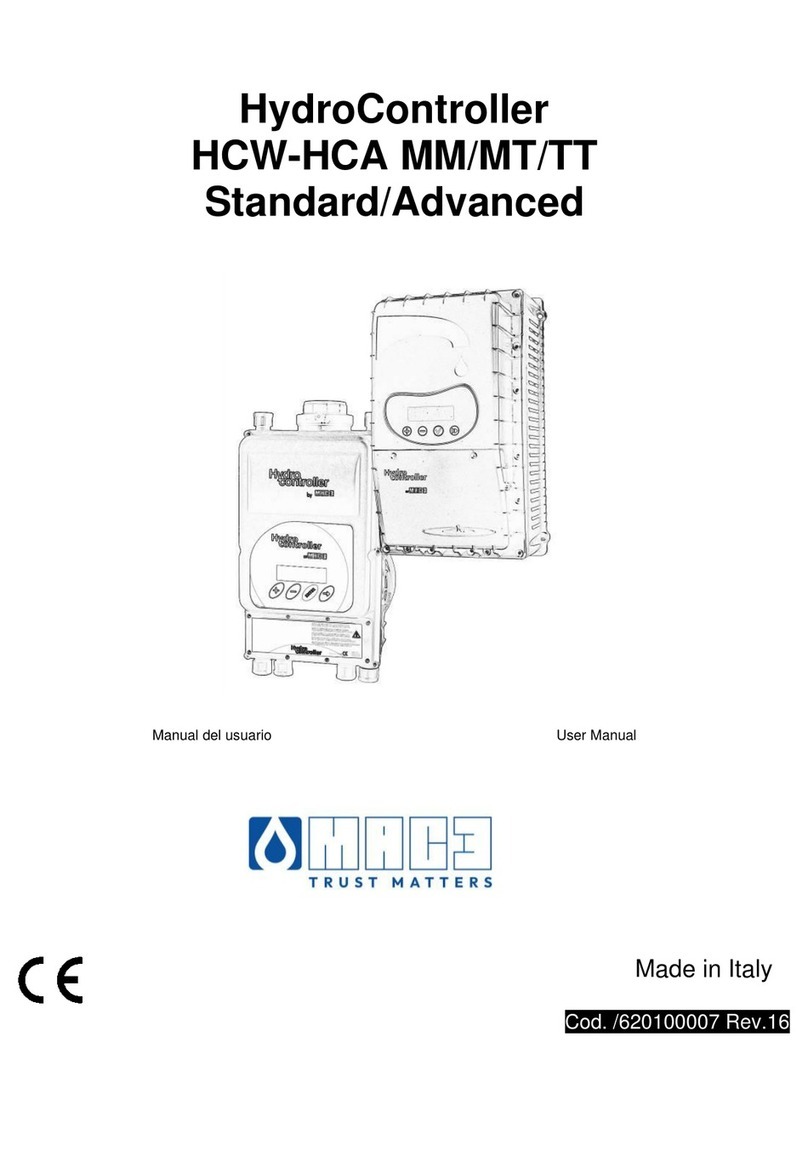
MAC3
MAC3 HydroController HCW user manual
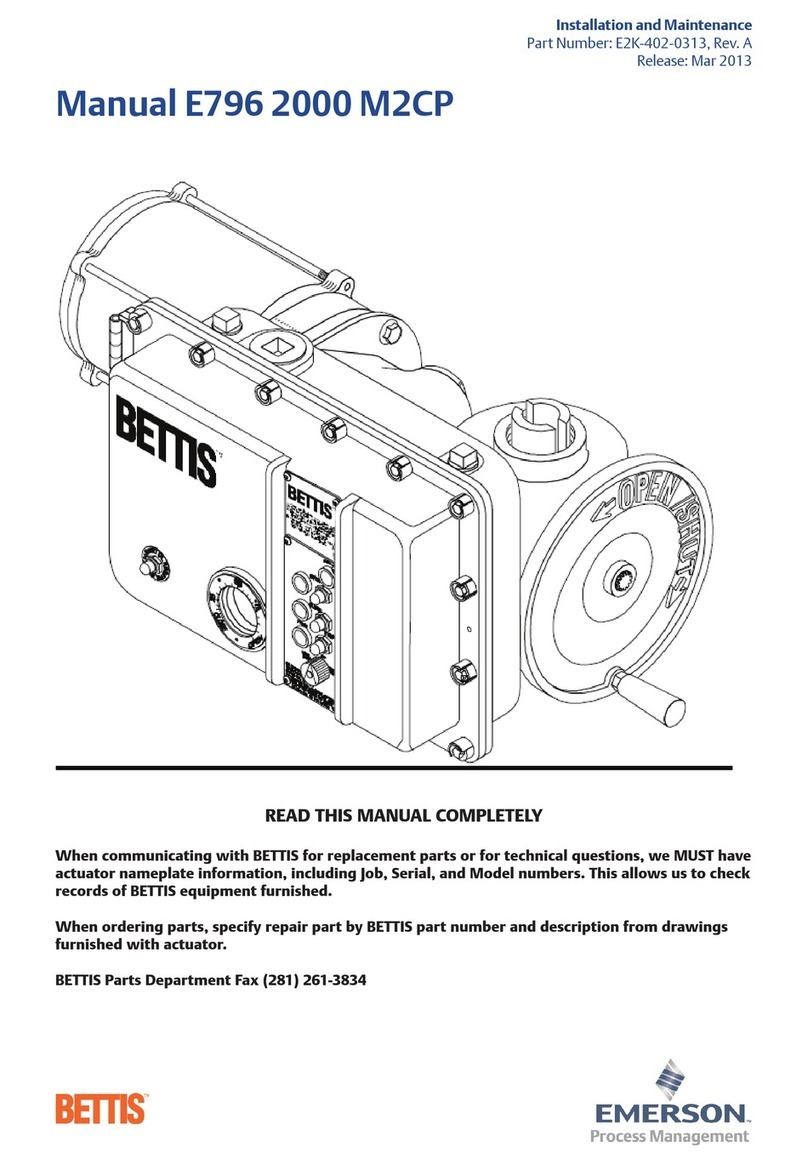
Emerson
Emerson BETTIS E796 2000 M2CP manual

DMX4ALL
DMX4ALL ArtNet Player 4 user manual

Aventics
Aventics Emerson AS3-ACD Series RE-ASSEMBLY INSTRUCTIONS

Endress+Hauser
Endress+Hauser Liquiline CM442 operating instructions
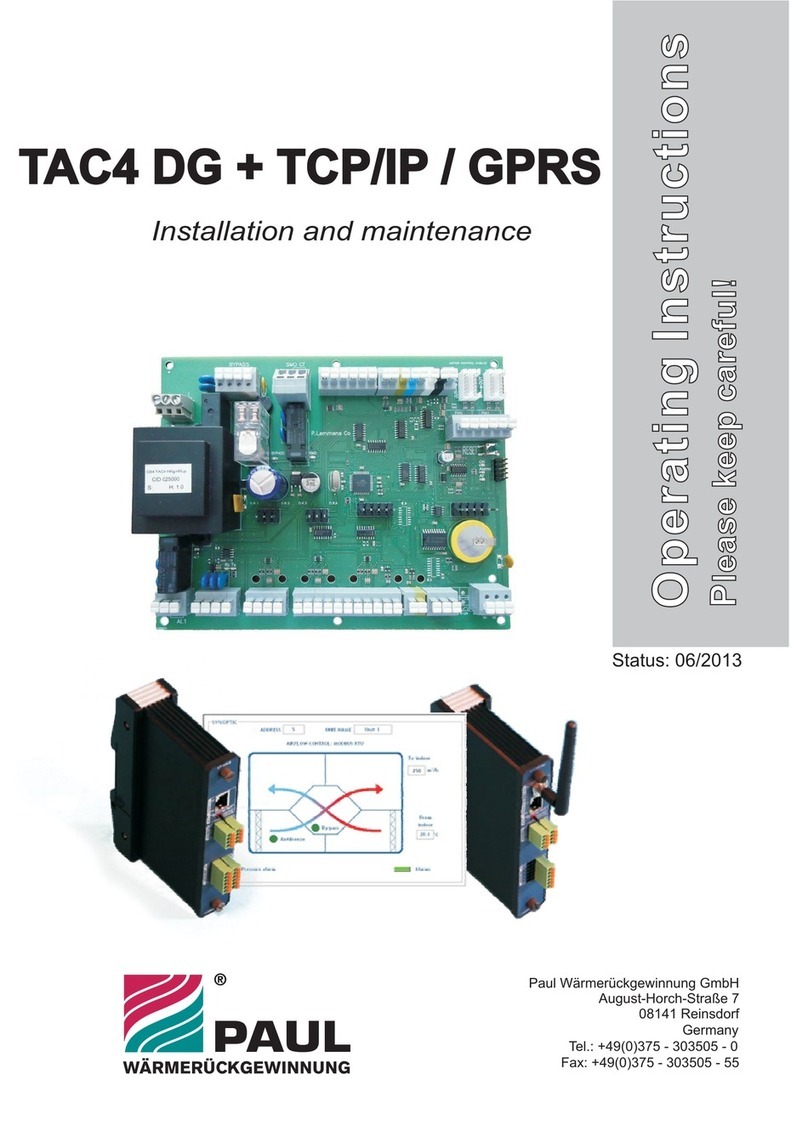
Paul
Paul TAC4 DG + TCP operating instructions