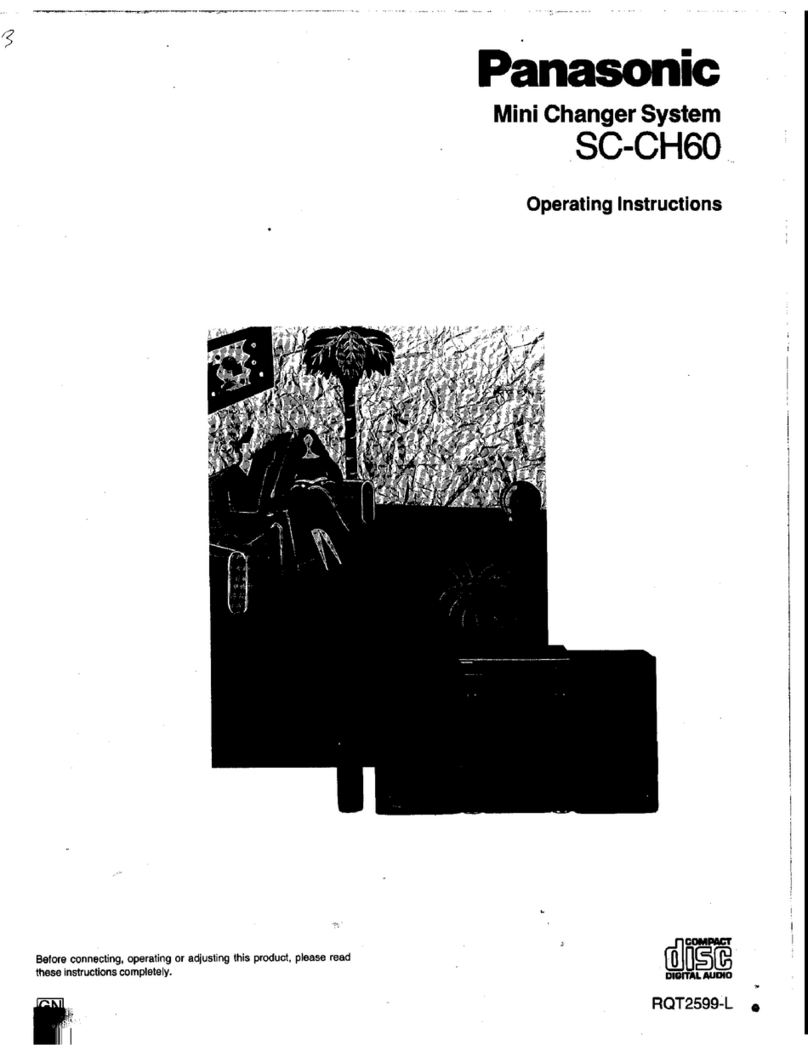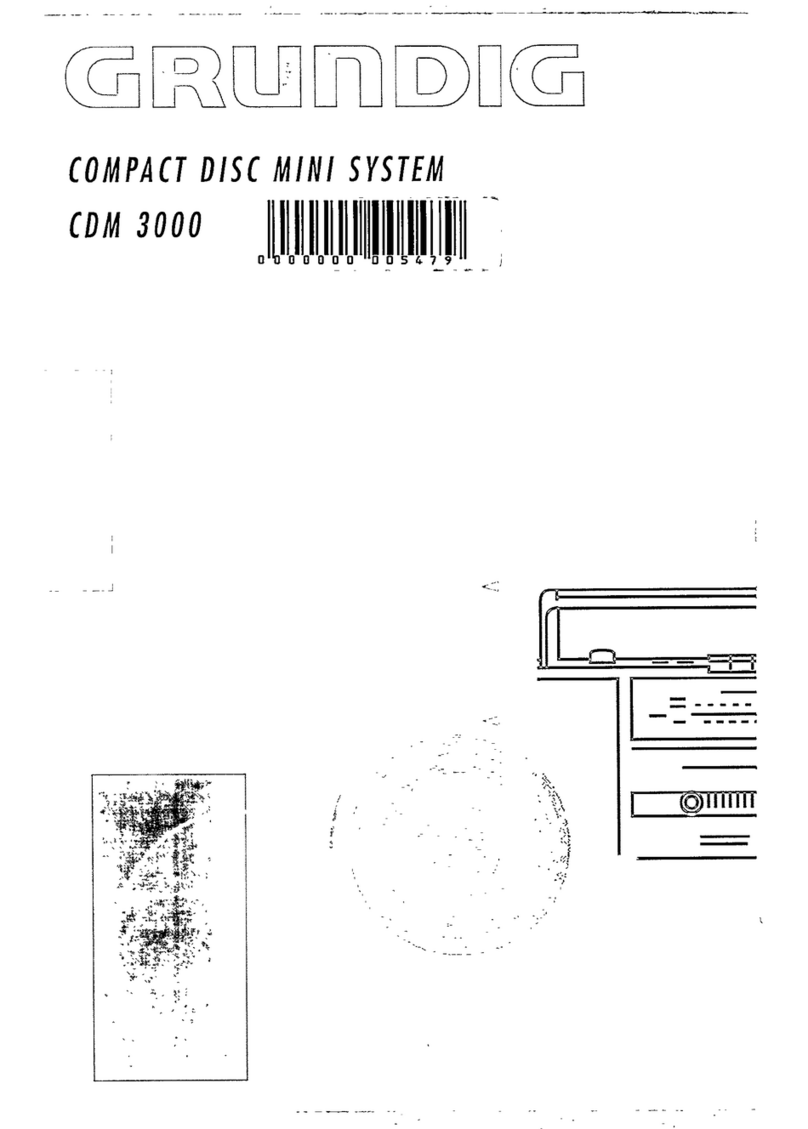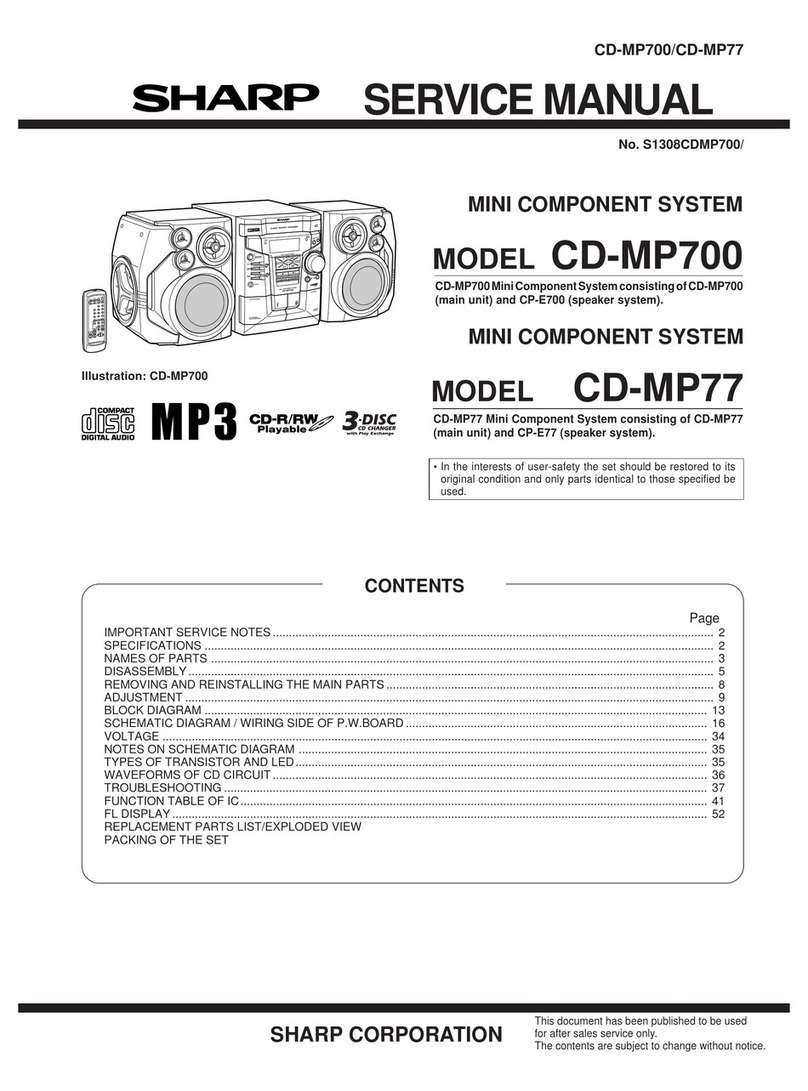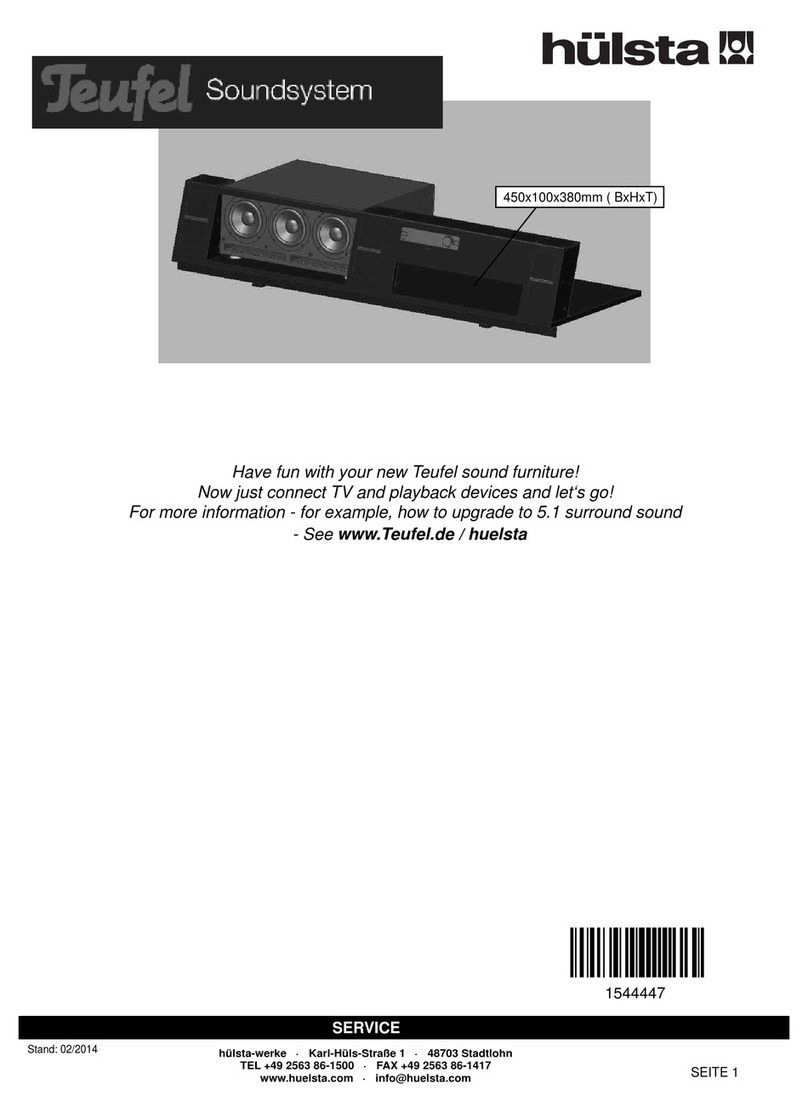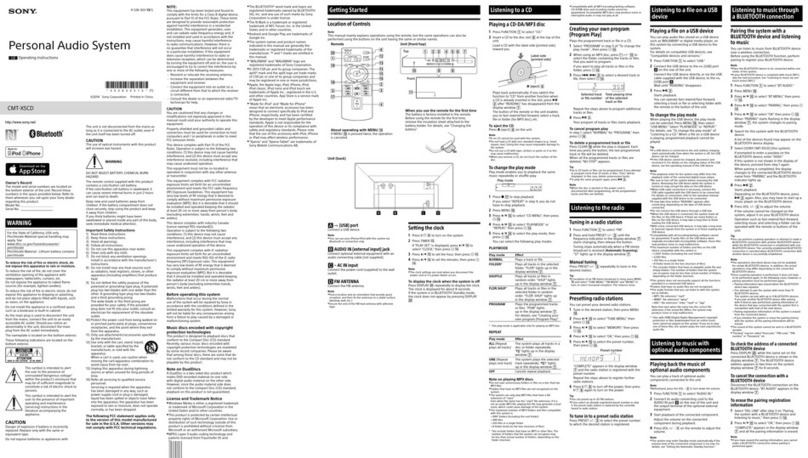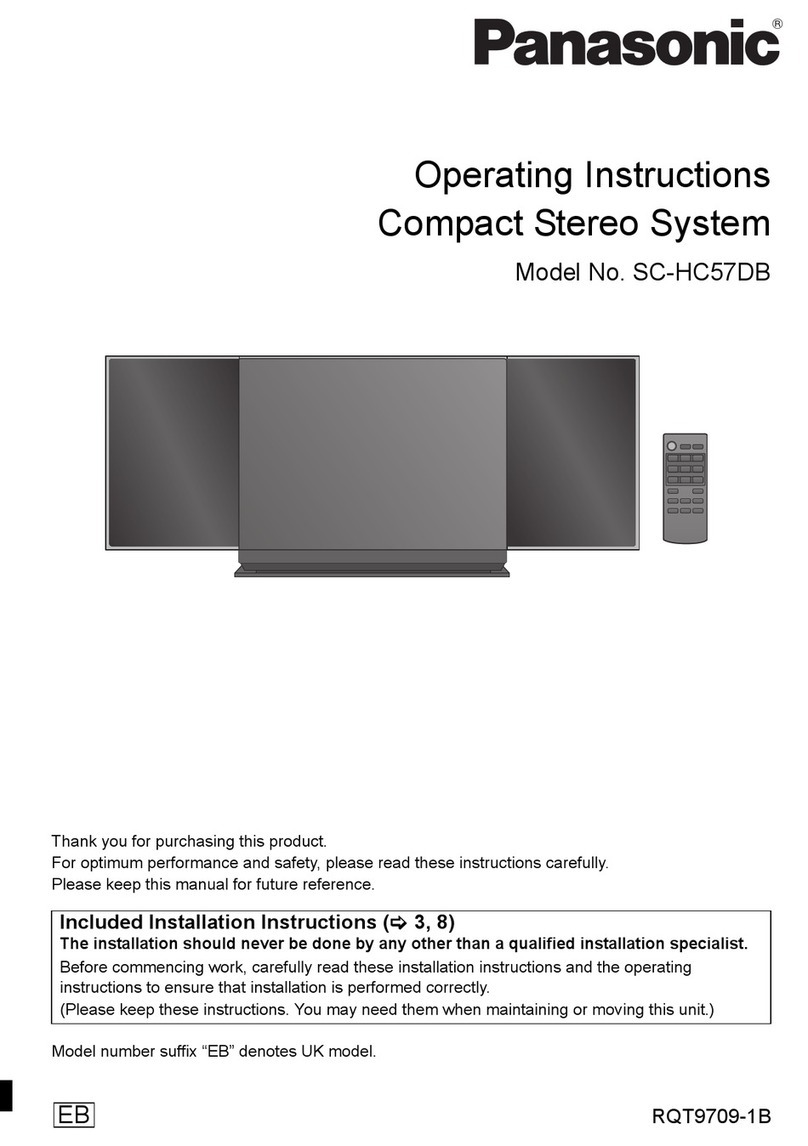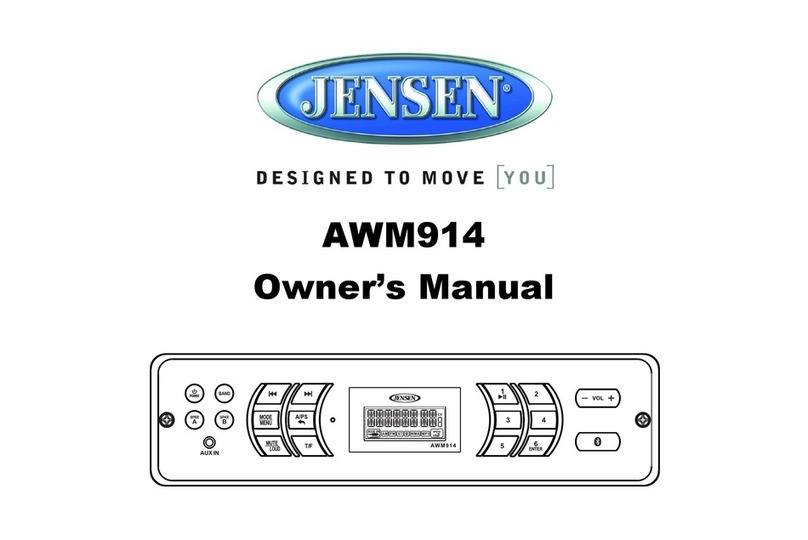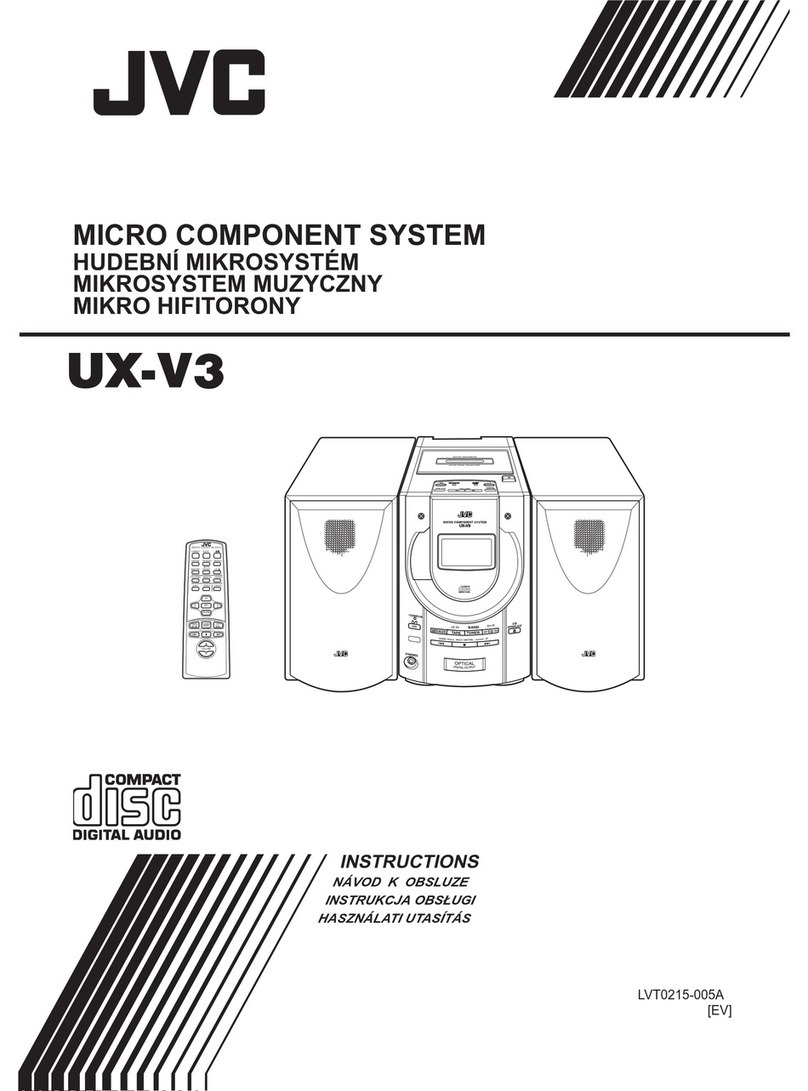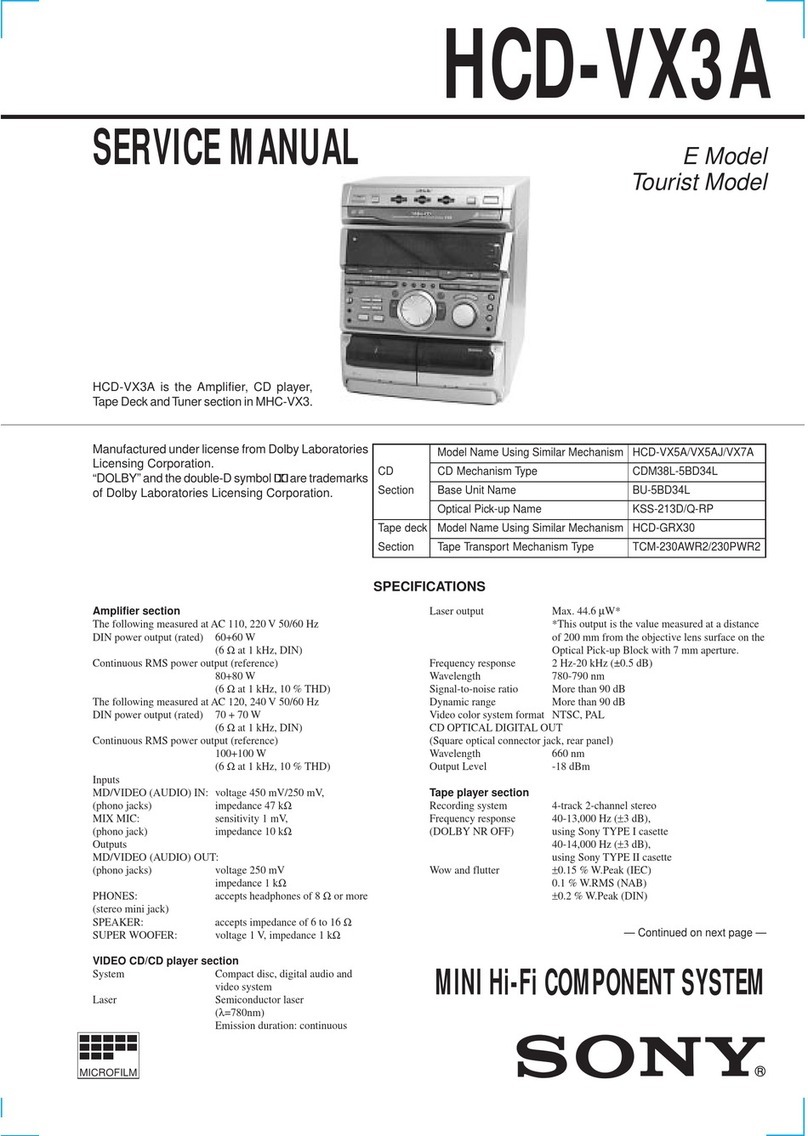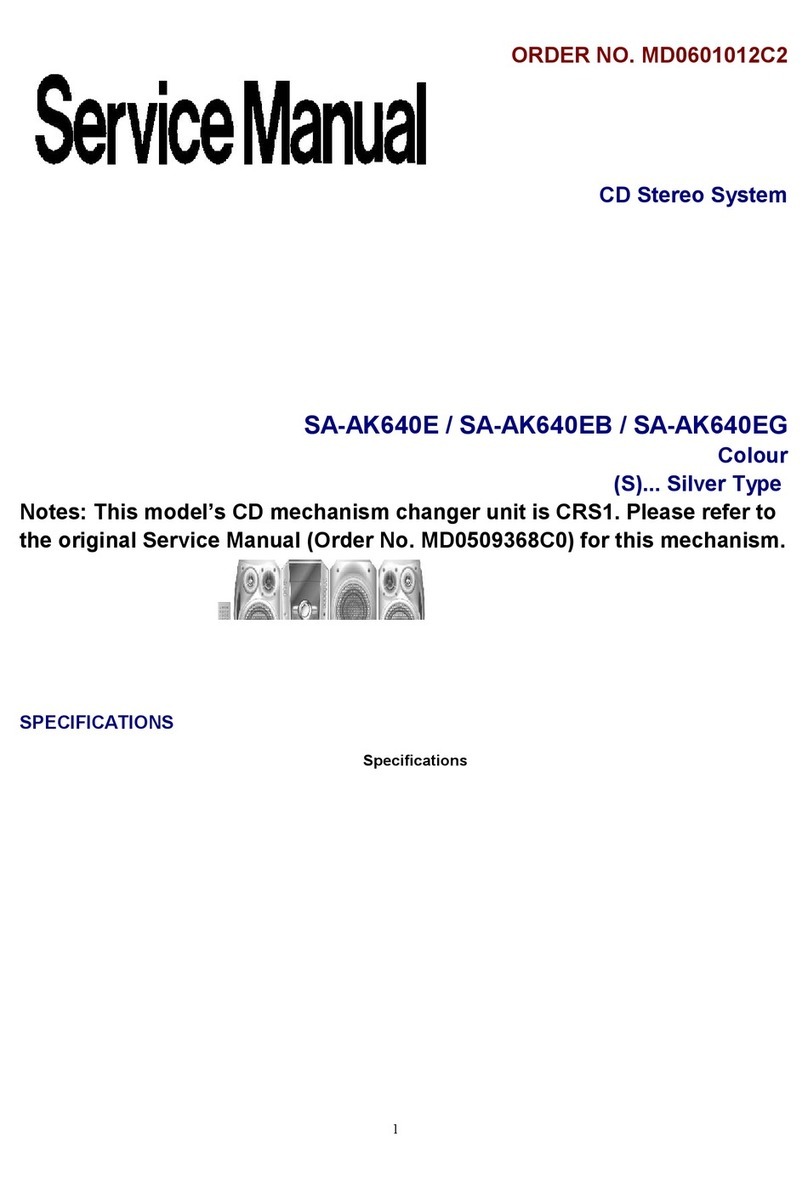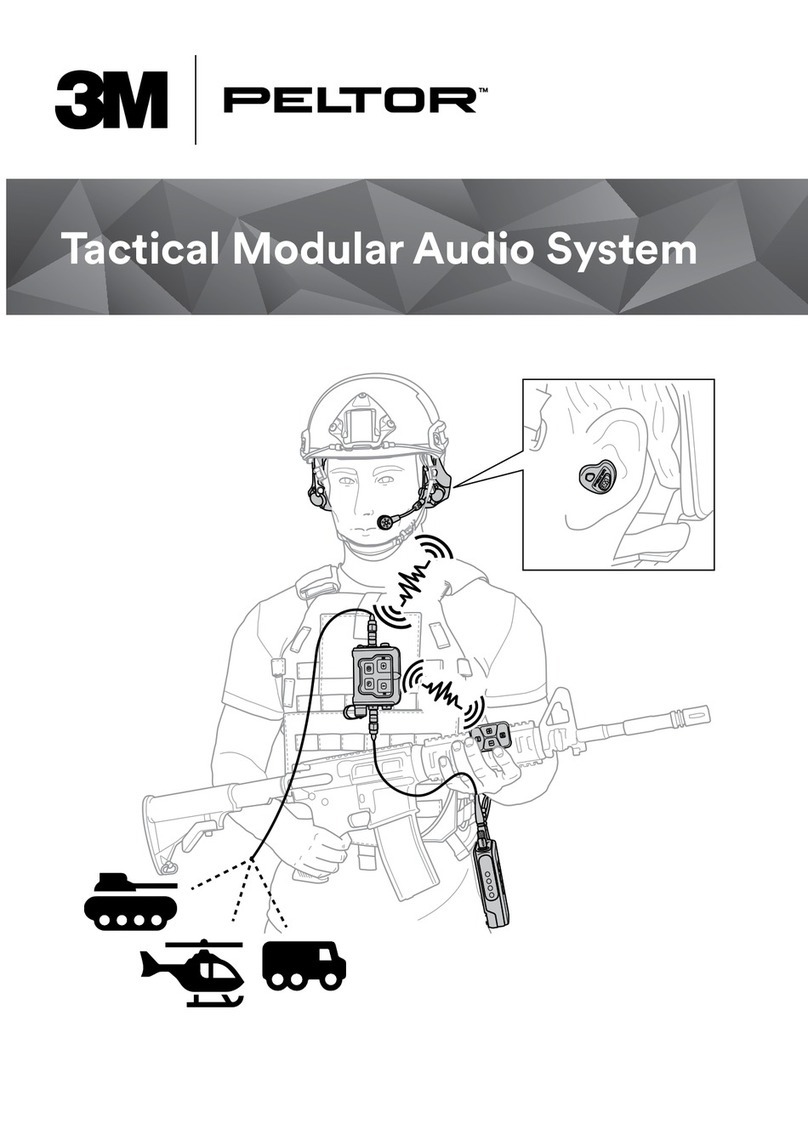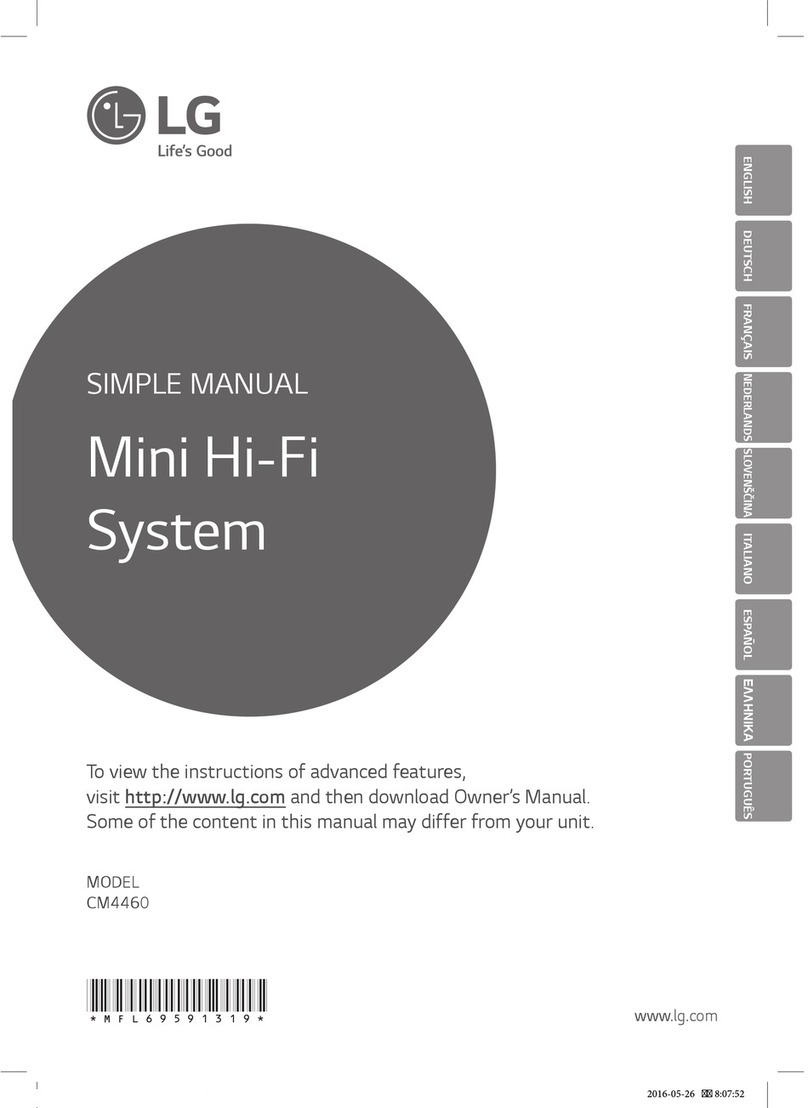MediaWalker Extra 948 User manual

1
P/N:4P0108094801
MediaWalker Extra 948
MediaWalker Pro 948
MediaWalker Advance 948
MediaWalker Deluxe 948
User Guide
Sept, 15 2014
Ver. 1.0.0
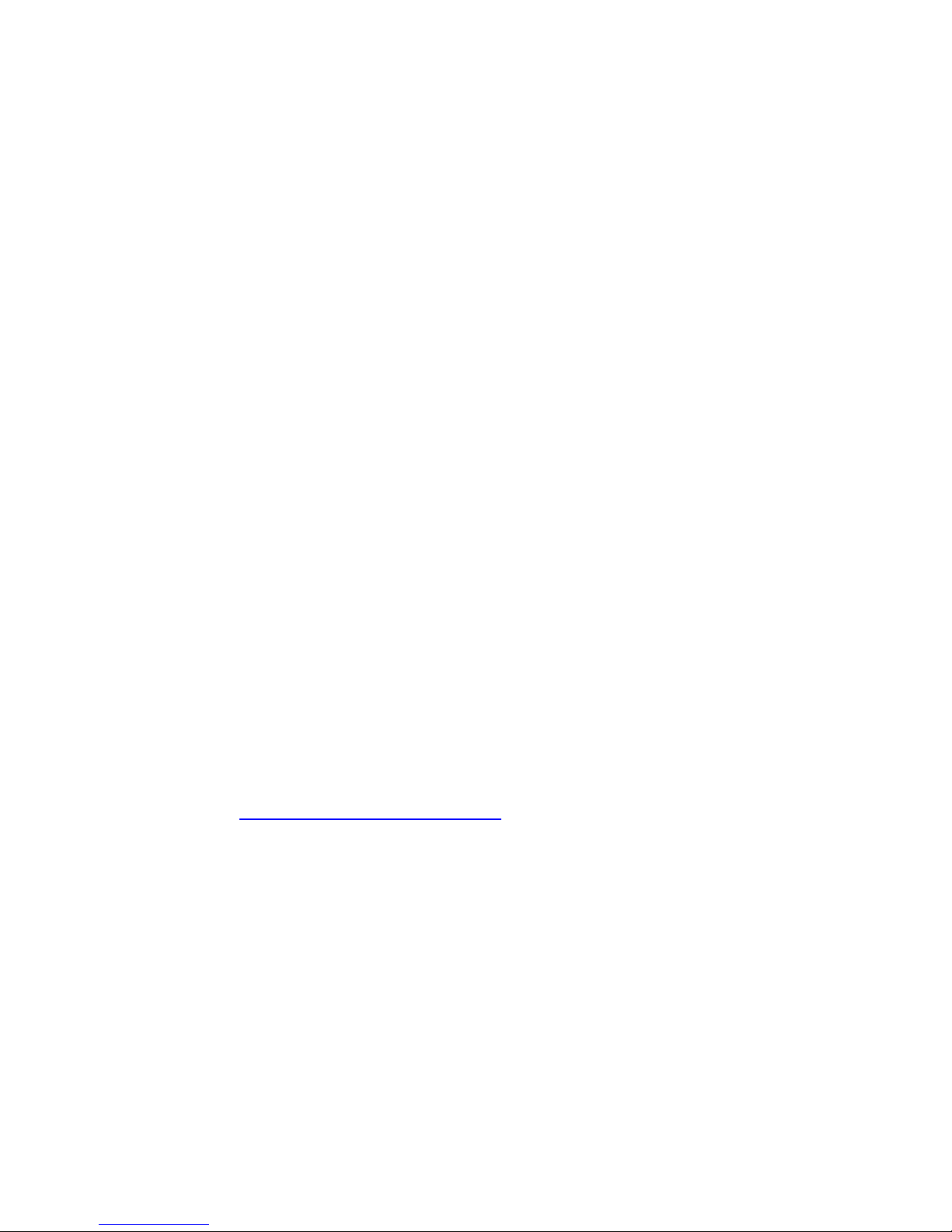
i
Copyright and Trademark Notice
©2014 by i-Trinetech Co., Ltd. All rights reserved.
Information in this document is subject to change without notice.
No part of this document may be reproduced or transmitted in
any form or by any means, electronic or mechanical without
prior written permission of i-Trinetech Co., Ltd.
i-Trinetech Co., Ltd. makes no representation or warranties with
respect to the contents hereof and specifically disclaims any
implied warranties of merchantability or fitness for any particular
purpose. i-Trinetech Co., Ltd. reserves the right to revise this
manual and to make changes in its content without obligation to
notify any person or organization of such revision or change. In
no event shall i-Trinetech Co., Ltd. be liable to you or any third
party for any consequential, incidental, direct, indirect, special,
punitive, or other damages (including without limitation,
damages for loss of profits, interruptions, loss of information,
pecuniary loss, etc.), even if i-Trinetech Co., Ltd. has been
advised of the possibility of such damages arising from any
defect or error in this manual or product.
Updates to this documentation can be obtained from our
website: http://www.itrinetech.com.
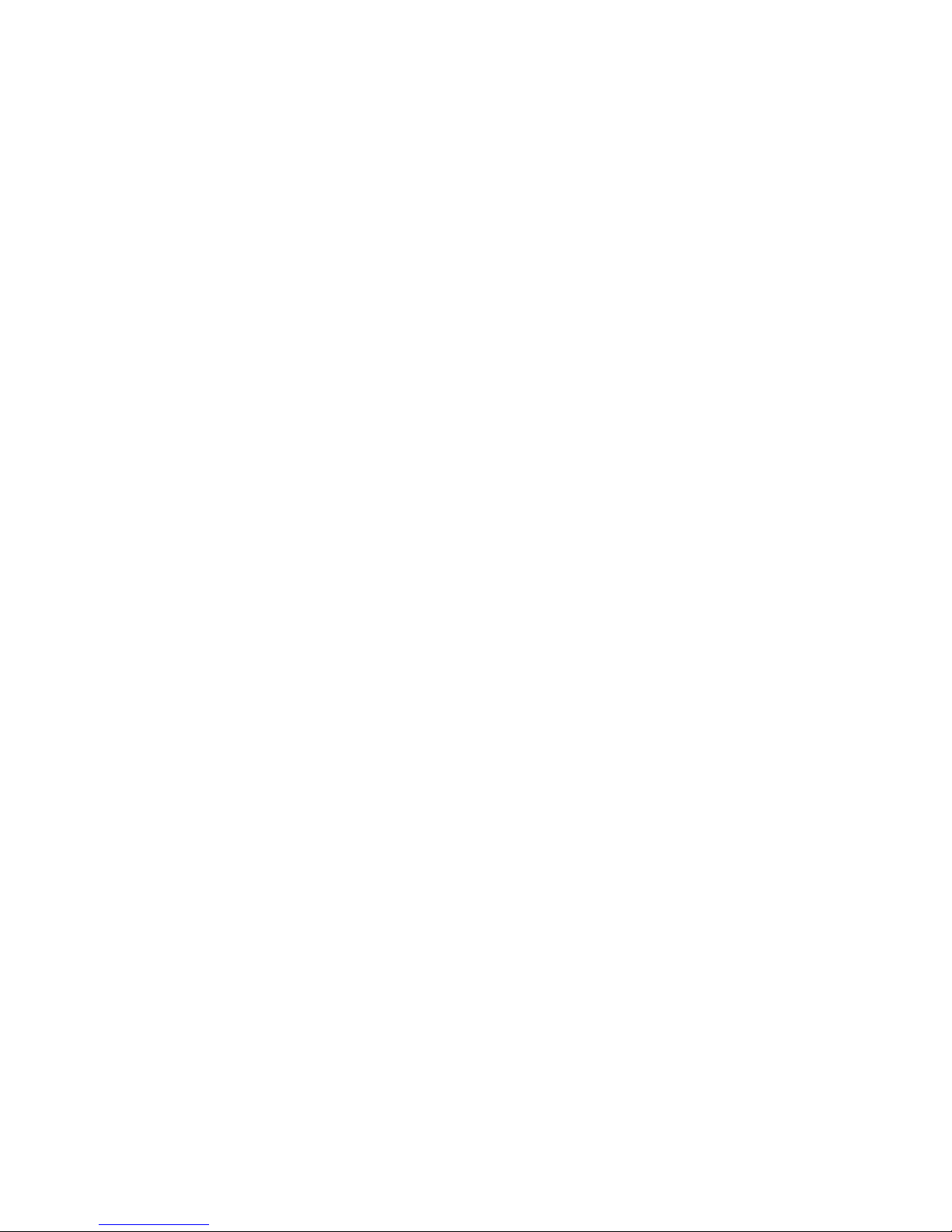
ii
Product Warranty and License
This is a legal agreement between you the end user, and the
manufacturer. By opening this sealed package you are
agreeing to be bound by the terms of this agreement.
COPYRIGHT: Copyright laws and international treaty provisions
protect this product – You may not copy, modify, or transfer the
product in copy, in whole, or in part, except as expressly
provided in this License. The manufacturer or its suppliers
reserve all rights not explicitly granted.
WARRANTY: The manufacturer warrants your product against
any defect in material and workmanship, under normal use, for
a period of 1 year from date of purchase. In the event this
product is found to be defective within the warranty period, the
manufacturer will, at its option, repair or replace components of
the product tested as defective from regular usage.
This warranty is void if:
1. The device is operated or stored under abnormal use and
conditions
2. The unit is repaired, modified, or altered without written
authorization from the manufacturer.
3. The unit is subject to abuse, neglect, accident, electrical fault,
improper packaging, or act of god including but not limited to
lighting strikes.
4. The unit is installed improperly.
5. The serial number is defaced or missing.
For product repair services, please contact your local dealer or
retail outlet where you purchased the product (a valid receipt
may be required). The manufacturer does not accept returns
directly from home/end users.

iii
DISCLAIMER: In all circumstances the manufacturer's
maximum liability is limited to the purchase price of the products
sold. The manufacturer shall not, under any circumstances, be
liable upon a claim or action in contract, tort, indemnity or
contribution, or other claims relating to the products it sells
which exceeds this liability limit. The manufacturer shall not be
liable for third party claims for damages against the purchaser,
or for malfunction, delays, interruption of service, loss of
business, loss or damage to exemplary damages, whether or
not the manufacturer is advised of the possibility of such claims
or damages.
For comments or further details, please contact us:
i-Trinetech Co., Ltd.
4
th
Fl., East Wing of M-8 Building, Sparrow Ridge Industrial
Zone, Science & Technology Park, Nanshan Dist.,
Shenzhen City, China. Post code
:
518057
Tel
:
+86 (0) 755-86384755
Fax
:
+86 (0) 755-86384759
website: http://www.itrinetech.com.

iv
FCC Regulation
1. This device complies with Part 15 of the FCC Rules.
Operation is subject to the following two conditions:
(1) This device may not cause harmful interference, and
(2) This device must accept any interference received,
including interference that may cause undesired
operation.
2. Changes or modifications not expressly approved by the
party responsible for compliance could void the user’s authority
to operate the equipment.
NOTE: This equipment has been tested and found to comply
with the limits for a Class B digital device, pursuant to Part 15 of
the FCC Rules. These limits are designed to provide
reasonable protection against harmful interference in a
residential installation. This equipment generates, uses and can
radiate radio frequency energy and, if not installed and used in
accordance with the instructions, may cause harmful
interference to radio communications. However, there is no
guarantee that interference will not occur in a particular
installation. If this equipment does cause harmful interference
to radio or television reception, which can be determined by
turning the equipment off and on, the user is encouraged to try
to correct the interference by one or more of the following
measures:
‐‐
Reorient or relocate the receiving antenna.
‐‐
Increase the separation between the equipment and
receiver.
‐‐
Connect the equipment into an outlet on a circuit different
from that to which the receiver is connected.
‐‐
Consult the dealer or an experienced radio/TV technician
for help.

1
MediaWalker
948 Box * 1
3.5mm male
to RCA male
Audio Cable * 1
3.5mm male
to RCA Female
Audio Cable * 1
USB to micro USB
Power Cable * 1
Remote
Controller * 1
(Advance &
Deluxe only)
User Guide * 1
Above Picture for reference only, actual looking based on real
product

2

3
MediaWalker 948 Deluxe
On/off System on / System off
WiFi/USB
WiFi access or USB access
(as card reader)
Rec/Stop Voice Recoding and Stop
Red Power is ready
Green System is ready
Blue Internet radio
Red WIFI Connected
Green Recode Voice/Video
Blue Ethernet Connected
Red Battery Charge
Green Battery Done
Blue Remote control access

4
MediaWalker 948 Advance
On/off System on / System off
WiFi/USB
WiFi access or USB access
(as card reader)
Rec/Stop Voice Recoding and Stop
Red Power is ready
Green System is ready
Blue Internet radio
Red WiFi Connected
Green
Recode Voice
/Video
Blue Ethernet Connected
N/A N/A
N/A N/A
Blue Remote control access

5
MediaWalker
948 PRO
Red
Power is ready
Green
System is ready
Blue
Internet radio
Red
WiFi Connected
Green
Remote control access
(MediaWalker app)
Blue
Ethernet Connected

6
MediaWalker 948 Extra
Red Power is ready
Green System is ready
Blue Internet radio
Red WiFi Connected
Green
Remote control access
(MediaWalker app)
Blue Ethernet Connected
When (PWR) Red + (RDY) Green = Orange,
means the MediaWalker Music Box is Ready to
work.
When (TUN) Blue turned on means MediaWalker
948 is working on connecting Internet Radio.
When (WiFi) Red + (ETH) Blue = purple and
flashing, means Ethernet and WiFi is working
When (REC) Green turned on means
MediaWalker 948 is recording from the Mic.
When (CHRG) Red turned on means the Battery
is under charging.
When (DONE) Green turned on means the
Battery has been fully charged.
When (ECHO) Blue is flashing means the echo of
receiving the remote command.
。

7

8
①
Plug in the Power:
Use micro USB power cable to connect the +5V/1A adapter to
MediaWalker 948 and turn the power switch to power on.
②
Connect to Speaker and/or Amplify:
Use either 3.5mm stereo audio cable or SPDIF fiber optical
cable to connect the MediaWalker 948 with Speakers and/or
Amplify.
③
Connect the up-link network:
You can use either wired Ethernet cable or Wireless WiFi to
connect the up-link network (WAN).
Default status to connect up-link (WAN) using the wired
Ethernet port.
User can change the configuration of setup to use wireless WiFi
to connect up-link (WAN).

9
**Note: The Ethernet port change to service as LAN when set
WiFi to up-link (WAN).
④
Storage:
Insert the SD card and/or the USB disk will perform the storage
of MediaWalker. It will be able to play music from the storage
and share the content through the FTP Server service.
** Play mode notice
:
LAN mode
:
mobile phone connect to MediaWalker 948 by WiFi
directly as a clinet in the LAN.
WAN mode: mobile phone connect to MediaWalker 948 from
WAN side through upper level host router as a client of host.
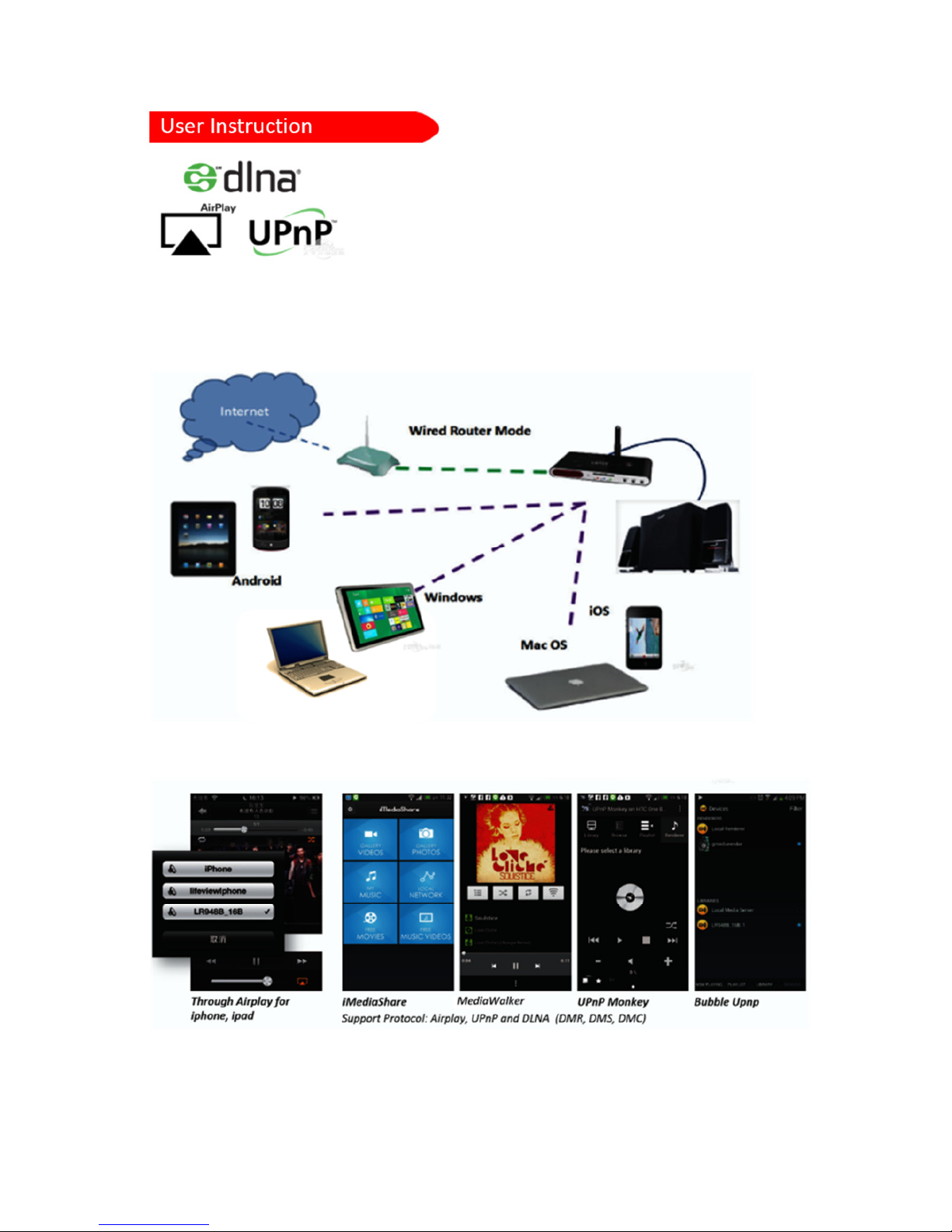
10
The MediaWalker 948 supports AirPlay, UPnP, and DLNA
(DMS +DMR). It is as easy as just connect your playing device
with the WiFi of the MediaWalker 948 and start to play.
Following is the picture of the play back from AirPlay, UPnP,
and DLNA (DMS+DMR).

11
MediaWalker 948 supports Multi-Cubic Play for flexible control
and lots of fun to play your music.
You can play with multiple resource (different sound) to multiple
device (different MediaWalker 948) with multiple controller
(different mobile phone) at same time.
The multiple resource can come from anyone of your mobile
phone, MediaWalker 948 DMS, and any other media server.
The multiple device can be any one of your mobile phone,
MediaWalker 948 DMR, and any other media render.
Multiple controller can be any one of your android phone,
iPhone, iPad, Windows, and Mac.
MediaWalker 948 will have no problem and smooth switched
between above any controller.
Thanks to Multi-Cubic Play, your family no need to use the
MedialWalker 948 by always either search for the same remote
controller or find the same phone to active the device. Every
one of your family can use his/her own phone to control the
MediaWalker 948 to get HiFi music.

12
1. Power on and get Mediawalker 948
ready to work.
Connect the Power with
MediaWaler 948 and switch to
power up.
Wait till both “PWR R” and “RDY G”
LEDs turn on and light out orange
color to indicate the system is ready
to work.
2. Turn on your playing device such as iPhone, iPad,
Windows, Mac, and/or Android phone.
Turn on the WiFi setting of your playing device and search
the AP with SSID name as “mw948X_XXXXXX”.
Choose to connect the AP with such SSID by key in default
password as “12345678”.
It will show s the AP connected if connection successful.
If neither can’t find the SSID of the MediaWalker948 nor
can’t match the password to connect, please press more
than 5 second on the “RESET” button to re-start the
MediaWalker948 on default setting.
Default setting:
IP: 192.168.192.1
Password: 12345678
DHCP range: 192.168.192.100
~192.168.192.109
RF Channel: 2.4GHz CH1,
Auto CH Select “On”
Up link to WAN: Ethernet port (RJ45)
Down link to LAN: Ath0 port (WiFi)
DLNA DMR: LAN mode
Management ID: admin
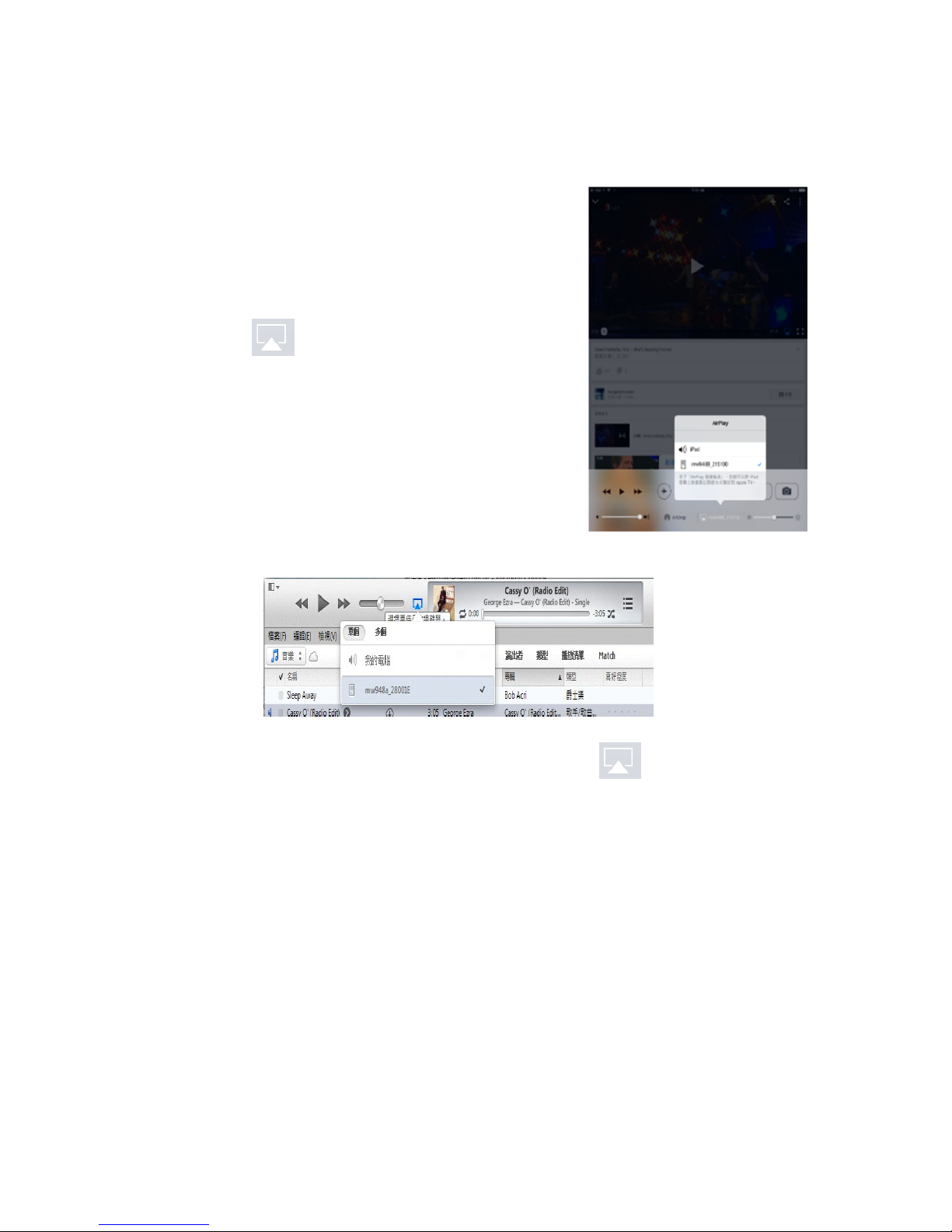
13
Management Pass: admin
3. Playing the music wirelessly
a. Use iPhone and iPad to play:
Start the music player of
iPhone and iPad and slide the
touch screen from bottom of
the screen to activate the
Airplay.
Choose the mw948X_XXXX
device to start the WiFi
Airplay music.
b. Use MS Windows and Mac os
to play:
Please install “iTunes” on
your computer before start to play.
Start the iTunes application and click on the middle of
top command bar to activate the Airplay.
Choose the mw948X_XXXX device to start the WiFi
Airplay music.
c. Use Android Pad and Mobile Phone to paly:
You can use any APK supports UPnP/DLNA that
downloaded from Google Play APK market. There is
a lot of APKs on the market supporting UPnP/DLNA
such as Media House, iMedia Share, UPnP Monkey,
BubbleUPnP, AllCast, and MirageDLNA…etc.
Almost all APKs who named it supports UPnP/DLNA
can be used to play music to the MediaWalker 948.

14
d. Use Remote Controller to play
(Deluxe and Advance only)
You can use the IR remote
controller to control the
MediaWalker 948.
No need to use extra playback
device, you can use the R/C
to activate the function
described as following:
Power on/off
Recording/Playback
Internet Radio
on/off
Play USB/SD card music
Mute/
Un-Mute
Forward/Add channel
Play/Pause/
Stop
Backward/Delete channel

15
e. Use MediaWalker APP to play:
Download the
MediaWalker APK from
http://www.itrinetech.com
/download/app/MediaWal
ker.apk and install on
your Android mechine.
You can download the
APK by using the QR code
and install the APK too.
Start up the MediaWalker
APP after installation.
(1) Local Player
Click the slide command
tag at the most upper left
corner and choose the
Local Player to list down the music
contents in your Android machine.
Click on the music you want to play
to start the Play Control menu.
The most right Play-out Control
button will
control the
music to
play either
on local
machine
or WiFi to
MediaWal
ker 948.
Table of contents
Other MediaWalker Stereo System manuals