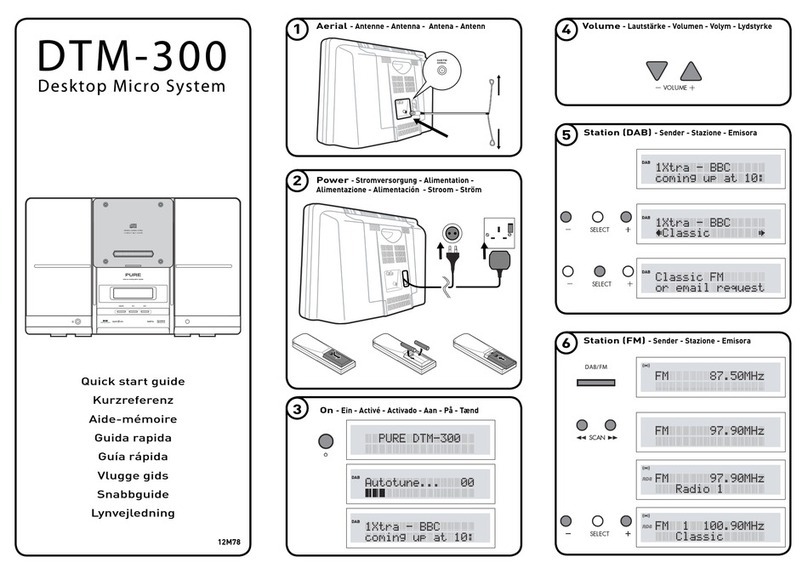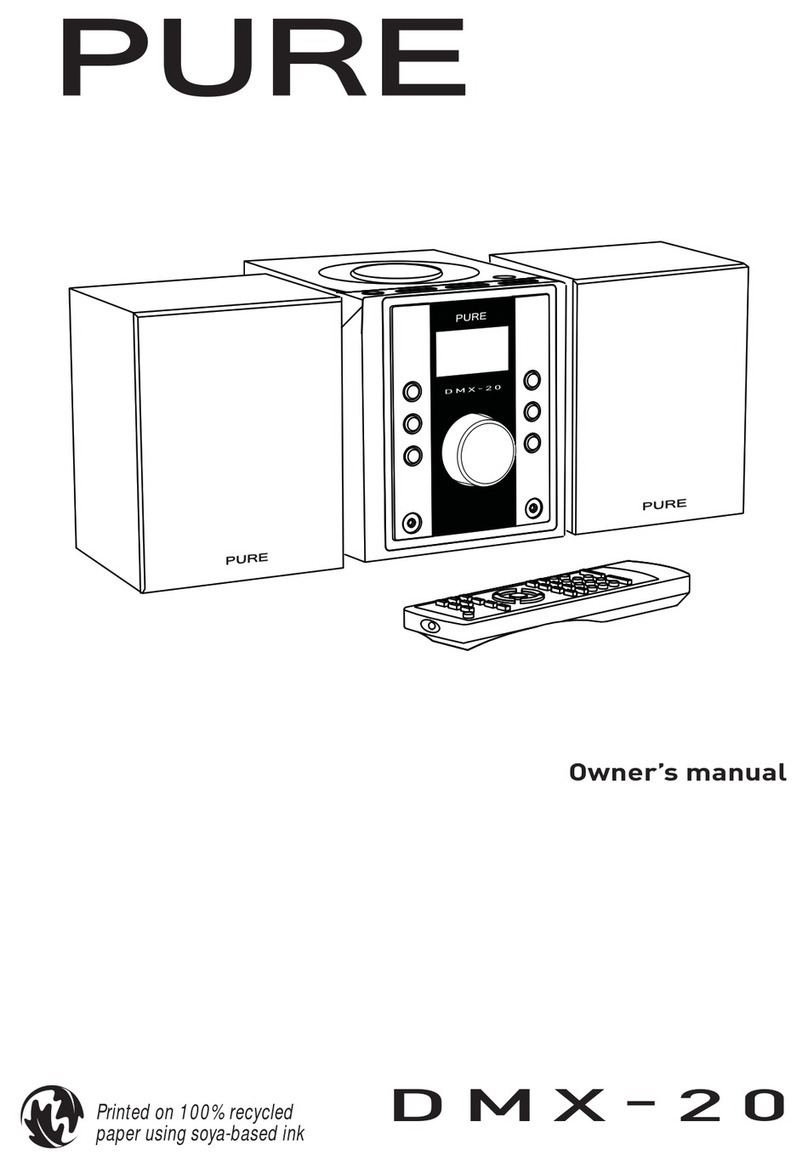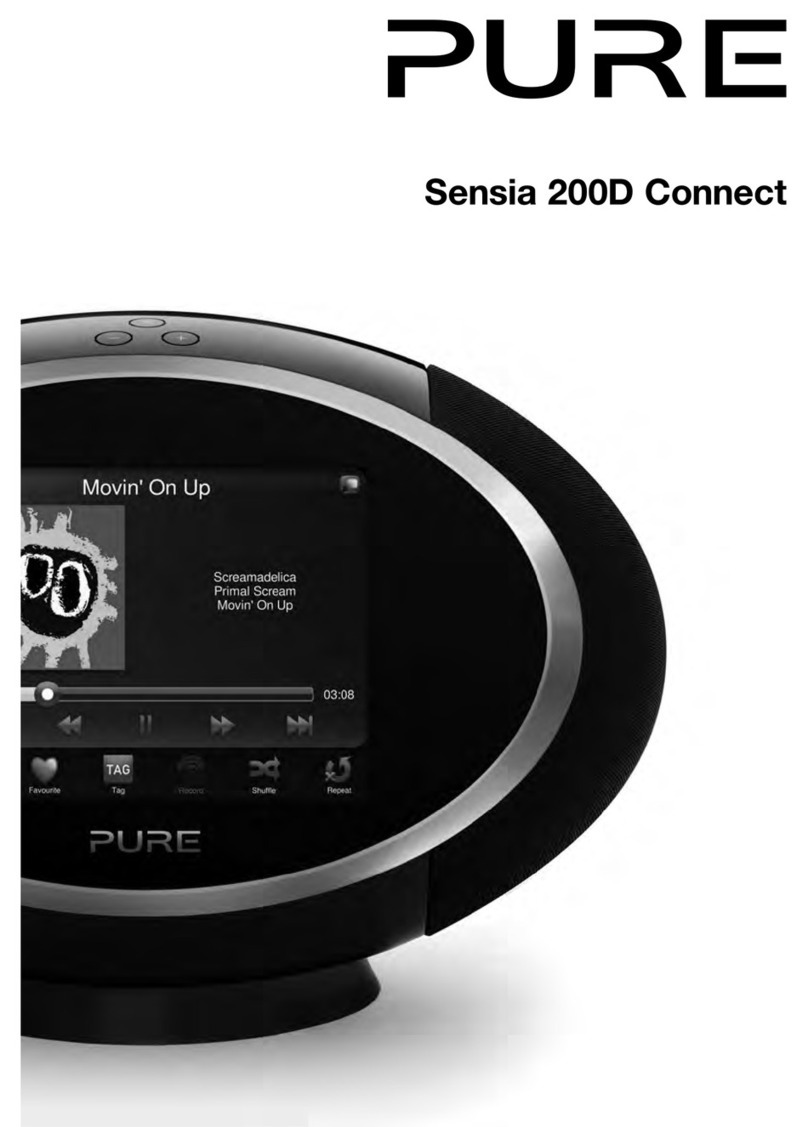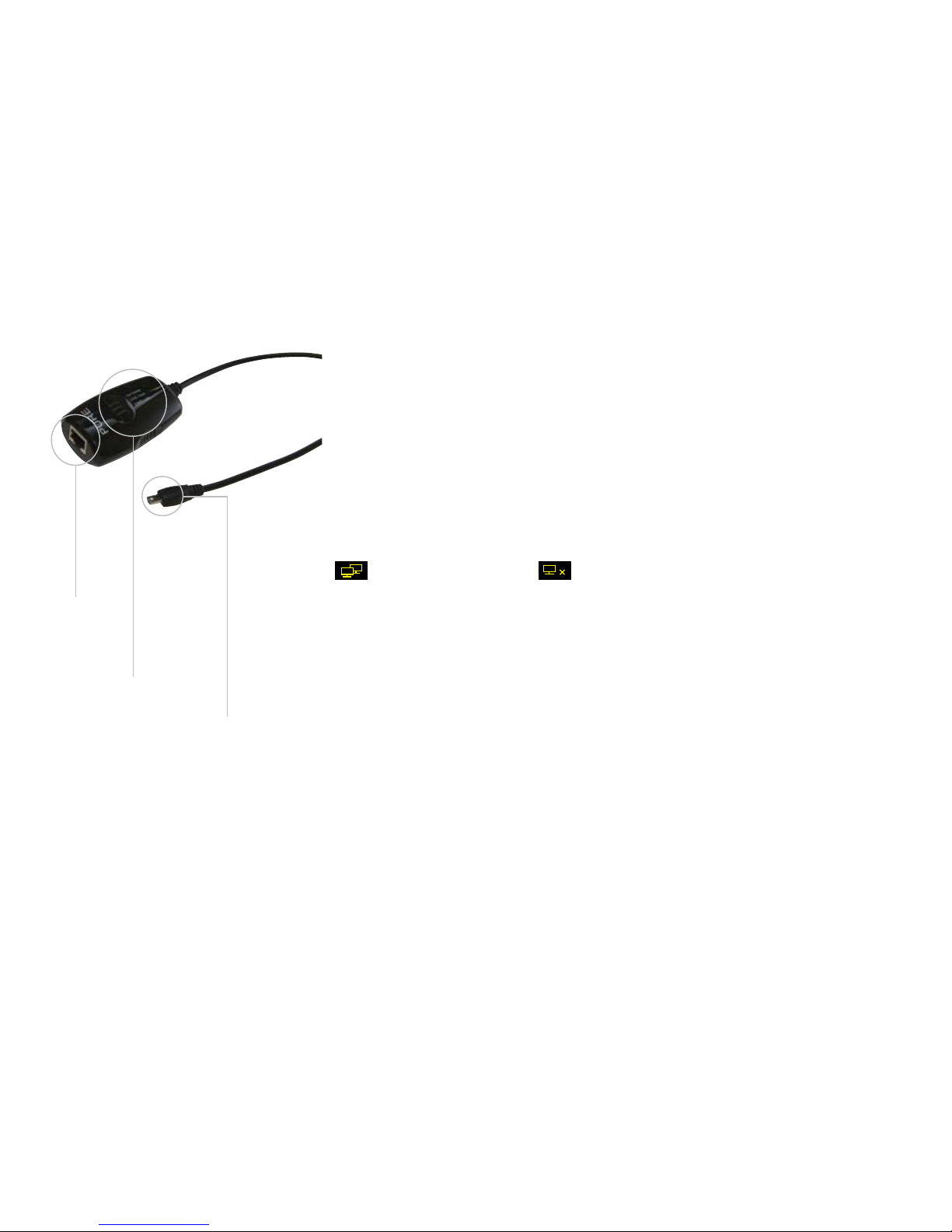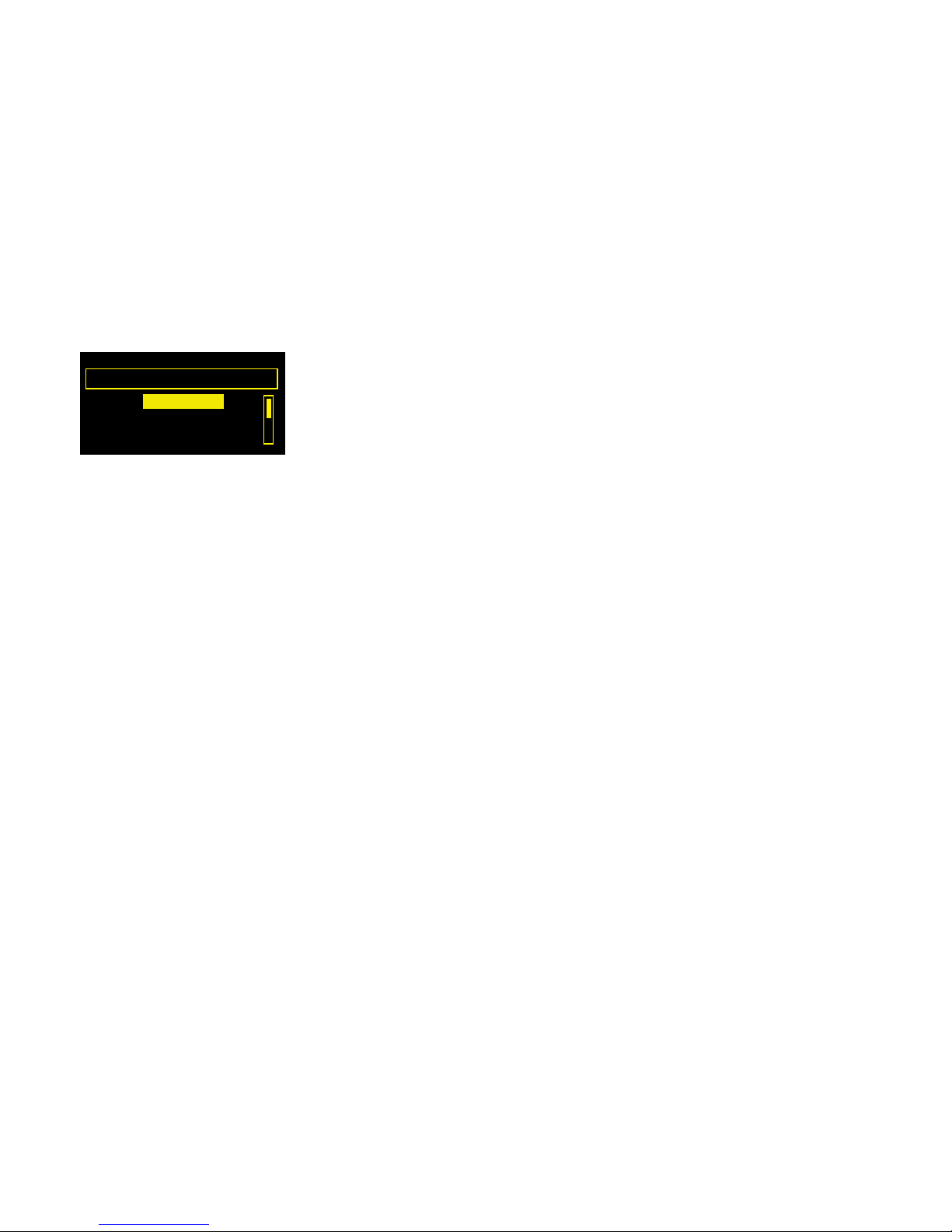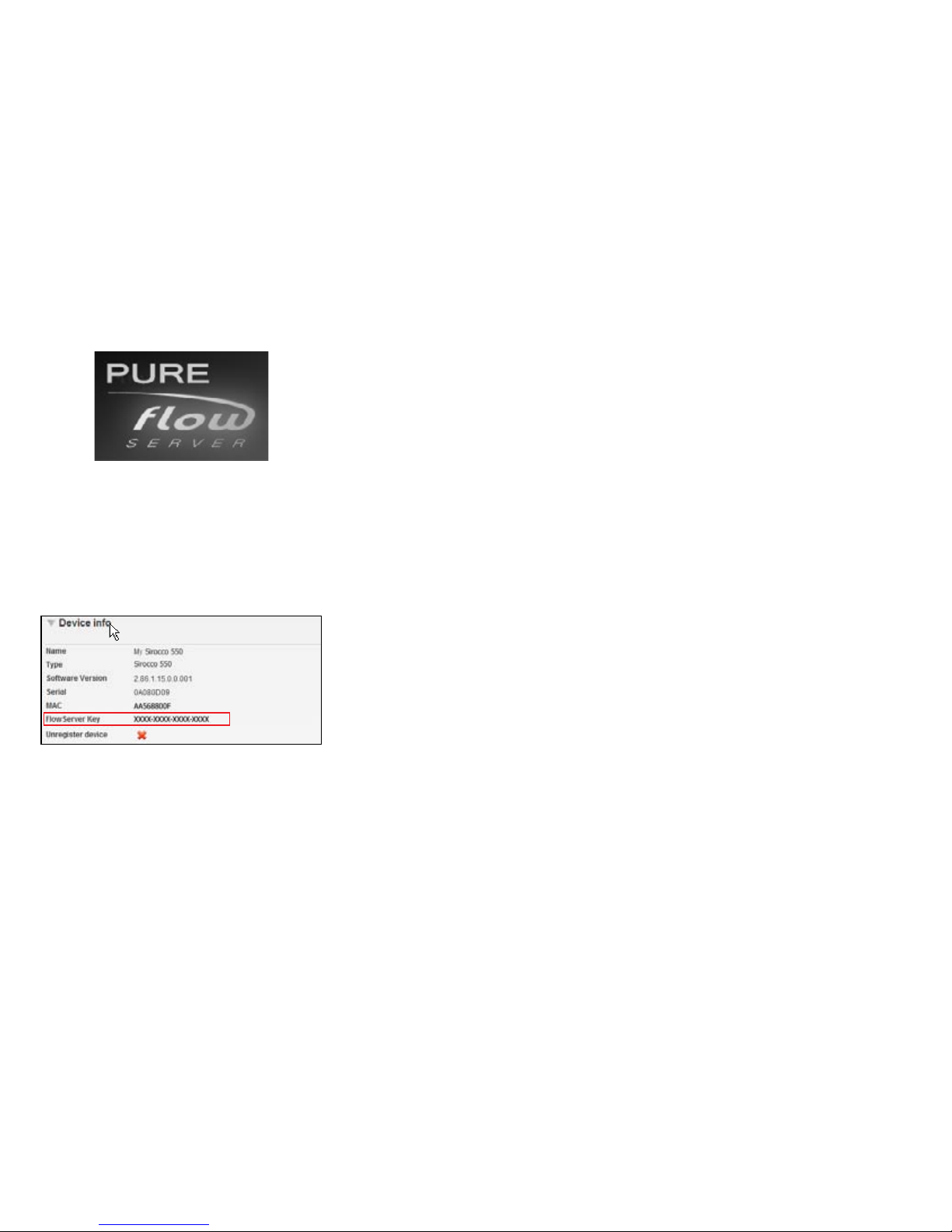3
Using the alarms
Sirocco 550 has two alarms which can be set to sound a tone, play a track or tune in to a radio
station. The alarms work whether Sirocco 550 is in standby or switched on.
Setting an alarm
1. Press the Alarms button or press Options and select Alarm or timer.
2. Select Alarm 1 settings or Alarm 2 settings. The current settings for that alarm will be displayed.
3. Tap Edit to adjust the alarm settings.
4. Use the Select dial to change settings. Tap the arrows at the bottom of the screen to move
forward or back through the settings.
5. To save settings and exit at any time, tap Save (this is useful if you want to change a single
setting, such as the alarm time).
Setting an alarm step-by-step
1. Select On to switch the alarm on or Off to switch the alarm off. The current status (On/Off) is
displayed on the top line of the screen.
2. Adjust the hours and minutes for your alarm time using the Select dial.
3. Select when you want the alarm to sound: Once, Daily, Weekdays, Weekends, Every Saturday
or Every Sunday.
4. Choose either Lounge station, Digital radio, FM, iPod, CD or Tone for your alarm:
Lounge station Select a station from your Lounge favourites, or choose Last tuned and the
alarm will tune to the most recent Lounge station you listened to.
Digital radio Select a station or Last tuned to tune to the most recent digital station
you listened to.
FM Plays the last FM station that Sirocco 550 was tuned to.
iPod Plays the last track listened to on your iPod or iPhone. Sounds a tone alarm if
no iPod or iPhone is docked.
CD Plays the current CD, starting from the first track.
Tone Sounds a beeping tone.
5. Tap Save – your alarm is now set. The icon is displayed when an alarm is set. Alarm time(s)
are displayed on-screen in standby.
An alarm will sound for a maximum of one hour before cancelling automatically. Alarms will not
operate if Sirocco 550 is turned off using the power switch on the rear.
Alarm 1 On
Edit
07:00 DR
Last tuned
Daily (Mon-Sun)
Current alarm settings