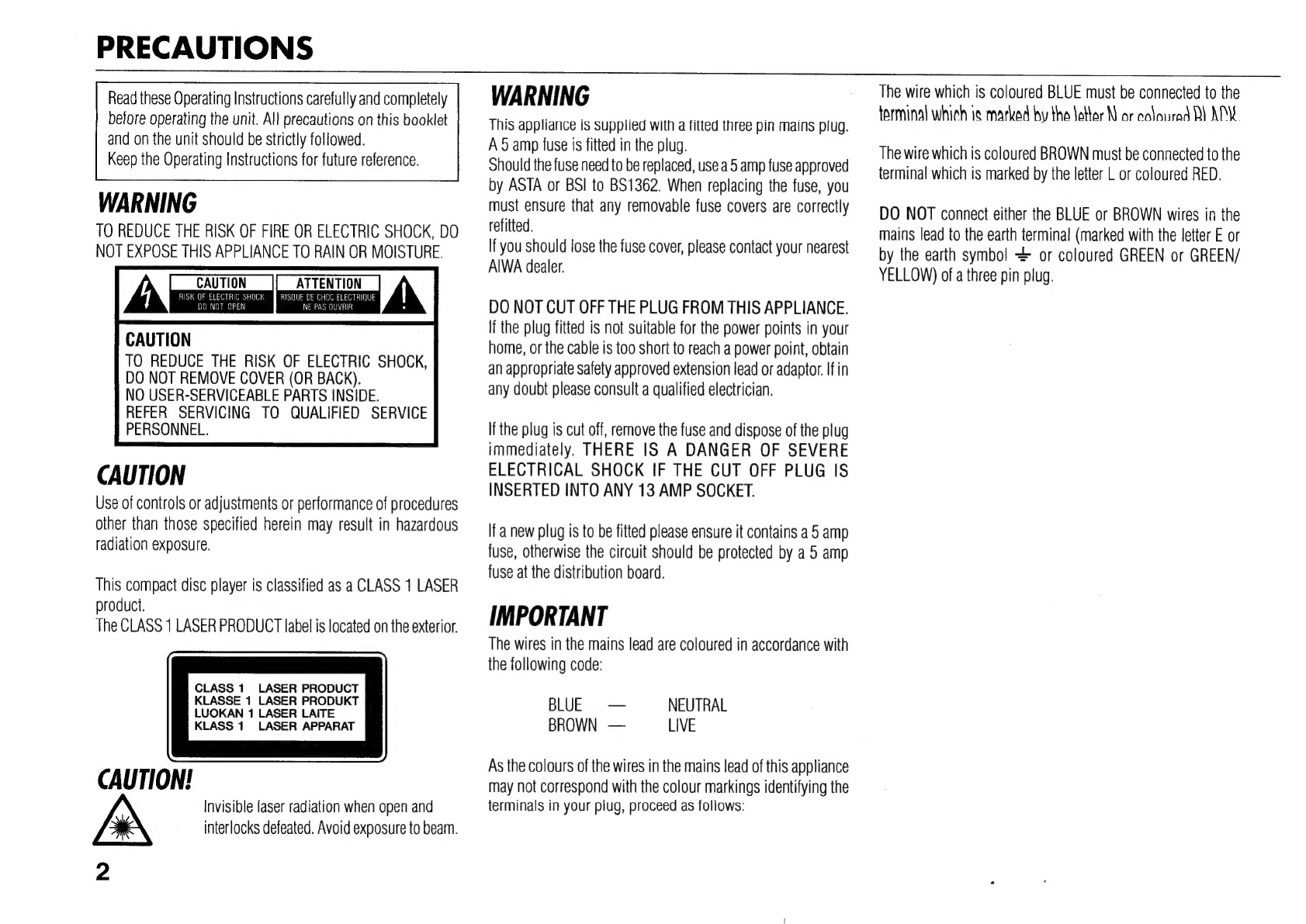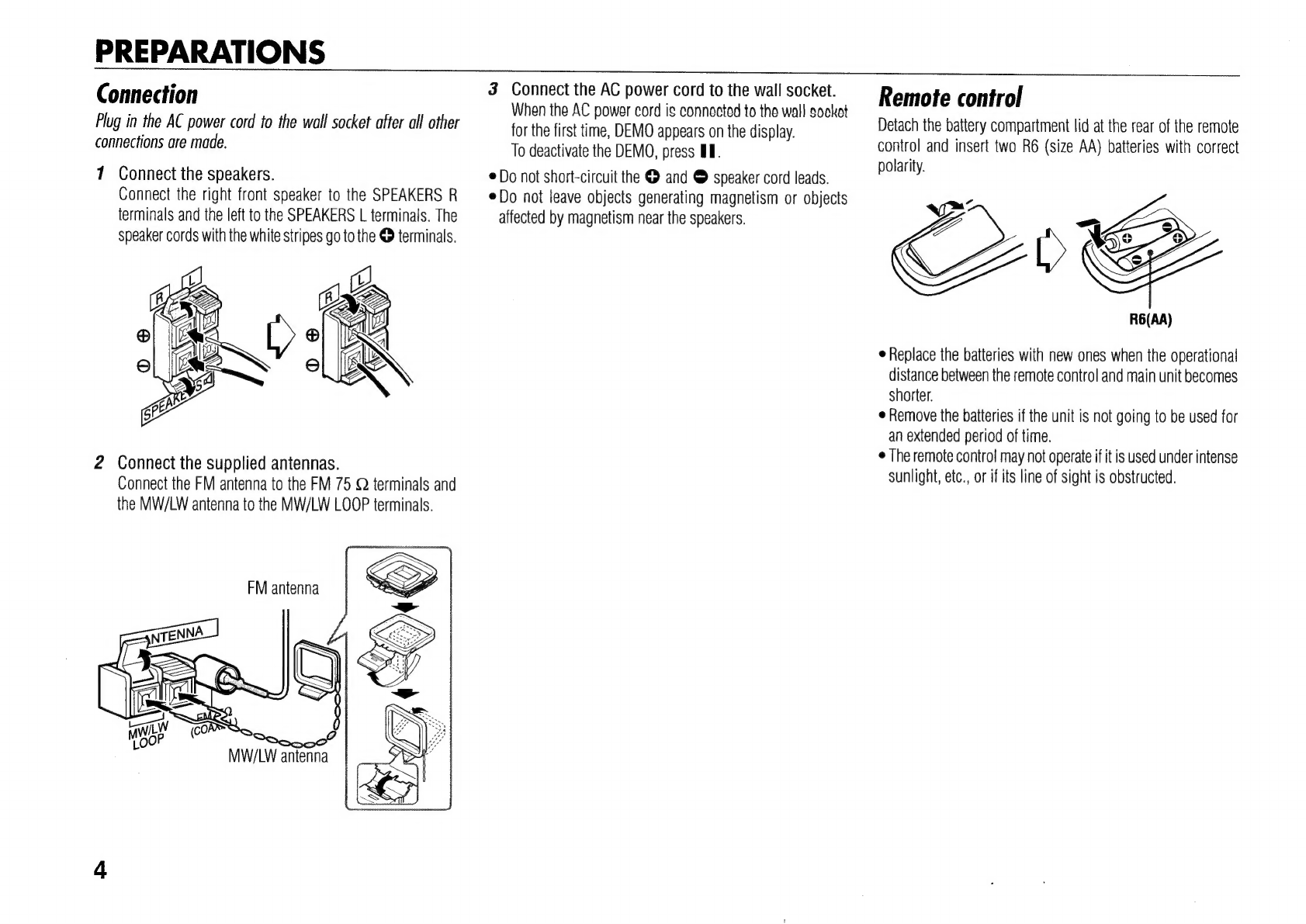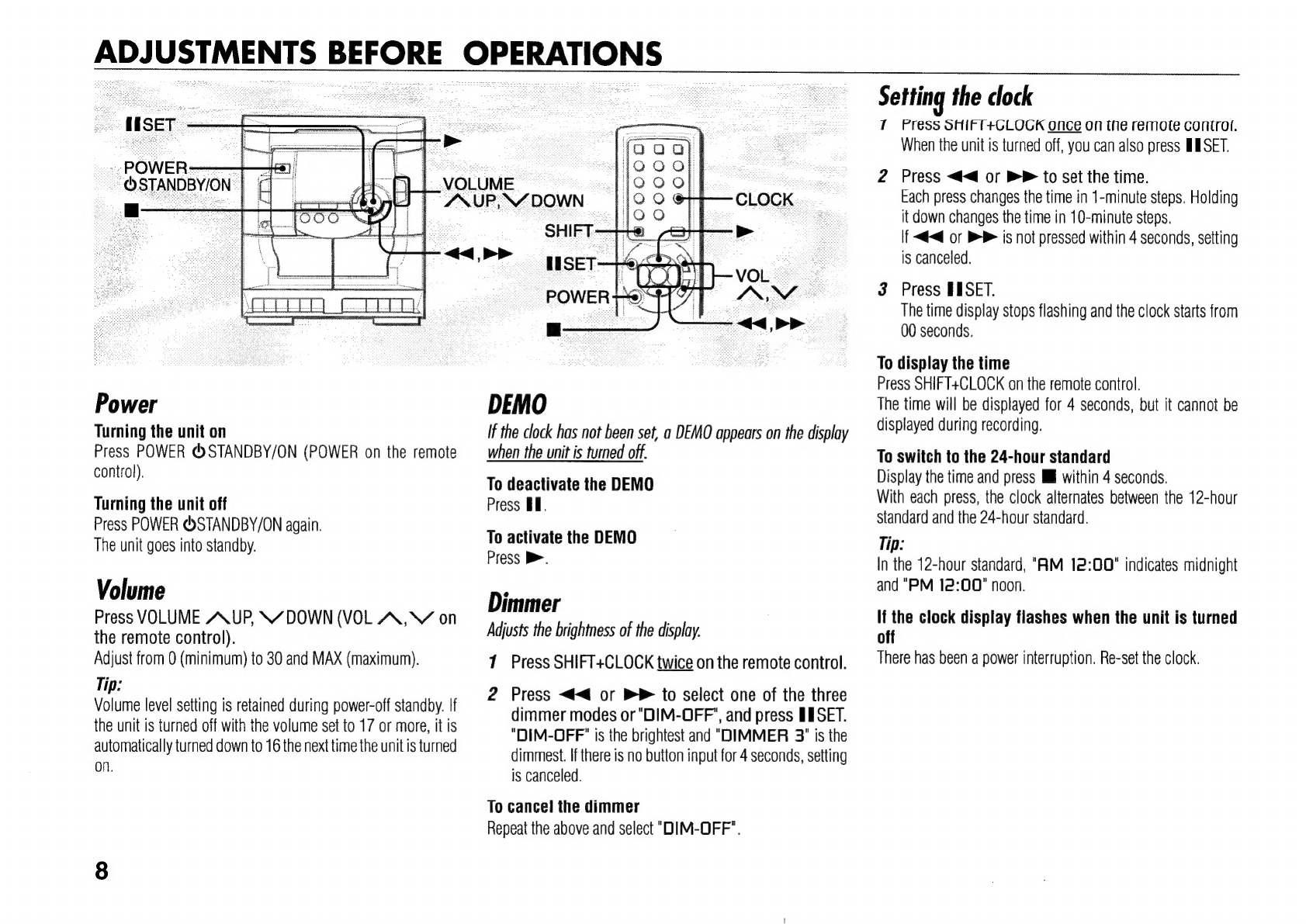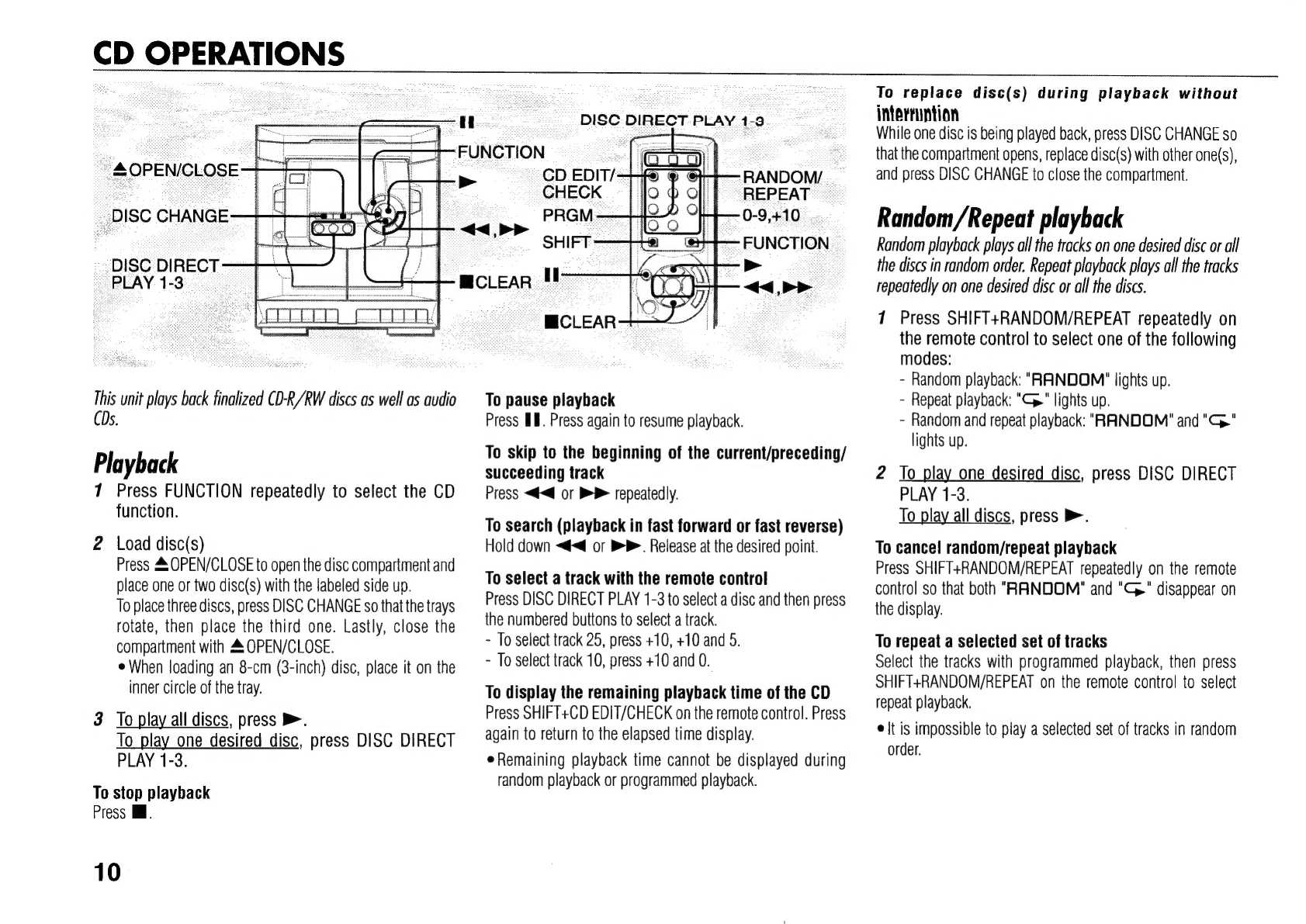Installation
1
Water
and
moisture
—
Do
not
use
this
unit
near
water,
such
as
near
a
bathtub,
washbowl,
swimming
pool,
or
the
like.
2
Heat
—
Do
not
use
this
unit
near
sources
of
heat,
including
heating
vents,
stoves,
or
other
appliances
that
generate
heat.
It
also
should
not
be
placed
in
temperatures
less
than
5°C
or
greater
than
35°C.
3
Mounting
surface
—
Place
the
unit
ona
flat,
even
surface.
4
Ventilation
—
The
unit
should
be
situated
with
adequate
space
around
it
so
that
proper
heat
ventilation
is
assured.
Allow
10
cm
clearance
from
the
rear
and
the
top
of
the
unit,
and
5
cm
from
each
side.
-
Do
not
place
the
unit
on
a
bed,
rug,
or
similar
surface
that
may
block
the
ventilation
openings.
-
Do
not
install
the
unit
in
a
bookcase,
cabinet,
or
airtight
rack
where
ventilation
may
be
impeded.
5
Objects
and
liquid
entry
—
Take
care
that
objects
or
liquids
do
not
get
inside
the
unit
through
the
ventilation
openings.
6
Carts
and
stands
—
When
placed
or
mounted
on
a
stand
or
cart,
the
unit
should
be
moved
with
care.
Quick
stops,
excessive
force,
and
uneven
surfaces
may
cause
the
unit
or
cart
to
overturn
or
fall.
7
Condensation
—
Moisture
may
form
on
the
CD
pickup
lens
when:
-
The
unit
is
moved
from
a
cold
spot
to
a
warm
spot
-
The
heating
system
has
just
been
turned
on
-
The
unit
is
used
in
a
very
humid
room
-
The
unit
is
cooled
by
an
air
conditioner
When
this
unit
has
condensation
inside,
it
may
not
function
normally.
Should
this
occur,
leave
the
unit
for
a
few
hours,
then
try
to
operate
again.
8
Wall
or
ceiling
mounting
—
The
unit
should
not
be
mounted
on
a
wall
or
ceiling,
unless
specified
in
the
Operating
Instructions.
Electric
Power
1
Power
sources
—
Connect
this
unit
only
to
power
sources
specified
in
the
Operating
Instructions,
and
as
marked
on
the
unit.
2
AC
power
cord
-
When
disconnecting
the
AC
power
cord,
pull
it
out
by
the
AC
power
plug.
Do
not
pull
the
cord
itself.
-
Never
handle
the
AC
power
plug
with
wet
hands,
as
this
could
result
in
fire
or
shock.
-
Power
cords
should
be
firmly
secured
to
avoid
being
severely
bent,
pinched,
or
walked
upon.
Pay
particular
attention
to
the
cord
from
the
unit
to
the
power
socket.
-
Avoid
overloading
power
socket
and
extension
cords
beyond
their
capacity,
as
this
could
result
in
fire
or
shock.
3
When
not
in
use
—
Unplug
the
AC
power
cord
from
the
power
socket
if
the
unit
will
not
be
used
for
several
months
or
more.
When
the
cord
is
plugged
in,
a
small
amount
of
current
continues
to
flow
to
the
unit,
even
when
the
power
is
turned
off.
Maintenance
Clean
the
unit
only
as
recommended
in
the
Operating
Instructions.
Damage
Requiring
Service
Have
the
units
serviced
by
a
qualified
service
technician
if:
-
The
AC
power
cord
or
plug
has
been
damaged
-
Foreign
objects
or
liquid
have
gotten
inside
the
unit
-
The
unit
has
been
exposed
to
rain
or
water
-
The
unit
does
not
seem
to
operate
normally
-
The
unit
exhibits
a
marked
change
in
performance
-
The
unit
has
been
dropped,
or
the
cabinet
has
been
damaged
DO
NOT
ATTEMPT
TO
SERVICE
THE
UNIT
YOURSELF.
TABLE
OF
CONTENTS
PRECAUTIONS
eee
rer
ncasnied
SOUND
ADJUSTMENTS
00sec
ec
eeee
seen
CD
OPERATIONS
......
eee
eee
eeee
eee
RADIO
OPERATIONS
.........
0c...
ceeeceeecnnes
TAPE
OPERATIONS.
.........ccccsesseneereeeeens
TIMER
OPERATIONS.
..............cseeeeeeeeees
REFERENCE
io
ciciseccaieceseseicoeieeeeeeoees
System
and
accessories
NSX-SZ103
CX-NSZ103
Compact
disc
stereo
cassette
receiver
SX-NSZ102
Front
speakers
Remote
control
FM
antenna
MW/LW
antenna