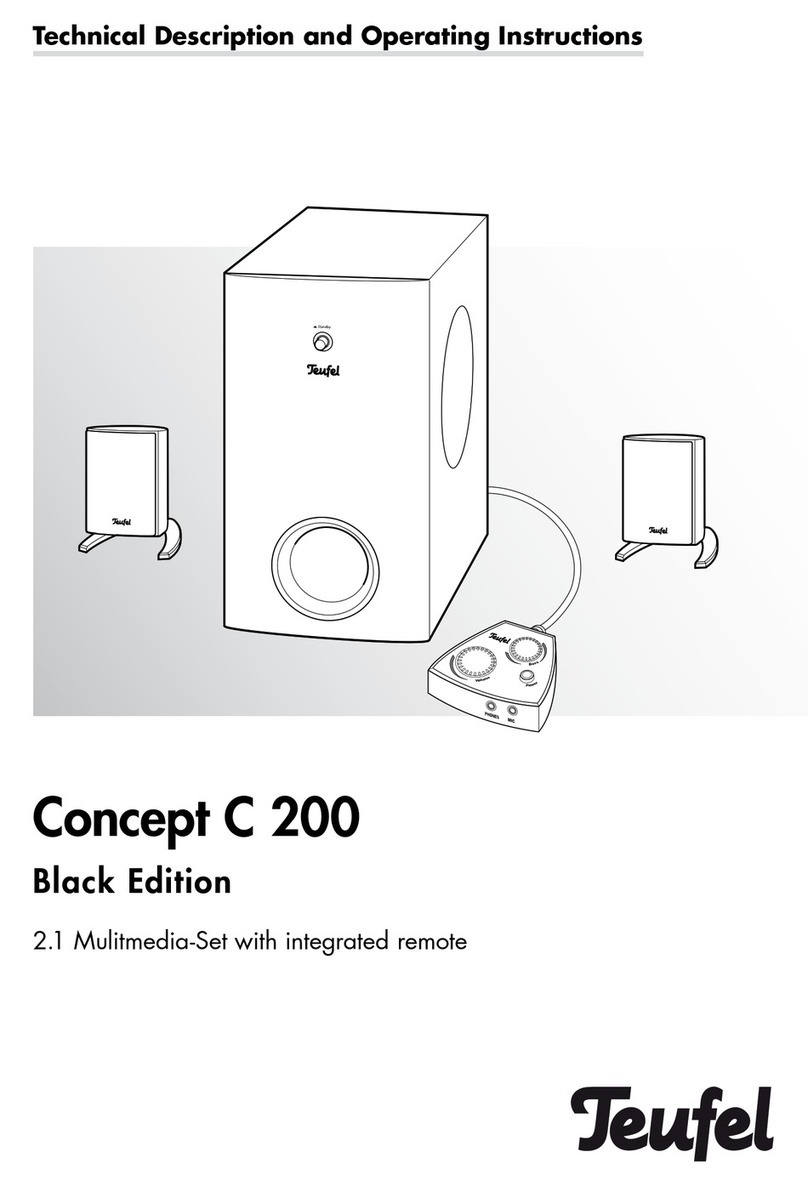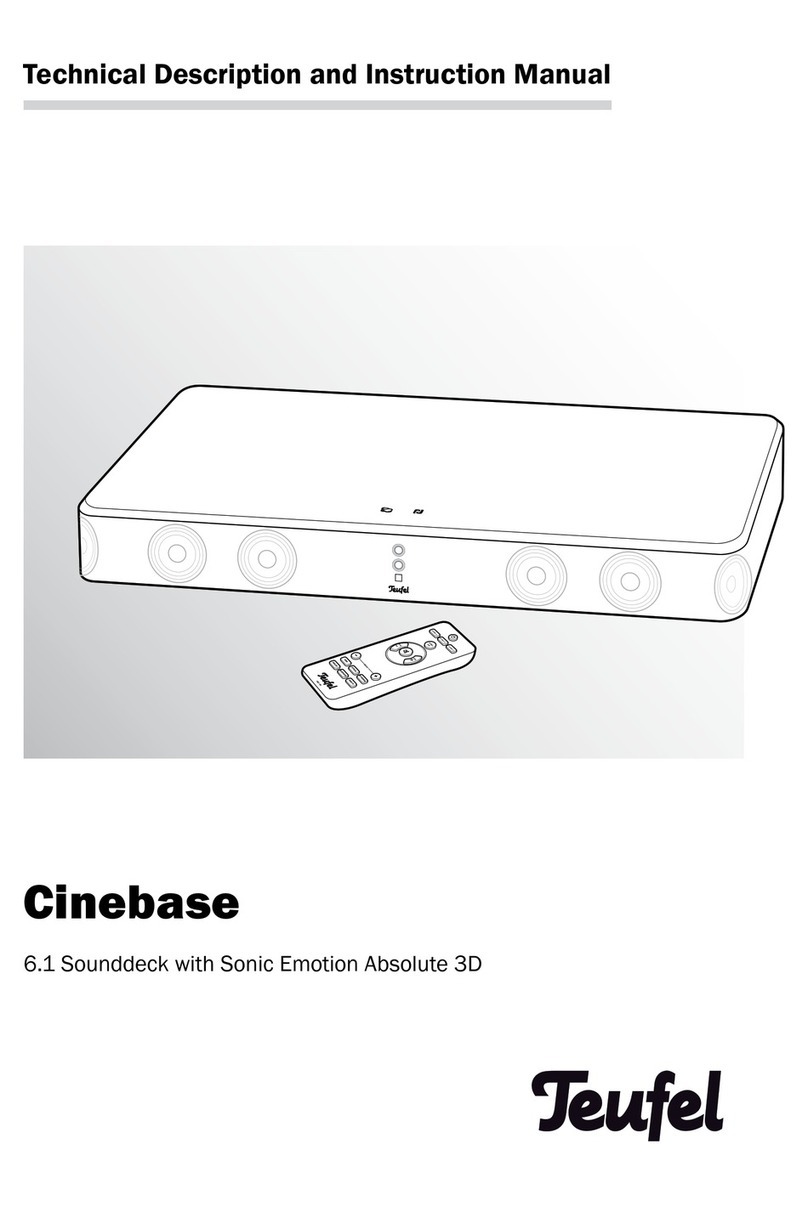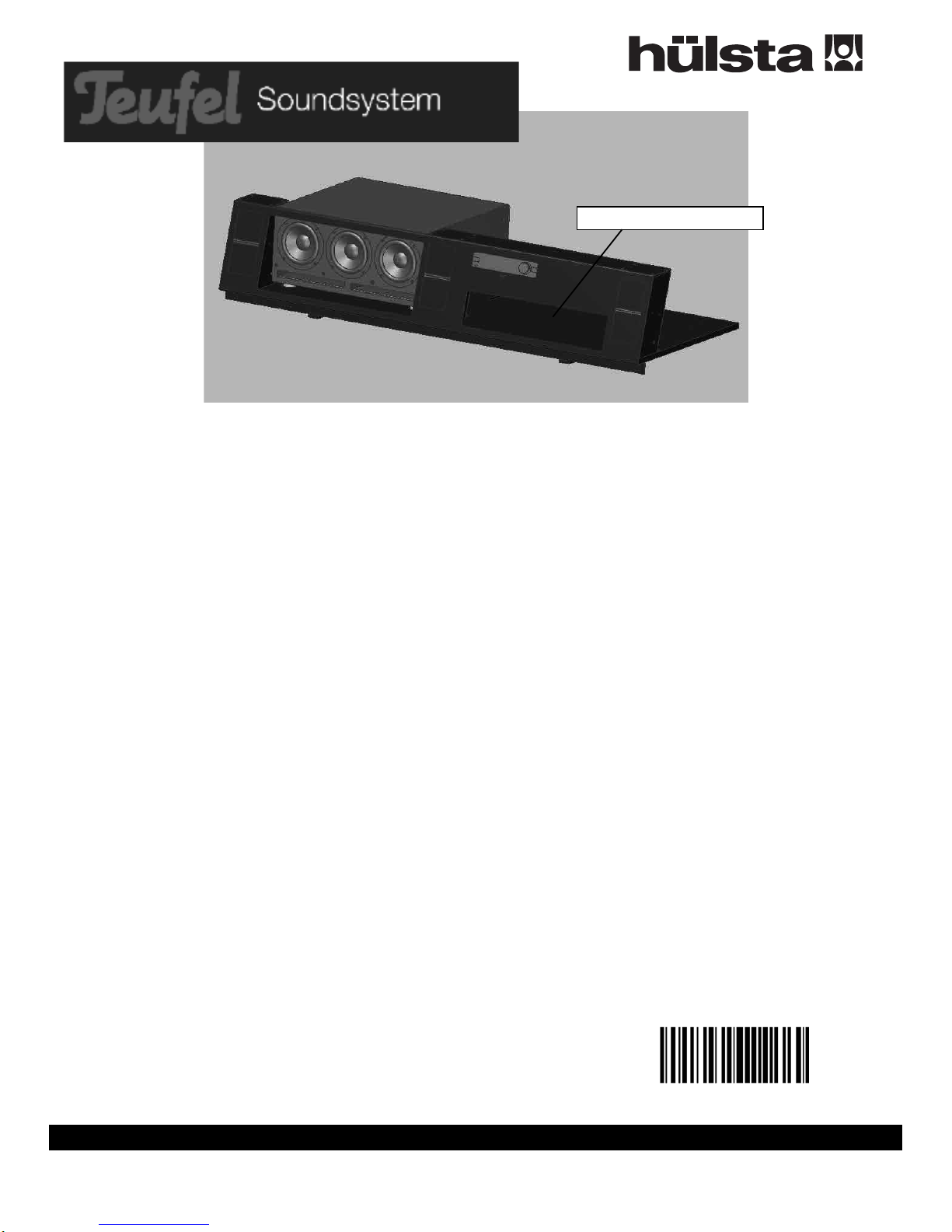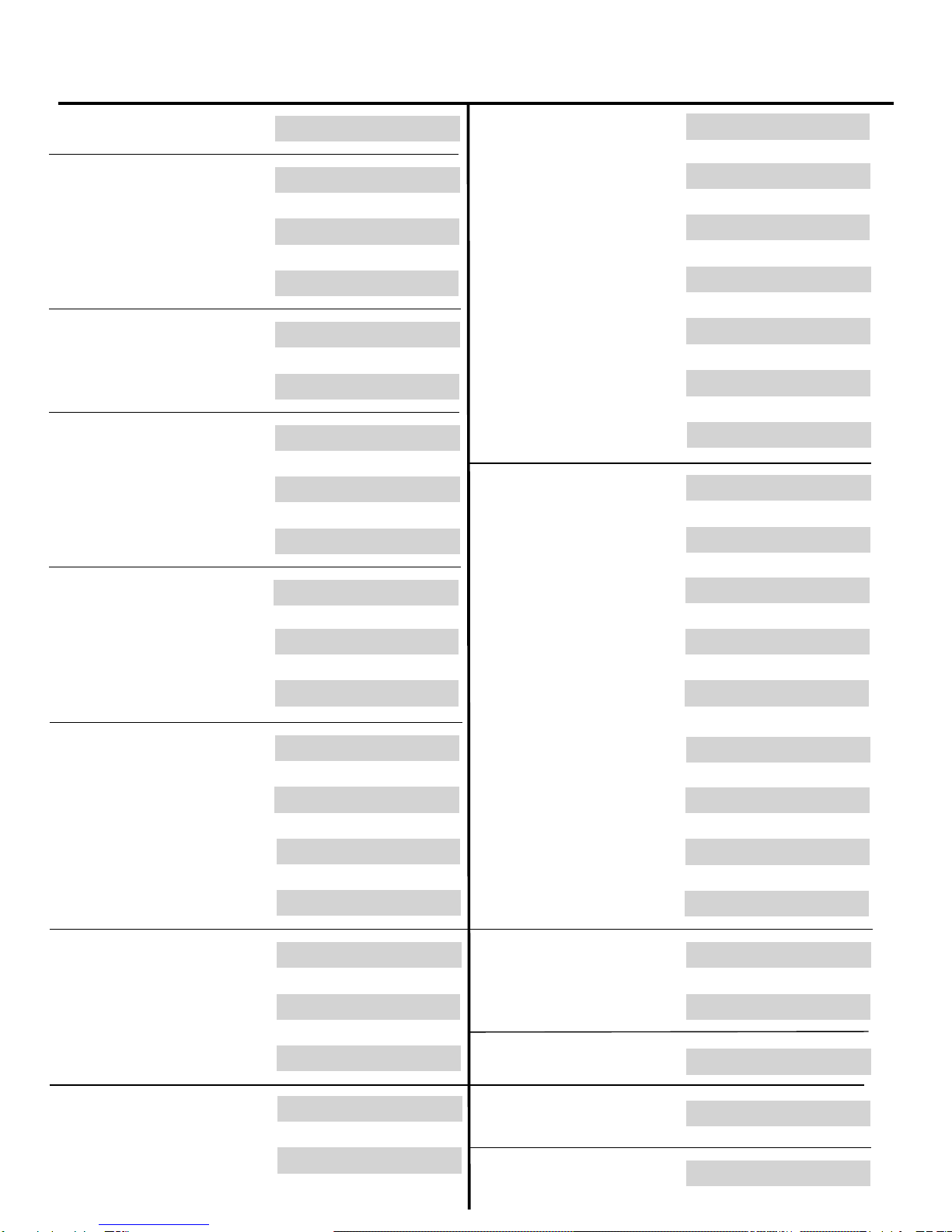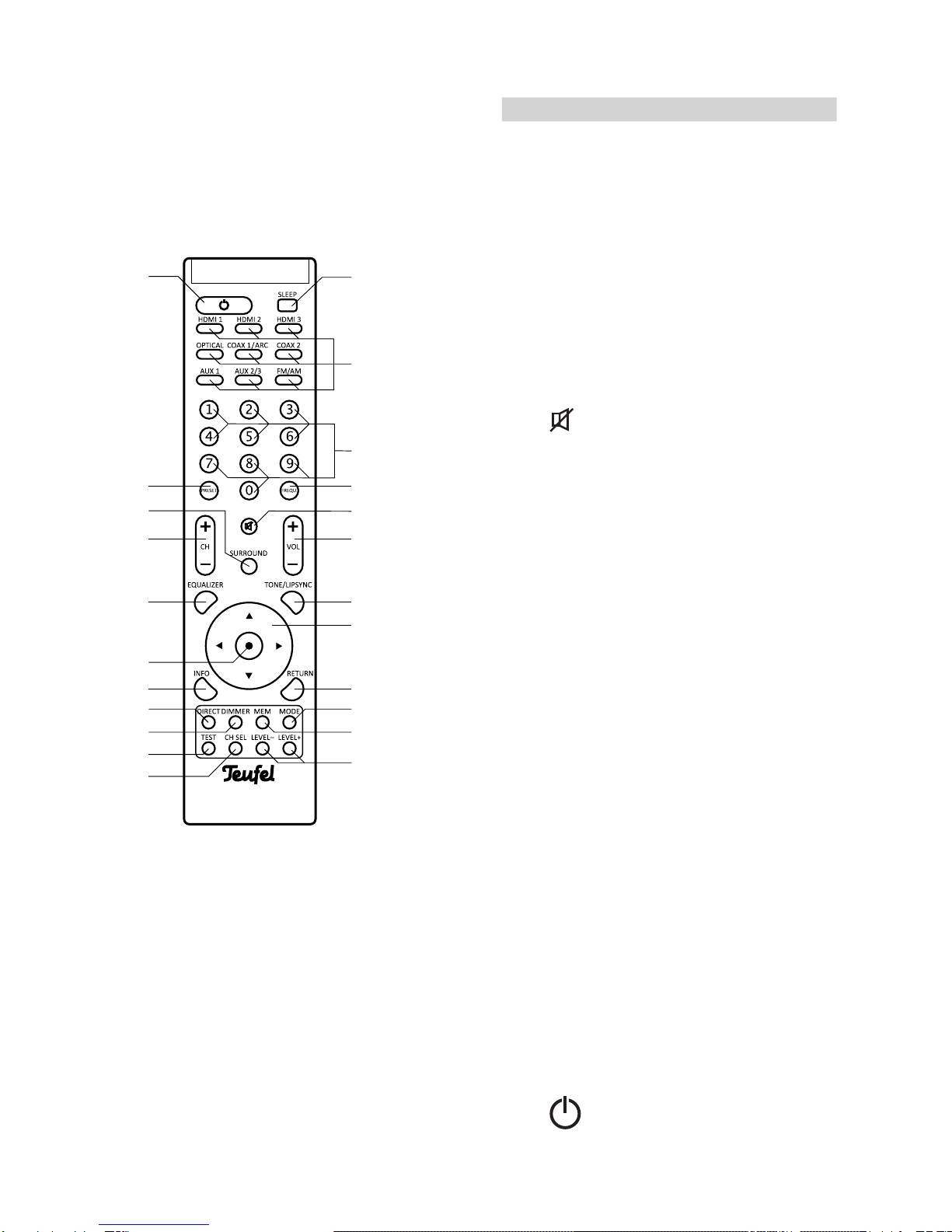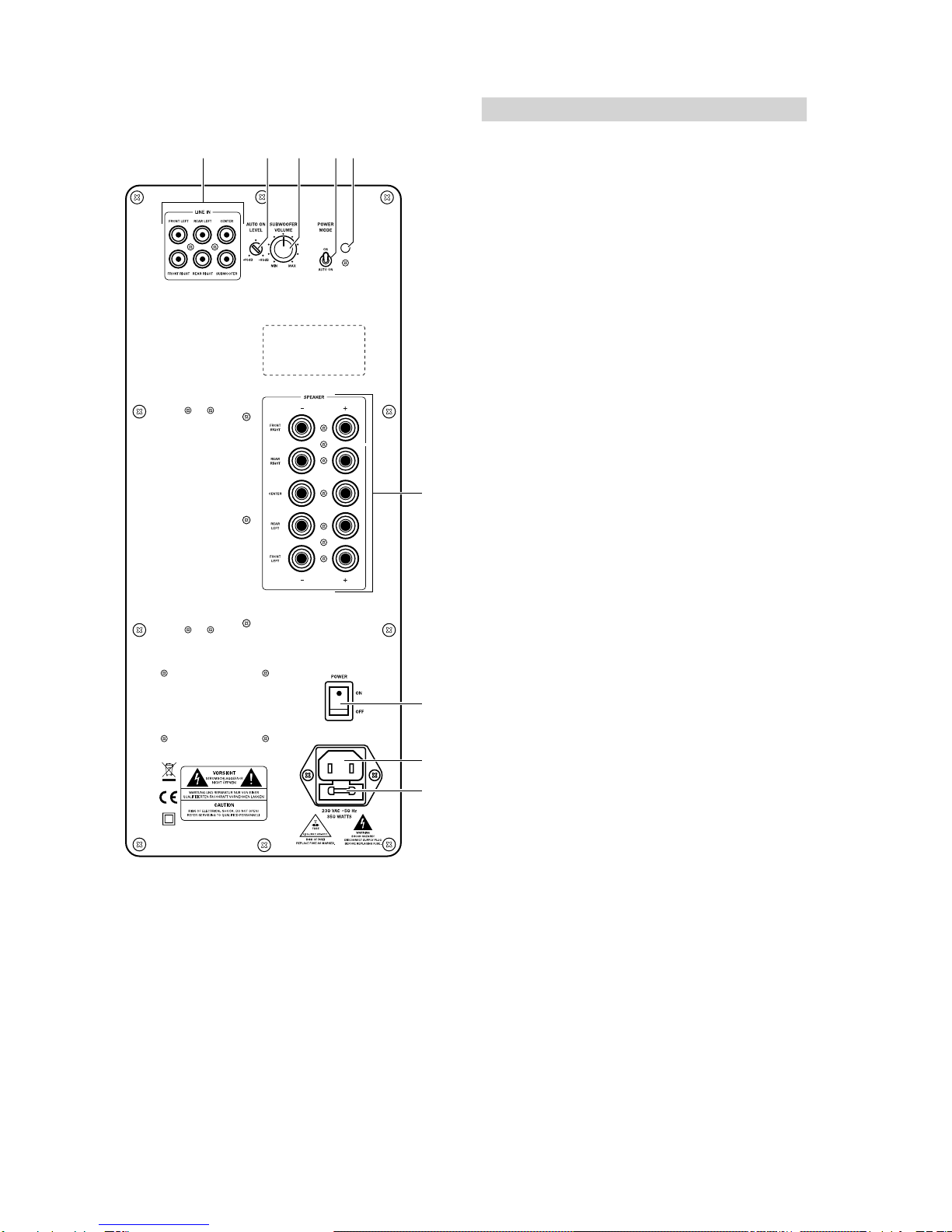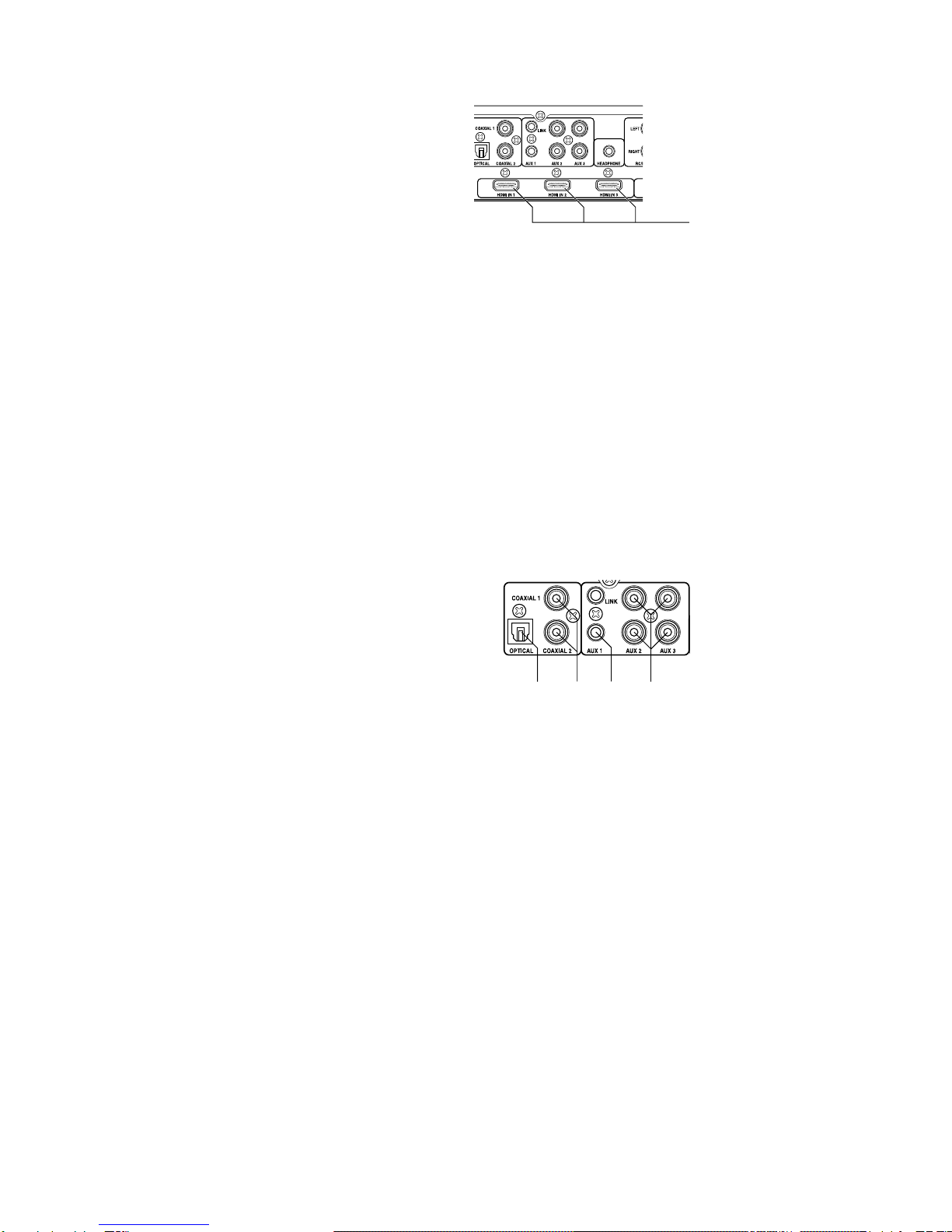SEITE 3
Safety notes
Signal symbols
The following signal symbols can be found
in this instruction manual:
Danger
High risk!
Failure to observe the warning may
result in personal injury or death.
Caution
Moderate risk!
Failure to observe the warning may
result in property damage.
Minor risk!
Points which should be observed
when handling the unit.
Safety notes
Danger
Danger of electric shock!
Deficient electrical installation or
excessive mains voltage may result
in an electrical shock:
• Please ensure that the correct voltage is
in use when connecting the unit.
The subwoofer and the power unit
for the control device are intended for
mains voltage of 230 V ~ / 50 Hz
• Please only use the power unit supplied
with the operating device.
• Disconnect the power unit or the plug
immediately and discontinue using the
device if any part emits smoke, smells of
burning, or creates unusual noises, if the
housing or the power unit is defective or
if any other kind of damage is visible.
• • The operating switch for the control
device does not disconnect the unit from
the mains supply. To do this, please
use (if present) the mains switch on the
sound box or disconnect the mains plug.
• Never open up the housing of a device
or its power supply unit. Units may only
be repaired by authorised personnel.
Only parts which conform with the origi-
nal device specifications may be used
for repairs. In this unit there are electri-
cal and mechanical components which
are essential in order to avoid exposure
to sources of danger.
• Please only use the unit indoors.
• Do not use the units in moist rooms, and
protect them from dripping or spraying
water. Please also make sure that no
vases or other containers with fluid are
placed on the unit or in its vicinity, so
that no fluids can enter the housing or
the power supply unit. If water or any
other foreign objects penetrate the
housing, immediately disconnect the
mains plug and have the unit inspected
by qualified personnel.
• Never touch the mains plug or the power
supply unit with damp hands.
• Check the unit regularly for damage.
Danger
Danger to children!
Children can become trapped in the
packing film when playing and be
suffocated.
• Do not allow children to play with the
unit or the packing film. There is a
danger of suffocation.
• Please ensure that children do not
remove any small parts from the unit or
pull them off. (e.g. control knobs or plug
adapters). They might swallow the parts
and choke. Never allow children to use
electrical devices unsupervised.
Danger to hearing!
Loud noise may lead to hearing
loss.
Very high noise pressure may be produ-
ced particularly when a unit/subwoofer is
switched on and turned up to full volume.
This may have psychological conse-
quences and also cause physical injury.
Children and pets are particularly at risk.
• Set the volume to a low level.
• Keep a safe distance away from the
unit when the volume level is high and
never place your ears directly next to the