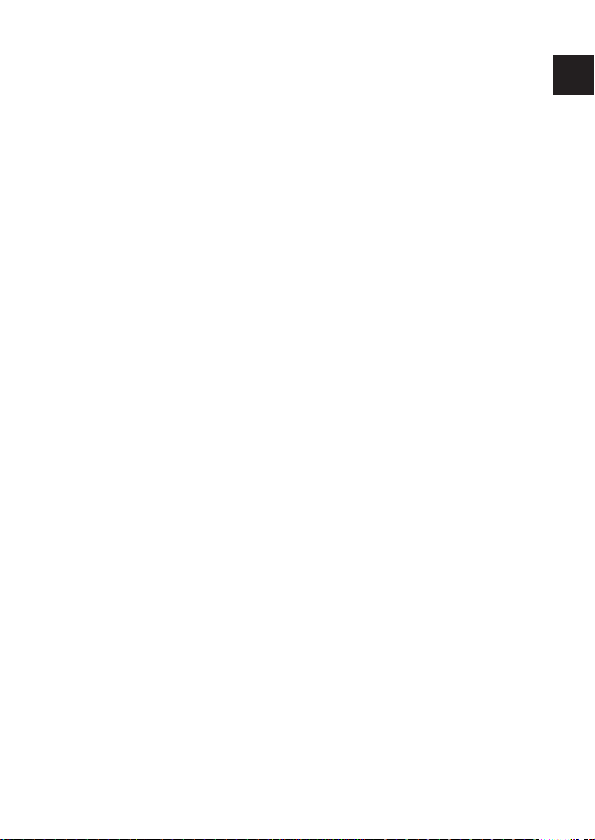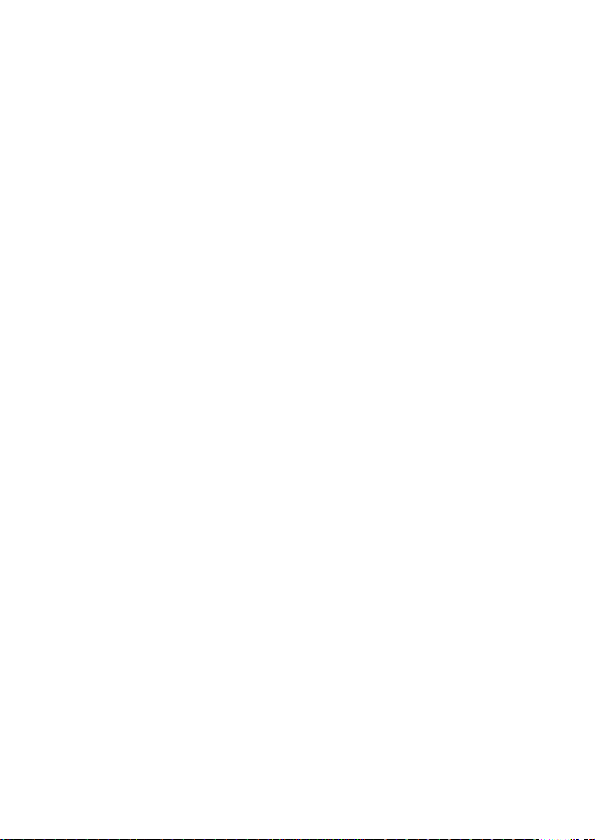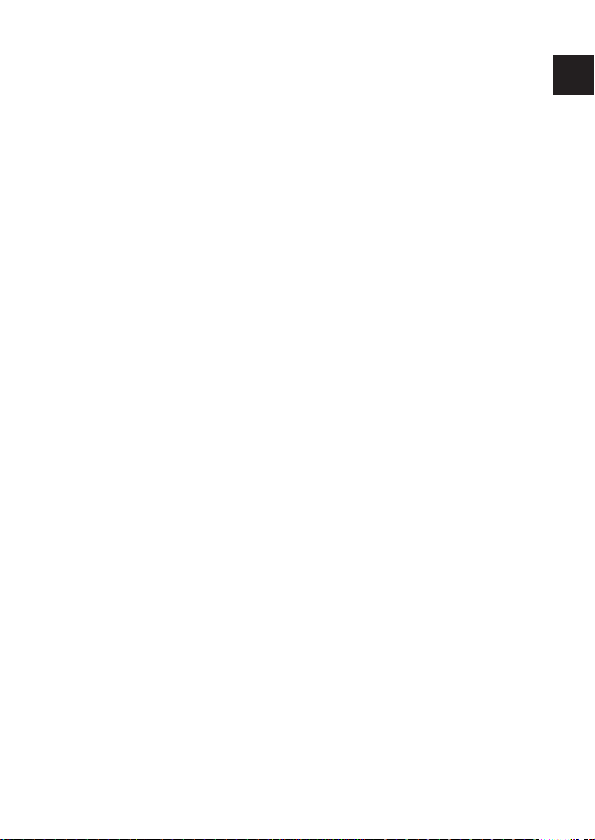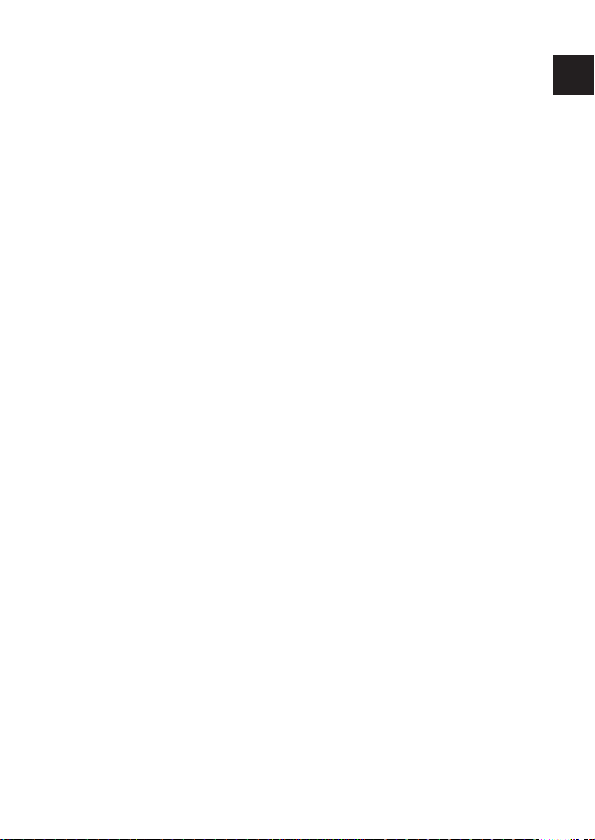
1 of 56
EN
DK
Table of contents
1. Notes on how to use these instructions.......3
1.1. Symbols and keywords used in these
instructions .................................................... 3
2. Package contents...........................................5
3. Proper use ......................................................5
4. Safety instructions.........................................6
4.1. Operational safety ....................................... 6
4.2. Electromagnetic compatibility ............... 8
4.3. Notes on conformity................................... 8
4.4. Transport and packaging.......................... 9
5. System requirements ....................................9
6. Functionality ............................................... 10
7. Overview of the device............................... 11
8. Possible LED displays ................................. 12
9. The SECURITY/RESET button ..................... 13
10. Connections ................................................ 14
10.1. Notes on the electricity connection....14
10.2. Connection with a network device .....16
11. Changing the network key......................... 17
12. Integrating additional adapters into the
network ....................................................... 18
13. Removing a Powerline Adapter................. 20
14. Energy-saving mode................................... 20
15. Factory settings .......................................... 21
16. Troubleshooting ......................................... 21
90215 50047240 ECommerce EN DK content RC1.indb 190215 50047240 ECommerce EN DK content RC1.indb 1 25.06.2014 11:23:4125.06.2014 11:23:41