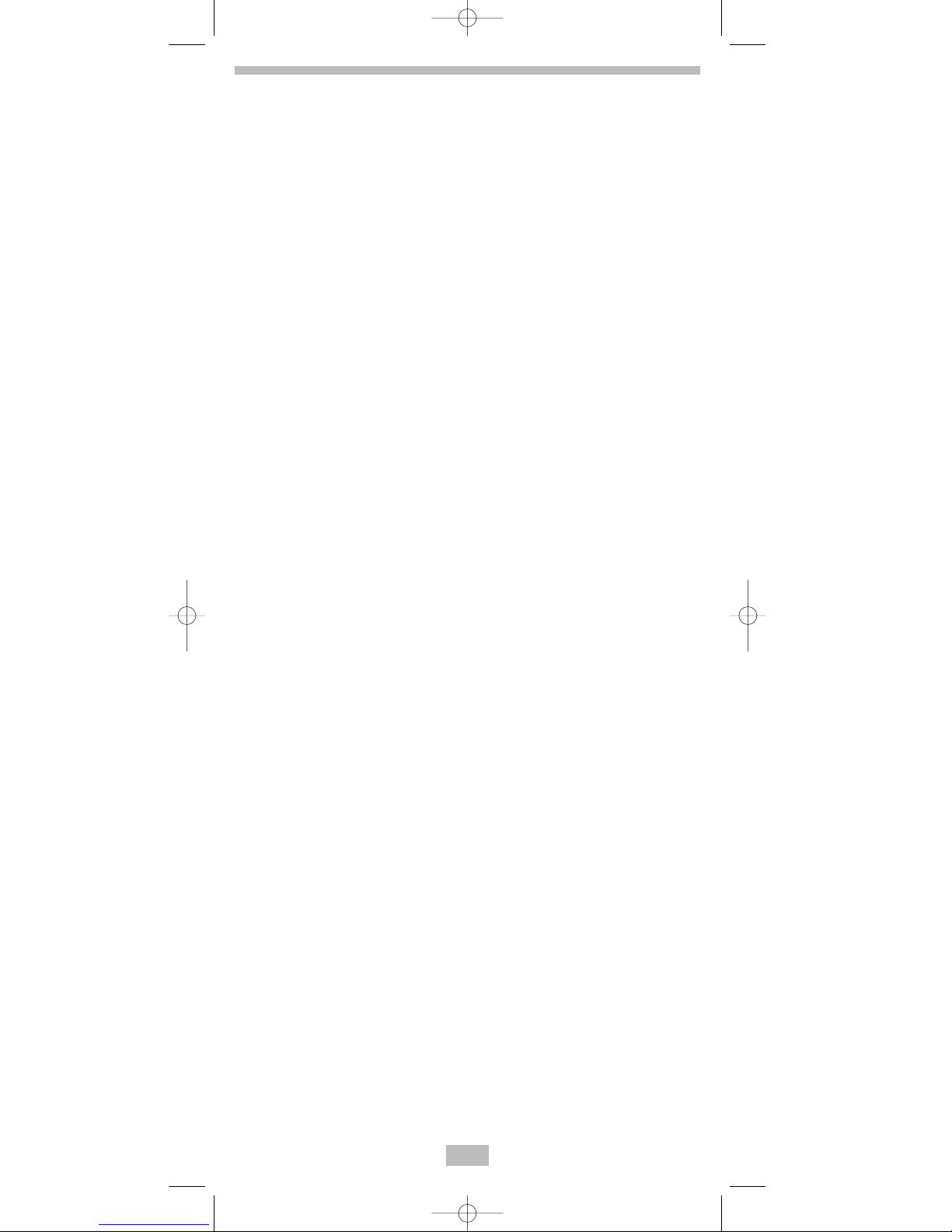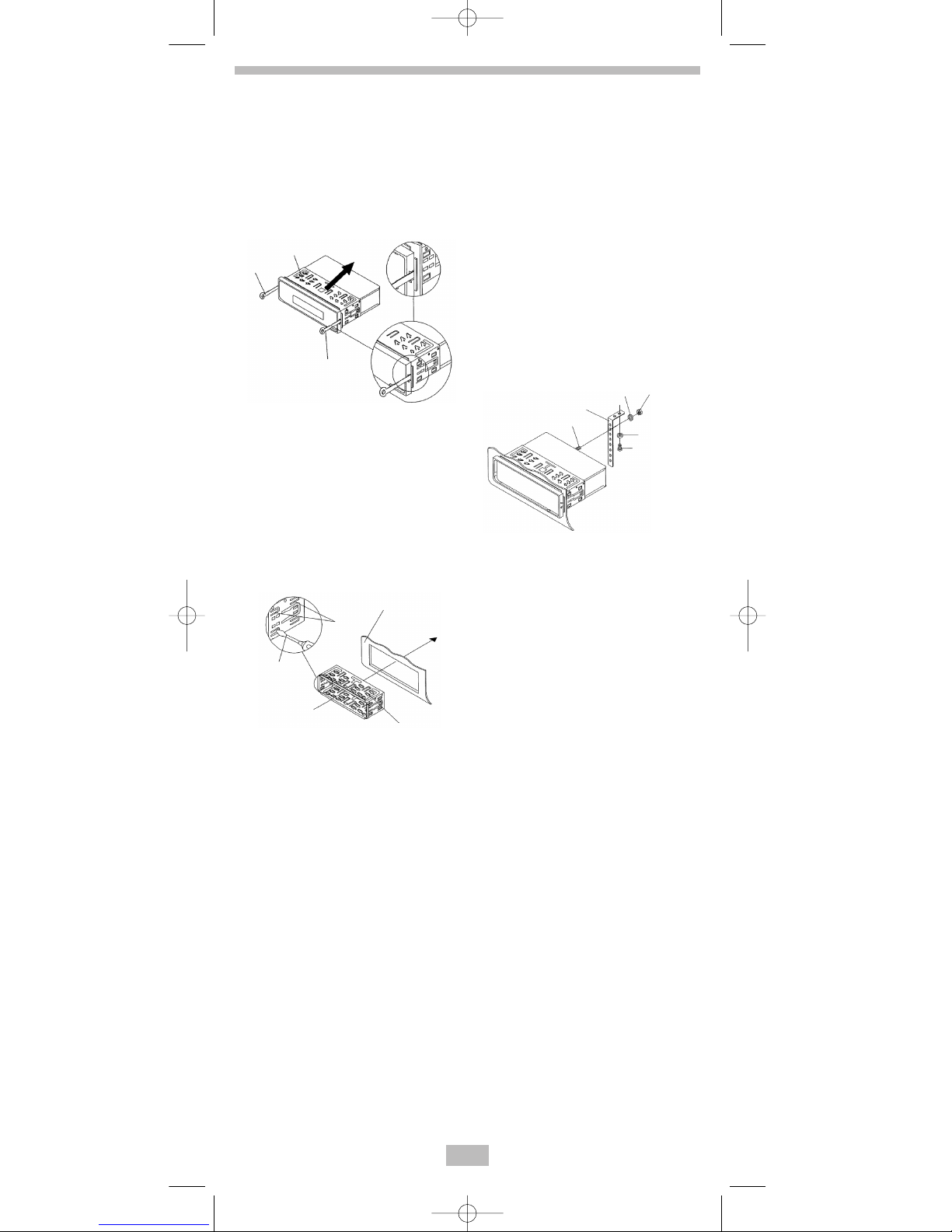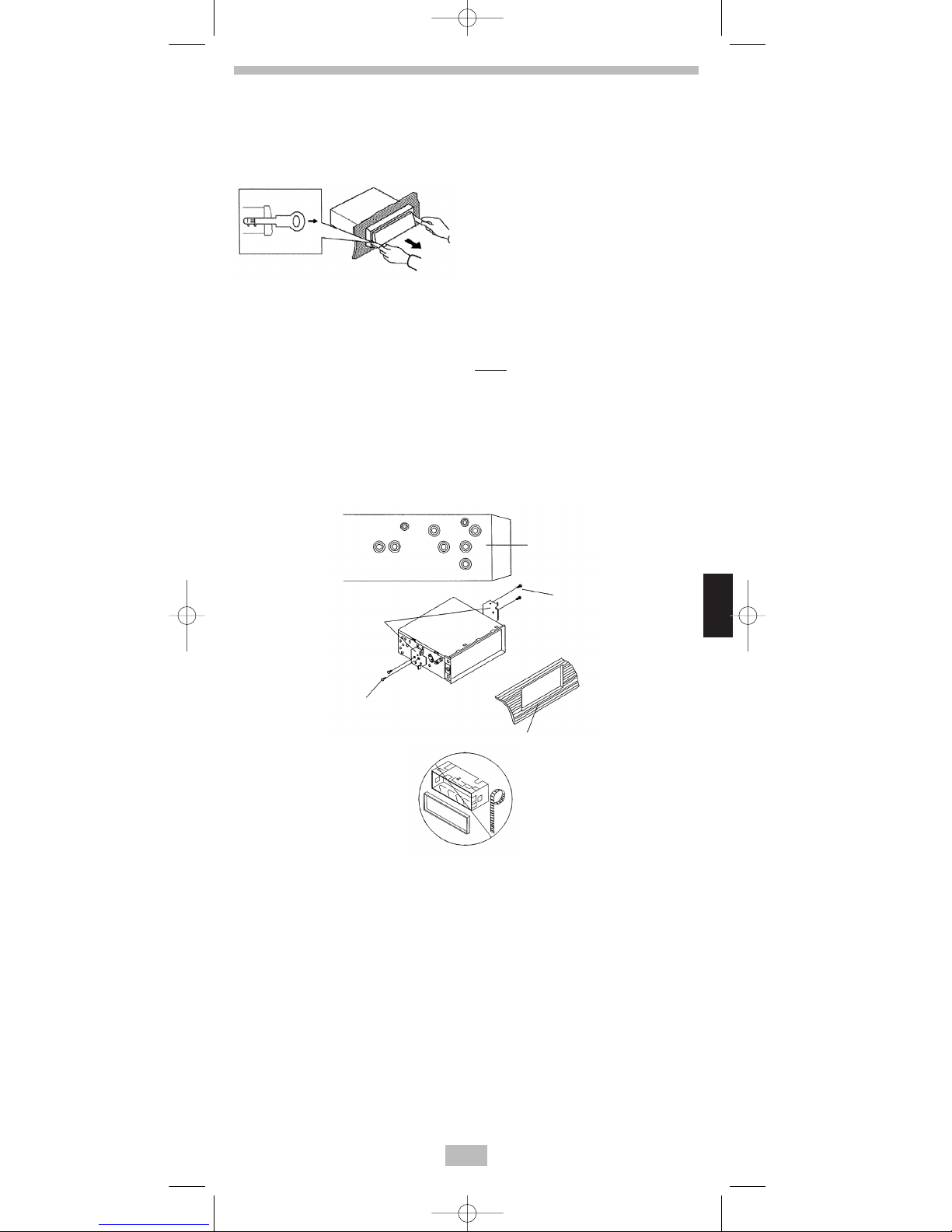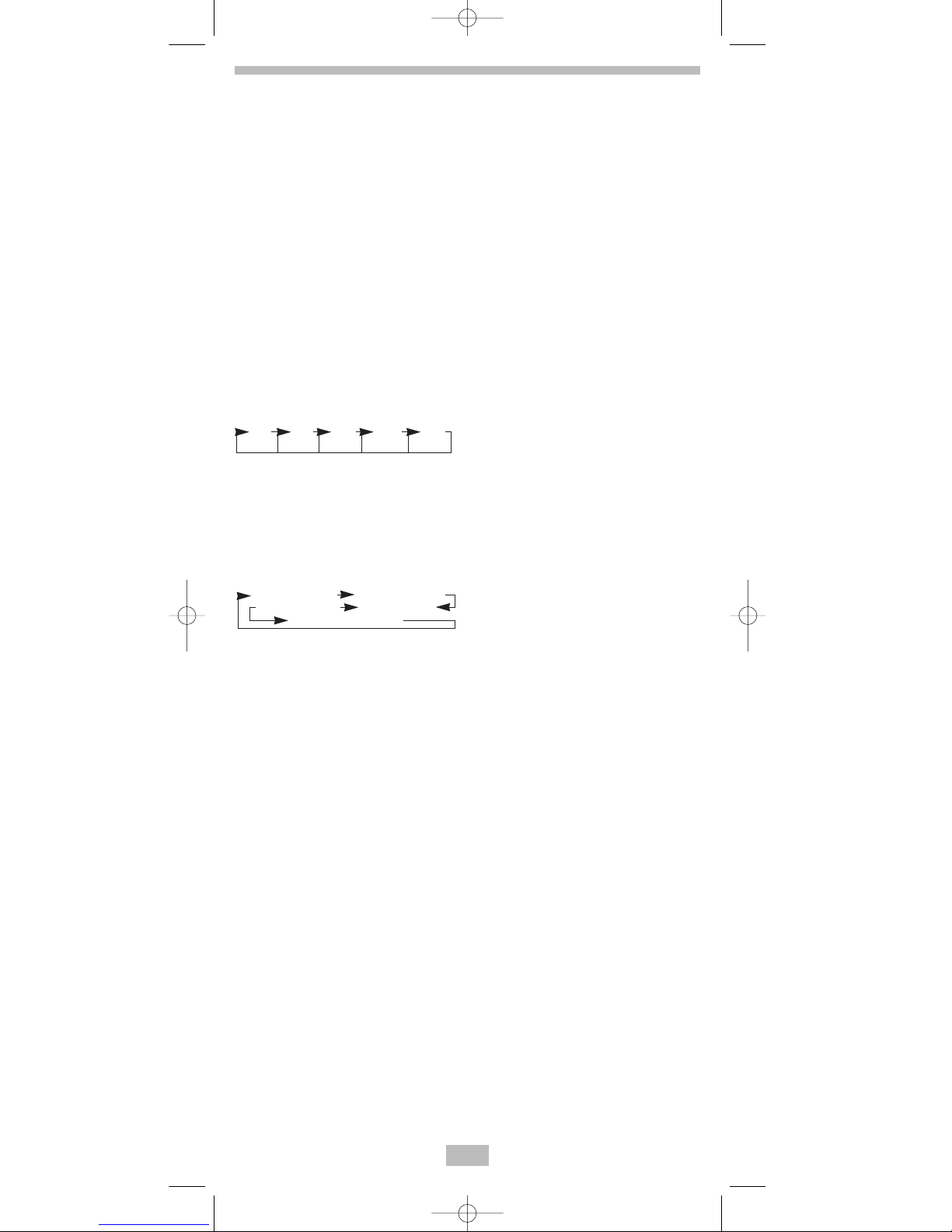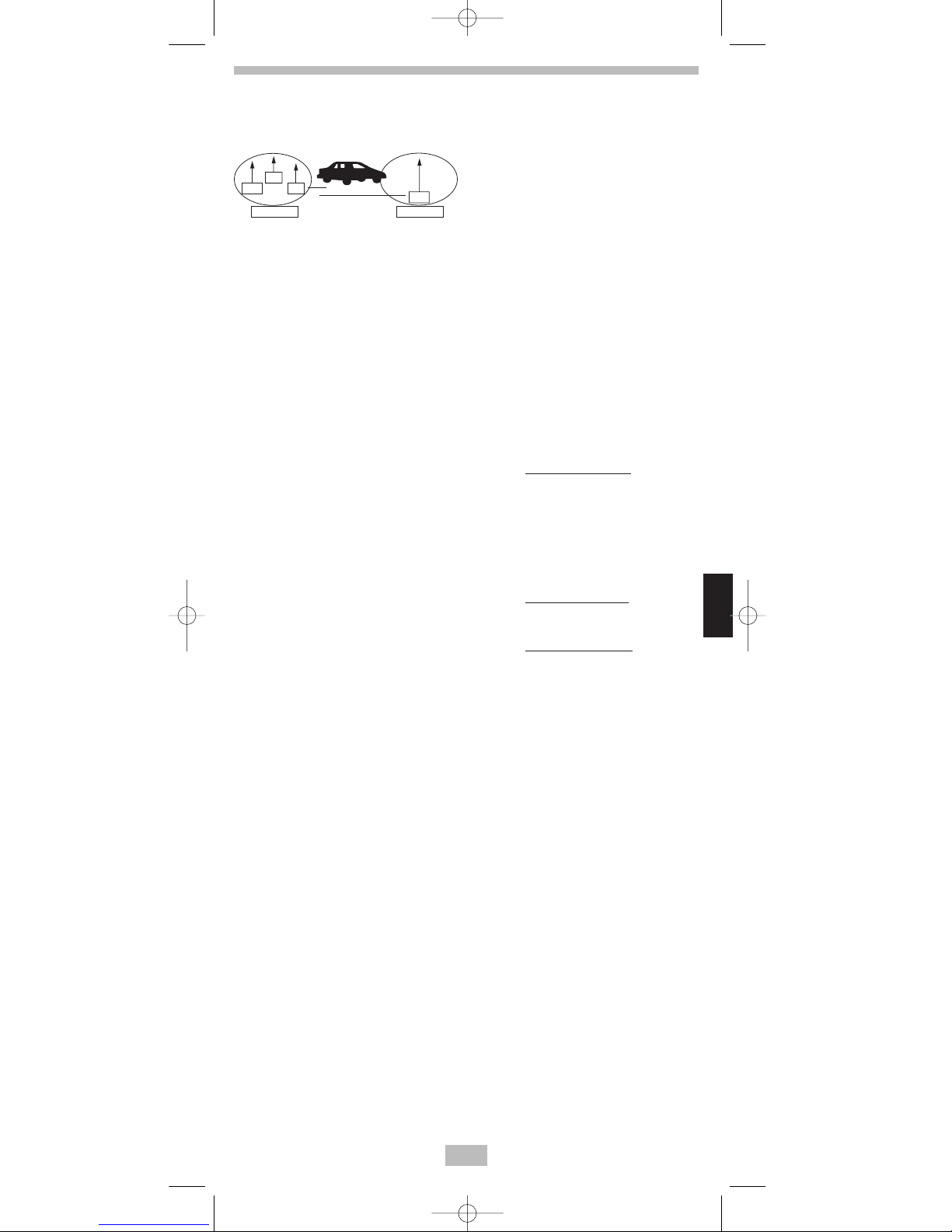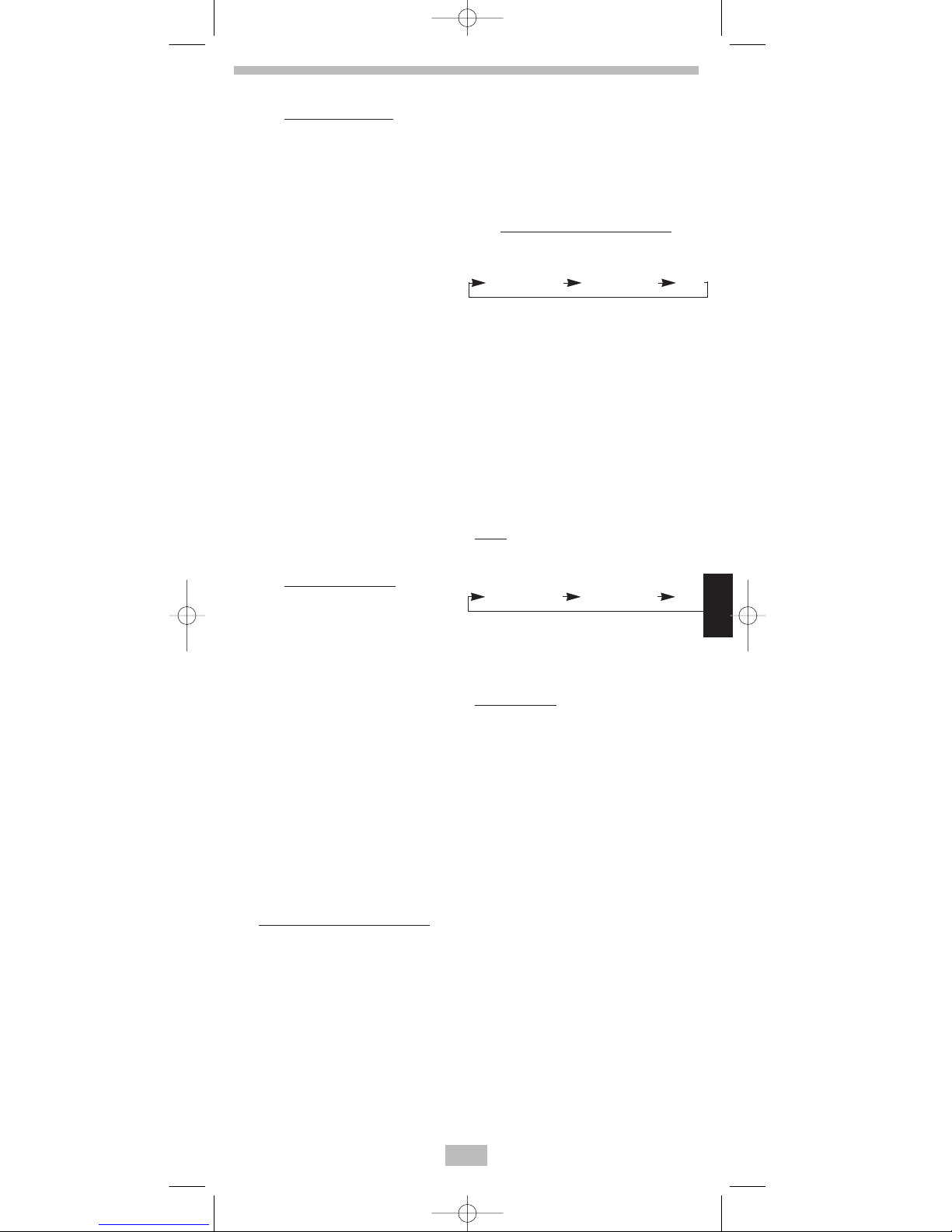GB 29
Operation
GB
PTY MUSIC GROUP PTY-Kategorie
SPEECH PTYoff
PTY MUSIC GROUP PTY-Kategorie
SPEECH PTYoff
- Program scanning
P
ress AMS button (18) shortly
to scan preset station. When
the field strength level is
more than the threshold level
of stop level, the radio is
holding at that preset number
for several seconds with
release mute, then searches
again.
• STATION STORING
Press any one of the preset
buttons (14) (1 to 6) to select a
station, which had been stored in
the memory. Press this button for
several seconds (until 2'nd beeps
come out), current station is
stored into the number button.
• FREQUENCY SCAN
Press SCAN button (25) to set the
func
tion to frequency scan mode,
which scans stations and stop for
s
everal seconds at each receivable
signal. Press SCAN button (25)
again to stop scanning.
•RDS (Radio Data System) operation
- Setting RDS mode
Press AF/REG button (3) and
release immediately to swich
on or off RDS mode.
Whenever RDS is switch on,
symbol "AF" appears on the
dislay.
Program name is displayed
on receiving a RDS station.
"AF" starts blinking if the
broadcasting signal getting
worse.
"ALARM" will be displayed
w
hen an emergency broad-
casting is received, meanwhile
sound output level will be
adjusted to the preset output
level automatically when the
volume control is set at
minimum.
- Regional Program Operation
Press AF/REG button (3) for
several
seconds to switch on or off
region mode.
Some broadcasting
stations change their program
from normal broadcasting to
regional broadcasting for a cer-
tain time period. When region is
on, the current listening program
remains unchanged. When regi-
on is off, it allows the reception
moves to the regional station.
- Using PTY to select program
PTY button (1) is operated as
follows:
W
hile selecting PTY engagement
,
its selection is implemented by
preset buttons as described in
notes.
When PTY is selected, the radio
starts to search corresponding
PTY information, and stops if the
corresponding PTY information is
detected.
If corresponding PTY information
is not existed any more, PTY
engaging is automatically exit to
normal mode.
Note:
When PTY mode is engaged, the PTY
switch is shared as follows:
According to above 2 allotted group,
the preset number is used for PTY
selection as follows:
MUSIC group
* POP M, ROCK M
* EASY M, LIGHT M
* JAZZ, COUNTRY
* NATION M, OLDIES
* FOLK M, SPEECH group
* NEWS, AFFAIRS, INFO
* SPORT, EDUCATE, DRAMA
* CULTURE, SCIENCE, VARIED
* WEATHER, FINANCE, CHILDREN
* SOCIAL, RELIGION, PHONE IN
* TRAVEL, LEISURE, DOCUMENT
Manual_41049_GB 29.04.2004 0:25 Uhr Seite 29